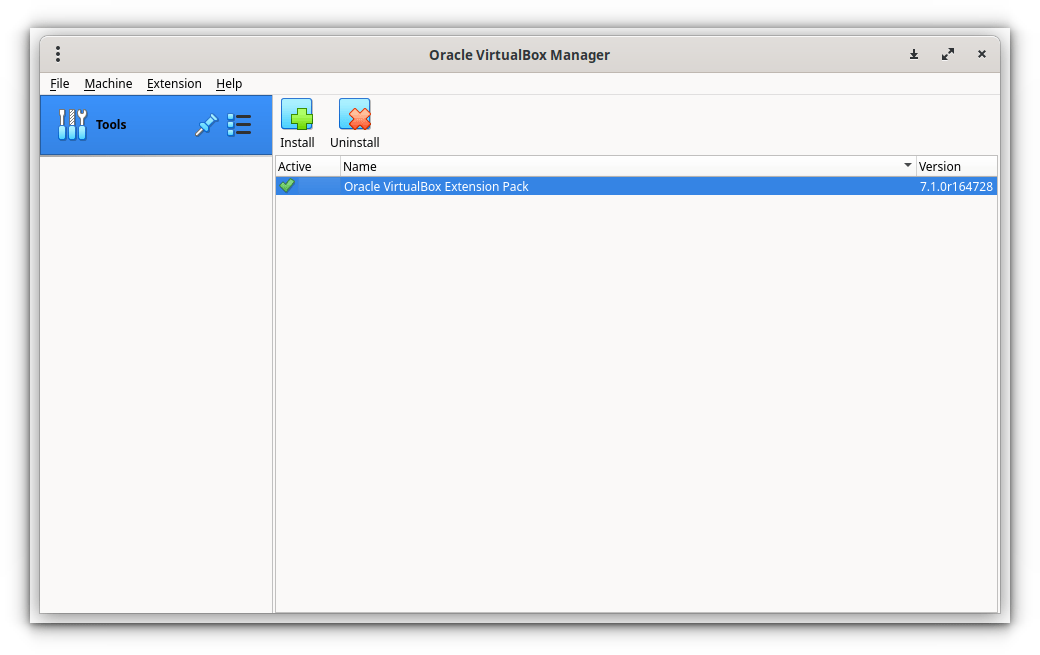How To Install Oracle VirtualBox 7.1 In Fedora Linux 41
This guide explains how to install Oracle VirtualBox on Fedora Linux. Whether you're using Fedora 40 or older, or the Fedora 41 Beta, this comprehensive tutorial will walk you through the process.
Table of Contents
- Installing Oracle VirtualBox on Fedora 40 and Older Versions
- Updating Your System
- Installing Necessary Dependencies
- Importing the VirtualBox GPG Key
- Adding the VirtualBox Repository
- Installing VirtualBox
- Adding Your User to the
vboxusersGroup - Rebooting Your System
- Launching VirtualBox and Choosing Your Experience Mode (Basic or Expert)
- Installing the Extension Pack
- Manually Installing Oracle VirtualBox on Fedora 41 Beta
- Conclusion
Installing Oracle VirtualBox on Fedora 40 and Older Versions
These steps are for Fedora 40 and earlier versions.
-
System Update: Before starting, update your system:
sudo dnf -y upgrade sudo reboot
Copy after loginCopy after login -
Dependency Installation: Install required packages:
sudo dnf -y install @development-tools kernel-headers kernel-devel dkms elfutils-libelf-devel qt5-qtx11extras
Copy after loginCopy after login -
Import GPG Key: Verify the authenticity of the VirtualBox software:
sudo rpm --import https://www.virtualbox.org/download/oracle_vbox_2016.asc
Copy after login -
Add VirtualBox Repository: Add the official repository for updates:
sudo wget -P /etc/yum.repos.d/ https://download.virtualbox.org/virtualbox/rpm/fedora/virtualbox.repo
Copy after login -
Install VirtualBox: Install the latest version (adjust version number if needed):
sudo dnf install VirtualBox-7.1
Copy after login -
Add User to
vboxusersGroup: Grant your user access to VirtualBox:sudo usermod -aG vboxusers $USER
Copy after login -
Reboot: Restart your system for changes to take effect:
sudo reboot
Copy after login -
Launch VirtualBox and Select Mode: Start VirtualBox (from your applications menu or using
virtualboxin the terminal). Choose between Basic and Expert mode based on your experience level.
-
Install Extension Pack: Download and install the extension pack for added features (like USB support):
wget https://download.virtualbox.org/virtualbox/7.1.0/Oracle_VirtualBox_Extension_Pack-7.1.0.vbox-extpack sudo VBoxManage extpack install Oracle_VirtualBox_Extension_Pack-7.1.0.vbox-extpack
Copy after login(Accept the license agreement.) Verify installation using
sudo VBoxManage list extpacks.
Manually Installing Oracle VirtualBox on Fedora 41 Beta
For Fedora 41 Beta, repository installation might fail. Follow these steps instead:
-
Complete steps 1-3 from the previous section (System Update, Dependency Installation, Import GPG Key).
-
Download VirtualBox RPM: Download the RPM file directly from the Oracle VirtualBox Downloads page. (Remember to use the correct file name for your architecture.) Example:
sudo dnf -y upgrade sudo reboot
Copy after loginCopy after login -
Install RPM: Install the downloaded file:
sudo dnf -y install @development-tools kernel-headers kernel-devel dkms elfutils-libelf-devel qt5-qtx11extras
Copy after loginCopy after login -
Complete steps 6-9 from the previous section (Add User to
vboxusersGroup, Reboot, Launch VirtualBox, Install Extension Pack).
Conclusion
This guide provides a clear, step-by-step process for installing VirtualBox on various Fedora versions. Remember to replace version numbers with the latest available versions when needed. Enjoy your virtual machines!

The above is the detailed content of How To Install Oracle VirtualBox 7.1 In Fedora Linux 41. For more information, please follow other related articles on the PHP Chinese website!

Hot AI Tools

Undresser.AI Undress
AI-powered app for creating realistic nude photos

AI Clothes Remover
Online AI tool for removing clothes from photos.

Undress AI Tool
Undress images for free

Clothoff.io
AI clothes remover

Video Face Swap
Swap faces in any video effortlessly with our completely free AI face swap tool!

Hot Article

Hot Tools

Notepad++7.3.1
Easy-to-use and free code editor

SublimeText3 Chinese version
Chinese version, very easy to use

Zend Studio 13.0.1
Powerful PHP integrated development environment

Dreamweaver CS6
Visual web development tools

SublimeText3 Mac version
God-level code editing software (SublimeText3)

Hot Topics
 1666
1666
 14
14
 1425
1425
 52
52
 1324
1324
 25
25
 1272
1272
 29
29
 1251
1251
 24
24
 Does the internet run on Linux?
Apr 14, 2025 am 12:03 AM
Does the internet run on Linux?
Apr 14, 2025 am 12:03 AM
The Internet does not rely on a single operating system, but Linux plays an important role in it. Linux is widely used in servers and network devices and is popular for its stability, security and scalability.
 What are Linux operations?
Apr 13, 2025 am 12:20 AM
What are Linux operations?
Apr 13, 2025 am 12:20 AM
The core of the Linux operating system is its command line interface, which can perform various operations through the command line. 1. File and directory operations use ls, cd, mkdir, rm and other commands to manage files and directories. 2. User and permission management ensures system security and resource allocation through useradd, passwd, chmod and other commands. 3. Process management uses ps, kill and other commands to monitor and control system processes. 4. Network operations include ping, ifconfig, ssh and other commands to configure and manage network connections. 5. System monitoring and maintenance use commands such as top, df, du to understand the system's operating status and resource usage.
 What is the salary of Linux administrator?
Apr 17, 2025 am 12:24 AM
What is the salary of Linux administrator?
Apr 17, 2025 am 12:24 AM
The average annual salary of Linux administrators is $75,000 to $95,000 in the United States and €40,000 to €60,000 in Europe. To increase salary, you can: 1. Continuously learn new technologies, such as cloud computing and container technology; 2. Accumulate project experience and establish Portfolio; 3. Establish a professional network and expand your network.
 What are the main tasks of a Linux system administrator?
Apr 19, 2025 am 12:23 AM
What are the main tasks of a Linux system administrator?
Apr 19, 2025 am 12:23 AM
The main tasks of Linux system administrators include system monitoring and performance tuning, user management, software package management, security management and backup, troubleshooting and resolution, performance optimization and best practices. 1. Use top, htop and other tools to monitor system performance and tune it. 2. Manage user accounts and permissions through useradd commands and other commands. 3. Use apt and yum to manage software packages to ensure system updates and security. 4. Configure a firewall, monitor logs, and perform data backup to ensure system security. 5. Troubleshoot and resolve through log analysis and tool use. 6. Optimize kernel parameters and application configuration, and follow best practices to improve system performance and stability.
 Boost Productivity with Custom Command Shortcuts Using Linux Aliases
Apr 12, 2025 am 11:43 AM
Boost Productivity with Custom Command Shortcuts Using Linux Aliases
Apr 12, 2025 am 11:43 AM
Introduction Linux is a powerful operating system favored by developers, system administrators, and power users due to its flexibility and efficiency. However, frequently using long and complex commands can be tedious and er
 What is the main purpose of Linux?
Apr 16, 2025 am 12:19 AM
What is the main purpose of Linux?
Apr 16, 2025 am 12:19 AM
The main uses of Linux include: 1. Server operating system, 2. Embedded system, 3. Desktop operating system, 4. Development and testing environment. Linux excels in these areas, providing stability, security and efficient development tools.
 What is Linux actually good for?
Apr 12, 2025 am 12:20 AM
What is Linux actually good for?
Apr 12, 2025 am 12:20 AM
Linux is suitable for servers, development environments, and embedded systems. 1. As a server operating system, Linux is stable and efficient, and is often used to deploy high-concurrency applications. 2. As a development environment, Linux provides efficient command line tools and package management systems to improve development efficiency. 3. In embedded systems, Linux is lightweight and customizable, suitable for environments with limited resources.
 What are the differences in virtualization support between Linux and Windows?
Apr 22, 2025 pm 06:09 PM
What are the differences in virtualization support between Linux and Windows?
Apr 22, 2025 pm 06:09 PM
The main differences between Linux and Windows in virtualization support are: 1) Linux provides KVM and Xen, with outstanding performance and flexibility, suitable for high customization environments; 2) Windows supports virtualization through Hyper-V, with a friendly interface, and is closely integrated with the Microsoft ecosystem, suitable for enterprises that rely on Microsoft software.