How to update Python on Mac: Follow this Step-by-step guide
This guide shows you how to update Python on your Mac, avoiding common pitfalls. Staying current with Python is crucial for security, access to new features, and maintaining compatibility.

Why Update?
While you don't need to upgrade constantly, falling too far behind creates technical debt. Newer versions generally offer improvements, and the further behind you are, the more challenging an update becomes. Key reasons to update include:
- Enhanced Security: Outdated versions are vulnerable to exploits. Updates patch these vulnerabilities.
- New Features & Libraries: Each release often introduces productivity-boosting tools and libraries.
- Improved Compatibility: Keeping Python current ensures smooth operation with your Mac and other software.

(DevUtils Ad: Boost your productivity with DevUtils – a collection of developer utilities available on Setapp.)
Checking Your Current Python Version
Your Mac might have Python 2.7 pre-installed. To check your version:
- Open Terminal (Applications > Utilities > Terminal).
- Type
python3 --version(for Python 3) orpython --version(for Python 2) and press Return. - The output shows your version (e.g., Python 3.x.x).
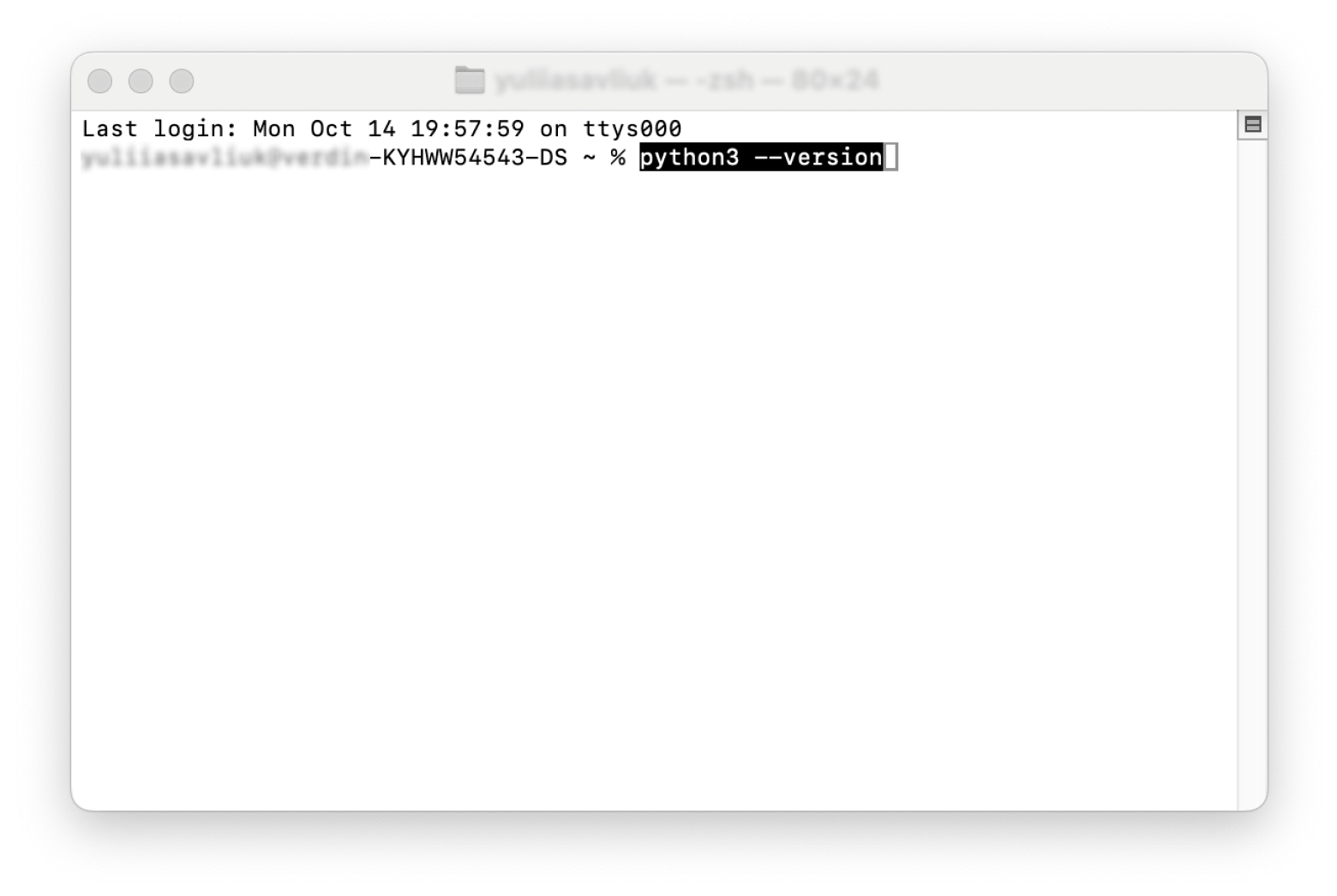

(Tip: Consider DevUtils for a streamlined coding workflow.)

Method 1: Updating via python.org
This is a simple method, ideal for beginners:
- Go to python.org.
- Click "Downloads." The site should detect your macOS and offer the latest version. Download the
.pkginstaller. - Open the installer and follow the on-screen instructions.
- Verify the update in Terminal using
python3 --version.


(SnippetsLab Ad: Organize and manage your code snippets effectively.)

Method 2: Updating via Homebrew (Terminal)
This offers more control:
- Open Terminal. If you don't have Homebrew, install it using:
/bin/bash -c "$(curl -fsSL https://raw.githubusercontent.com/Homebrew/install/HEAD/install.sh)" - Update Homebrew:
brew update - Upgrade Python:
brew upgrade python - Verify:
python3 --version

(Tip: Explore CodeRunner for a fast and efficient code editor.)

Setting the New Version as Default
To ensure your system uses the updated Python:
- Find the new Python path:
which python3 - Edit your shell profile:
.zshrc(Catalina and later) or.bashrc(older macOS). Usenano ~/.zshrcornano ~/.bashrc. - Add
export PATH="/path/to/new/python:$PATH"(replace/path/to/new/pythonwith the path from step 1). - Save (Ctrl O, Return), exit (Ctrl X).
- Apply changes:
source ~/.zshrcorsource ~/.bashrc. - Verify:
python3 --version
Troubleshooting
-
Permission errors: Use
sudobefore commands (e.g.,sudo brew upgrade python). -
Path issues: Double-check your path in
.zshrcor.bashrcand source the file. -
Version conflicts: Use
ls -l /usr/local/bin/python*to identify and remove conflicting versions. -
Outdated pip: Upgrade pip using
python3 -m pip install --upgrade pip. -
Unrecognizable packages: Reinstall packages using
python3 -m pip install package-name.
Conclusion
Keeping your Python installation up-to-date is essential. Use either the official website or Homebrew for a smooth update process. Consider using DevUtils, SnippetsLab, and CodeRunner to enhance your development workflow. These and other tools are available on Setapp.
FAQ
-
How to install the latest Python? Use the installer from python.org or
brew install python(with Homebrew). -
How to check the Python version? Use
python3 --versionorpython --versionin Terminal.ls /usr/local/bin/python*shows all versions. -
How to choose the Python version? Use a version manager like
pyenv.
The above is the detailed content of How to update Python on Mac: Follow this Step-by-step guide. For more information, please follow other related articles on the PHP Chinese website!

Hot AI Tools

Undresser.AI Undress
AI-powered app for creating realistic nude photos

AI Clothes Remover
Online AI tool for removing clothes from photos.

Undress AI Tool
Undress images for free

Clothoff.io
AI clothes remover

Video Face Swap
Swap faces in any video effortlessly with our completely free AI face swap tool!

Hot Article

Hot Tools

Notepad++7.3.1
Easy-to-use and free code editor

SublimeText3 Chinese version
Chinese version, very easy to use

Zend Studio 13.0.1
Powerful PHP integrated development environment

Dreamweaver CS6
Visual web development tools

SublimeText3 Mac version
God-level code editing software (SublimeText3)

Hot Topics
 Spotify on Apple Watch: How to use it in 2025
Apr 04, 2025 am 09:55 AM
Spotify on Apple Watch: How to use it in 2025
Apr 04, 2025 am 09:55 AM
With the support of Apple devices' interconnected ecosystem, managing and synchronizing your Apple devices has become a breeze. Unlock Mac with Apple Watch? Simple! (If you haven't set this unlocking method yet, you should really try it, it's very time-saving). Can you pay with Apple Watch without using iPhone? Apple can handle it easily! Today we will focus on how to download the Spotify playlist to an Apple Watch and play without an iPhone. Spoiler: This is possible. How to use Spotify on Apple Watch: A quick overview Let's dive into the key issues and their solutions directly. If this form helps you, that would be great! If you
 How to get rid of 'Your screen is being observed' error
Apr 05, 2025 am 10:19 AM
How to get rid of 'Your screen is being observed' error
Apr 05, 2025 am 10:19 AM
When you see the message "Your screen is being monitored", the first thing you think of is someone hacking into your computer. But that's not always the case. Let's try to find out if there are any issues that need you to worry about. Protect your Mac With Setapp, you don't need to worry about choosing a tool to protect your computer. You can quickly form your own suite of privacy and security software on Setapp. Free Trial Security Test What does "Your screen is being monitored" mean? There are many reasons why there is a Mac lock screen message that appears with “Your screen is being monitored”. You are sharing the screen with others You are recording the screen You are using AirPlay You are using some apps that try to access your screen Your computer is infected with evil
 Fix your Mac running slow after update to Sequoia
Apr 14, 2025 am 09:30 AM
Fix your Mac running slow after update to Sequoia
Apr 14, 2025 am 09:30 AM
After upgrading to the latest macOS, does the Mac run slower? Don't worry, you are not alone! This article will share my experience in solving slow Mac running problems after upgrading to macOS Sequoia. After the upgrade, I can’t wait to experience new features such as recording and transcription of voice notes and improved trail map planning capabilities. But after installation, my Mac started running slowly. Causes and solutions for slow Mac running after macOS update Here is my summary of my experience, I hope it can help you solve the problem of slow Mac running after macOS Sequoia update: Cause of the problem Solution Performance issues Using Novabe
 How to reduce WindowServer Mac CPU usage
Apr 16, 2025 pm 12:07 PM
How to reduce WindowServer Mac CPU usage
Apr 16, 2025 pm 12:07 PM
macOS WindowServer: Understanding High CPU Usage and Solutions Have you noticed WindowServer consuming significant CPU resources on your Mac? This process is crucial for your Mac's graphical interface, rendering everything you see on screen. High C
 Email is not syncing? How to refresh the Mail app on Mac
Apr 04, 2025 am 09:45 AM
Email is not syncing? How to refresh the Mail app on Mac
Apr 04, 2025 am 09:45 AM
Mac mail synchronization failed? Quick solution! Many Mac users rely on the included Mail app because it is simple and convenient. But even reliable software can have problems. One of the most common problems is that Mail cannot be synced, resulting in recent emails not being displayed. This article will guide you through email synchronization issues and provide some practical tips to prevent such issues. How to refresh the Mail app on your Mac Operation steps Click the envelope icon Open the Mail app > View > Show Tab Bar > Click the Envelope icon to refresh. Use shortcut keys or menu options Press Shift Command N. Or open the Mail app
 How to make a video into a live photo on Mac and iPhone: Detailed steps
Apr 11, 2025 am 10:59 AM
How to make a video into a live photo on Mac and iPhone: Detailed steps
Apr 11, 2025 am 10:59 AM
This guide explains how to convert between Live Photos, videos, and GIFs on iPhones and Macs. Modern iPhones excel at image processing, but managing different media formats can be tricky. This tutorial provides solutions for various conversions, al








