 Computer Tutorials
Computer Tutorials
 Troubleshooting
Troubleshooting
 WslRegisterDistribution Failed With Error 0x80004005: Fix Guide
WslRegisterDistribution Failed With Error 0x80004005: Fix Guide
WslRegisterDistribution Failed With Error 0x80004005: Fix Guide
Encountering the "WslRegisterDistribution failed with error 0x80004005" error in Windows? This MiniTool Software guide provides straightforward solutions to resolve this common Windows Subsystem for Linux (WSL) issue, enabling you to seamlessly run distributions like Kali Linux or Ubuntu.
WslRegisterDistribution Error 0x80004005: Troubleshooting Guide
This error often hinders WSL setup or operation. The root cause can vary, from LxssManager service misconfigurations to outdated Windows versions or incomplete WSL installations. Let's explore effective fixes.

Solutions to Fix Error 0x80004005
Solution 1: Auto-Start the LxssManager Service
A non-running LxssManager service (responsible for WSL management) can trigger this error. We'll configure it for automatic startup using the Registry Editor.
Caution: Incorrect registry edits can damage your system. Always back up your registry before making changes.
- Press Windows R, type
regedit, and press Enter. - Navigate to:
ComputerHKEY_LOCAL_MACHINESYSTEMCurrentControlSetServicesLxssManager - Double-click the
StartDWORD value. - Set the
Value datato2and click OK.
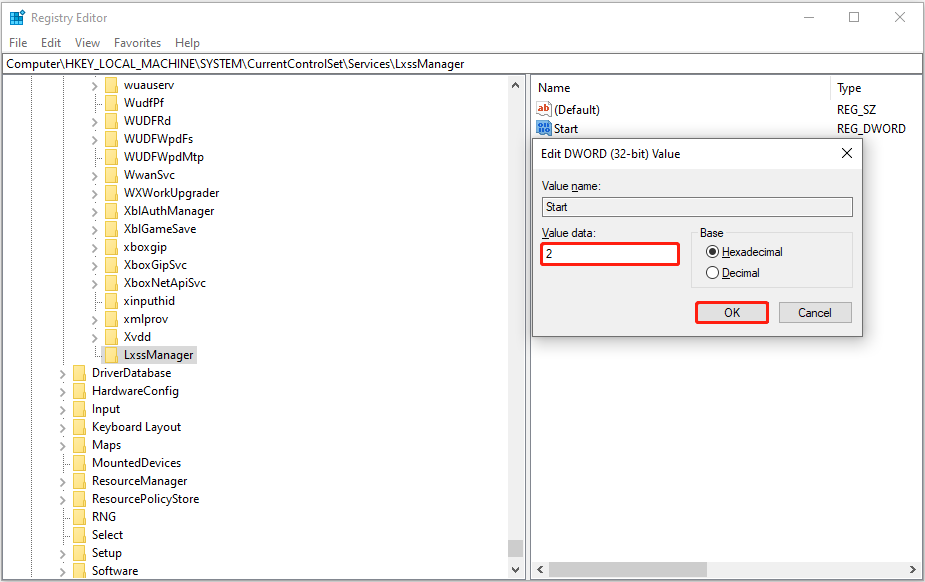
-
Reboot your computer. If the error persists, proceed with the command-line method below:
- Right-click the Start button and select Windows PowerShell (Admin).
- Run this command:
Enable-WindowsOptionalFeature -Online -FeatureName Microsoft-Windows-Subsystem-Linux - Confirm with
Ywhen prompted. - Restart your computer.
Solution 2: WSL Feature Toggle
Disabling and re-enabling the WSL feature can often resolve the problem.
- Search for "Control Panel" and open it.
- Change the view to "Large icons" or "Small icons".
- Click Programs and Features, then Turn Windows features on or off.
- Uncheck Windows Subsystem for Linux and click OK.

- Reboot your computer and re-enable the WSL feature.
Solution 3: Update WSL
Keeping WSL updated is crucial.
- Search for "PowerShell", right-click, and select "Run as administrator".
- Run the command:
wsl --update
Solution 4: Reinstall WSL from the Microsoft Store
If the issue continues, reinstalling WSL from the Microsoft Store might be necessary. Visit the official download page and reinstall.
Solution 5: Update Windows
Outdated Windows versions can contribute to this error. Always keep your system updated for optimal performance and security. Remember to back up your data before any system update.
- Press Windows I to open Settings.
- Go to Update & Security and check for updates.
Conclusion
By following these steps, you can effectively troubleshoot and resolve the "WslRegisterDistribution failed with error 0x80004005" issue, restoring your WSL functionality. Remember to back up your data before making significant system changes.
The above is the detailed content of WslRegisterDistribution Failed With Error 0x80004005: Fix Guide. For more information, please follow other related articles on the PHP Chinese website!

Hot AI Tools

Undresser.AI Undress
AI-powered app for creating realistic nude photos

AI Clothes Remover
Online AI tool for removing clothes from photos.

Undress AI Tool
Undress images for free

Clothoff.io
AI clothes remover

Video Face Swap
Swap faces in any video effortlessly with our completely free AI face swap tool!

Hot Article

Hot Tools

Notepad++7.3.1
Easy-to-use and free code editor

SublimeText3 Chinese version
Chinese version, very easy to use

Zend Studio 13.0.1
Powerful PHP integrated development environment

Dreamweaver CS6
Visual web development tools

SublimeText3 Mac version
God-level code editing software (SublimeText3)

Hot Topics
 What's New in Windows 11 KB5054979 & How to Fix Update Issues
Apr 03, 2025 pm 06:01 PM
What's New in Windows 11 KB5054979 & How to Fix Update Issues
Apr 03, 2025 pm 06:01 PM
Windows 11 KB5054979 Update: Installation Guide and Troubleshooting For Windows 11 24H2 version, Microsoft has released cumulative update KB5054979, which includes several improvements and bug fixes. This article will guide you on how to install this update and provide a solution to the installation failure. About Windows 11 24H2 KB5054979 KB5054979 was released on March 27, 2025 and is a security update for Windows 11 24H2 versions.NET Framework 3.5 and 4.8.1. This update enhances security and
 How to fix KB5055523 fails to install in Windows 11?
Apr 10, 2025 pm 12:02 PM
How to fix KB5055523 fails to install in Windows 11?
Apr 10, 2025 pm 12:02 PM
KB5055523 update is a cumulative update for Windows 11 version 24H2, released by Microsoft on April 8, 2025, as part of the monthly Patch Tuesday cycle, to offe
 How to fix KB5055518 fails to install in Windows 10?
Apr 10, 2025 pm 12:01 PM
How to fix KB5055518 fails to install in Windows 10?
Apr 10, 2025 pm 12:01 PM
Windows update failures are not uncommon, and most users have to struggle with them, most often becoming frustrated when systems fail to install critical patche
 Proven Fixes and Tips for KB5054980 Not Installing
Mar 31, 2025 pm 02:40 PM
Proven Fixes and Tips for KB5054980 Not Installing
Mar 31, 2025 pm 02:40 PM
Troubleshooting KB5054980 Installation Issues on Windows 11 Microsoft released KB5054980 on March 25, 2025, for Windows 11 versions 22H2 and 23H2. While this update doesn't include new security features, it incorporates all previously released securi
 Windows 10 KB5055063: What's New & How to Download It
Mar 31, 2025 pm 03:54 PM
Windows 10 KB5055063: What's New & How to Download It
Mar 31, 2025 pm 03:54 PM
Windows 10 KB5055063 update details and installation troubleshooting KB5055063 is an update for the .NET Framework for Windows 10 22H2 version, including important improvements and fixes. This article will explore KB5055063 in depth, including download methods and various ways to solve installation failure problems. Introduction to Windows 10 KB5055063 KB5055063 is a cumulative update for .NET Framework 3.5, 4.8, and 4.8.1 for Windows 10 version 22H2, on March 25, 2025
 How to fix KB5055612 fails to install in Windows 10?
Apr 15, 2025 pm 10:00 PM
How to fix KB5055612 fails to install in Windows 10?
Apr 15, 2025 pm 10:00 PM
Windows updates are a critical part of keeping the operating system stable, secure, and compatible with new software or hardware. They are issued on a regular b
 How to fix KB5055528 fails to install in Windows 11?
Apr 10, 2025 pm 12:00 PM
How to fix KB5055528 fails to install in Windows 11?
Apr 10, 2025 pm 12:00 PM
Windows updates are essential to keep your system up to date, secure, and efficient, adding security patches, bug fixes, and new functionality for Windows 11 us
 Fix This Module Is Blocked from Loading into LSA
Apr 02, 2025 pm 08:01 PM
Fix This Module Is Blocked from Loading into LSA
Apr 02, 2025 pm 08:01 PM
After upgrading Windows 11 24H2, you encounter an error "This module prevents loading to local security agency (mdnsNSP.dll)"? This article provides several solutions. Local Security Agency (LSA) protection is a security feature of Windows that helps prevent credentials used to log in to Windows. Many users receive the following error message after a fresh installation of Windows 11 24H2 and installing the latest version of iTunes: This module prevents loading to the local security authority. \Device\HarddiskVolume3\Program Files\Bonjour\mdnsNSP.dll for





