 System Tutorial
System Tutorial
 Windows Series
Windows Series
 How to Fix 'Encrypt Contents to Secure Data' Option Greyed out in Windows 10
How to Fix 'Encrypt Contents to Secure Data' Option Greyed out in Windows 10
How to Fix 'Encrypt Contents to Secure Data' Option Greyed out in Windows 10
This guide explains how to resolve the "Encrypt contents to secure data" greyed-out issue in Windows 10, preventing folder encryption. We'll explore the reasons behind this problem and offer solutions.

Why is Folder Encryption Disabled?
The inability to encrypt folders stems from several factors:
- Windows Edition: The "Encrypt contents to secure data" option is unavailable in Windows Home edition. Consider upgrading to Pro or Enterprise for this feature. Alternatively, use third-party encryption software.
- Windows Services: A disabled or stopped Encrypting File System (EFS) service prevents encryption.
- Registry Issues: Incorrect registry values or corrupted system files can also cause this problem.
Solutions to Enable Folder Encryption
Here are four methods to fix the greyed-out encryption option:
1. Check and Enable EFS Service:
- Press
Win R, typeservices.msc, and press Enter. - Locate "Encrypting File System," double-click it.
- Set "Startup type" to "Automatic," click "Start," and then "OK."



2. Enable Encryption via Command Line:
- Right-click the Start menu and select "Command Prompt (Admin)".
- Type
fsutil behavior set disableencryption 0and press Enter.

3. Modify Registry Settings:
- Press
Win R, typeregedit, and click "OK." - Navigate to
HKEY_LOCAL_MACHINESYSTEMCurrentControlSetControlFileSystem. - Double-click
NtfsDisableEncryption, set its value data to0, and click "OK." Restart your computer.

4. Repair System Files with SFC and DISM:
- Open Command Prompt as administrator (see step 1 in method 2).
- Run
sfc /scannowand press Enter. - Then run
DISM.exe /Online /Cleanup-image /scanhealthand press Enter.
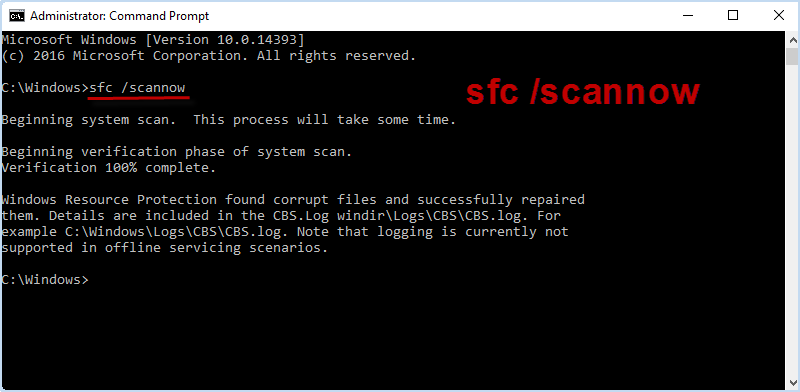

Encrypting Folders with Third-Party Software
If the built-in encryption remains unavailable, consider using third-party encryption tools like iSumsoft FileCarer. This software offers robust encryption and additional features beyond the basic Windows functionality. It allows encryption regardless of account context.
Using iSumsoft FileCarer (Example):
- Install and launch iSumsoft FileCarer.
- Select "Encrypt" from the left-hand menu.
- Choose the folder to encrypt.
- Set a strong password and click "Encrypt."

Conclusion:
This guide provides multiple methods to address the greyed-out encryption option in Windows 10. While the built-in tool is sufficient for basic needs, third-party solutions offer enhanced security and features. Choose the method that best suits your technical skills and security requirements.
The above is the detailed content of How to Fix 'Encrypt Contents to Secure Data' Option Greyed out in Windows 10. For more information, please follow other related articles on the PHP Chinese website!

Hot AI Tools

Undresser.AI Undress
AI-powered app for creating realistic nude photos

AI Clothes Remover
Online AI tool for removing clothes from photos.

Undress AI Tool
Undress images for free

Clothoff.io
AI clothes remover

Video Face Swap
Swap faces in any video effortlessly with our completely free AI face swap tool!

Hot Article

Hot Tools

Notepad++7.3.1
Easy-to-use and free code editor

SublimeText3 Chinese version
Chinese version, very easy to use

Zend Studio 13.0.1
Powerful PHP integrated development environment

Dreamweaver CS6
Visual web development tools

SublimeText3 Mac version
God-level code editing software (SublimeText3)

Hot Topics
 Microsoft's New PowerToys Search Is the Missing Feature Windows 11 Needs
Apr 03, 2025 am 03:53 AM
Microsoft's New PowerToys Search Is the Missing Feature Windows 11 Needs
Apr 03, 2025 am 03:53 AM
Microsoft's latest PowerToys update introduces a game-changing search feature reminiscent of macOS' Spotlight. This improved "Command Palette" (formerly PowerToys Run) surpasses the functionality of the Windows R Run command and the task
 Windows kb5054979 update information Update content list
Apr 15, 2025 pm 05:36 PM
Windows kb5054979 update information Update content list
Apr 15, 2025 pm 05:36 PM
KB5054979 is a cumulative security update released on March 27, 2025, for Windows 11 version 24H2. It targets .NET Framework versions 3.5 and 4.8.1, enhancing security and overall stability. Notably, the update addresses an issue with file and directory operations on UNC shares using System.IO APIs. Two installation methods are provided: one through Windows Settings by checking for updates under Windows Update, and the other via a manual download from the Microsoft Update Catalog.
 Nanoleaf Wants to Change How You Charge Your Tech
Apr 17, 2025 am 01:03 AM
Nanoleaf Wants to Change How You Charge Your Tech
Apr 17, 2025 am 01:03 AM
Nanoleaf's Pegboard Desk Dock: A Stylish and Functional Desk Organizer Tired of the same old charging setup? Nanoleaf's new Pegboard Desk Dock offers a stylish and functional alternative. This multifunctional desk accessory boasts 32 full-color RGB
 3 Best Ways to Detect and Remove Malware in Windows 11
Apr 02, 2025 pm 06:27 PM
3 Best Ways to Detect and Remove Malware in Windows 11
Apr 02, 2025 pm 06:27 PM
Mastering Malware Detection in Windows 11: Three Easy Methods Malware, encompassing viruses, adware, and data-stealing code, poses a significant threat. With a staggering 190,000 attacks per second, effective malware detection is crucial. This guide
 Dell UltraSharp 4K Thunderbolt Hub Monitor (U2725QE) Review: The Best Looking LCD Monitor I've Tested
Apr 06, 2025 am 02:05 AM
Dell UltraSharp 4K Thunderbolt Hub Monitor (U2725QE) Review: The Best Looking LCD Monitor I've Tested
Apr 06, 2025 am 02:05 AM
Dell's UltraSharp 4K Thunderbolt Hub Monitor (U2725QE): An LCD That Rivals OLED For years, I've coveted OLED monitors. However, Dell's new UltraSharp 4K Thunderbolt Hub Monitor (U2725QE) has changed my mind, exceeding expectations with its impressiv
 You Can Get This Powerful Mini PC for Under $150 Today
Apr 02, 2025 am 03:55 AM
You Can Get This Powerful Mini PC for Under $150 Today
Apr 02, 2025 am 03:55 AM
Kamrui GK3Plus Mini PC: Small and powerful, affordable! During Amazon's spring sale, the Kamrui GK3Plus Mini PC is priced as low as $150! This mini computer has powerful performance, easy upgrade and small size, making it an ideal choice for users who pursue cost-effectiveness. Whether it’s a mini computer enthusiast or a first-time user who’s trying out a small computer, the Kamrui GK3Plus Mini PC is an excellent starter choice. Originally priced at $199, Amazon currently enjoys a 15% discount (and a $20 coupon) and can be purchased for less than $149. Such a affordable price, but with a good configuration: equipped with a slightly old but competent In
 These Are My Go-To Free Alternatives for Paid Windows Apps
Apr 04, 2025 am 03:42 AM
These Are My Go-To Free Alternatives for Paid Windows Apps
Apr 04, 2025 am 03:42 AM
Many free apps rival their paid counterparts in functionality. This list showcases excellent free Windows alternatives to popular paid software. I firmly believe in using free software unless a paid option offers a crucial, missing feature. These
 I Never Use Windows Without Tweaking These Accessibility Features
Apr 02, 2025 am 06:01 AM
I Never Use Windows Without Tweaking These Accessibility Features
Apr 02, 2025 am 06:01 AM
The accessibility features of Windows systems are not designed only for people with disabilities, they can also significantly improve the productivity of ordinary users. Even without a disability, I rely on some accessibility features to improve efficiency and can't even imagine how to use Windows without them. Here are some features worth trying: Watch videos easily: Use real-time subtitles Sometimes to save time, I speed up the video, but this makes the audio difficult to understand. Or, the speaker has a heavier accent, contains professional terms, or I can’t use my headphones in the library. In these cases, I would rely on Windows' real-time subtitles feature, which generates real-time subtitles for any audio for easy reading. Enable this feature, open the Settings app, and navigate to Assistant





