 System Tutorial
System Tutorial
 MAC
MAC
 How to Install Fonts on Mac? Can You Download & Add New Fonts on Your macOS?
How to Install Fonts on Mac? Can You Download & Add New Fonts on Your macOS?
How to Install Fonts on Mac? Can You Download & Add New Fonts on Your macOS?
Enhancing Your Mac's Typography: A Guide to Font Management
Ever admired the unique fonts used by other MacBook users? This guide simplifies the process of downloading, installing, and managing fonts on your Mac, eliminating the need for advanced technical skills.
Previewing Fonts
With countless fonts available, previewing is crucial. Use the Font Book app:
- Access Font Book via Finder (Applications > Font Book) or Spotlight.
- Select a font (center column).
- Preview it (right column). Use the top icons (lines, grid, letter-like, information) to switch preview modes.

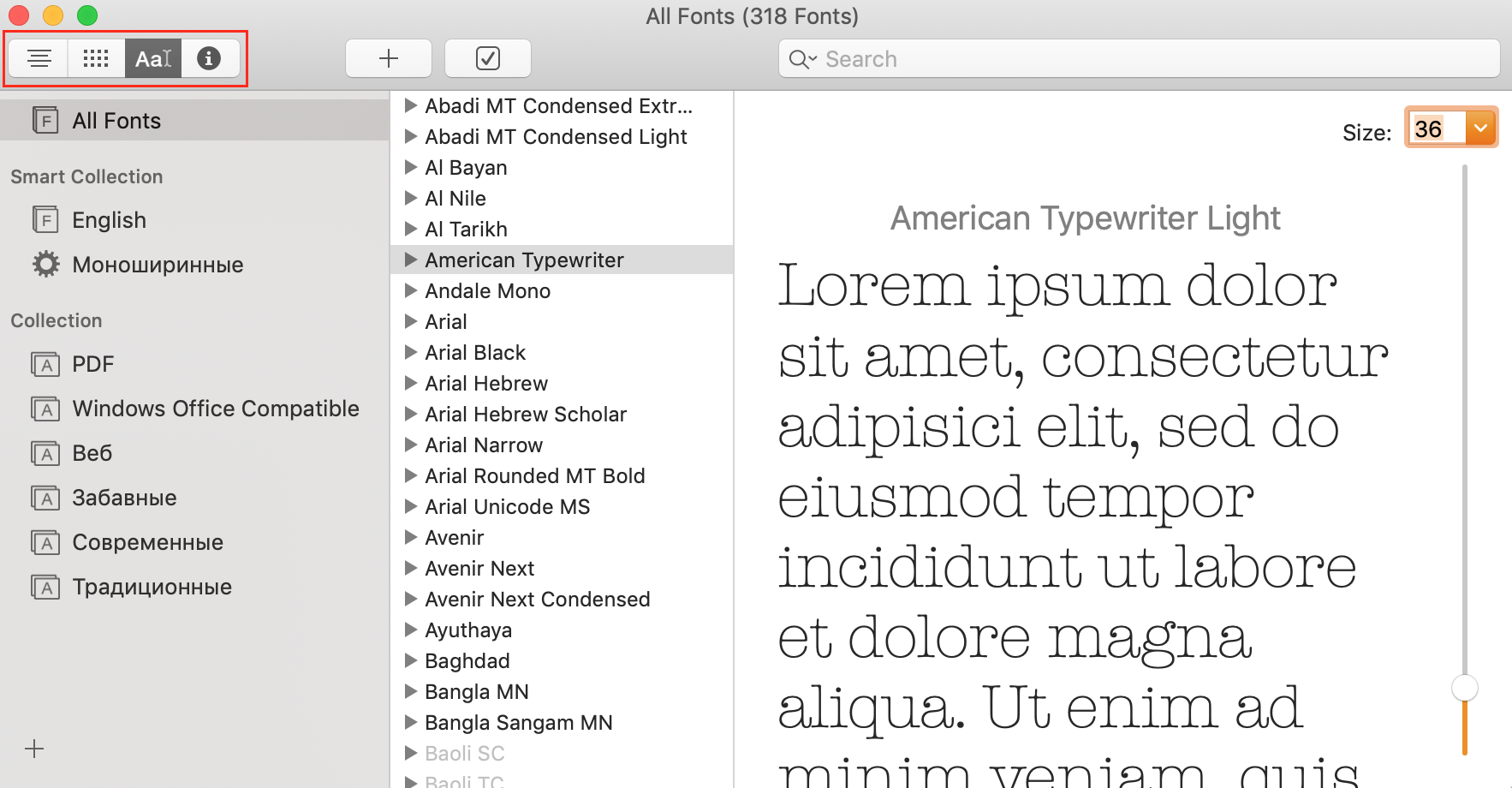
Downloading and Installing Fonts
Your Mac includes numerous pre-installed fonts, manageable through Font Book. This app allows adding, editing, and removing fonts. Here's how to install new ones:
Method 1: Using Font Book
-
For Your Account Only:
- Locate the downloaded font file (
.ttf,.ttc, or.otf). - Double-click the file. Font Book opens automatically.
- Click "Install Font."
- Locate the downloaded font file (



-
System-Wide (All Accounts):
- Open Font Book.
- Go to Font Book > Preferences.
- Change the default location from "User" to "Computer."
- Double-click the font file.
- Click "Install Font."



-
Network-Wide (All Network Users): Requires network administrator privileges. Copy the font files to
Network/Library/Fonts.


Method 2: Manual Installation
Copy font files to ~/Library/Fonts (Note: The Library folder may be hidden; use "Go to Folder" in Finder).

Recommended Font Sources: MyFonts, Google Fonts, FontSquirrel, 1001 Free Fonts.
Disabling and Removing Fonts
To manage your font collection, disable or remove unused fonts. System fonts cannot be removed.
- Removing: Open Font Book, select the font(s), press Delete, and confirm removal.

- Disabling: Open Font Book, select the font(s), click "Disable," and confirm.

Troubleshooting: If fonts don't appear, restart your Mac in Safe Mode (hold Shift key during startup) to clear Font Book's cache.
Transferring Fonts Between Macs
Export fonts using Font Book (File > Export). Review license information before exporting.
Integrating Fonts with Other Applications
- Microsoft Word: Install the font, then drag and drop it into the "Windows Office Compatible" section in Font Book.
- PowerPoint: Drag and drop the font into Font Book, then select it in PowerPoint's font menu.
Installing Multiple Fonts
Unzip the downloaded folder and use Font Book's search function (.ttf or .otf) to locate and install multiple fonts simultaneously.
Font Validation
While fonts are automatically validated upon installation, you can manually validate them in Font Book (File > Validate Selection or File > Validate File). Check for green (good), yellow (issues), or red (failed) icons.
Maintaining Mac Performance
Regularly remove unnecessary files to optimize your Mac's performance. Tools like MacKeeper's Safe Cleanup can assist with this process.
The above is the detailed content of How to Install Fonts on Mac? Can You Download & Add New Fonts on Your macOS?. For more information, please follow other related articles on the PHP Chinese website!

Hot AI Tools

Undresser.AI Undress
AI-powered app for creating realistic nude photos

AI Clothes Remover
Online AI tool for removing clothes from photos.

Undress AI Tool
Undress images for free

Clothoff.io
AI clothes remover

Video Face Swap
Swap faces in any video effortlessly with our completely free AI face swap tool!

Hot Article

Hot Tools

Notepad++7.3.1
Easy-to-use and free code editor

SublimeText3 Chinese version
Chinese version, very easy to use

Zend Studio 13.0.1
Powerful PHP integrated development environment

Dreamweaver CS6
Visual web development tools

SublimeText3 Mac version
God-level code editing software (SublimeText3)

Hot Topics
 1653
1653
 14
14
 1413
1413
 52
52
 1304
1304
 25
25
 1251
1251
 29
29
 1224
1224
 24
24
 Spotify on Apple Watch: How to use it in 2025
Apr 04, 2025 am 09:55 AM
Spotify on Apple Watch: How to use it in 2025
Apr 04, 2025 am 09:55 AM
With the support of Apple devices' interconnected ecosystem, managing and synchronizing your Apple devices has become a breeze. Unlock Mac with Apple Watch? Simple! (If you haven't set this unlocking method yet, you should really try it, it's very time-saving). Can you pay with Apple Watch without using iPhone? Apple can handle it easily! Today we will focus on how to download the Spotify playlist to an Apple Watch and play without an iPhone. Spoiler: This is possible. How to use Spotify on Apple Watch: A quick overview Let's dive into the key issues and their solutions directly. If this form helps you, that would be great! If you
 Fix your Mac running slow after update to Sequoia
Apr 14, 2025 am 09:30 AM
Fix your Mac running slow after update to Sequoia
Apr 14, 2025 am 09:30 AM
After upgrading to the latest macOS, does the Mac run slower? Don't worry, you are not alone! This article will share my experience in solving slow Mac running problems after upgrading to macOS Sequoia. After the upgrade, I can’t wait to experience new features such as recording and transcription of voice notes and improved trail map planning capabilities. But after installation, my Mac started running slowly. Causes and solutions for slow Mac running after macOS update Here is my summary of my experience, I hope it can help you solve the problem of slow Mac running after macOS Sequoia update: Cause of the problem Solution Performance issues Using Novabe
 How to get rid of 'Your screen is being observed' error
Apr 05, 2025 am 10:19 AM
How to get rid of 'Your screen is being observed' error
Apr 05, 2025 am 10:19 AM
When you see the message "Your screen is being monitored", the first thing you think of is someone hacking into your computer. But that's not always the case. Let's try to find out if there are any issues that need you to worry about. Protect your Mac With Setapp, you don't need to worry about choosing a tool to protect your computer. You can quickly form your own suite of privacy and security software on Setapp. Free Trial Security Test What does "Your screen is being monitored" mean? There are many reasons why there is a Mac lock screen message that appears with “Your screen is being monitored”. You are sharing the screen with others You are recording the screen You are using AirPlay You are using some apps that try to access your screen Your computer is infected with evil
 How to reduce WindowServer Mac CPU usage
Apr 16, 2025 pm 12:07 PM
How to reduce WindowServer Mac CPU usage
Apr 16, 2025 pm 12:07 PM
macOS WindowServer: Understanding High CPU Usage and Solutions Have you noticed WindowServer consuming significant CPU resources on your Mac? This process is crucial for your Mac's graphical interface, rendering everything you see on screen. High C
 How to make a video into a live photo on Mac and iPhone: Detailed steps
Apr 11, 2025 am 10:59 AM
How to make a video into a live photo on Mac and iPhone: Detailed steps
Apr 11, 2025 am 10:59 AM
This guide explains how to convert between Live Photos, videos, and GIFs on iPhones and Macs. Modern iPhones excel at image processing, but managing different media formats can be tricky. This tutorial provides solutions for various conversions, al
 Here's how to view, edit, and remove Exif metadata from photos
Apr 04, 2025 am 10:22 AM
Here's how to view, edit, and remove Exif metadata from photos
Apr 04, 2025 am 10:22 AM
Understanding and Managing Exif Metadata on Your Mac Every photo you take contains more than just the image itself. Embedded within the file is Exif metadata, holding details like date, time, camera settings, GPS location, and copyright information.
 Email is not syncing? How to refresh the Mail app on Mac
Apr 04, 2025 am 09:45 AM
Email is not syncing? How to refresh the Mail app on Mac
Apr 04, 2025 am 09:45 AM
Mac mail synchronization failed? Quick solution! Many Mac users rely on the included Mail app because it is simple and convenient. But even reliable software can have problems. One of the most common problems is that Mail cannot be synced, resulting in recent emails not being displayed. This article will guide you through email synchronization issues and provide some practical tips to prevent such issues. How to refresh the Mail app on your Mac Operation steps Click the envelope icon Open the Mail app > View > Show Tab Bar > Click the Envelope icon to refresh. Use shortcut keys or menu options Press Shift Command N. Or open the Mail app




