How to make a custom ringtone on Android and iOS
Tired of the same old ringtones and notifications? Personalize your Android or iOS device with custom audio alerts! This guide shows you how to create and set unique sounds for calls, messages, and app notifications.
Creating Your Custom Audio

Your smartphone can use almost any sound as a ringtone or notification. First, acquire your audio: record a new clip using a voice recording app (like Voice Recorder for Android or Voice Record Pro for iOS), extract a segment from a song or video using an audio editor (such as Audacity for Windows/macOS or the online tool Zamzar), or download pre-made sounds from a ringtone app (Ringtone Maker or Zedge for Android; Ringtone Designer or Zedge for iOS). Convert your audio to MP3 for best compatibility.
Setting Sounds on Android
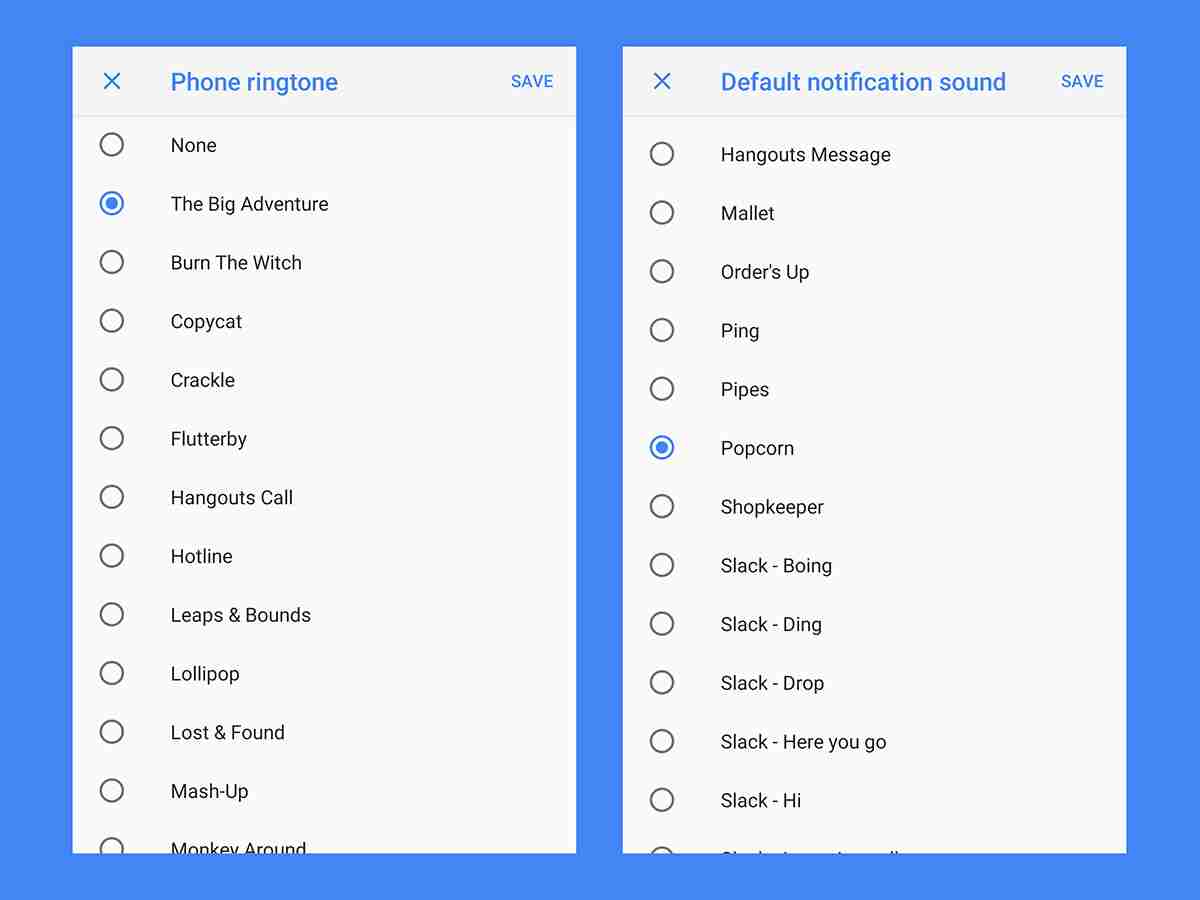
-
Transfer the Audio: Move your MP3 file to your phone's "Ringtones" (for ringtones) or "Notifications" folder using email, cloud storage (Google Drive, Dropbox), or a direct computer connection. Apps like Dropbox offer a "Save to Device" option to simplify this.
-
Restart Your Phone: A restart ensures the system recognizes the new audio files.
-
Set Default Ringtone: Go to Settings > Sound > Phone ringtone to choose your new ringtone.
-
Set Custom Ringtones for Contacts: In the Contacts app, select a contact, tap the menu (three dots), and choose Set ringtone.

-
Set Default Notification Sound: Navigate to Settings > Sound > Advanced > Default notification sound to select a default notification sound for all apps.
-
Set App-Specific Notification Sounds: Many apps allow individual notification sound customization. Check each app's settings (e.g., Gmail's Settings > Manage notifications > Advanced > Sound) for this option.
Setting Sounds on iOS

iOS requires a slightly more involved process:
-
Import to iTunes: Add your audio file to your iTunes library (File > Add File to Library).
-
Convert to AAC: Create an AAC version (File > Convert > Create AAC Version). If this option isn't available, adjust your iTunes import settings (Edit > Preferences > General > Import Settings) to select the AAC Encoder. iTunes can also trim audio from existing songs for ringtone creation.
-
Change File Extension: Locate the AAC file using File > Show in Windows Explorer/Finder and change the file extension to .m4r.

-
Sync with iTunes: Connect your iPhone to iTunes, go to the Tones pane, and drag the .m4r file into it.
-
Set Default Sounds: Go to Settings > Sounds & Haptics to set default ringtones and notifications.

-
Set Custom Sounds for Contacts: In the Contacts app, edit a contact and select Ringtone or Text Tone.
-
Set App-Specific Notification Sounds: Go to Settings > Notifications, select an app, and choose a sound under Sounds.
Now you can enjoy personalized sounds that reflect your unique style!
The above is the detailed content of How to make a custom ringtone on Android and iOS. For more information, please follow other related articles on the PHP Chinese website!

Hot AI Tools

Undresser.AI Undress
AI-powered app for creating realistic nude photos

AI Clothes Remover
Online AI tool for removing clothes from photos.

Undress AI Tool
Undress images for free

Clothoff.io
AI clothes remover

Video Face Swap
Swap faces in any video effortlessly with our completely free AI face swap tool!

Hot Article

Hot Tools

Notepad++7.3.1
Easy-to-use and free code editor

SublimeText3 Chinese version
Chinese version, very easy to use

Zend Studio 13.0.1
Powerful PHP integrated development environment

Dreamweaver CS6
Visual web development tools

SublimeText3 Mac version
God-level code editing software (SublimeText3)

Hot Topics
 What's New in Windows 11 KB5054979 & How to Fix Update Issues
Apr 03, 2025 pm 06:01 PM
What's New in Windows 11 KB5054979 & How to Fix Update Issues
Apr 03, 2025 pm 06:01 PM
Windows 11 KB5054979 Update: Installation Guide and Troubleshooting For Windows 11 24H2 version, Microsoft has released cumulative update KB5054979, which includes several improvements and bug fixes. This article will guide you on how to install this update and provide a solution to the installation failure. About Windows 11 24H2 KB5054979 KB5054979 was released on March 27, 2025 and is a security update for Windows 11 24H2 versions.NET Framework 3.5 and 4.8.1. This update enhances security and
 How to fix KB5055523 fails to install in Windows 11?
Apr 10, 2025 pm 12:02 PM
How to fix KB5055523 fails to install in Windows 11?
Apr 10, 2025 pm 12:02 PM
KB5055523 update is a cumulative update for Windows 11 version 24H2, released by Microsoft on April 8, 2025, as part of the monthly Patch Tuesday cycle, to offe
 How to fix KB5055518 fails to install in Windows 10?
Apr 10, 2025 pm 12:01 PM
How to fix KB5055518 fails to install in Windows 10?
Apr 10, 2025 pm 12:01 PM
Windows update failures are not uncommon, and most users have to struggle with them, most often becoming frustrated when systems fail to install critical patche
 How to fix KB5055612 fails to install in Windows 10?
Apr 15, 2025 pm 10:00 PM
How to fix KB5055612 fails to install in Windows 10?
Apr 15, 2025 pm 10:00 PM
Windows updates are a critical part of keeping the operating system stable, secure, and compatible with new software or hardware. They are issued on a regular b
 How to fix KB5055528 fails to install in Windows 11?
Apr 10, 2025 pm 12:00 PM
How to fix KB5055528 fails to install in Windows 11?
Apr 10, 2025 pm 12:00 PM
Windows updates are essential to keep your system up to date, secure, and efficient, adding security patches, bug fixes, and new functionality for Windows 11 us
 Windows 11 KB5055528: What's New & What if It Fails to Install
Apr 16, 2025 pm 08:09 PM
Windows 11 KB5055528: What's New & What if It Fails to Install
Apr 16, 2025 pm 08:09 PM
Windows 11 KB5055528 (released on April 8, 2025) Update detailed explanation and troubleshooting For Windows 11 23H2 users, Microsoft released the KB5055528 update on April 8, 2025. This article describes the improvements to this update and provides a solution to the installation failure. KB5055528 update content: This update brings many improvements and new features to Windows 11 23H2 users: File Explorer: Improved text scaling and improved accessibility to the file opening/save dialog and copy dialog. Settings page: Added "Top Card" function to quickly view processor, memory, storage and G
 Worked! Fix The Elder Scrolls IV: Oblivion Remastered Crashing
Apr 24, 2025 pm 08:06 PM
Worked! Fix The Elder Scrolls IV: Oblivion Remastered Crashing
Apr 24, 2025 pm 08:06 PM
Troubleshooting The Elder Scrolls IV: Oblivion Remastered Launch and Performance Issues Experiencing crashes, black screens, or loading problems with The Elder Scrolls IV: Oblivion Remastered? This guide provides solutions to common technical issues.
 Where Is The Last of Us Part II Remastered Save File Location
Apr 10, 2025 pm 12:31 PM
Where Is The Last of Us Part II Remastered Save File Location
Apr 10, 2025 pm 12:31 PM
This guide explains how to locate and recover save files for The Last of Us Part II Remastered. We'll cover save file locations and recovery methods, ensuring your progress isn't lost. Save File Locations for The Last of Us Part II Remastered Save g






