Using your smartphone is better with a stylus
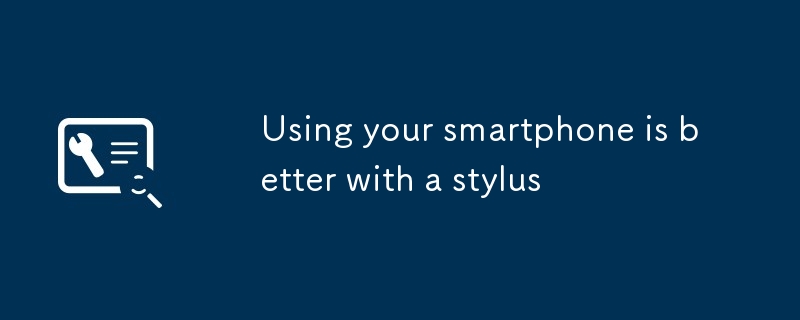
Although Apple's Jobs had publicly opposed the use of a stylus on smartphones, there are many reasons to revisit this point now. The clumsy finger operation is not accurate enough, and now the mobile phone screen is getting bigger and bigger, typing with one hand becomes difficult, and the stylus can solve these two problems. Here are some reasons why you should reconsider using a stylus:
After convincing you, you can choose to buy a phone with a stylus, such as the Samsung Galaxy Note series, or buy a cheap third-party stylus to use with your existing device. Most third-party stylus, such as the LIBERRWAY universal touch screen capacitive stylus ($6 for Amazon 10 packs) or the Friendly Swede stylus ($9 for Amazon 3 packs) are suitable for any touch screen Equipment – But for safety reasons, please double check for compatibility before purchasing.
-
Easier sliding operation
The slender stylus makes all screen interaction more smooth and intuitive. Think of signing an electronic document, highlighting phrases in long text, selecting a set of documents, or taking handwritten notes. While these can be done with your fingers, the stylus will be easier. This makes everything you do faster: you will find yourself browsing menus and options screens much faster.
In addition, Samsung has added some unique stylus features to the Note 8. For example, you can now draw your own emojis, swipe over the video to create animated GIFs, doodle notes on the lock screen, and translate text on the screen, and more.
In addition, there is a cold weather benefit: the stylus allows you to do all of these without taking off your gloves.
-
Improve accuracy
Look at your index finger—it's not the most precise tool, right? However, many of the things we do on our smartphones, whether it’s typing out information on the keyboard or selecting links on a web page, require precision.
The smaller nib of the stylus can provide the accuracy you have been missing. From selecting text blocks in email to aligning a row of matching crystals in the game, dedicated pointing devices will give you an advantage. Once you use it, you will find yourself typing faster and having fewer errors, especially when using devices with smaller screens, where the target is harder to click.
-
Fine artistic creation
For art applications, the experience of drawing with a stylus is far better than doodling with your fingers. You have better control over the strokes and details – you may even find your hidden creativity.
Try the free Adobe Photoshop Sketch (for Android and iOS), which allows you to draw with various types of brushes and apply various effects. Another leading option is the Autodesk SketchBook (for Android and iOS), which offers more sketching tools, including ruler and shape drawing tools. While it takes a one-time payment of $5 for unlocking the full SketchBook tool set, you still have free access to a large number of brushes and tools.
In addition to painting, if you edit any photos or videos on your phone, the stylus allows you to select pixels more accurately. This makes it easier to choose the right color or to cleanly cut the background.
-
Keep the screen clean
A clean smartphone will soon turn into a dirty screen full of fingerprints. Dirt blocks what you are trying to view on the screen: The fun is greatly discounted when you have to watch movies on a large-screen phone through the dirt left by your hands. This can be avoided if you stick to the stylus.
It's not just a matter of appearance. Almost every smartphone carries a lot of bacteria, but touching it with a stylus instead of a dirty hand can prevent you from contaminating it with bacteria constantly.
Apart from smudges, your fingers not only smudge the screen, but also block what you are viewing as you interact with the app. For example, bringing out subtitles on Netflix with your fingers may make you miss a lot of action because you keep tapping on the screen. The area covered by the stylus is much smaller.
-
Easy to operate the large screen
While the stylus can provide higher accuracy on smaller screens, it can also help you navigate larger screens—especially with smaller hands.
As the smartphone continues to grow in size, the front bezels are getting smaller and smaller, and your fingers have to perform various gymnastics to extend from one side of the display to the other. But the stylus can reach further afield, allowing you to easily type and slide no matter how small your hands are.
Of course, to operate a large phone, you still need to use both hands. However, for tasks such as scrolling a web page or clicking icons on both ends of the display, the stylus will make life easier.
The above is the detailed content of Using your smartphone is better with a stylus. For more information, please follow other related articles on the PHP Chinese website!

Hot AI Tools

Undresser.AI Undress
AI-powered app for creating realistic nude photos

AI Clothes Remover
Online AI tool for removing clothes from photos.

Undress AI Tool
Undress images for free

Clothoff.io
AI clothes remover

Video Face Swap
Swap faces in any video effortlessly with our completely free AI face swap tool!

Hot Article

Hot Tools

Notepad++7.3.1
Easy-to-use and free code editor

SublimeText3 Chinese version
Chinese version, very easy to use

Zend Studio 13.0.1
Powerful PHP integrated development environment

Dreamweaver CS6
Visual web development tools

SublimeText3 Mac version
God-level code editing software (SublimeText3)

Hot Topics
 What's New in Windows 11 KB5054979 & How to Fix Update Issues
Apr 03, 2025 pm 06:01 PM
What's New in Windows 11 KB5054979 & How to Fix Update Issues
Apr 03, 2025 pm 06:01 PM
Windows 11 KB5054979 Update: Installation Guide and Troubleshooting For Windows 11 24H2 version, Microsoft has released cumulative update KB5054979, which includes several improvements and bug fixes. This article will guide you on how to install this update and provide a solution to the installation failure. About Windows 11 24H2 KB5054979 KB5054979 was released on March 27, 2025 and is a security update for Windows 11 24H2 versions.NET Framework 3.5 and 4.8.1. This update enhances security and
 How to fix KB5055523 fails to install in Windows 11?
Apr 10, 2025 pm 12:02 PM
How to fix KB5055523 fails to install in Windows 11?
Apr 10, 2025 pm 12:02 PM
KB5055523 update is a cumulative update for Windows 11 version 24H2, released by Microsoft on April 8, 2025, as part of the monthly Patch Tuesday cycle, to offe
 How to fix KB5055518 fails to install in Windows 10?
Apr 10, 2025 pm 12:01 PM
How to fix KB5055518 fails to install in Windows 10?
Apr 10, 2025 pm 12:01 PM
Windows update failures are not uncommon, and most users have to struggle with them, most often becoming frustrated when systems fail to install critical patche
 Proven Fixes and Tips for KB5054980 Not Installing
Mar 31, 2025 pm 02:40 PM
Proven Fixes and Tips for KB5054980 Not Installing
Mar 31, 2025 pm 02:40 PM
Troubleshooting KB5054980 Installation Issues on Windows 11 Microsoft released KB5054980 on March 25, 2025, for Windows 11 versions 22H2 and 23H2. While this update doesn't include new security features, it incorporates all previously released securi
 Windows 10 KB5055063: What's New & How to Download It
Mar 31, 2025 pm 03:54 PM
Windows 10 KB5055063: What's New & How to Download It
Mar 31, 2025 pm 03:54 PM
Windows 10 KB5055063 update details and installation troubleshooting KB5055063 is an update for the .NET Framework for Windows 10 22H2 version, including important improvements and fixes. This article will explore KB5055063 in depth, including download methods and various ways to solve installation failure problems. Introduction to Windows 10 KB5055063 KB5055063 is a cumulative update for .NET Framework 3.5, 4.8, and 4.8.1 for Windows 10 version 22H2, on March 25, 2025
 How to fix KB5055612 fails to install in Windows 10?
Apr 15, 2025 pm 10:00 PM
How to fix KB5055612 fails to install in Windows 10?
Apr 15, 2025 pm 10:00 PM
Windows updates are a critical part of keeping the operating system stable, secure, and compatible with new software or hardware. They are issued on a regular b
 How to fix KB5055528 fails to install in Windows 11?
Apr 10, 2025 pm 12:00 PM
How to fix KB5055528 fails to install in Windows 11?
Apr 10, 2025 pm 12:00 PM
Windows updates are essential to keep your system up to date, secure, and efficient, adding security patches, bug fixes, and new functionality for Windows 11 us
 Windows 11 KB5055528: What's New & What if It Fails to Install
Apr 16, 2025 pm 08:09 PM
Windows 11 KB5055528: What's New & What if It Fails to Install
Apr 16, 2025 pm 08:09 PM
Windows 11 KB5055528 (released on April 8, 2025) Update detailed explanation and troubleshooting For Windows 11 23H2 users, Microsoft released the KB5055528 update on April 8, 2025. This article describes the improvements to this update and provides a solution to the installation failure. KB5055528 update content: This update brings many improvements and new features to Windows 11 23H2 users: File Explorer: Improved text scaling and improved accessibility to the file opening/save dialog and copy dialog. Settings page: Added "Top Card" function to quickly view processor, memory, storage and G






