The best ways to record audio on your phone
Enhance Your Smartphone's Audio Recording Capabilities: A Comprehensive Guide
Your smartphone is a convenient video and audio recorder, ideal for interviews, podcasts, lectures, and enhancing home videos. However, poor audio quality can significantly impact the final product. This guide will show you how to improve your phone's audio recording, covering essential settings, helpful apps, and external microphone options.
The Importance of Good Audio
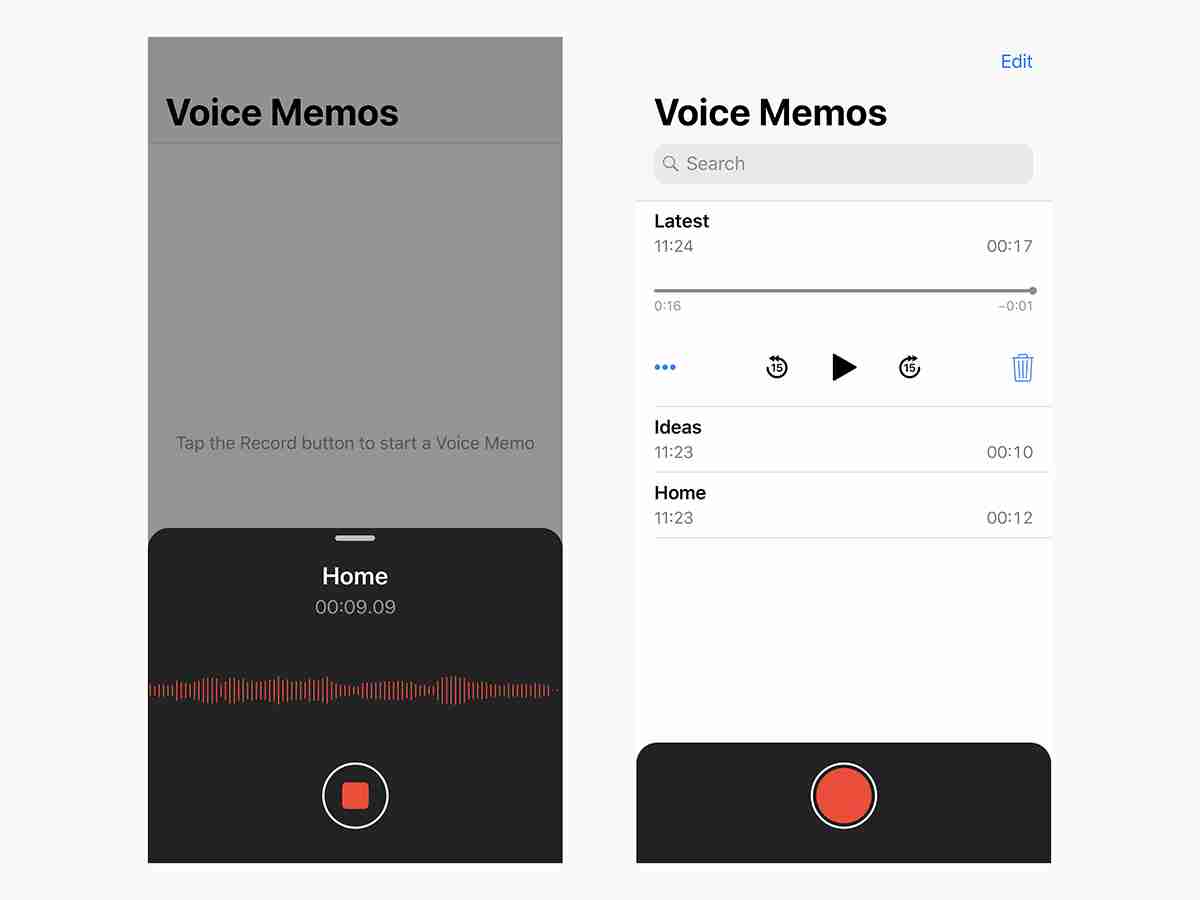
While smartphone microphones aren't perfect, several steps can significantly improve audio quality. First, locate your phone's microphones (usually at the bottom and near the camera). Ensure nothing obstructs them and point them towards your primary sound source.
Recording Environment Matters
Your recording environment plays a crucial role. Minimize background noise (wind, conversations) by choosing a quieter location or strategically positioning yourself. Improving acoustics by amplifying desired sounds and dampening unwanted ones can make a big difference. Getting closer to your subject also improves audio clarity. Finally, mute or put your phone in airplane mode before recording to avoid interruptions.
Optimizing Apps and Settings

While your phone's default camera app is sufficient for video sound, dedicated audio apps offer additional control.
-
iOS: The built-in Voice Memos app allows you to adjust audio quality to "Lossless" in Settings. Voice Record Pro offers granular control over gain, sample rate, bit rate, and encoding. Voice Recorder & Audio Editor provides a simpler interface with transcription capabilities (paid upgrade).
-
Android: Titanium Recorder provides comprehensive settings for sample rate, bit rate, and gain. Recforge II balances automatic settings with user control over recording format and bit rate, but the free version limits recording length.
External Microphones: A Game Changer

Investing in an external microphone dramatically improves audio quality. Choose a microphone compatible with your phone's connector (Lightning for iPhones, USB-C for most Androids). Consider factors like frequency response and sampling rate.
-
Directional Microphones (Shotgun Mics): Ideal for focusing on a single sound source, such as a speaker in an interview. The Sennheiser HandMic Digital is a good example for iPhones.
-
Lavalier Microphones: Discreetly clippable to clothing, suitable for interviews or situations where a less obtrusive microphone is needed. The Saramonic LavMicro-UC works well with USB-C Android phones.
-
Omnidirectional Microphones: Capture a wider range of sound, suitable for filming movies or recording ambient sounds. The Shure MV88 (with windjammer) is a strong option for iPhones, while the iRig Mic Cast (requires a 3.5mm adapter if your phone lacks one) offers a more budget-friendly alternative.
Beyond Microphones
While a high-quality microphone is key, consider additional accessories like portable tripods for stability and windshields to reduce wind noise. These additions, combined with the tips and apps mentioned above, will significantly improve your smartphone's audio recording capabilities.
The above is the detailed content of The best ways to record audio on your phone. For more information, please follow other related articles on the PHP Chinese website!

Hot AI Tools

Undresser.AI Undress
AI-powered app for creating realistic nude photos

AI Clothes Remover
Online AI tool for removing clothes from photos.

Undress AI Tool
Undress images for free

Clothoff.io
AI clothes remover

Video Face Swap
Swap faces in any video effortlessly with our completely free AI face swap tool!

Hot Article

Hot Tools

Notepad++7.3.1
Easy-to-use and free code editor

SublimeText3 Chinese version
Chinese version, very easy to use

Zend Studio 13.0.1
Powerful PHP integrated development environment

Dreamweaver CS6
Visual web development tools

SublimeText3 Mac version
God-level code editing software (SublimeText3)

Hot Topics
 1663
1663
 14
14
 1420
1420
 52
52
 1313
1313
 25
25
 1266
1266
 29
29
 1237
1237
 24
24
 How to fix KB5055523 fails to install in Windows 11?
Apr 10, 2025 pm 12:02 PM
How to fix KB5055523 fails to install in Windows 11?
Apr 10, 2025 pm 12:02 PM
KB5055523 update is a cumulative update for Windows 11 version 24H2, released by Microsoft on April 8, 2025, as part of the monthly Patch Tuesday cycle, to offe
 How to fix KB5055518 fails to install in Windows 10?
Apr 10, 2025 pm 12:01 PM
How to fix KB5055518 fails to install in Windows 10?
Apr 10, 2025 pm 12:01 PM
Windows update failures are not uncommon, and most users have to struggle with them, most often becoming frustrated when systems fail to install critical patche
 How to fix KB5055612 fails to install in Windows 10?
Apr 15, 2025 pm 10:00 PM
How to fix KB5055612 fails to install in Windows 10?
Apr 15, 2025 pm 10:00 PM
Windows updates are a critical part of keeping the operating system stable, secure, and compatible with new software or hardware. They are issued on a regular b
 Worked! Fix The Elder Scrolls IV: Oblivion Remastered Crashing
Apr 24, 2025 pm 08:06 PM
Worked! Fix The Elder Scrolls IV: Oblivion Remastered Crashing
Apr 24, 2025 pm 08:06 PM
Troubleshooting The Elder Scrolls IV: Oblivion Remastered Launch and Performance Issues Experiencing crashes, black screens, or loading problems with The Elder Scrolls IV: Oblivion Remastered? This guide provides solutions to common technical issues.
 How to fix KB5055528 fails to install in Windows 11?
Apr 10, 2025 pm 12:00 PM
How to fix KB5055528 fails to install in Windows 11?
Apr 10, 2025 pm 12:00 PM
Windows updates are essential to keep your system up to date, secure, and efficient, adding security patches, bug fixes, and new functionality for Windows 11 us
 Clair Obscur Expedition 33 Controller Not Working on PC: Fixed
Apr 25, 2025 pm 06:01 PM
Clair Obscur Expedition 33 Controller Not Working on PC: Fixed
Apr 25, 2025 pm 06:01 PM
Solve the problem of failure of the PC version of "Clair Obscur: Expedition 33" Have you also encountered the problem that the PC version of the "Clair Obscur: Expedition 33" controller does not work properly? Don't worry, you are not alone! This article will provide you with a variety of effective solutions. "Clair Obscur: Expedition 33" has been launched on PlayStation 5, Windows and Xbox Series X/S platforms. This game is an engaging turn-based RPG that emphasizes precise timing. Its uniqueness is the perfect blend of strategic and rapid response. Smooth operation
 Windows 11 KB5055528: What's New & What if It Fails to Install
Apr 16, 2025 pm 08:09 PM
Windows 11 KB5055528: What's New & What if It Fails to Install
Apr 16, 2025 pm 08:09 PM
Windows 11 KB5055528 (released on April 8, 2025) Update detailed explanation and troubleshooting For Windows 11 23H2 users, Microsoft released the KB5055528 update on April 8, 2025. This article describes the improvements to this update and provides a solution to the installation failure. KB5055528 update content: This update brings many improvements and new features to Windows 11 23H2 users: File Explorer: Improved text scaling and improved accessibility to the file opening/save dialog and copy dialog. Settings page: Added "Top Card" function to quickly view processor, memory, storage and G
 Clair Obscur: Expedition 33 UE-Sandfall Game Crash? 3 Ways!
Apr 25, 2025 pm 08:02 PM
Clair Obscur: Expedition 33 UE-Sandfall Game Crash? 3 Ways!
Apr 25, 2025 pm 08:02 PM
Solve the UE-Sandfall game crash problem in "Clair Obscur: Expedition 33" "Clair Obscur: Expedition 33" has been widely expected by players after its release, but many players encountered the error of UE-Sandfall crashing and closing when starting the game. This article provides three solutions to help you smooth the game. Method 1: Change the startup options Change the Steam startup options to adjust game performance and graphics settings. Try setting the startup option to "-dx11". Step 1: Open the Steam library, find the game, and right-click to select "Properties". Step 2: Under the General tab, find the Startup Options section.




