Windows rehab 101
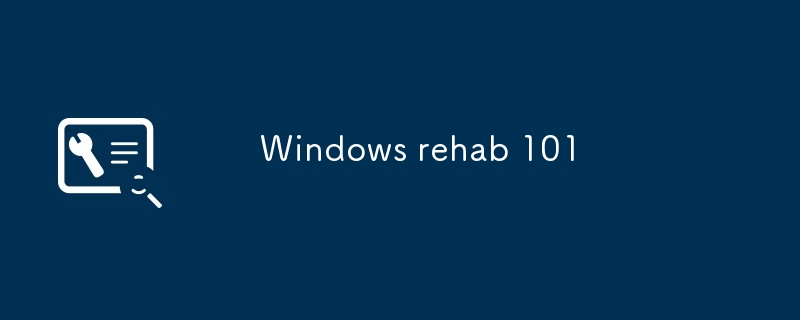
You need to clean and protect this old plastic and silicon wafer combination before you start using it. Clearing out old software that is not needed in the system will help the system run smoothly, while protecting the system can avoid the hassle of worms, viruses and other cyber malware. Fortunately, all of this can be done for free. Just follow the following scenarios for Windows XP and Windows 2000.
-
Cleaning the system
The Windows system's desire for system memory is as strong as Oprah's desire for Oreo cookies, and when it can't find enough memory, it uses your PC hard drive to store temporary files, resulting in a hard drive Insufficient space and slow down the system. Therefore, you need to clear the system memory occupied by unwanted programs and free up a lot of hard disk space.
Use the Add/Remove Programs tool in the Windows Control Panel to uninstall software you no longer need. (You can find instructions for removing programs from XP here, as well as instructions for removing programs from Windows 2000).
If you are not sure if you want to delete a program, keep it. You don't want problems with your Windows system due to accidental deletion of system files. Try to free up at least 20% of the original hard drive capacity. To view a pie chart showing available space, start My Computer , right-click drive letter (for example, "C:"), and select Properties.
To free up more space, run the Disk Cleanup Wizard for Windows XP (clickto start and select All Programs > Accessories > 🎜>System Tools > Disk Cleanup). If you have multiple drives, the system will ask you to select the drive you want to clean. Select the check boxes next to items such as temporary files , old installer , , Recycle Bin, and click OK and Yes to confirm. The steps for Windows 2000 are nearly the same; you can find them on the Windows 2000 troubleshooting page for Microsoft.
Prevent unwanted software from loading into memory at startupIn XP, click the
Start button, select Run , type "msconfig" (excluding quotes) in the box, and then click OK . Click the in the System Configuration Utility box to start the tab, and then uncheck the check mark next to unwanted programs. (Again, keep it if you have questions. If you have WiFi adapter utility or firewall installed, leave them selected.) You will need to restart for the changes to take effect. Windows 2000 does not have the msconfig utility, so performing a "clean boot" may involve editing the Windows registry - this can only be done by experienced technicians (see this page for more information). You can also follow the steps listed here to speed up older Win 2K systems with less memory. The older the system, the more likely it is that the hard disk has bad sectors and other age-related failures and causes the Windows system to crash. To fix these issues in XP, right-click the drive letter in My computer , select Properties , and then click Tools 🎜>Tabs. Click the Check now for the error check button and select the checkbox next to Automatically fix file system errors and Scan and try to restore bad sectors . You may need to restart first. The steps for Windows 2000 are slightly different (see the Windows 2000 Troubleshooting page for more information).
Disk defragmentation , select Properties and Tools , and click the Defragment Now button. Select the drive you want to clean up and click the Defragment button (see this Windows Support article for information on how to defragment Windows 2000 disks). This process can be very slow, so leave plenty of time to do this only if your drive is small (less than 4GB) or the disk is completely full.
What's the bad news? There may be some malware lurking on the hard drive. If your wireless network is not protected, some digital criminals may hitchhike outside your house with a WiFi-enabled laptop, using your broadband connection for free—or, worse, stealing your data. Scan system The software firewall adds an additional layer of protection, making your computer completely invisible to external attacks. To enable the built-in firewall in XP, click Start , select Control Panel , and then start the Network Connection applet. Under the Network Tasks column, select to change Windows Firewall settings . Select the check box next to Open (recommended) , click OK , and then close the Network Connection application. Windows 2000 does not have a built-in firewall, but you can download a free firewall from Sunbelt Software or ZoneLabs. Just start the installation software and follow the prompts. This will prevent others who manage to sneak into your network from snooping on your system hard drive. In XP, start My Computer, right-click Drive Letter, and select Share and Security. If you have XP Service Pack 2 installed, file sharing should be closed by default. If not, make sure share this folder on the network without a check mark. For information on doing the same in Windows 2000, see this page.
https://www.php.cn/link/7448bfbe44167441e18ad91ea71ed19a or https://www.php.cn/link/4252db6ade40e2522ac46e2e00c5655f to access it (some routers may use different addresses, so please check the manual). You must provide a username (usually "admin" if you haven't changed it) and a password (usually "password" or "public"; see this page for a long list of default names and passwords). There, you can change your default username and password, tell your network to stop broadcasting its service set identifier or SSID (basically your network name) or enable encryption/password protection. Without your SSID or password, driving hackers won’t be able to log in (but if you forget them, you can’t log in either, so write it down).
wardrive.net.
Award-winning journalist and prototype geek Dan Tynan is the author of Computer Privacy Annoyances (O’Reilly Media, 2005). Check for hard drive errors
Disk defragmentation speeds up by creating large continuous space blocks for Windows. As before, right-click the
drive letter Enhance system security
Several security software companies including BitDefender, Panda Software and Trend Micro offer free online virus and spyware scans. In many cases, you need to use Internet Explorer and download an Active X applet to run the scan. If the scan reveals any problems, you usually need to purchase software to clear it. (Look for products that offer a free 30-day trial so you can cancel before you have to pay.)
Enable the firewall
Close file sharing
You can stop strangers from logging into your wireless network, or even let them not know that you have a wireless network, but the exact steps will vary depending on the type of router you are using. First open the settings page of your WiFi router - you can usually type
The above is the detailed content of Windows rehab 101. For more information, please follow other related articles on the PHP Chinese website!

Hot AI Tools

Undresser.AI Undress
AI-powered app for creating realistic nude photos

AI Clothes Remover
Online AI tool for removing clothes from photos.

Undress AI Tool
Undress images for free

Clothoff.io
AI clothes remover

Video Face Swap
Swap faces in any video effortlessly with our completely free AI face swap tool!

Hot Article

Hot Tools

Notepad++7.3.1
Easy-to-use and free code editor

SublimeText3 Chinese version
Chinese version, very easy to use

Zend Studio 13.0.1
Powerful PHP integrated development environment

Dreamweaver CS6
Visual web development tools

SublimeText3 Mac version
God-level code editing software (SublimeText3)

Hot Topics
 1664
1664
 14
14
 1423
1423
 52
52
 1317
1317
 25
25
 1268
1268
 29
29
 1246
1246
 24
24
 How to fix KB5055523 fails to install in Windows 11?
Apr 10, 2025 pm 12:02 PM
How to fix KB5055523 fails to install in Windows 11?
Apr 10, 2025 pm 12:02 PM
KB5055523 update is a cumulative update for Windows 11 version 24H2, released by Microsoft on April 8, 2025, as part of the monthly Patch Tuesday cycle, to offe
 How to fix KB5055518 fails to install in Windows 10?
Apr 10, 2025 pm 12:01 PM
How to fix KB5055518 fails to install in Windows 10?
Apr 10, 2025 pm 12:01 PM
Windows update failures are not uncommon, and most users have to struggle with them, most often becoming frustrated when systems fail to install critical patche
 How to fix KB5055612 fails to install in Windows 10?
Apr 15, 2025 pm 10:00 PM
How to fix KB5055612 fails to install in Windows 10?
Apr 15, 2025 pm 10:00 PM
Windows updates are a critical part of keeping the operating system stable, secure, and compatible with new software or hardware. They are issued on a regular b
 Worked! Fix The Elder Scrolls IV: Oblivion Remastered Crashing
Apr 24, 2025 pm 08:06 PM
Worked! Fix The Elder Scrolls IV: Oblivion Remastered Crashing
Apr 24, 2025 pm 08:06 PM
Troubleshooting The Elder Scrolls IV: Oblivion Remastered Launch and Performance Issues Experiencing crashes, black screens, or loading problems with The Elder Scrolls IV: Oblivion Remastered? This guide provides solutions to common technical issues.
 Clair Obscur Expedition 33 Controller Not Working on PC: Fixed
Apr 25, 2025 pm 06:01 PM
Clair Obscur Expedition 33 Controller Not Working on PC: Fixed
Apr 25, 2025 pm 06:01 PM
Solve the problem of failure of the PC version of "Clair Obscur: Expedition 33" Have you also encountered the problem that the PC version of the "Clair Obscur: Expedition 33" controller does not work properly? Don't worry, you are not alone! This article will provide you with a variety of effective solutions. "Clair Obscur: Expedition 33" has been launched on PlayStation 5, Windows and Xbox Series X/S platforms. This game is an engaging turn-based RPG that emphasizes precise timing. Its uniqueness is the perfect blend of strategic and rapid response. Smooth operation
 How to fix KB5055528 fails to install in Windows 11?
Apr 10, 2025 pm 12:00 PM
How to fix KB5055528 fails to install in Windows 11?
Apr 10, 2025 pm 12:00 PM
Windows updates are essential to keep your system up to date, secure, and efficient, adding security patches, bug fixes, and new functionality for Windows 11 us
 Clair Obscur: Expedition 33 UE-Sandfall Game Crash? 3 Ways!
Apr 25, 2025 pm 08:02 PM
Clair Obscur: Expedition 33 UE-Sandfall Game Crash? 3 Ways!
Apr 25, 2025 pm 08:02 PM
Solve the UE-Sandfall game crash problem in "Clair Obscur: Expedition 33" "Clair Obscur: Expedition 33" has been widely expected by players after its release, but many players encountered the error of UE-Sandfall crashing and closing when starting the game. This article provides three solutions to help you smooth the game. Method 1: Change the startup options Change the Steam startup options to adjust game performance and graphics settings. Try setting the startup option to "-dx11". Step 1: Open the Steam library, find the game, and right-click to select "Properties". Step 2: Under the General tab, find the Startup Options section.
 Windows 11 KB5055528: What's New & What if It Fails to Install
Apr 16, 2025 pm 08:09 PM
Windows 11 KB5055528: What's New & What if It Fails to Install
Apr 16, 2025 pm 08:09 PM
Windows 11 KB5055528 (released on April 8, 2025) Update detailed explanation and troubleshooting For Windows 11 23H2 users, Microsoft released the KB5055528 update on April 8, 2025. This article describes the improvements to this update and provides a solution to the installation failure. KB5055528 update content: This update brings many improvements and new features to Windows 11 23H2 users: File Explorer: Improved text scaling and improved accessibility to the file opening/save dialog and copy dialog. Settings page: Added "Top Card" function to quickly view processor, memory, storage and G




