 Computer Tutorials
Computer Tutorials
 Troubleshooting
Troubleshooting
 You can now use your HomePod Mini as an indoor weather station
You can now use your HomePod Mini as an indoor weather station
You can now use your HomePod Mini as an indoor weather station
Use HomePod Mini and HomePod 2 to create a smart home indoor weather station
In November 2020, Apple released the HomePod Mini, and soon after users discovered that this smart speaker had a built-in temperature and humidity sensor, which Apple did not disclose.
With software updates for iOS and iPadOS 16.3 and later, you can now enable this sensor and use it to monitor the environmental conditions of the room where the speaker is located.
Apple's second-generation HomePod launched in January 2023 is also equipped with a temperature and humidity sensor, which Apple has pre-disclosed in this feature. So if you have a HomePod Mini or HomePod 2, you can now incorporate its built-in sensor into your smart home system.
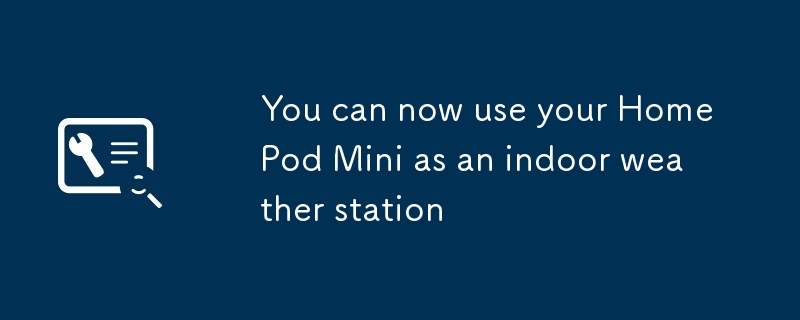
Make sure your device is updated
To use the built-in sensors in HomePod Mini and HomePod 2, you need to install the latest Apple software, i.e. iOS or iPadOS 16.3 or higher. To check the current OS version of your iPhone or iPad, open Settings, click General, and then click Software Update. If an update is available, you can download and install it on this screen.
[Related: Four Ways to Make Your Music Follow You Between Rooms]
After this is done, you can check the HomePod's software. Open the Home app on your iPhone or iPad, then tap the three dots in the upper right corner and select Home Settings and Software Updates. If an update is available, you can install it on this screen.
Don't be surprised if you find that all of these are done automatically - iPhone, iPad, and HomePod are all able to apply updates in the background, so you may not need to install anything. As long as the software version you are using is higher than 16.3, it will be used normally.
Check temperature and humidity
After all devices are updated, you can get the reading by saying "Hey Siri, what is the temperature here?" or "Hey Siri, what is the humidity here?" If you're using an iPhone, you can ask the Siri HomePod for a specific room with your handheld device—for example, “Hey Siri, what is the temperature of the kitchen?”.
If you don't want to use voice, you can also get readings through the Home app on your iPhone or iPad. On the app's home screen, tap the room where the HomePod is located to see the environment there, or select "Climate" at the top to see the readings of each temperature and humidity sensor in your home.
In a room with multiple sensors (for example, if you have two HomePods installed), you will see the average reading for that room. Click on any device to see more details about it, including its location and whether the sensor is active.
Set up automation with HomePod
You can use these sensors cleverly to trigger smart home automation. For example, if the room is too hot or too humid, you can have the fan turn on automatically; if the room is too cold, you can increase the temperature of the thermostat, provided that these other devices are also used with the Apple Home app.
[PopSci Related: Smart devices are not a smarter choice when it comes to privacy]
To create an automation, go to the Home app, click on the room where your HomePod is located, select Temperature or Humidity, and select Add Automation. You can then set the temperature or humidity threshold that triggers automation, its active day and night time, the people who need to be at home to do this, and what you want another smart home device to happen because of it.
You can find, edit, and delete these automations from the same Temperature or Humidity screen used to create automation, and you can create multiple automations for the same speaker. It should be noted, however, that Apple says playing high volume music on a HomePod for a long time may interfere with temperature and humidity readings.
The above is the detailed content of You can now use your HomePod Mini as an indoor weather station. For more information, please follow other related articles on the PHP Chinese website!

Hot AI Tools

Undresser.AI Undress
AI-powered app for creating realistic nude photos

AI Clothes Remover
Online AI tool for removing clothes from photos.

Undress AI Tool
Undress images for free

Clothoff.io
AI clothes remover

Video Face Swap
Swap faces in any video effortlessly with our completely free AI face swap tool!

Hot Article

Hot Tools

Notepad++7.3.1
Easy-to-use and free code editor

SublimeText3 Chinese version
Chinese version, very easy to use

Zend Studio 13.0.1
Powerful PHP integrated development environment

Dreamweaver CS6
Visual web development tools

SublimeText3 Mac version
God-level code editing software (SublimeText3)

Hot Topics
 1664
1664
 14
14
 1423
1423
 52
52
 1317
1317
 25
25
 1268
1268
 29
29
 1243
1243
 24
24
 How to fix KB5055523 fails to install in Windows 11?
Apr 10, 2025 pm 12:02 PM
How to fix KB5055523 fails to install in Windows 11?
Apr 10, 2025 pm 12:02 PM
KB5055523 update is a cumulative update for Windows 11 version 24H2, released by Microsoft on April 8, 2025, as part of the monthly Patch Tuesday cycle, to offe
 How to fix KB5055518 fails to install in Windows 10?
Apr 10, 2025 pm 12:01 PM
How to fix KB5055518 fails to install in Windows 10?
Apr 10, 2025 pm 12:01 PM
Windows update failures are not uncommon, and most users have to struggle with them, most often becoming frustrated when systems fail to install critical patche
 How to fix KB5055612 fails to install in Windows 10?
Apr 15, 2025 pm 10:00 PM
How to fix KB5055612 fails to install in Windows 10?
Apr 15, 2025 pm 10:00 PM
Windows updates are a critical part of keeping the operating system stable, secure, and compatible with new software or hardware. They are issued on a regular b
 Worked! Fix The Elder Scrolls IV: Oblivion Remastered Crashing
Apr 24, 2025 pm 08:06 PM
Worked! Fix The Elder Scrolls IV: Oblivion Remastered Crashing
Apr 24, 2025 pm 08:06 PM
Troubleshooting The Elder Scrolls IV: Oblivion Remastered Launch and Performance Issues Experiencing crashes, black screens, or loading problems with The Elder Scrolls IV: Oblivion Remastered? This guide provides solutions to common technical issues.
 Clair Obscur Expedition 33 Controller Not Working on PC: Fixed
Apr 25, 2025 pm 06:01 PM
Clair Obscur Expedition 33 Controller Not Working on PC: Fixed
Apr 25, 2025 pm 06:01 PM
Solve the problem of failure of the PC version of "Clair Obscur: Expedition 33" Have you also encountered the problem that the PC version of the "Clair Obscur: Expedition 33" controller does not work properly? Don't worry, you are not alone! This article will provide you with a variety of effective solutions. "Clair Obscur: Expedition 33" has been launched on PlayStation 5, Windows and Xbox Series X/S platforms. This game is an engaging turn-based RPG that emphasizes precise timing. Its uniqueness is the perfect blend of strategic and rapid response. Smooth operation
 How to fix KB5055528 fails to install in Windows 11?
Apr 10, 2025 pm 12:00 PM
How to fix KB5055528 fails to install in Windows 11?
Apr 10, 2025 pm 12:00 PM
Windows updates are essential to keep your system up to date, secure, and efficient, adding security patches, bug fixes, and new functionality for Windows 11 us
 Clair Obscur: Expedition 33 UE-Sandfall Game Crash? 3 Ways!
Apr 25, 2025 pm 08:02 PM
Clair Obscur: Expedition 33 UE-Sandfall Game Crash? 3 Ways!
Apr 25, 2025 pm 08:02 PM
Solve the UE-Sandfall game crash problem in "Clair Obscur: Expedition 33" "Clair Obscur: Expedition 33" has been widely expected by players after its release, but many players encountered the error of UE-Sandfall crashing and closing when starting the game. This article provides three solutions to help you smooth the game. Method 1: Change the startup options Change the Steam startup options to adjust game performance and graphics settings. Try setting the startup option to "-dx11". Step 1: Open the Steam library, find the game, and right-click to select "Properties". Step 2: Under the General tab, find the Startup Options section.
 Windows 11 KB5055528: What's New & What if It Fails to Install
Apr 16, 2025 pm 08:09 PM
Windows 11 KB5055528: What's New & What if It Fails to Install
Apr 16, 2025 pm 08:09 PM
Windows 11 KB5055528 (released on April 8, 2025) Update detailed explanation and troubleshooting For Windows 11 23H2 users, Microsoft released the KB5055528 update on April 8, 2025. This article describes the improvements to this update and provides a solution to the installation failure. KB5055528 update content: This update brings many improvements and new features to Windows 11 23H2 users: File Explorer: Improved text scaling and improved accessibility to the file opening/save dialog and copy dialog. Settings page: Added "Top Card" function to quickly view processor, memory, storage and G



