 Web Front-end
Web Front-end
 JS Tutorial
JS Tutorial
 Creating a Visualization App Using the Google Charts API and AngularJS
Creating a Visualization App Using the Google Charts API and AngularJS
Creating a Visualization App Using the Google Charts API and AngularJS
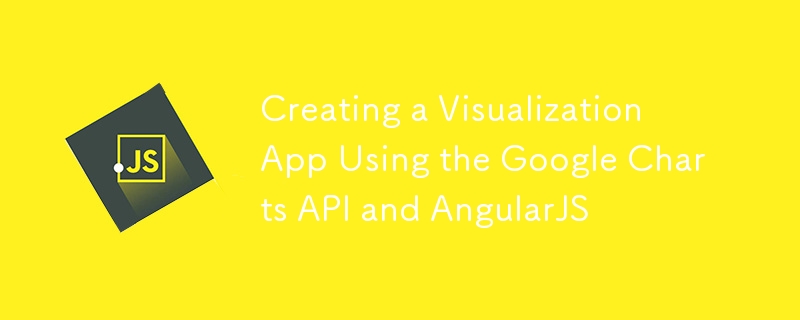
Core points
- AngularJS, Google's popular JavaScript framework, can be used to build dynamic visual applications that leverage the Google Charts API. Angular's two-way binding feature allows charts to change dynamically based on data and user input.
- Creating a visual application with AngularJS involves several steps, such as setting up Angular, building an application, and creating a chart. This process requires writing code in HTML and JavaScript, using Angular's MVC design pattern, and integrating the Google Charts API for visualization.
- The Google Charts API provides a variety of chart customization options, including changing colors, fonts, and grid lines. It also provides interactive features such as triggering events when a user selects an item on a chart. To use Google Charts with AngularJS, developers can use the angular-google-charts package.
JavaScript is everywhere these days. Many useful JavaScript frameworks, such as Ember.js, Backbone.js, etc., are changing the face of the Web. One of the most popular frameworks is AngularJS developed by Google. This article is the first in a series of three articles that will teach you how to build visual applications using AngularJS. The sample application will use the Google Charts API to visualize data. We will use one of Angular's amazing two-way binding features to make our charts change dynamically based on data and user input. Before we get started, let's first understand how to use the Google Charts API. For this application, we will stick with some basic charts such as line charts, pie charts, etc.
Google Charts
From the Google Charts documentation, the following examples quickly review how to use the Google Charts API. The first script loads the AJAX API. In the second script, the first line loads the Visualization API and linechart packages. The second line sets a callback function that runs when the Google Visualization API is loading. The callback function creates a data table, sets up some chart options, instantiates our chart and creates the chart.
<🎜> <🎜> <div id="chart_div" style="width: 900px; height: 500px;"></div>
If you are not familiar with this API, or need a review, I recommend you read the Google Charts documentation.
AngularJS
Before starting to use Angular, you should:
- Install Node.js
- Clone seed project from GitHub
Navigate from the terminal to the seed project and enter the following command:
cd angular-seed node scripts/web-server.js
You should see the following message output to the console:
<code>HTTP Server running at http://localhost:8000/</code>
At this point, you can view the demo page by navigating to http://localhost:8000/app/index.html.
Angular uses MVC (Model-View-Controller) design mode. In this tutorial, we will focus on controllers. Currently, the controller can be considered as logic that processes specific parts of the page and renders data using views. Once we start writing the application, we will have a better understanding of what the controller is. Now, let's take a look at the Angular seed project. It is an Angular application template on which we will build our application. In the Angular seed project, navigate to app/js. There we can see controllers, instructions, applications, filters, and services. These are what we will use when we create the application.
Build the application
Replace the code in index.html with the following code:
<🎜> <🎜> <div id="chart_div" style="width: 900px; height: 500px;"></div>
Controller
As mentioned earlier, the controller contains logic for processing specific parts of the page. In the previous code example, please note the following line:
cd angular-seed node scripts/web-server.js
This div has an ng-controller attribute with a value of MyCtrl1. MyCtrl1 is the name of the controller function found in the file app/js/controllers.js. The ng-controller attribute is called the directive . Angular directive is used to enhance HTML, and ng-controller directive is used to set controllers for specific parts of a page. {{name}} is a variable used to pass data from the controller to the view. Now, the question is how to access the variable name inside the MyCtrl1 controller. This is where $scope comes into play. $scope is an object that acts as a communication mechanism between the controller and the view. Check the modified controllers.js code below:
<code>HTTP Server running at http://localhost:8000/</code>
In the previous code, we were passing $scope as parameter and setting the variable name. Now, just restart the Node.js server with the following command.
<!DOCTYPE html>
<html lang="en" ng-app="myApp">
<head>
<meta charset="utf-8">
<title>My AngularJS App</title>
</head>
<body>
<div ng-controller="MyCtrl1">{{name}}</div>
<🎜>
<🎜>
<🎜>
<🎜>
<🎜>
<🎜>
<🎜>
</body>
</html>Now, point the browser URL to http://localhost:8000/app/index.html and the name should be displayed.
Create a chart
Now, let's draw some charts. First, include the Ajax API in index.html.
<div ng-controller="MyCtrl1">{{name}}</div>Next, modify the div in index.html as shown below.
'use strict';
/* Controllers */
angular.module('myApp.controllers', []).
controller('MyCtrl1', ['$scope',
function($scope) {
$scope.name = 'Jay';
}
])
.controller('MyCtrl2', [
function() {
}
]);Load the Visualization API and linechart package in controllers.js.
node scripts/web-server.js
After loading the package, we need to initialize our Angular application.
<🎜>
angular.bootstrap is a global API for manually starting Angular applications. Just copy and paste the Google Chart creation code into the controller function, and this is our final result:
<div ng-controller="MyCtrl1" id="chartdiv"></div>
Edit index.html and remove ng-app="myApp" from the html tag before running the code. ng-app uses application boot elements. However, since we already do this in the controller code (using the following line of code), we can remove it from the HTML.
google.load('visualization', '1', {packages:['corechart']});Restart the Node server and visit http://localhost:8000/app/index.html. You should see a line chart based on our virtual data.
Conclusion
In this part of this tutorial, we focus on Angular controllers. In the next article, we will focus on the use of directives and $scope. At the same time, all the code in this article can be found on GitHub.
FAQ (FAQ) for creating visual applications using Google Charts API and AngularJS
How to customize the appearance of Google Charts?
The Google Charts API provides a wide range of customization options that allow you to modify the appearance of a chart. You can change colors, fonts, grid lines, and more. To customize the chart, you need to modify the options object in the chart draw() method. For example, to change the title of a chart, you can use the following code:
<🎜> <🎜> <div id="chart_div" style="width: 900px; height: 500px;"></div>
Remember that options objects can contain many properties that allow you to customize your chart extensively.
How to add interactivity to Google Charts?
The Google Charts API provides multiple ways to add interactivity to charts. One of the most common methods is to use the "select" event, which is triggered when the user selects an item on the chart. You can add an event listener to the chart that listens for the "select" event and performs an action when triggered. Here is an example:
cd angular-seed node scripts/web-server.js
In this example, when the user selects an item on the chart, an alert box appears showing the selected item value.
How to use Google Charts with AngularJS?
To use Google Charts with AngularJS, you can use the angular-google-charts package. This package provides a set of AngularJS directives that enable you to easily integrate Google Charts into your AngularJS application. To install the package, you can use the following command:
<code>HTTP Server running at http://localhost:8000/</code>
After installing the package, you can use the instructions provided by the package to create and customize the charts.
How to connect multiple DataTables in Google Charts?
You can use the google.visualization.data.join() method to connect multiple DataTables in Google Charts. This method takes three DataTables as parameters: the first DataTable, the second DataTable, and the key column of each DataTable. This method returns a new DataTable containing rows in two DataTables whose key column values match. Here is an example:
<!DOCTYPE html>
<html lang="en" ng-app="myApp">
<head>
<meta charset="utf-8">
<title>My AngularJS App</title>
</head>
<body>
<div ng-controller="MyCtrl1">{{name}}</div>
<🎜>
<🎜>
<🎜>
<🎜>
<🎜>
<🎜>
<🎜>
</body>
</html>In this example, dataTable1 and dataTable2 are connected on the first column of each DataTable.
What types of charts can I create using Google Charts?
The Google Charts API supports various chart types, including line charts, bar charts, pie charts, scatter charts, area charts, and more. Each chart type is represented by a specific class in the API, and you can create a chart by creating instances of the corresponding class. For example, to create a line chart, you can use the following code:
<div ng-controller="MyCtrl1">{{name}}</div>In this example, a new line chart is created and displayed in an HTML element with ID "chart_div".
The above is the detailed content of Creating a Visualization App Using the Google Charts API and AngularJS. For more information, please follow other related articles on the PHP Chinese website!

Hot AI Tools

Undresser.AI Undress
AI-powered app for creating realistic nude photos

AI Clothes Remover
Online AI tool for removing clothes from photos.

Undress AI Tool
Undress images for free

Clothoff.io
AI clothes remover

Video Face Swap
Swap faces in any video effortlessly with our completely free AI face swap tool!

Hot Article

Hot Tools

Notepad++7.3.1
Easy-to-use and free code editor

SublimeText3 Chinese version
Chinese version, very easy to use

Zend Studio 13.0.1
Powerful PHP integrated development environment

Dreamweaver CS6
Visual web development tools

SublimeText3 Mac version
God-level code editing software (SublimeText3)

Hot Topics
 What should I do if I encounter garbled code printing for front-end thermal paper receipts?
Apr 04, 2025 pm 02:42 PM
What should I do if I encounter garbled code printing for front-end thermal paper receipts?
Apr 04, 2025 pm 02:42 PM
Frequently Asked Questions and Solutions for Front-end Thermal Paper Ticket Printing In Front-end Development, Ticket Printing is a common requirement. However, many developers are implementing...
 Demystifying JavaScript: What It Does and Why It Matters
Apr 09, 2025 am 12:07 AM
Demystifying JavaScript: What It Does and Why It Matters
Apr 09, 2025 am 12:07 AM
JavaScript is the cornerstone of modern web development, and its main functions include event-driven programming, dynamic content generation and asynchronous programming. 1) Event-driven programming allows web pages to change dynamically according to user operations. 2) Dynamic content generation allows page content to be adjusted according to conditions. 3) Asynchronous programming ensures that the user interface is not blocked. JavaScript is widely used in web interaction, single-page application and server-side development, greatly improving the flexibility of user experience and cross-platform development.
 Who gets paid more Python or JavaScript?
Apr 04, 2025 am 12:09 AM
Who gets paid more Python or JavaScript?
Apr 04, 2025 am 12:09 AM
There is no absolute salary for Python and JavaScript developers, depending on skills and industry needs. 1. Python may be paid more in data science and machine learning. 2. JavaScript has great demand in front-end and full-stack development, and its salary is also considerable. 3. Influencing factors include experience, geographical location, company size and specific skills.
 How to merge array elements with the same ID into one object using JavaScript?
Apr 04, 2025 pm 05:09 PM
How to merge array elements with the same ID into one object using JavaScript?
Apr 04, 2025 pm 05:09 PM
How to merge array elements with the same ID into one object in JavaScript? When processing data, we often encounter the need to have the same ID...
 Is JavaScript hard to learn?
Apr 03, 2025 am 12:20 AM
Is JavaScript hard to learn?
Apr 03, 2025 am 12:20 AM
Learning JavaScript is not difficult, but it is challenging. 1) Understand basic concepts such as variables, data types, functions, etc. 2) Master asynchronous programming and implement it through event loops. 3) Use DOM operations and Promise to handle asynchronous requests. 4) Avoid common mistakes and use debugging techniques. 5) Optimize performance and follow best practices.
 How to achieve parallax scrolling and element animation effects, like Shiseido's official website?
or:
How can we achieve the animation effect accompanied by page scrolling like Shiseido's official website?
Apr 04, 2025 pm 05:36 PM
How to achieve parallax scrolling and element animation effects, like Shiseido's official website?
or:
How can we achieve the animation effect accompanied by page scrolling like Shiseido's official website?
Apr 04, 2025 pm 05:36 PM
Discussion on the realization of parallax scrolling and element animation effects in this article will explore how to achieve similar to Shiseido official website (https://www.shiseido.co.jp/sb/wonderland/)...
 The Evolution of JavaScript: Current Trends and Future Prospects
Apr 10, 2025 am 09:33 AM
The Evolution of JavaScript: Current Trends and Future Prospects
Apr 10, 2025 am 09:33 AM
The latest trends in JavaScript include the rise of TypeScript, the popularity of modern frameworks and libraries, and the application of WebAssembly. Future prospects cover more powerful type systems, the development of server-side JavaScript, the expansion of artificial intelligence and machine learning, and the potential of IoT and edge computing.
 The difference in console.log output result: Why are the two calls different?
Apr 04, 2025 pm 05:12 PM
The difference in console.log output result: Why are the two calls different?
Apr 04, 2025 pm 05:12 PM
In-depth discussion of the root causes of the difference in console.log output. This article will analyze the differences in the output results of console.log function in a piece of code and explain the reasons behind it. �...





