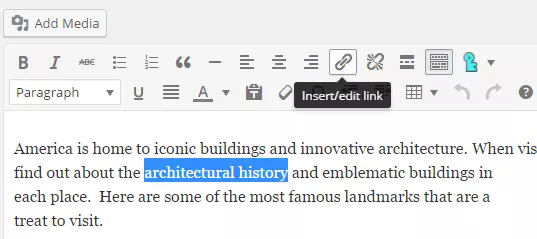The Beginner's Guide to WordPress SEO

Mastering WordPress SEO: A Beginner's Guide to Higher Rankings
WordPress powers millions of websites globally. While user-friendly, optimizing your WordPress site for search engines (SEO) is crucial for online visibility. This guide provides a foundational understanding of WordPress SEO for beginners.
This article covers:
- Title Tags
- Meta Descriptions
- Permalinks
- Keyword Phrases
- Alt Text
- Internal Linking
- Yoast SEO Plugin
- Keyword Research Basics
- WordPress Optimization Techniques
Let's begin!
Key Takeaways:
- Effective WordPress SEO significantly boosts search engine rankings and website visibility. This involves strategic use of title tags, meta descriptions, permalinks, keyword phrases, alt text, internal linking, and SEO plugins like Yoast SEO.
- While not directly impacting rankings, compelling meta descriptions are crucial for attracting clicks from search results. They provide a concise overview, increasing your click-through rate.
- Keyword research shouldn't solely focus on popularity. Prioritize keywords with low to medium competition for better visibility. Broad match and long-tail keywords are also valuable for targeted search results.
- Optimizing WordPress SEO includes refining existing content, image optimization, improving page speed, and preventing duplicate content. SEO plugins streamline keyword optimization.
Your Guide to WordPress SEO
Title Tags
Title tags, located in a webpage's , clearly communicate your page's title to search engines and visitors. Effective title tags improve SEO and inform visitors about the content before clicking. Search engine results prominently display title tags.

Meta Descriptions
The Yoast SEO plugin (discussed later) includes fields for meta descriptions and keywords. For optimal SEO, include relevant keywords within your meta description and post title. Prioritize clarity for users and search engines.

Meta descriptions appear in search results, providing a brief summary before users click. Without a custom meta description, search engines often use the first sentence, which may not be ideal. While not directly affecting rankings, meta descriptions influence click-through rates.

WordPress usually displays a character count for meta descriptions. For Word documents, check the word count at the bottom left.

Permalinks
Permalinks are your post URLs. They provide context before a click. Words in permalinks are highlighted in search results. To modify permalinks:
- Edit the permalink in your blog post.

- Make the necessary changes.

- Refresh your blog.
Well-structured permalinks enhance content clarity.
Focus Keyword Phrases
Keyword phrases optimize pages for increased traffic. They represent the core terms your page targets. Use Yoast SEO's Focus Keyword section to boost visibility. Detailed keyword research is covered below.

Image Alt Text (and File Names)
Descriptive image file names and alt text using relevant keywords aid screen readers and search engines. Add them during image upload:
- Select your image in the "Add Media" section. Rename images beforehand.

- Enter alt text in the designated field.

- Click "Insert into Post."
Internal Linking
Internal linking connects pages within your WordPress site. Benefits include:
- On-page SEO advantages
- Link juice distribution
- Increased page views
- Improved search engine crawlability
To link pages:
- Copy the URL of the target page.

- Highlight the anchor text.

- Insert the link using the link button.

Internal linking is simple and beneficial.
Yoast SEO
Yoast SEO, a popular free plugin, offers on-page analysis, social optimization, and more. Its benefits include:
- Keyword-optimized titles and meta descriptions
- Social media optimization
- Duplicate content prevention
- Readability analysis

Basic Keyword Research
Keyword research is a crucial initial step. Keywords are search terms users employ. Consider these tips:
- Diversify your research tools beyond Google Keyword Planner.
- Prioritize low to medium competition keywords for better visibility.
- Utilize broad match and long-tail keywords for targeted results.
Keyword examples:
- Generic: camera, phone, clothing
- Broad Match: Canon camera, HTC phone, red clothing
- Long Tail: NX5 Series Canon Camera, HTC Desire 5 mobile phone, size 2 red baby onesie
Use relevant keywords. Google Search Console's Search Analytics provides valuable keyword data.

WordPress SEO Tweaks
Enhance SEO by refining existing content:
- Images: Improve image quality and use alt text. Use royalty-free image sources.
- Title Changes: Update titles with relevant keywords and improved engagement.
- Page Speed: Optimize page load times by limiting videos, choosing a reliable web host, using a CDN, optimizing images, and streamlining your homepage.
Resources for page speed optimization are available on SitePoint.
Conclusion
WordPress, with proper SEO, creates user-friendly, high-ranking websites. Share your SEO tips! SitePoint's Entrepreneur channel offers additional SEO and marketing resources.
Frequently Asked Questions (FAQs) about WordPress SEO
This section contains answers to frequently asked questions about WordPress SEO, covering topics such as the importance of SEO, keyword addition, meta descriptions, site speed improvement, focus keywords, tracking SEO success, mobile optimization, social media integration, internal linking, and avoiding duplicate content. (The original FAQs are omitted for brevity, as they are largely repetitive of information already provided in the main body of the rewritten text.)
The above is the detailed content of The Beginner's Guide to WordPress SEO. For more information, please follow other related articles on the PHP Chinese website!

Hot AI Tools

Undresser.AI Undress
AI-powered app for creating realistic nude photos

AI Clothes Remover
Online AI tool for removing clothes from photos.

Undress AI Tool
Undress images for free

Clothoff.io
AI clothes remover

Video Face Swap
Swap faces in any video effortlessly with our completely free AI face swap tool!

Hot Article

Hot Tools

Notepad++7.3.1
Easy-to-use and free code editor

SublimeText3 Chinese version
Chinese version, very easy to use

Zend Studio 13.0.1
Powerful PHP integrated development environment

Dreamweaver CS6
Visual web development tools

SublimeText3 Mac version
God-level code editing software (SublimeText3)

Hot Topics
 How To Begin A WordPress Blog: A Step-By-Step Guide For Beginners
Apr 17, 2025 am 08:25 AM
How To Begin A WordPress Blog: A Step-By-Step Guide For Beginners
Apr 17, 2025 am 08:25 AM
Blogs are the ideal platform for people to express their opinions, opinions and opinions online. Many newbies are eager to build their own website but are hesitant to worry about technical barriers or cost issues. However, as the platform continues to evolve to meet the capabilities and needs of beginners, it is now starting to become easier than ever. This article will guide you step by step how to build a WordPress blog, from theme selection to using plugins to improve security and performance, helping you create your own website easily. Choose a blog topic and direction Before purchasing a domain name or registering a host, it is best to identify the topics you plan to cover. Personal websites can revolve around travel, cooking, product reviews, music or any hobby that sparks your interests. Focusing on areas you are truly interested in can encourage continuous writing
 Is WordPress easy for beginners?
Apr 03, 2025 am 12:02 AM
Is WordPress easy for beginners?
Apr 03, 2025 am 12:02 AM
WordPress is easy for beginners to get started. 1. After logging into the background, the user interface is intuitive and the simple dashboard provides all the necessary function links. 2. Basic operations include creating and editing content. The WYSIWYG editor simplifies content creation. 3. Beginners can expand website functions through plug-ins and themes, and the learning curve exists but can be mastered through practice.
 How to display child categories on archive page of parent categories
Apr 19, 2025 pm 11:54 PM
How to display child categories on archive page of parent categories
Apr 19, 2025 pm 11:54 PM
Do you want to know how to display child categories on the parent category archive page? When you customize a classification archive page, you may need to do this to make it more useful to your visitors. In this article, we will show you how to easily display child categories on the parent category archive page. Why do subcategories appear on parent category archive page? By displaying all child categories on the parent category archive page, you can make them less generic and more useful to visitors. For example, if you run a WordPress blog about books and have a taxonomy called "Theme", you can add sub-taxonomy such as "novel", "non-fiction" so that your readers can
 How to get logged in user information in WordPress for personalized results
Apr 19, 2025 pm 11:57 PM
How to get logged in user information in WordPress for personalized results
Apr 19, 2025 pm 11:57 PM
Recently, we showed you how to create a personalized experience for users by allowing users to save their favorite posts in a personalized library. You can take personalized results to another level by using their names in some places (i.e., welcome screens). Fortunately, WordPress makes it very easy to get information about logged in users. In this article, we will show you how to retrieve information related to the currently logged in user. We will use the get_currentuserinfo(); function. This can be used anywhere in the theme (header, footer, sidebar, page template, etc.). In order for it to work, the user must be logged in. So we need to use
 How to adjust the wordpress article list
Apr 20, 2025 am 10:48 AM
How to adjust the wordpress article list
Apr 20, 2025 am 10:48 AM
There are four ways to adjust the WordPress article list: use theme options, use plugins (such as Post Types Order, WP Post List, Boxy Stuff), use code (add settings in the functions.php file), or modify the WordPress database directly.
 How to sort posts by post expiration date in WordPress
Apr 19, 2025 pm 11:48 PM
How to sort posts by post expiration date in WordPress
Apr 19, 2025 pm 11:48 PM
In the past, we have shared how to use the PostExpirator plugin to expire posts in WordPress. Well, when creating the activity list website, we found this plugin to be very useful. We can easily delete expired activity lists. Secondly, thanks to this plugin, it is also very easy to sort posts by post expiration date. In this article, we will show you how to sort posts by post expiration date in WordPress. Updated code to reflect changes in the plugin to change the custom field name. Thanks Tajim for letting us know in the comments. In our specific project, we use events as custom post types. Now
 How to display query count and page loading time in WordPress
Apr 19, 2025 pm 11:51 PM
How to display query count and page loading time in WordPress
Apr 19, 2025 pm 11:51 PM
One of our users asked other websites how to display the number of queries and page loading time in the footer. You often see this in the footer of your website, and it may display something like: "64 queries in 1.248 seconds". In this article, we will show you how to display the number of queries and page loading time in WordPress. Just paste the following code anywhere you like in the theme file (e.g. footer.php). queriesin
 Can I learn WordPress in 3 days?
Apr 09, 2025 am 12:16 AM
Can I learn WordPress in 3 days?
Apr 09, 2025 am 12:16 AM
Can learn WordPress within three days. 1. Master basic knowledge, such as themes, plug-ins, etc. 2. Understand the core functions, including installation and working principles. 3. Learn basic and advanced usage through examples. 4. Understand debugging techniques and performance optimization suggestions.