 Mobile Tutorial
Mobile Tutorial
 Android Phone
Android Phone
 How to Take Perfect Selfies with Gestures and Voice Commands on Samsung Phones
How to Take Perfect Selfies with Gestures and Voice Commands on Samsung Phones
How to Take Perfect Selfies with Gestures and Voice Commands on Samsung Phones
New experience of selfies in Samsung mobile phones: gestures and voice control make selfies easier!
Samsung's mobile phone's convenient gestures and voice control functions allow you to take hands-free selfies with ease. Capture exciting moments without having to do it.
What are gesture controls and voice commands?
Gesturing controls and voice commands are designed to simplify the self-portrait process and enable hands-free shooting. Gesture control allows you to perform simple actions such as displaying your palm to trigger the camera shutter. Voice commands go a step further, you can say phrases like "smile", "shoot", "eggplant" or "capture" to take pictures, and "record video" to record video.
Samsung has simplified enabling these options in the "Shooting Method" settings of the camera application. Gesture controls and voice commands can be activated with just a few touches. These tools are ideal for situations where hands are not idle or require stable, touch-free shooting.
Whether you are posing alone or capturing moments with friends, these settings can add convenience and creativity to your selfie experience. With “Shooting Method,” Samsung places advanced features directly at your fingertips—or, in this case, in your gestures and voice.
How to use the slap by showing the palm
Taking a selfie on a Samsung phone is as simple as showing your palm to the camera. This convenient gesture control is designed to make capturing moments easier and more convenient. First, you need to enable this feature in the Shooting Method settings.
Open the camera app and tap the gear icon in the upper left corner of the screen to enter settings.
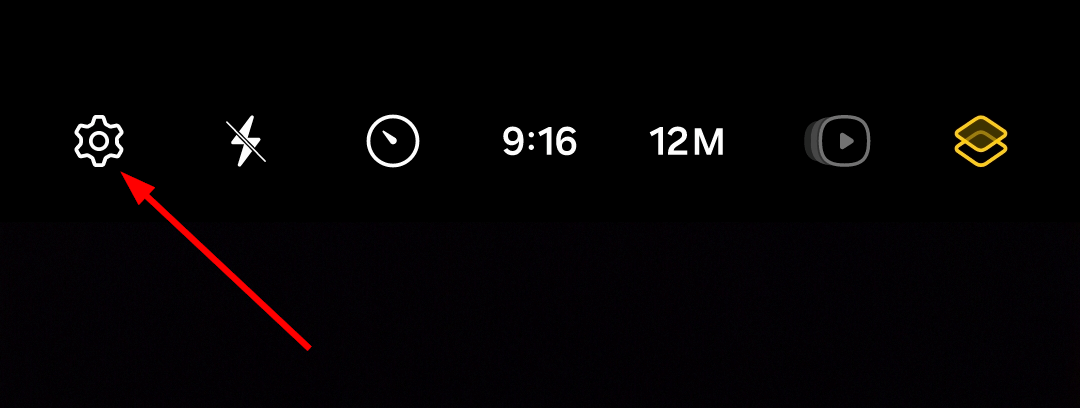
Scroll down to "General Settings" and click "Shooting Method".
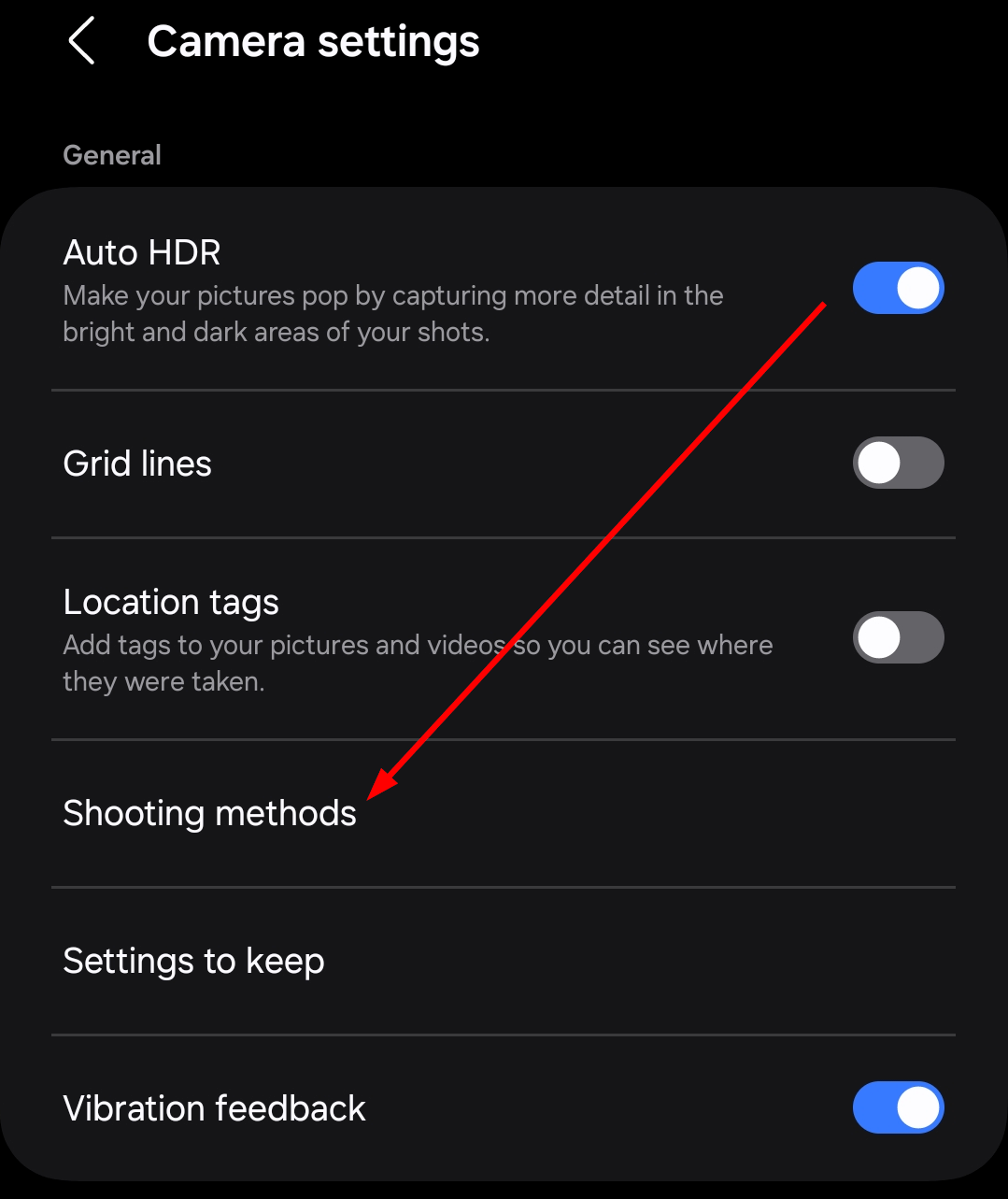
Here, open the "Show Palm" option.
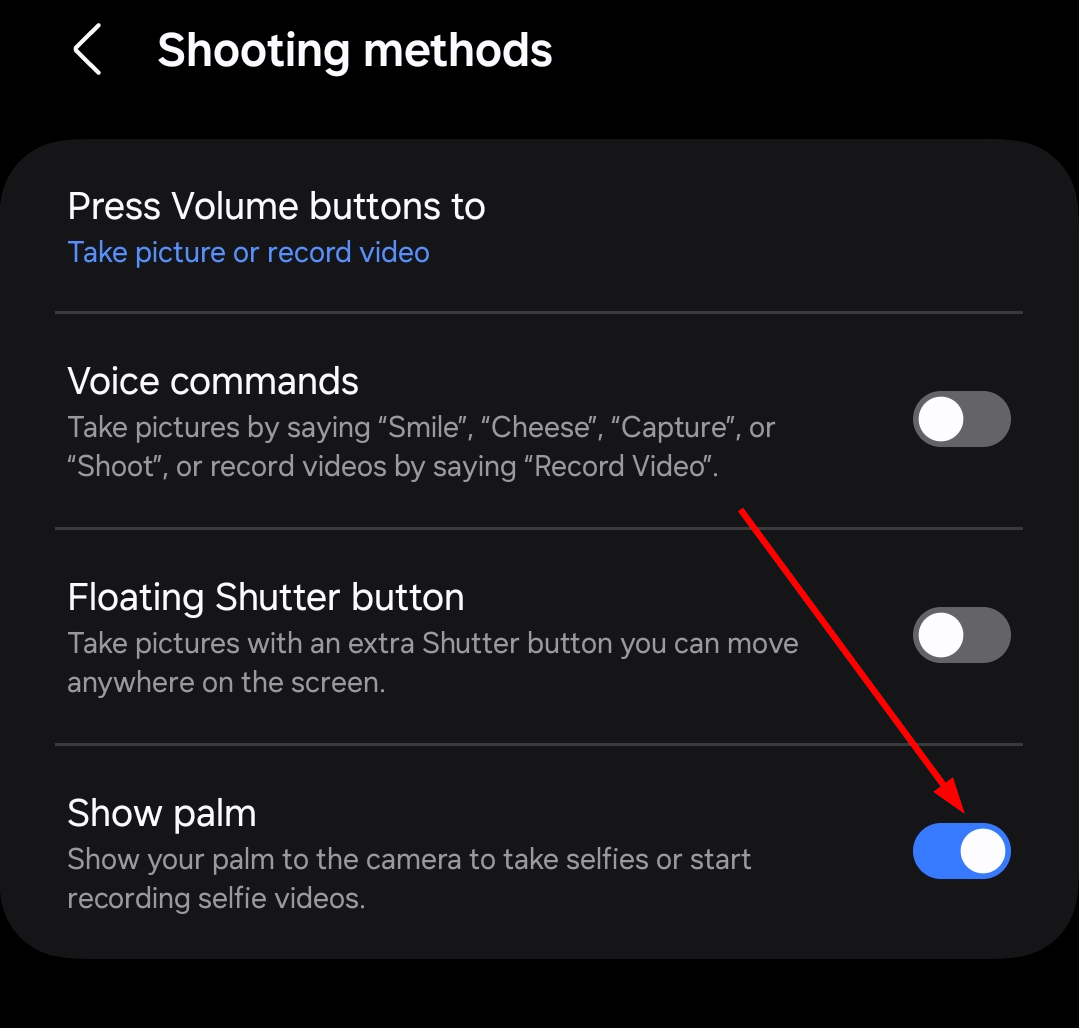
When you are ready to take a selfie, place yourself in front of the camera, raise your hand with your palm towards the lens. The camera will detect this gesture and automatically start counting down before shooting, giving you time to pose in the perfect pose.
This feature is perfect for group selfies, long distance selfies, or whatever you want to avoid touching the shutter button.
How to take selfies with voice commands
Voice commands are another way to take selfies easily on Samsung phones. First, make sure this feature is enabled.
Open the camera app and tap the gear icon in the upper left corner of the screen to access the settings.
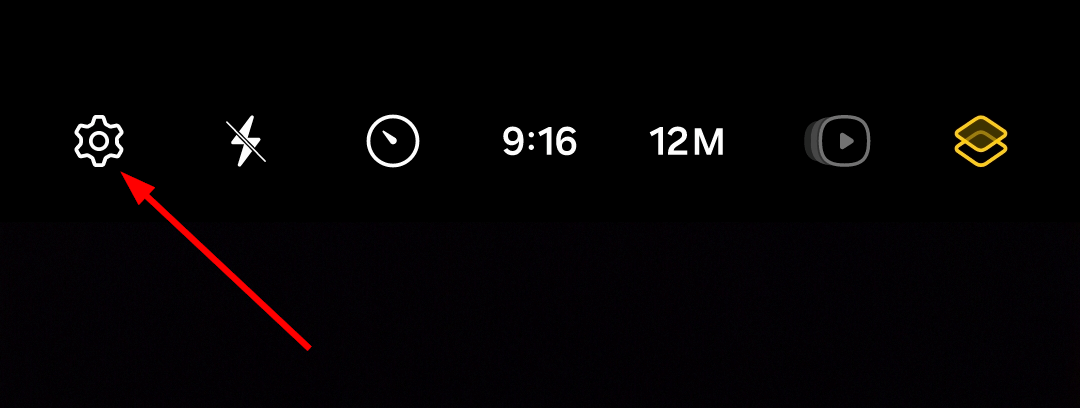
Scroll down to "General Settings" and click "Shooting Method".
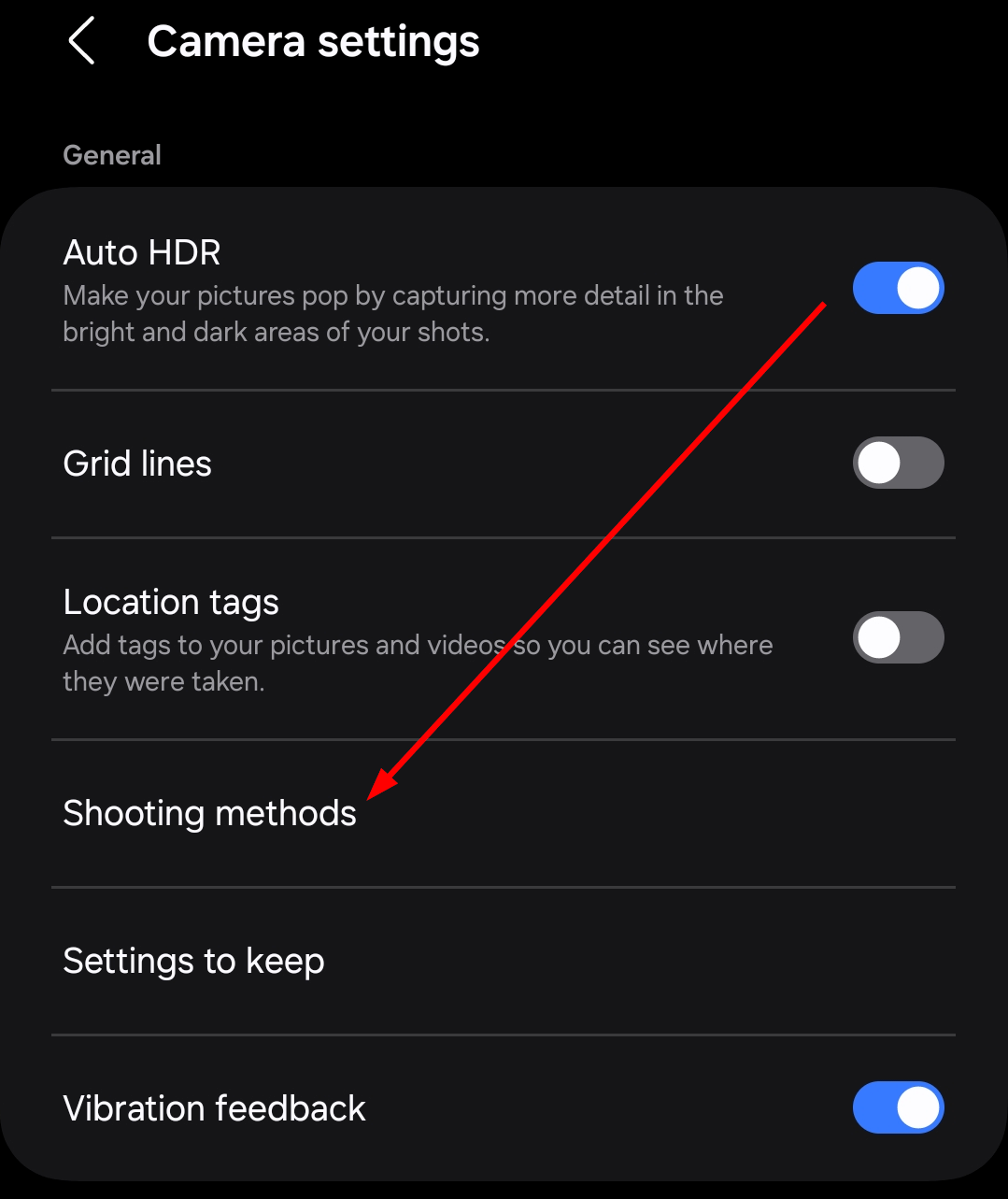
Find the Voice Command option and turn it on.

After activation, you can just say specific phrases such as "smile", "eggplant", "capture", or "shoot". The camera will respond immediately to your voice, so you can focus on posing in the perfect position without touching your phone.
This feature is especially suitable for busy hands or selfies from a distance. It is also suitable for group shooting, allowing everyone to prepare before the camera clicks.
Capture your selfie as you wish
Samsung phones offer a variety of innovative tools to enhance your selfie experience, but gesture controls and voice commands are not the only options available. The Shooting Method setting also includes features like floating shutter buttons, allowing you to place a removable shutter anywhere on the screen for added convenience.
You can also customize the volume buttons to suit your needs – whether it’s taking photos, recording videos, zooming in and out, or controlling the sound of your device. These options give you the flexibility to personalize your camera experience to match your style.
With all these tools, Samsung makes sure the process of capturing your best moments is easy and fun. So explore these features now and find the one that works best for you!
The above is the detailed content of How to Take Perfect Selfies with Gestures and Voice Commands on Samsung Phones. For more information, please follow other related articles on the PHP Chinese website!

Hot AI Tools

Undresser.AI Undress
AI-powered app for creating realistic nude photos

AI Clothes Remover
Online AI tool for removing clothes from photos.

Undress AI Tool
Undress images for free

Clothoff.io
AI clothes remover

Video Face Swap
Swap faces in any video effortlessly with our completely free AI face swap tool!

Hot Article

Hot Tools

Notepad++7.3.1
Easy-to-use and free code editor

SublimeText3 Chinese version
Chinese version, very easy to use

Zend Studio 13.0.1
Powerful PHP integrated development environment

Dreamweaver CS6
Visual web development tools

SublimeText3 Mac version
God-level code editing software (SublimeText3)

Hot Topics
 1657
1657
 14
14
 1415
1415
 52
52
 1309
1309
 25
25
 1257
1257
 29
29
 1231
1231
 24
24
 6 Best Gemini Features to Try on Your Google Pixel 9
Apr 15, 2025 am 01:09 AM
6 Best Gemini Features to Try on Your Google Pixel 9
Apr 15, 2025 am 01:09 AM
Unlock the Power of AI on Your Google Pixel 9: A Guide to Essential Features Google Pixel 9 users enjoy a suite of powerful AI-driven features. This guide highlights several, from photo enhancements to real-time translation. Let's explore what your
 Pixel 9a vs. Samsung Galaxy A56: Which Is the Better Deal?
Apr 15, 2025 am 03:02 AM
Pixel 9a vs. Samsung Galaxy A56: Which Is the Better Deal?
Apr 15, 2025 am 03:02 AM
Google Pixel 9a vs. Samsung Galaxy A56: A Detailed Comparison Google's Pixel 9a and Samsung's Galaxy A56 are strong contenders in the mid-range smartphone market, both boasting impressive features at a $499 starting price. However, the ideal choice
 You Don't Have to Choose Between iPhone and Android With the New Chipolo Pop Tracker
Apr 17, 2025 am 03:01 AM
You Don't Have to Choose Between iPhone and Android With the New Chipolo Pop Tracker
Apr 17, 2025 am 03:01 AM
Chipolo Pop Bluetooth Tracker Review: Taking into account both Apple and Android Losing your keys or wallet is a headache. Chipolo has been committed to helping users find lost items, and their latest product Pop is designed to meet the needs of both iPhone and Android users. It combines some of the best features of previous trackers to become a multi-functional device. If you have used Chipolo’s tracker before, you will notice that Pop has a similar colorful look as the previous Chipolo tracker. The key difference, however, is that it can work with both Apple's Find My Devices networks and Google's Find My Devices networks. Previously, you had to make a choice: iPhone users use Chi
 Android 15 Says Goodbye to 16GB Phones
Apr 17, 2025 am 12:54 AM
Android 15 Says Goodbye to 16GB Phones
Apr 17, 2025 am 12:54 AM
Android devices with Google Play Store must now have at least 32GB of internal storage. This move aims to curb the issue of budget devices quickly running out of space. The updated Google Mobile Services (GMS) agreement mandates a minimum of 32GB int
 Samsung's Big Android 15 Update Is Finally Rolling Out
Apr 09, 2025 am 01:04 AM
Samsung's Big Android 15 Update Is Finally Rolling Out
Apr 09, 2025 am 01:04 AM
Samsung One UI 7 update officially launches! The Galaxy S24 series was the first to try it out, with the Z Fold 6 and Flip 6 following behind. This update brings major interface revisions, new control experiences and more Galaxy AI features. Official update schedule shows that the Galaxy S23 series and Tab S10 will receive updates in April, and other device updates will last until June. After a long wait, Samsung finally began to officially push the One UI 7 update based on Android 15, and the Galaxy S24 series became the first batch of beneficiary models. While this is exciting and it starts pushing on April 7 as scheduled, not all news is satisfying. After several months
 The Pixel 10 Camera Leak Has Me Excited (And Slightly Concerned)
Apr 15, 2025 am 12:56 AM
The Pixel 10 Camera Leak Has Me Excited (And Slightly Concerned)
Apr 15, 2025 am 12:56 AM
Pixel 10 Leaks: A Telephoto Lens, But at What Cost? The anticipation surrounding Pixel leaks is always exciting, especially given Google's knack for delivering impressive smartphone experiences—clean Android, seamless AI integration, and surprisingly
 Samsung's One UI 7 Has Changed How I Feel About Default Android Launchers
Apr 08, 2025 am 12:59 AM
Samsung's One UI 7 Has Changed How I Feel About Default Android Launchers
Apr 08, 2025 am 12:59 AM
I've always used alternative launchers on my Android phones. But Samsung's One UI 7, now rolling out to Galaxy devices, is the first I actually love. Android's customizable home screen has always been a key draw, but One UI 7's attention to detail
 Plex Updates, the Pixel 9a, and a Whole Lot of Tariffs: Weekly Roundup
Apr 15, 2025 am 12:54 AM
Plex Updates, the Pixel 9a, and a Whole Lot of Tariffs: Weekly Roundup
Apr 15, 2025 am 12:54 AM
This week's tech headlines are packed with exciting news! From new phone releases and app updates to price hikes and software support changes, there's plenty to unpack. Here's a summary of the biggest stories you might have missed: Major Announcement



