How to fix KB5050094 fails to install in Windows 11?
Windows updates are supposed to provide system stability, security, and performance, but sometimes they manage to mess up users' systems instead. The update KB5050094 was released for Windows 11 in January 2025 as a Preview update – a patch for the 24H2 update's problematic bugs. Unfortunately, KB5050094 fails to install for some people.
Windows 11 version 24H2 was a major update that introduced significant changes but also led to widespread issues, including persistent audio problems, wireless connectivity issues, network instability, and driver conflicts.
The KB5050094 update (OS Build 26100.3037 Preview) introduces several fixes and improvements:
- Fixed an issue where devices failed to recognize the camera as active after the January 2025 security update.
- Resolved a problem where cumulative updates might fail with error 0x800736b3 due to a feature-on-demand installation failure.
- Fixed sign-in issues and errors when connecting to Windows 11 workstations with enforced device redirection.
- Improved taskbar hover previews and enhanced their animations.
- Resolved a problem where screenshots appeared distorted when using multiple monitors with different display scaling settings.
Several factors could be responsible for the installation failure of KB5050094. In some cases, corrupted Windows Update components prevent the system from properly processing the update. Another common issue is insufficient disk space, which can disrupt the installation process if the system lacks enough free storage. Some users have also reported that third-party antivirus software interferes with updates, blocking certain files or causing conflicts.
Network problems can also play a role, especially if the update fails to download correctly due to an unstable or slow internet connection. Additionally, corrupt system files may contribute to the problem, affecting the overall integrity of the Windows update process and leading to installation errors.
For those who are facing KB5050094 installation failures, there are several troubleshooting methods available. All detailed instructions can be found below the article, though users struggling with Windows update issues may also benefit from using the FortectMac Washing Machine X9 automatic repair tool to diagnose and fix system problems efficiently.
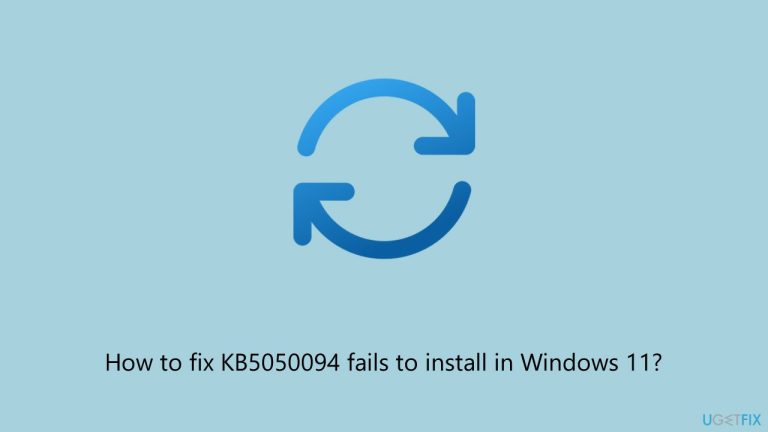
Fix 1. Run the troubleshooters
Windows includes a built-in troubleshooter designed to detect and resolve common update-related issues. Running this tool can help identify and fix problems preventing KB5050094 from installing.
- Type Troubleshoot in Windows search and press Enter.
- Go to Other troubleshooters.
- Find Windows Update from the list and click Run.
- The troubleshooter will automatically scan your system for potential problems and display any issues it finds.
- If the troubleshooter finds any issues, it will provide recommended solutions.
- Repeat this with Network troubleshooter.
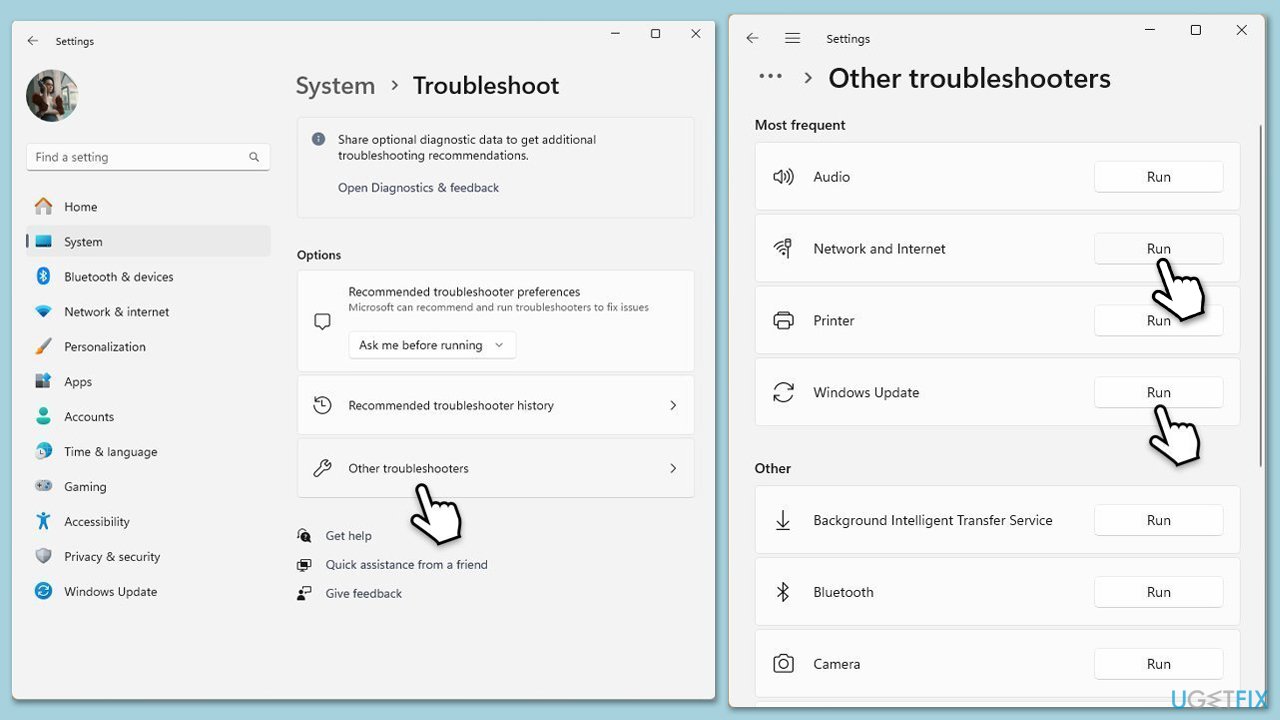
Fix 2. Free Up Disk Space
Lack of storage space can cause updates to fail. Ensuring you have enough free space may resolve the issue.
- Type Disk Cleanup in Windows search and hit Enter.
- If your Windows is installed on drive C, pick it from the list (it should be by default) and press OK.
- Click Clean up system files.
- Select your main disk again and click OK.
- Here, select the largest portions of the data used – these typically include Temporary Internet Files, Windows Update, Temporary Files, Recycle Bin, Delivery Optimization Files, and others.
- Click OK – the process should be finished shortly.
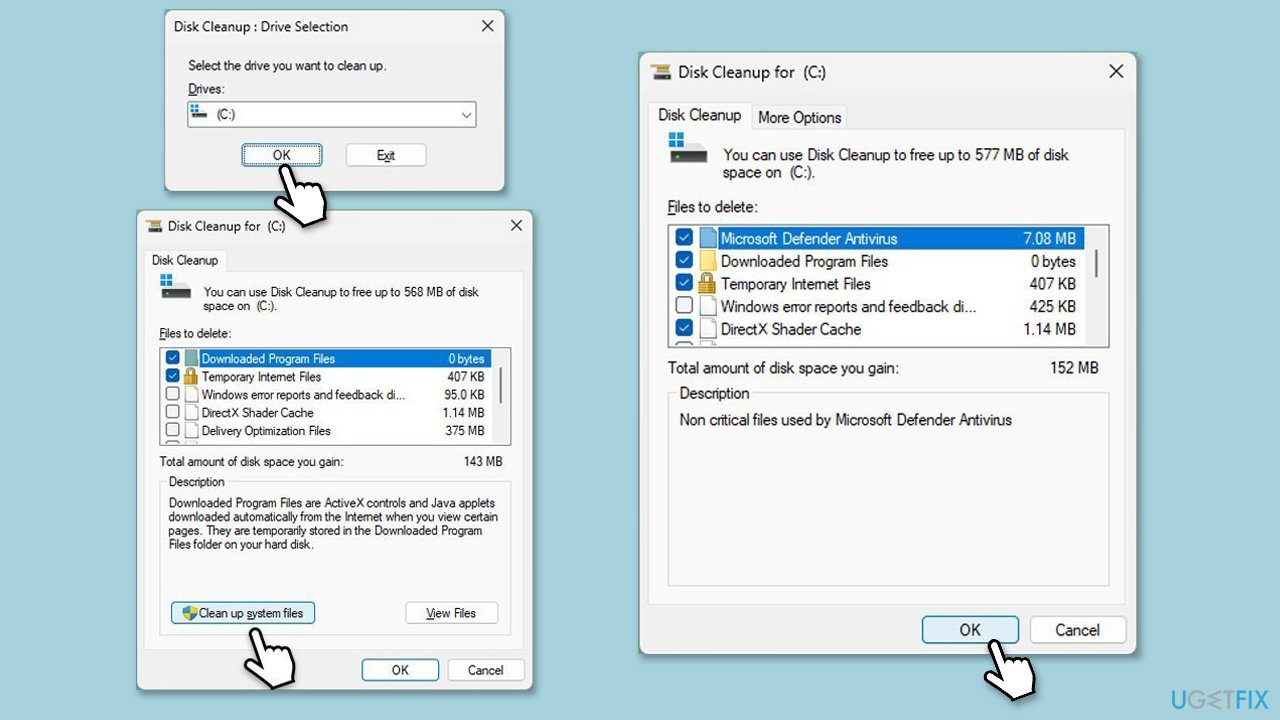
Fix 3. Address service issues
Certain services need to be running in order for the updates to be successful at installing automatically.
- Type Services in Windows search and press Enter.
- In the Services window, locate and double-click on the following services one by one (if these are already running, right-click and hit Restart):
- Windows Update
- Background Intelligent Transfer Service (BITS)
- Cryptographic Services
- For each service, ensure that the Startup type is set to Automatic. If it's not, select Automatic from the drop-down menu.
- Check the Service status. If the service is not running, click the Start button to start it.
- Click Apply and then OK for each service.
- Close the Services window and restart your computer.
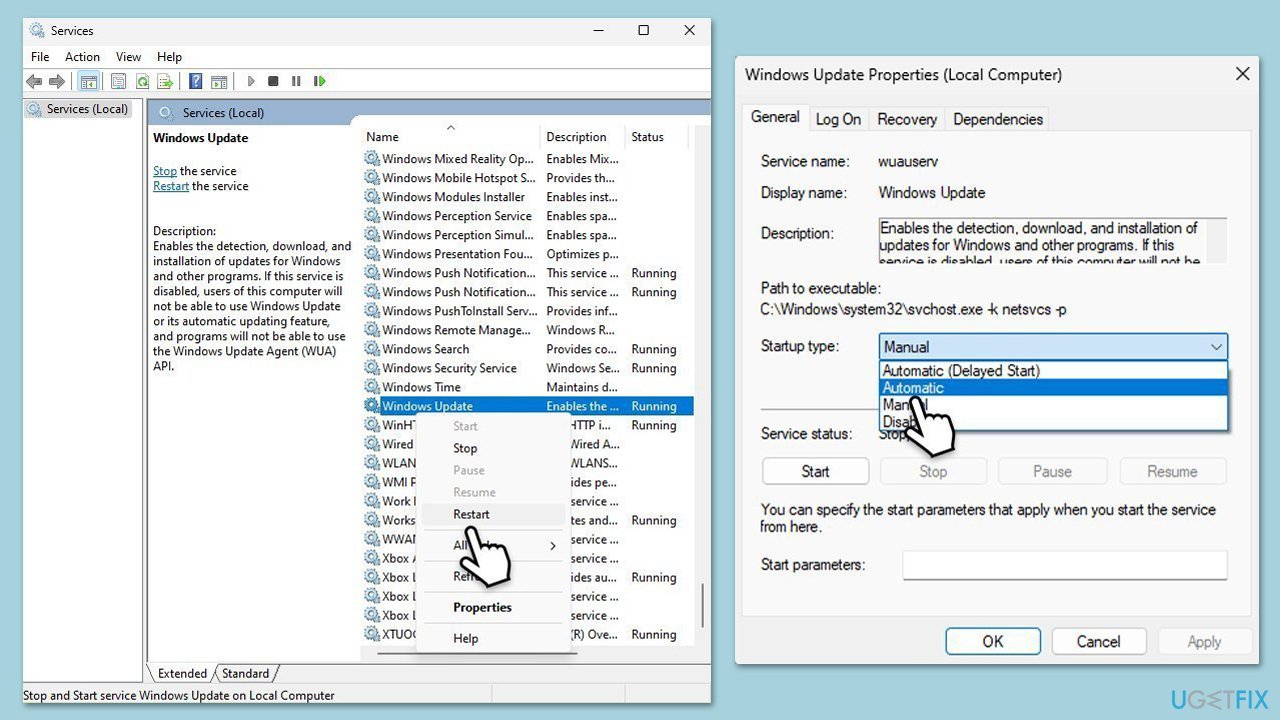
Fix 6. Use the System File Checker and DISM tools
Corrupt system files can prevent updates from installing. Running these built-in repair tools may help.
- Type cmd in Windows search.
- Right-click on Command Prompt and pick Run as administrator.
- User Account Control will ask whether you want to allow changes – click Yes.
- Copy and paste the following commands, pressing Enter after each:
-
sfc /scannow
DISM /Online /Cleanup-Image /CheckHealth
DISM /Online /Cleanup-Image /ScanHealth
DISM /Online /Cleanup-Image /RestoreHealth
(Note: if you get an error executing the last command, add /Source:C:RepairSourceWindows /LimitAccess to it and try again.)
- Restart your computer.
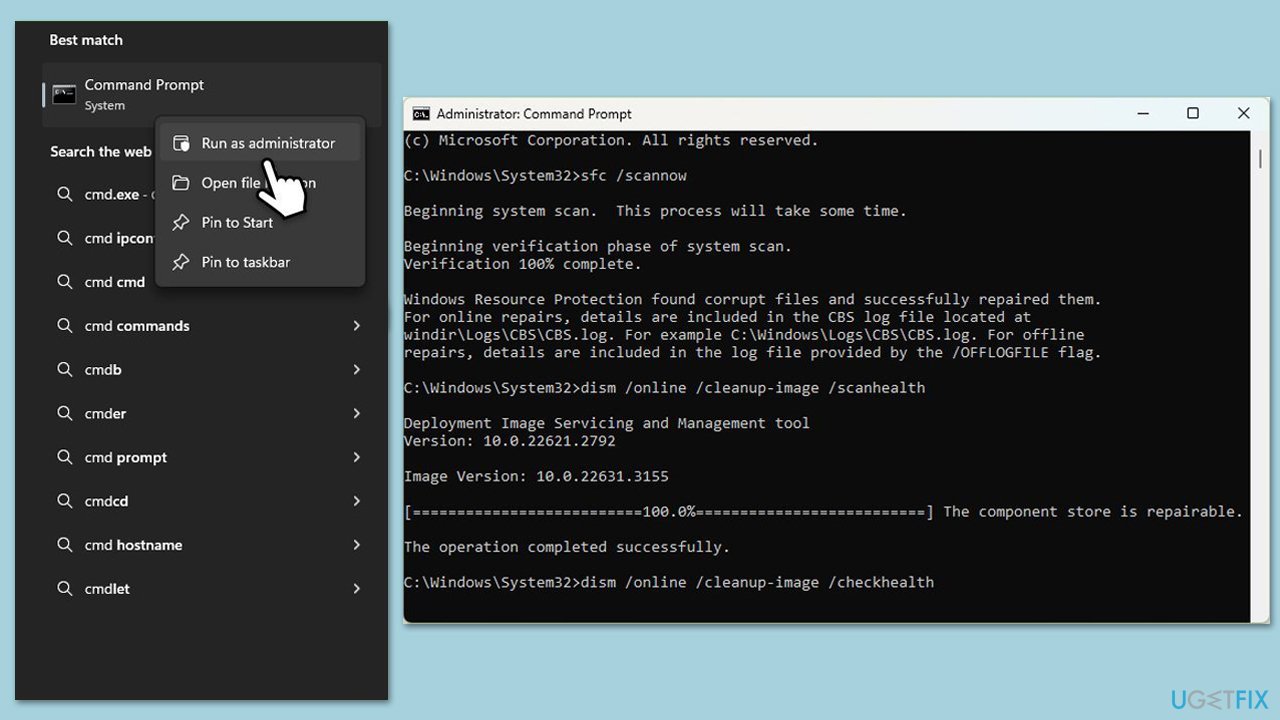
Fix 5. Manually Download and Install KB5050094
If Windows Update fails, downloading and installing the update manually may work.
- Visit the Microsoft Update Catalog.
- Search for KB5050094.
- Download the version that matches your system architecture (x64 or ARM64).
- Open the downloaded file and follow the
- Restart your PC after the installation completes.installation instructions.
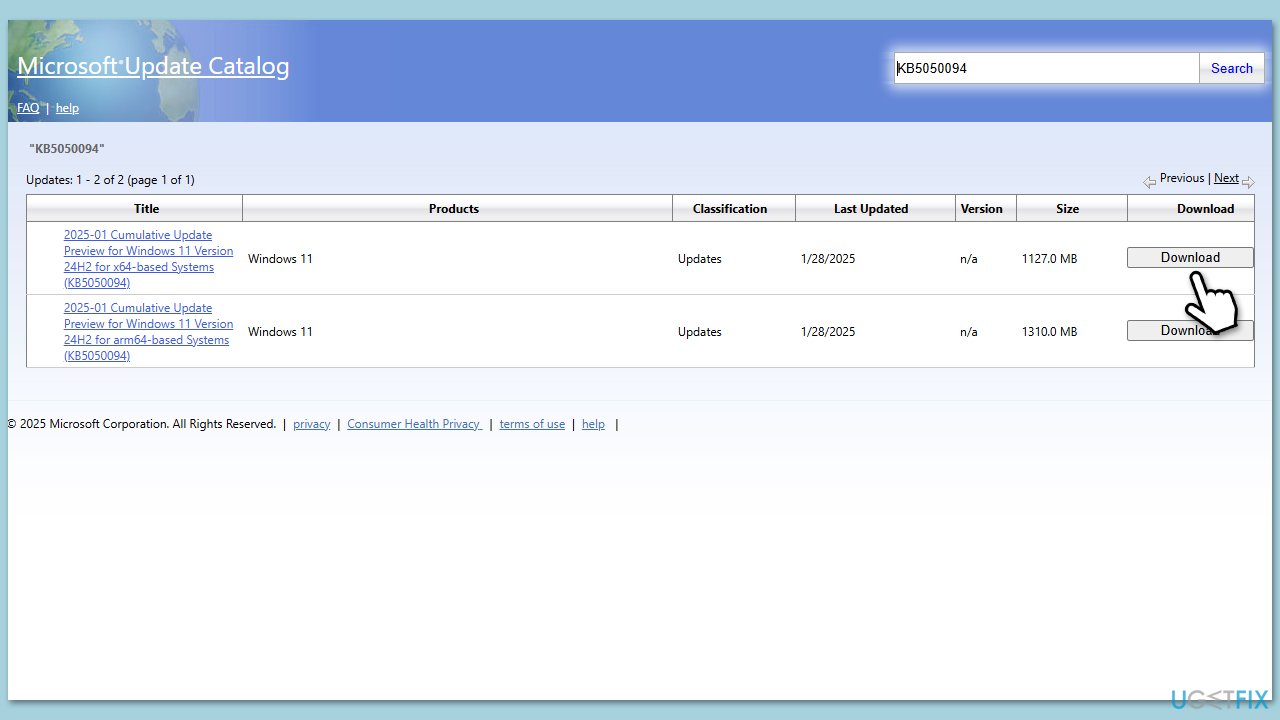
Fix 6. Reset Windows Update Components
Corrupt update components can prevent updates from installing. Resetting them can fix the problem.
- Open Command Prompt as Administrator.
- Stop the Windows Update-related services by running the following commands one at a time, pressing Enter after each one:
net stop wuauserv
net stop cryptSvc
net stop bits
net stop msiserver - Rename the SoftwareDistribution and Catroot2 folders by running the following commands:
ren C:WindowsSoftwareDistribution SoftwareDistribution.old
ren C:WindowsSystem32catroot2 Catroot2.old
Note: If your Windows installation is not on the C drive, replace “C” with the appropriate drive letter. - Restart the Windows Update-related services by running the following commands:
net start wuauserv
net start cryptSvc
net start bits
net start msiserver - Restart your computer.
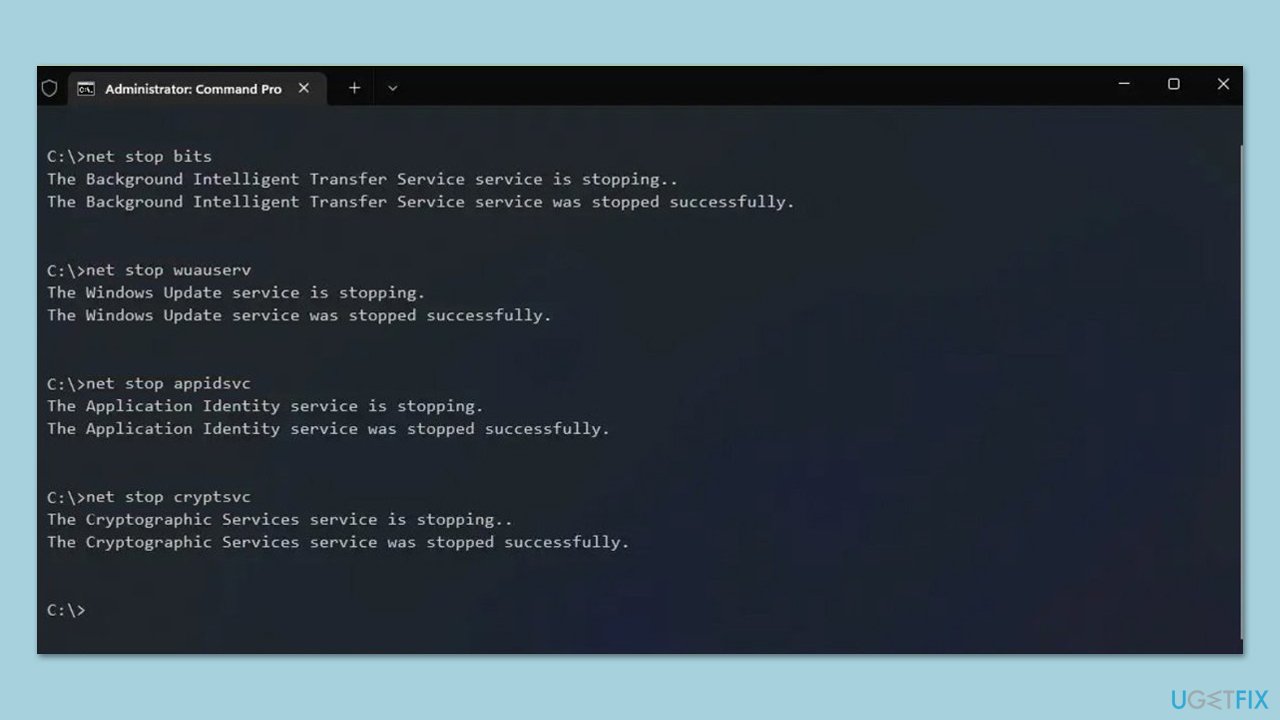
Fix 7. Perform a Clean Boot and try again
Background applications and services may conflict with Windows updates. Performing a clean boot can eliminate interference.
- Type msconfig in the Windows search box and press Enter.
- Pick the Services tab.
- Mark Hide all Microsoft services and select Disable all.
- Select the Startup tab and click Open Task Manager.

Related links:
- How to fix Windows 11 24H2 update fails to install?
- How to fix keyboard is not working after Windows 11 24H2 update?
- How to fix Realtek audio issues after Windows 11 24H2 update?
- How to fix Realtek audio issues after Windows 11 24H2 update?
- How to fix network and connection issues after installing 24H2 update?
The above is the detailed content of How to fix KB5050094 fails to install in Windows 11?. For more information, please follow other related articles on the PHP Chinese website!

Hot AI Tools

Undresser.AI Undress
AI-powered app for creating realistic nude photos

AI Clothes Remover
Online AI tool for removing clothes from photos.

Undress AI Tool
Undress images for free

Clothoff.io
AI clothes remover

Video Face Swap
Swap faces in any video effortlessly with our completely free AI face swap tool!

Hot Article

Hot Tools

Notepad++7.3.1
Easy-to-use and free code editor

SublimeText3 Chinese version
Chinese version, very easy to use

Zend Studio 13.0.1
Powerful PHP integrated development environment

Dreamweaver CS6
Visual web development tools

SublimeText3 Mac version
God-level code editing software (SublimeText3)

Hot Topics
 1664
1664
 14
14
 1422
1422
 52
52
 1316
1316
 25
25
 1267
1267
 29
29
 1239
1239
 24
24
 How to fix KB5055523 fails to install in Windows 11?
Apr 10, 2025 pm 12:02 PM
How to fix KB5055523 fails to install in Windows 11?
Apr 10, 2025 pm 12:02 PM
KB5055523 update is a cumulative update for Windows 11 version 24H2, released by Microsoft on April 8, 2025, as part of the monthly Patch Tuesday cycle, to offe
 How to fix KB5055518 fails to install in Windows 10?
Apr 10, 2025 pm 12:01 PM
How to fix KB5055518 fails to install in Windows 10?
Apr 10, 2025 pm 12:01 PM
Windows update failures are not uncommon, and most users have to struggle with them, most often becoming frustrated when systems fail to install critical patche
 How to fix KB5055612 fails to install in Windows 10?
Apr 15, 2025 pm 10:00 PM
How to fix KB5055612 fails to install in Windows 10?
Apr 15, 2025 pm 10:00 PM
Windows updates are a critical part of keeping the operating system stable, secure, and compatible with new software or hardware. They are issued on a regular b
 Worked! Fix The Elder Scrolls IV: Oblivion Remastered Crashing
Apr 24, 2025 pm 08:06 PM
Worked! Fix The Elder Scrolls IV: Oblivion Remastered Crashing
Apr 24, 2025 pm 08:06 PM
Troubleshooting The Elder Scrolls IV: Oblivion Remastered Launch and Performance Issues Experiencing crashes, black screens, or loading problems with The Elder Scrolls IV: Oblivion Remastered? This guide provides solutions to common technical issues.
 Clair Obscur Expedition 33 Controller Not Working on PC: Fixed
Apr 25, 2025 pm 06:01 PM
Clair Obscur Expedition 33 Controller Not Working on PC: Fixed
Apr 25, 2025 pm 06:01 PM
Solve the problem of failure of the PC version of "Clair Obscur: Expedition 33" Have you also encountered the problem that the PC version of the "Clair Obscur: Expedition 33" controller does not work properly? Don't worry, you are not alone! This article will provide you with a variety of effective solutions. "Clair Obscur: Expedition 33" has been launched on PlayStation 5, Windows and Xbox Series X/S platforms. This game is an engaging turn-based RPG that emphasizes precise timing. Its uniqueness is the perfect blend of strategic and rapid response. Smooth operation
 How to fix KB5055528 fails to install in Windows 11?
Apr 10, 2025 pm 12:00 PM
How to fix KB5055528 fails to install in Windows 11?
Apr 10, 2025 pm 12:00 PM
Windows updates are essential to keep your system up to date, secure, and efficient, adding security patches, bug fixes, and new functionality for Windows 11 us
 Clair Obscur: Expedition 33 UE-Sandfall Game Crash? 3 Ways!
Apr 25, 2025 pm 08:02 PM
Clair Obscur: Expedition 33 UE-Sandfall Game Crash? 3 Ways!
Apr 25, 2025 pm 08:02 PM
Solve the UE-Sandfall game crash problem in "Clair Obscur: Expedition 33" "Clair Obscur: Expedition 33" has been widely expected by players after its release, but many players encountered the error of UE-Sandfall crashing and closing when starting the game. This article provides three solutions to help you smooth the game. Method 1: Change the startup options Change the Steam startup options to adjust game performance and graphics settings. Try setting the startup option to "-dx11". Step 1: Open the Steam library, find the game, and right-click to select "Properties". Step 2: Under the General tab, find the Startup Options section.
 Windows 11 KB5055528: What's New & What if It Fails to Install
Apr 16, 2025 pm 08:09 PM
Windows 11 KB5055528: What's New & What if It Fails to Install
Apr 16, 2025 pm 08:09 PM
Windows 11 KB5055528 (released on April 8, 2025) Update detailed explanation and troubleshooting For Windows 11 23H2 users, Microsoft released the KB5055528 update on April 8, 2025. This article describes the improvements to this update and provides a solution to the installation failure. KB5055528 update content: This update brings many improvements and new features to Windows 11 23H2 users: File Explorer: Improved text scaling and improved accessibility to the file opening/save dialog and copy dialog. Settings page: Added "Top Card" function to quickly view processor, memory, storage and G





