 Computer Tutorials
Computer Tutorials
 Troubleshooting
Troubleshooting
 Can't Find the Necessary File. Please Check if You Have Permission
Can't Find the Necessary File. Please Check if You Have Permission
Can't Find the Necessary File. Please Check if You Have Permission
Encountering the frustrating "Can't find the necessary file. Please check if you have permission" error? This MiniTool guide offers several solutions to resolve this common issue, preventing access to crucial files during software installation, updates, or file creation.
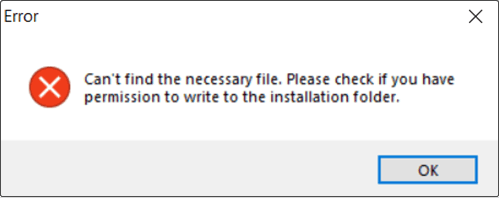
This error typically arises from insufficient user account permissions when interacting with protected directories like Program Files or the Windows folder. Let's explore effective fixes:
Solutions Without Recovery Software:
Method 1: Verify and Adjust Folder/Drive Permissions
Incorrect permission settings can block file access. Here's how to rectify this:
- Right-click the problematic file and select Properties.
- Navigate to the Security tab. Locate your user account under Group or user names, click Edit.
- In the Permissions window, ensure "Full Control" is checked under "Allow," then click Apply > OK.
Method 2: Modify Windows UAC Settings
A high User Account Control (UAC) setting can restrict access to certain areas. Lowering it might resolve the issue:
- Search for "Change User Account Control settings" and press Enter.
- Drag the slider down to "Never notify," then click OK.
Method 3: Run DISM and SFC Scans
Corrupted system files can trigger this error. SFC and DISM tools can repair these:
- Right-click the Start button and choose Windows PowerShell (Admin). Click Yes for administrator privileges.
- Type
sfc /scannowand press Enter. - Once complete, execute these commands individually, pressing Enter after each:
Dism /Online /Cleanup-Image /ScanHealthDism /Online /Cleanup-Image /CheckHealthDism /Online /Cleanup-Image /RestoreHealth
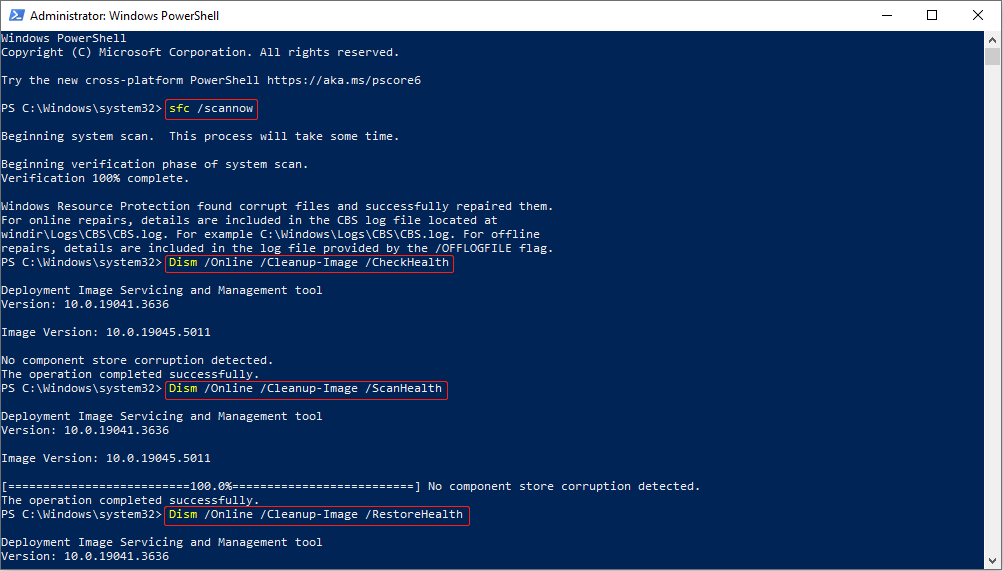
Method 4: Disable Windows Protected Folders (Controlled folder access)
Controlled folder access can sometimes interfere. Temporarily disabling it can help:
- Open the Settings app, go to Update & Security > Windows Security.
- Select Virus & threat protection.
- Scroll to Ransomware protection and click Manage ransomware protection.
- Toggle off Controlled folder access.
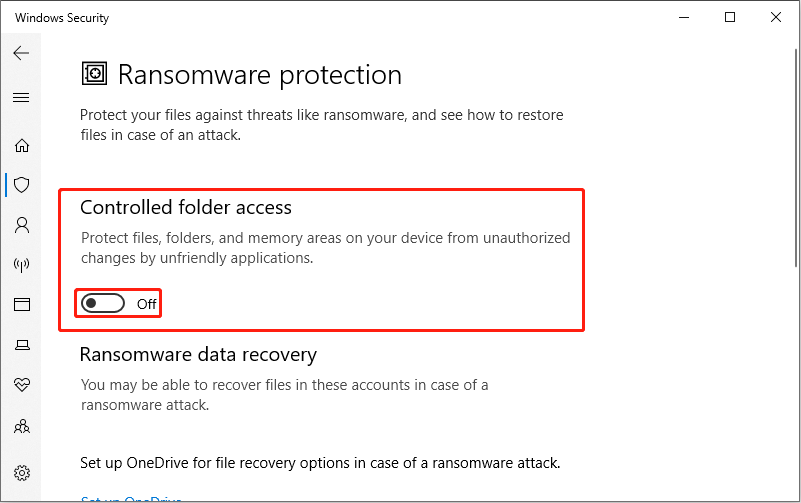
Data Recovery as a Last Resort:
If the above steps fail, consider using data recovery software like MiniTool Power Data Recovery to regain access to your files. This powerful tool can recover various file types from different storage devices and is compatible with Windows 11/10/8/8.1. (Instructions for using the software are omitted for brevity, but were present in the original text).
Conclusion:
This guide provides multiple approaches to fix the "Can't find the necessary file" error. Try these solutions sequentially; hopefully, one will resolve the issue and restore access to your files.
The above is the detailed content of Can't Find the Necessary File. Please Check if You Have Permission. For more information, please follow other related articles on the PHP Chinese website!

Hot AI Tools

Undresser.AI Undress
AI-powered app for creating realistic nude photos

AI Clothes Remover
Online AI tool for removing clothes from photos.

Undress AI Tool
Undress images for free

Clothoff.io
AI clothes remover

Video Face Swap
Swap faces in any video effortlessly with our completely free AI face swap tool!

Hot Article

Hot Tools

Notepad++7.3.1
Easy-to-use and free code editor

SublimeText3 Chinese version
Chinese version, very easy to use

Zend Studio 13.0.1
Powerful PHP integrated development environment

Dreamweaver CS6
Visual web development tools

SublimeText3 Mac version
God-level code editing software (SublimeText3)

Hot Topics
 What's New in Windows 11 KB5054979 & How to Fix Update Issues
Apr 03, 2025 pm 06:01 PM
What's New in Windows 11 KB5054979 & How to Fix Update Issues
Apr 03, 2025 pm 06:01 PM
Windows 11 KB5054979 Update: Installation Guide and Troubleshooting For Windows 11 24H2 version, Microsoft has released cumulative update KB5054979, which includes several improvements and bug fixes. This article will guide you on how to install this update and provide a solution to the installation failure. About Windows 11 24H2 KB5054979 KB5054979 was released on March 27, 2025 and is a security update for Windows 11 24H2 versions.NET Framework 3.5 and 4.8.1. This update enhances security and
 How to fix KB5055523 fails to install in Windows 11?
Apr 10, 2025 pm 12:02 PM
How to fix KB5055523 fails to install in Windows 11?
Apr 10, 2025 pm 12:02 PM
KB5055523 update is a cumulative update for Windows 11 version 24H2, released by Microsoft on April 8, 2025, as part of the monthly Patch Tuesday cycle, to offe
 How to fix KB5055518 fails to install in Windows 10?
Apr 10, 2025 pm 12:01 PM
How to fix KB5055518 fails to install in Windows 10?
Apr 10, 2025 pm 12:01 PM
Windows update failures are not uncommon, and most users have to struggle with them, most often becoming frustrated when systems fail to install critical patche
 Proven Fixes and Tips for KB5054980 Not Installing
Mar 31, 2025 pm 02:40 PM
Proven Fixes and Tips for KB5054980 Not Installing
Mar 31, 2025 pm 02:40 PM
Troubleshooting KB5054980 Installation Issues on Windows 11 Microsoft released KB5054980 on March 25, 2025, for Windows 11 versions 22H2 and 23H2. While this update doesn't include new security features, it incorporates all previously released securi
 Windows 10 KB5055063: What's New & How to Download It
Mar 31, 2025 pm 03:54 PM
Windows 10 KB5055063: What's New & How to Download It
Mar 31, 2025 pm 03:54 PM
Windows 10 KB5055063 update details and installation troubleshooting KB5055063 is an update for the .NET Framework for Windows 10 22H2 version, including important improvements and fixes. This article will explore KB5055063 in depth, including download methods and various ways to solve installation failure problems. Introduction to Windows 10 KB5055063 KB5055063 is a cumulative update for .NET Framework 3.5, 4.8, and 4.8.1 for Windows 10 version 22H2, on March 25, 2025
 How to fix KB5055612 fails to install in Windows 10?
Apr 15, 2025 pm 10:00 PM
How to fix KB5055612 fails to install in Windows 10?
Apr 15, 2025 pm 10:00 PM
Windows updates are a critical part of keeping the operating system stable, secure, and compatible with new software or hardware. They are issued on a regular b
 How to fix KB5055528 fails to install in Windows 11?
Apr 10, 2025 pm 12:00 PM
How to fix KB5055528 fails to install in Windows 11?
Apr 10, 2025 pm 12:00 PM
Windows updates are essential to keep your system up to date, secure, and efficient, adding security patches, bug fixes, and new functionality for Windows 11 us
 Windows 11 KB5055528: What's New & What if It Fails to Install
Apr 16, 2025 pm 08:09 PM
Windows 11 KB5055528: What's New & What if It Fails to Install
Apr 16, 2025 pm 08:09 PM
Windows 11 KB5055528 (released on April 8, 2025) Update detailed explanation and troubleshooting For Windows 11 23H2 users, Microsoft released the KB5055528 update on April 8, 2025. This article describes the improvements to this update and provides a solution to the installation failure. KB5055528 update content: This update brings many improvements and new features to Windows 11 23H2 users: File Explorer: Improved text scaling and improved accessibility to the file opening/save dialog and copy dialog. Settings page: Added "Top Card" function to quickly view processor, memory, storage and G





