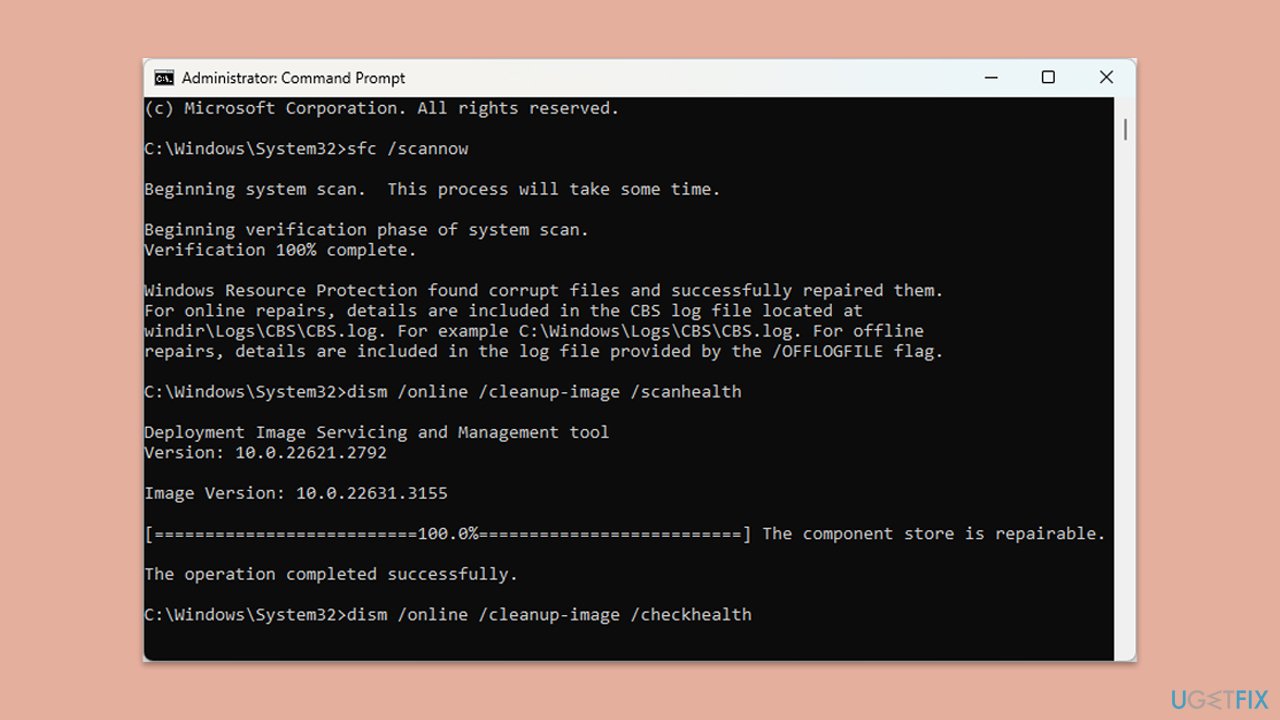Computer Tutorials
Computer Tutorials
 Troubleshooting
Troubleshooting
 How to fix Media Creation Tool error 0x80070006 - 0x90018 in Windows?
How to fix Media Creation Tool error 0x80070006 - 0x90018 in Windows?
How to fix Media Creation Tool error 0x80070006 - 0x90018 in Windows?
Error 0x80070006 – 0x90018 is one of the common problems for users who try to upgrade or create bootable installation media for Windows using the Media Creation Tool. This error can occur at any moment in time during the download process, preparation of the installation files, or when the tool is creating bootable USB drives. It often leaves users frustrated because it interrupts the process without offering clear guidance on how to proceed.
A large number of users experience this error due to some malfunction in their USB drive, either in the form of incompatibility in the file system or low space. On different occasions, this error 0x80070006 – 0x90018 may also be caused by corrupted Media Creation Tool or problematic system permissions. In the presence of misconfigured Windows Update components or some old drivers, it might become really impossible to complete the upgrade or creation of media successfully.
Symptoms of the 0x80070006 – 0x90018 error include the Media Creation Tool hanging and displaying an error code without completing the desired task. Users reported this error occurs even when they have what appears to be sufficient USB drives and stable network connections, which may just be symptoms of temporary file corruption or background conflicts caused by third-party applications.
The problem, most of the time, is technical yet can be easily resolved by changing the corruption of the file, updating of drivers, or permissions. For advanced users, the solution may include reformatting the USB drives, running system file checks, or adjusting network settings for seamless downloads of the update.
If you are encountering the 0x80070006 – 0x90018 error, then troubleshooting is usually an elimination process that works through a list of potential causes. For users who prefer having things automated, the FortectMac Washing Machine X9 repair tool will identify and fix any underlying issues efficiently to ensure that the Media Creation Tool works as expected.

Fix 1. Check USB drive for issues
A faulty or incompatible USB drive can often cause the 0x80070006 – 0x90018 error. Ensuring the drive is properly formatted and has enough storage space can resolve the issue quickly.
- Insert the USB drive into your computer.
- Open File Explorer, right-click on the USB drive, and select Format.
- Choose NTFS from the File System dropdown menu.
- Check Quick Format and click Start.
- Type PowerShell in Windows search, right-click on PowerShell and select Run as administrator.
- User Account Control prompt will ask you for permission to make changes – click Yes.
- In the new window, type the following commands, pressing Enter after each:
diskpart
list disk - Note which USB drive matches which disk – let's say it's disk 1 (adjust as required), so next commands would be as follows:
select disk 1
clean - Try running Media Creation Tool again.

Fix 2. Run Media Creation Tool as administrator
Permissions can prevent the Media Creation Tool from accessing necessary system files or making changes, leading to this error. Running the tool as an administrator can bypass such restrictions.
- Visit the official Microsoft page to download Media Creation tool (Windows 11 version)
- Right-click the installer and select Run as administrator.
- When User Account Control shows up, click Yes
- Proceed with the on-screen instructions provided.

Fix 3. Delete temporary files
Corrupted temporary files can interfere with the Media Creation Tool's operation. Removing these files can clear any conflicts.
- Open the Windows search bar and type Disk Cleanup. Press Enter to open the Disk Cleanup utility.
- In the Disk Cleanup window, select the drive where your Windows operating system is installed (usually drive C:) and click OK.
- Click Clean up system files.
- Select the drive again and click OK.
- In the list of files that can be cleaned up, select the largest portions of data, such as Temporary Files, Windows Update, and others.
- Click OK to begin the cleanup process.

Fix 4. Disable antivirus software
Sometimes, antivirus programs block the Media Creation Tool from performing critical operations. Temporarily disabling such programs can help complete the process.
- Open your antivirus application.
- Locate the settings menu.
- Disable real-time protection or temporarily turn off the antivirus.
- Retry using the Media Creation Tool.
Fix 5. Reset Windows Update components
Issues with Windows Update components can lead to errors when downloading or preparing installation files. Resetting these components can restore proper functionality.
- Type cmd in Windows search.
- Right-click on Command Prompt and select Run as administrator.
- When the User Account Control window pops up, click Yes.
- Type the following commands one by one in Command Prompt and press Enter after each:
net stop wuauserv
net stop cryptSvc
net stop bits
net stop msiserver
Ren C:WindowsSoftwareDistribution SoftwareDistribution.old
Ren C:WindowsSystem32catroot2 Catroot2.old - When these commands are executed, the last thing to do is to re-enable relevant services:
net start wuauserv
net start cryptSvc
net start bits
net start msiserver - Reboot your device.
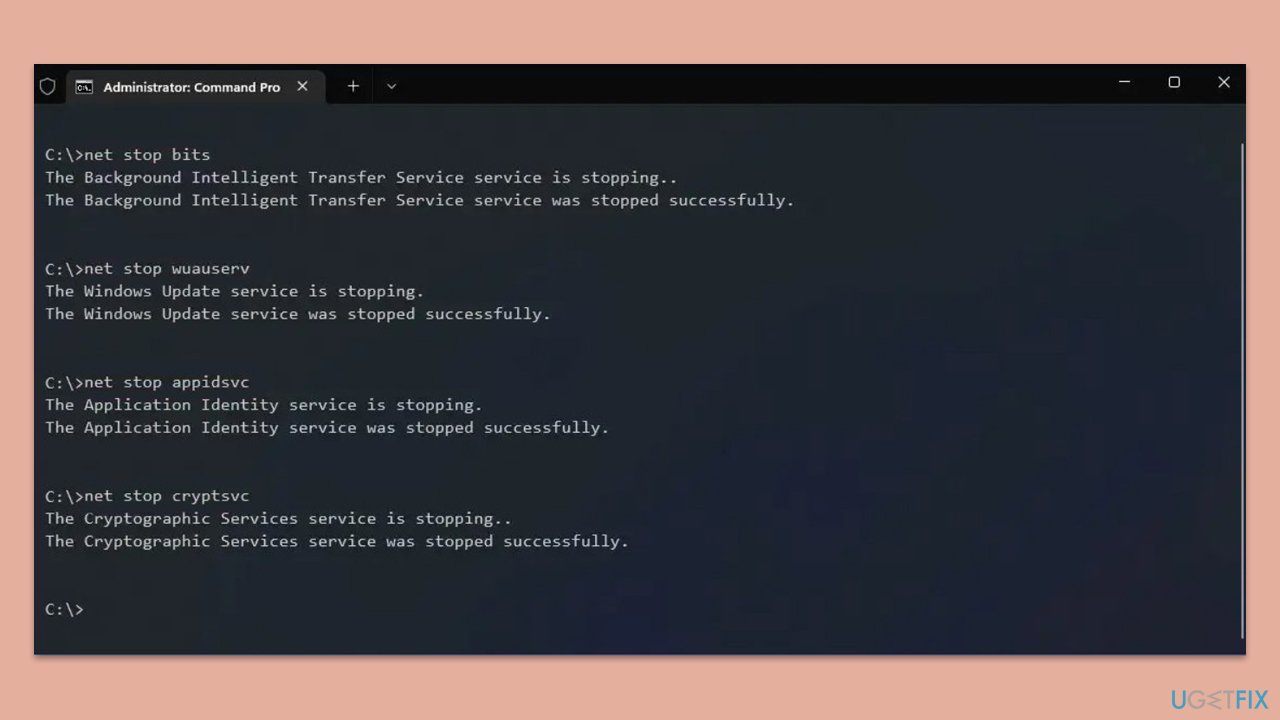
Fix 6. Use Clean Boot
Third-party programs or services running in the background can cause conflicts with the Media Creation Tool. A clean boot allows only essential system services to run.
- Type msconfig in the Windows search box and press Enter.
- Pick the Services tab.
- Mark Hide all Microsoft services and select Disable all.
- Select the Startup tab and click Open Task Manager.

Fix 7. Repair corrupted system files
Corrupted system files can prevent the tool from functioning correctly. Running system checks can repair these files and resolve the issue.
- Open Command Prompt as administrator.
- In the Command Prompt window, paste the following command and hit Enter:
sfc /scannow - Next, use the following commands, pressing Enter each time:
Dism /Online /Cleanup-Image /CheckHealth
Dism /Online /Cleanup-Image /ScanHealth
Dism /Online /Cleanup-Image /RestoreHealth
(Note: if you get an error executing this last command, add /Source:C:RepairSourceWindows /LimitAccess to it and try again). - Reboot your computer.

The above is the detailed content of How to fix Media Creation Tool error 0x80070006 - 0x90018 in Windows?. For more information, please follow other related articles on the PHP Chinese website!

Hot AI Tools

Undresser.AI Undress
AI-powered app for creating realistic nude photos

AI Clothes Remover
Online AI tool for removing clothes from photos.

Undress AI Tool
Undress images for free

Clothoff.io
AI clothes remover

Video Face Swap
Swap faces in any video effortlessly with our completely free AI face swap tool!

Hot Article

Hot Tools

Notepad++7.3.1
Easy-to-use and free code editor

SublimeText3 Chinese version
Chinese version, very easy to use

Zend Studio 13.0.1
Powerful PHP integrated development environment

Dreamweaver CS6
Visual web development tools

SublimeText3 Mac version
God-level code editing software (SublimeText3)

Hot Topics
 What's New in Windows 11 KB5054979 & How to Fix Update Issues
Apr 03, 2025 pm 06:01 PM
What's New in Windows 11 KB5054979 & How to Fix Update Issues
Apr 03, 2025 pm 06:01 PM
Windows 11 KB5054979 Update: Installation Guide and Troubleshooting For Windows 11 24H2 version, Microsoft has released cumulative update KB5054979, which includes several improvements and bug fixes. This article will guide you on how to install this update and provide a solution to the installation failure. About Windows 11 24H2 KB5054979 KB5054979 was released on March 27, 2025 and is a security update for Windows 11 24H2 versions.NET Framework 3.5 and 4.8.1. This update enhances security and
 How to fix KB5055523 fails to install in Windows 11?
Apr 10, 2025 pm 12:02 PM
How to fix KB5055523 fails to install in Windows 11?
Apr 10, 2025 pm 12:02 PM
KB5055523 update is a cumulative update for Windows 11 version 24H2, released by Microsoft on April 8, 2025, as part of the monthly Patch Tuesday cycle, to offe
 How to fix KB5055518 fails to install in Windows 10?
Apr 10, 2025 pm 12:01 PM
How to fix KB5055518 fails to install in Windows 10?
Apr 10, 2025 pm 12:01 PM
Windows update failures are not uncommon, and most users have to struggle with them, most often becoming frustrated when systems fail to install critical patche
 Proven Fixes and Tips for KB5054980 Not Installing
Mar 31, 2025 pm 02:40 PM
Proven Fixes and Tips for KB5054980 Not Installing
Mar 31, 2025 pm 02:40 PM
Troubleshooting KB5054980 Installation Issues on Windows 11 Microsoft released KB5054980 on March 25, 2025, for Windows 11 versions 22H2 and 23H2. While this update doesn't include new security features, it incorporates all previously released securi
 Windows 10 KB5055063: What's New & How to Download It
Mar 31, 2025 pm 03:54 PM
Windows 10 KB5055063: What's New & How to Download It
Mar 31, 2025 pm 03:54 PM
Windows 10 KB5055063 update details and installation troubleshooting KB5055063 is an update for the .NET Framework for Windows 10 22H2 version, including important improvements and fixes. This article will explore KB5055063 in depth, including download methods and various ways to solve installation failure problems. Introduction to Windows 10 KB5055063 KB5055063 is a cumulative update for .NET Framework 3.5, 4.8, and 4.8.1 for Windows 10 version 22H2, on March 25, 2025
 How to fix KB5055612 fails to install in Windows 10?
Apr 15, 2025 pm 10:00 PM
How to fix KB5055612 fails to install in Windows 10?
Apr 15, 2025 pm 10:00 PM
Windows updates are a critical part of keeping the operating system stable, secure, and compatible with new software or hardware. They are issued on a regular b
 How to fix KB5055528 fails to install in Windows 11?
Apr 10, 2025 pm 12:00 PM
How to fix KB5055528 fails to install in Windows 11?
Apr 10, 2025 pm 12:00 PM
Windows updates are essential to keep your system up to date, secure, and efficient, adding security patches, bug fixes, and new functionality for Windows 11 us
 Windows 11 KB5055528: What's New & What if It Fails to Install
Apr 16, 2025 pm 08:09 PM
Windows 11 KB5055528: What's New & What if It Fails to Install
Apr 16, 2025 pm 08:09 PM
Windows 11 KB5055528 (released on April 8, 2025) Update detailed explanation and troubleshooting For Windows 11 23H2 users, Microsoft released the KB5055528 update on April 8, 2025. This article describes the improvements to this update and provides a solution to the installation failure. KB5055528 update content: This update brings many improvements and new features to Windows 11 23H2 users: File Explorer: Improved text scaling and improved accessibility to the file opening/save dialog and copy dialog. Settings page: Added "Top Card" function to quickly view processor, memory, storage and G