How to swipe to change Apple Watch faces on watchOS 10 or 11

One of the great features of the Apple Watch is the ability to use different watch faces. Some people like a digital watch, others like an analog watch; Apple gives options for both, and more. Some Apple Watch users like to set up multiple watch faces and switch depending on what they’re doing. For example, you could set up one Apple Watch face for you for when you are at work, and another for when you are active and want to track workouts and your activity.
The Apple Watch has always allowed you to switch watch faces easily, but starting with watchOS 10, Apple changed the method for this. Many users were flustered that they were no longer able to quickly change their watch face as before. With watchOS 10.2, Apple brought back the original method of changing watch faces, but it’s hidden behind a setting.
Here’s how you can change Apple Watch faces on watchOS 10.
Standard method of switching watch faces in watchOS
The standard way of switching Apple Watch faces in watchOS is as follows:
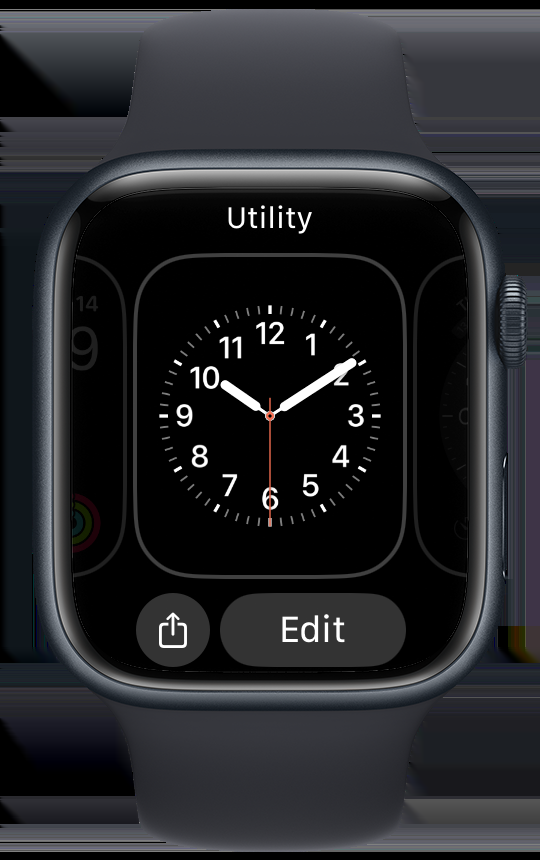
- Tap and hold the watch face until you get haptic feedback and see an Edit button.
- Swipe to the left or right; you’ll see any watch faces you’ve set up in the Watch app on your iPhone.
- Press the digital crown once (or tap on the new face) to switch to the desired watch face.
New method of swiping to switch watch faces in watchOS 10 or 11
The optional way of switching watch faces in watchOS 10.2 and later (including watchOS 11) is as follows:
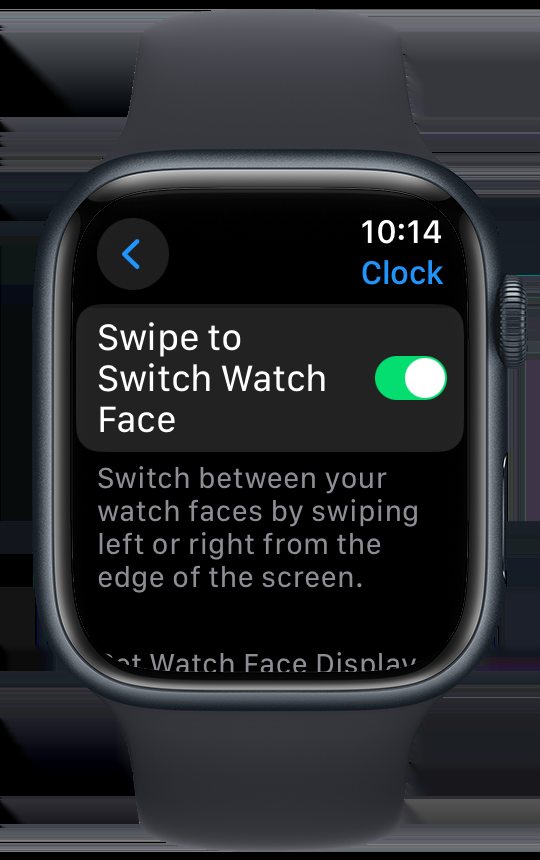
- Press the digital crown, then turn it until you see Settings.
- Tap Settings, then turn the digital crown until you see Clock.
- Tap Clock, then enable “Swipe to Switch Watch Face.”
- Press the digital crown again to return to the active watch face.
- You can now swipe left or right to switch among your watch faces.
You can use either of these two methods to change watch faces in watchOS 10 or later. The second method is much quicker, and is great if you like to change your Apple Watch face often.
The above is the detailed content of How to swipe to change Apple Watch faces on watchOS 10 or 11. For more information, please follow other related articles on the PHP Chinese website!

Hot AI Tools

Undresser.AI Undress
AI-powered app for creating realistic nude photos

AI Clothes Remover
Online AI tool for removing clothes from photos.

Undress AI Tool
Undress images for free

Clothoff.io
AI clothes remover

Video Face Swap
Swap faces in any video effortlessly with our completely free AI face swap tool!

Hot Article

Hot Tools

Notepad++7.3.1
Easy-to-use and free code editor

SublimeText3 Chinese version
Chinese version, very easy to use

Zend Studio 13.0.1
Powerful PHP integrated development environment

Dreamweaver CS6
Visual web development tools

SublimeText3 Mac version
God-level code editing software (SublimeText3)

Hot Topics
 1677
1677
 14
14
 1431
1431
 52
52
 1334
1334
 25
25
 1279
1279
 29
29
 1257
1257
 24
24
 How to reduce WindowServer Mac CPU usage
Apr 16, 2025 pm 12:07 PM
How to reduce WindowServer Mac CPU usage
Apr 16, 2025 pm 12:07 PM
macOS WindowServer: Understanding High CPU Usage and Solutions Have you noticed WindowServer consuming significant CPU resources on your Mac? This process is crucial for your Mac's graphical interface, rendering everything you see on screen. High C
 How to Remove OneDrive from Mac? How to Uninstall It on Apple Laptop?
Apr 16, 2025 am 11:02 AM
How to Remove OneDrive from Mac? How to Uninstall It on Apple Laptop?
Apr 16, 2025 am 11:02 AM
OneDrive for Mac: A Comprehensive Uninstall Guide OneDrive, Microsoft's cloud storage service, offers online file storage and synchronization across various platforms, including Mac. However, you might need to remove it for storage optimization, inc
 The best snipping tool for your Mac
Apr 16, 2025 am 11:57 AM
The best snipping tool for your Mac
Apr 16, 2025 am 11:57 AM
Screenshots are everywhere, yet we rarely think about their power to show, explain, and communicate. From reporting software bugs to sharing quick how-tos or funny images, screenshots enrich our daily interactions. While Windows users rely on the S
 What Is Corespotlightd on Mac: How to Fix High CPU Usage by This Process?
Apr 17, 2025 am 11:37 AM
What Is Corespotlightd on Mac: How to Fix High CPU Usage by This Process?
Apr 17, 2025 am 11:37 AM
Detailed explanation of corespotlightd process in macOS and solutions for excessive CPU usage corespotlightd is an integral part of the Spotlight search function that comes with macOS system. It allows developers to add data to the Spotlight index so that content in third-party applications can also be displayed in Spotlight search results. For example, many Mac users prefer to use third-party mail clients instead of the included Mail app. corespotlightd (also known as Core Spotlight) allows Spotlight to view the mail content in these applications so that you can find it when you search.
 How to benchmark a Mac
Apr 17, 2025 am 10:29 AM
How to benchmark a Mac
Apr 17, 2025 am 10:29 AM
Want to optimize your Mac's performance? This article explores several apps offering objective performance data and optimization tools. Benchmark tests can pinpoint system weaknesses, suggesting the need for cleanup, RAM upgrades, or an SSD. Benchma
 How to convert video and audio on Mac: Ultimate guide
Apr 16, 2025 am 11:39 AM
How to convert video and audio on Mac: Ultimate guide
Apr 16, 2025 am 11:39 AM
There are many formats of audio files, which is dazzling. It's cumbersome to manage, and it can be very frustrating when you try to play audio but your favorite player cannot play a specific file due to the file type. This seems hopeless, but don't worry! You can usually convert audio and video files without losing quality. Here we will walk you through how to convert video to MP3, MP4 to MP3, and many other useful audio and video conversions. Easily convert video and audio Save time finding file conversion tools with professional media converter Permute. Free trial safe and reliable! How to convert video to audio For example, converting video to audio (such as MP4 to MP3) is not just a conversion video
 iOS 18.4.1 Update Released with CarPlay Fix & Security Patches
Apr 28, 2025 am 11:34 AM
iOS 18.4.1 Update Released with CarPlay Fix & Security Patches
Apr 28, 2025 am 11:34 AM
Apple launches iPhone iOS 18.4.1 and iPad iPadOS 18.4.1 updates! This update contains important bug fixes and security patches and is recommended to upgrade now. iOS 18.4.1 specifically fixes the problem of CarPlay connection failure in some cases. If you have CarPlay connection issues, this update may solve your problem. In addition, Apple has released macOS Sequoia 15.4.1, watchOS, tvOS and visionOS updates. How to download and install iOS 18.4.1 / iPadOS 18.4.1 update?
 How to change Macbook name to anything you like
Apr 23, 2025 am 09:09 AM
How to change Macbook name to anything you like
Apr 23, 2025 am 09:09 AM
Renaming Your Mac: A Guide to AirDrop, Bluetooth, and Beyond Many Mac users accept the default name assigned during setup, but a descriptive name offers significant advantages, particularly for AirDrop and Bluetooth connectivity. This guide explains




