How to Turn Off the Office File Viewer in Microsoft Edge
Microsoft Edge might have some benefits over Chrome and Mozilla. These include much lower resource requirements and a more integrated user interface with other Microsoft apps (and the operating system itself). But Edge has an annoying habit of trying to open Office documents (and some other files) instead of downloading them to your device for later viewing. If you’re not careful, you might be unable to view a file when you go offline because it was never downloaded.
Here’s how to turn off Office File Viewer in Edge.
Method 1. Turn Off Office File Viewer in Edge Through Browser Settings
While it might be annoying, the ability to view files without downloading them could come in handy. This is why Edge has a setting to specifically enable or disable the function relatively easily.
Step 1. Open Microsoft Edge.
Step 2. Click on the “More” icon on the top-right (three dots).
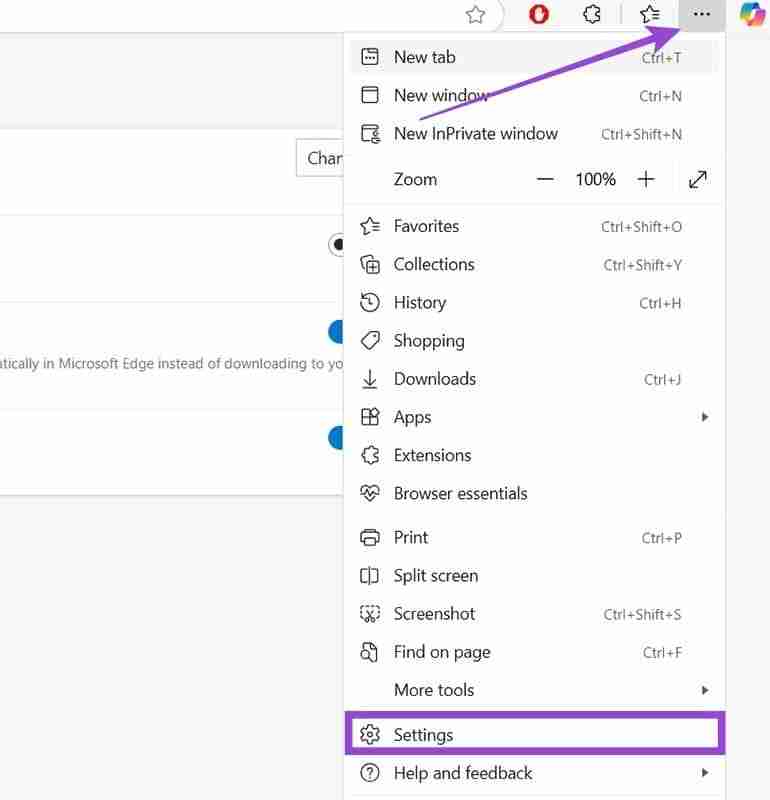
Step 3. Choose the “Settings” option near the bottom of the menu.
Step 4. Select the “Downloads” tab on the left-hand side.
Step 5. Toggle the “Open Office files in the browser” setting to “OFF.”
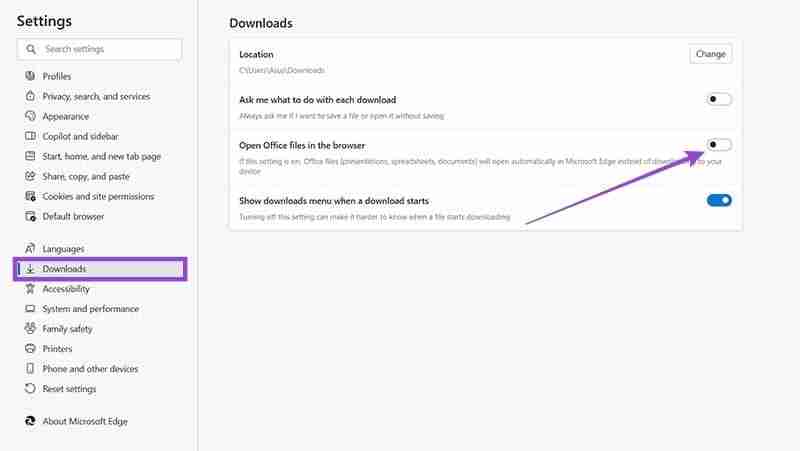
If you want even more control over your downloads, you can turn on the “Ask me what to do with each download” option. Once you do that, you’ll get notifications whenever you’re about to download a file, prompting you to pick between opening or saving. With both options turned on, the first will overwrite the second, asking you to save or download.
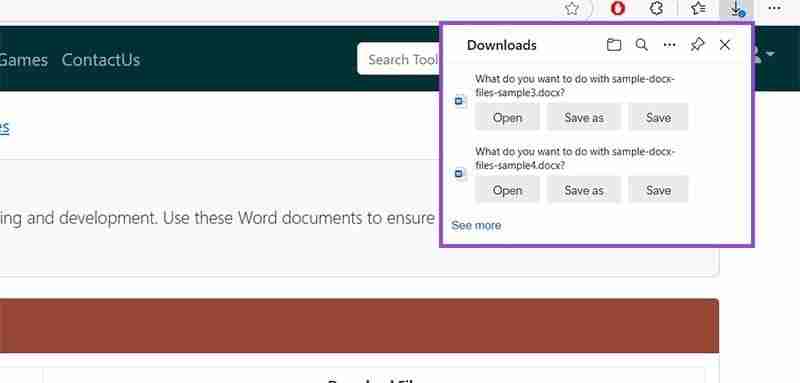
Method 2. Turn Off Office File Viewer in Edge for All Users as an Admin
If you have a corporate PC that multiple users access on separate accounts, each user will get the default Edge settings. This means it would be up to each user to perform Method 1 on their own. Even if you change the settings on an administrator account, they won’t “go through” to the rest. However, there’s a way to bypass that with the Registry Editor.
Step 1. Log onto your PC with an administrator account. Typically, this is the first account set up on the device.
Step 2. Open Windows search and type in “regedit” in the search bar.
Step 3. You’ll get the Registry Editor as the only available option. Choose “Run as administrator” and confirm your choice when prompted by the User Account Controls.
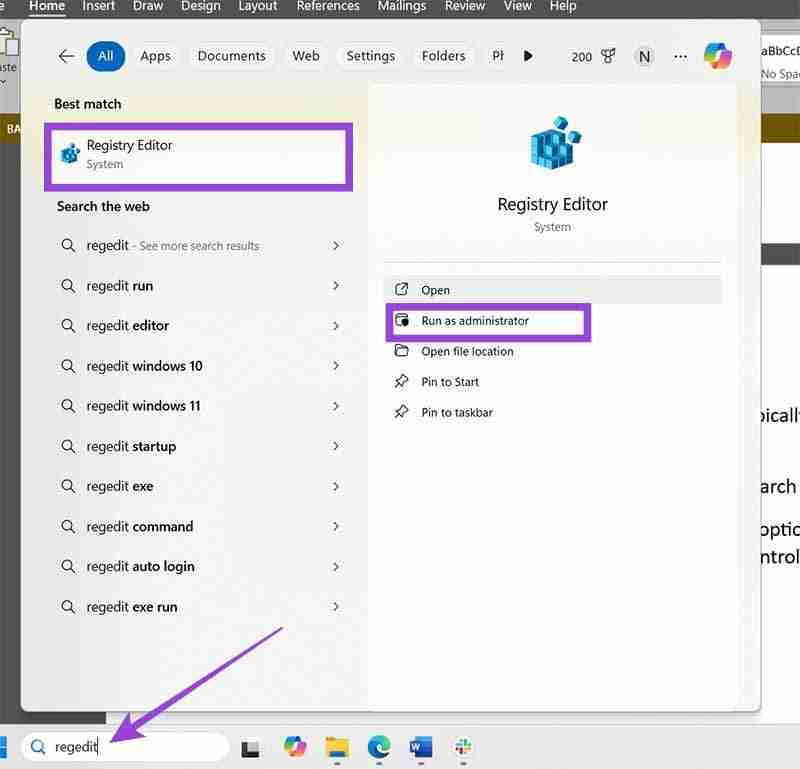
Step 4. Go to File and select “Export.”
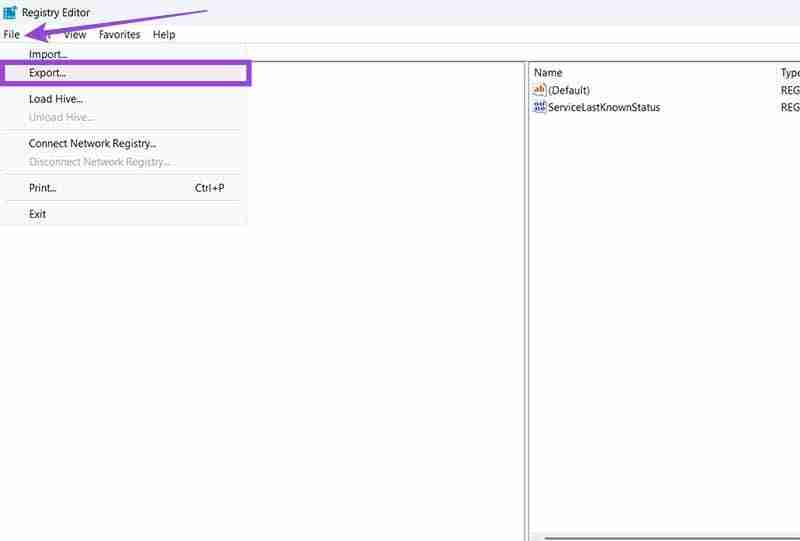
Step 5. Give the file an appropriate name, select the folder where you want to save it, and press “Save.” This will be your backup file that you can import if something goes wrong during the process.
Step 6. Navigate to HKEY_LOCAL_MACHINESOFTWAREPoliciesMicrosoftEdge or
ComputerHKEY_LOCAL_MACHINESOFTWAREMicrosoftEdge
Step 7. Import the following registry: “QuickViewOfficeFilesEnabled”=dword:00000000
Step 8. Close the Registry Editor and restart Microsoft Edge.
This should disable the option to change the relevant setting inside the browser (from Method 1).
You can also download the following registry file, then double-click on it to open and merge it with your current registry. Make sure you’ve backed up your registry before that.
The above is the detailed content of How to Turn Off the Office File Viewer in Microsoft Edge. For more information, please follow other related articles on the PHP Chinese website!

Hot AI Tools

Undresser.AI Undress
AI-powered app for creating realistic nude photos

AI Clothes Remover
Online AI tool for removing clothes from photos.

Undress AI Tool
Undress images for free

Clothoff.io
AI clothes remover

Video Face Swap
Swap faces in any video effortlessly with our completely free AI face swap tool!

Hot Article

Hot Tools

Notepad++7.3.1
Easy-to-use and free code editor

SublimeText3 Chinese version
Chinese version, very easy to use

Zend Studio 13.0.1
Powerful PHP integrated development environment

Dreamweaver CS6
Visual web development tools

SublimeText3 Mac version
God-level code editing software (SublimeText3)

Hot Topics
 1657
1657
 14
14
 1415
1415
 52
52
 1309
1309
 25
25
 1257
1257
 29
29
 1229
1229
 24
24
 Windows kb5054979 update information Update content list
Apr 15, 2025 pm 05:36 PM
Windows kb5054979 update information Update content list
Apr 15, 2025 pm 05:36 PM
KB5054979 is a cumulative security update released on March 27, 2025, for Windows 11 version 24H2. It targets .NET Framework versions 3.5 and 4.8.1, enhancing security and overall stability. Notably, the update addresses an issue with file and directory operations on UNC shares using System.IO APIs. Two installation methods are provided: one through Windows Settings by checking for updates under Windows Update, and the other via a manual download from the Microsoft Update Catalog.
 Nanoleaf Wants to Change How You Charge Your Tech
Apr 17, 2025 am 01:03 AM
Nanoleaf Wants to Change How You Charge Your Tech
Apr 17, 2025 am 01:03 AM
Nanoleaf's Pegboard Desk Dock: A Stylish and Functional Desk Organizer Tired of the same old charging setup? Nanoleaf's new Pegboard Desk Dock offers a stylish and functional alternative. This multifunctional desk accessory boasts 32 full-color RGB
 Dell UltraSharp 4K Thunderbolt Hub Monitor (U2725QE) Review: The Best Looking LCD Monitor I've Tested
Apr 06, 2025 am 02:05 AM
Dell UltraSharp 4K Thunderbolt Hub Monitor (U2725QE) Review: The Best Looking LCD Monitor I've Tested
Apr 06, 2025 am 02:05 AM
Dell's UltraSharp 4K Thunderbolt Hub Monitor (U2725QE): An LCD That Rivals OLED For years, I've coveted OLED monitors. However, Dell's new UltraSharp 4K Thunderbolt Hub Monitor (U2725QE) has changed my mind, exceeding expectations with its impressiv
 How to Use Windows 11 as a Bluetooth Audio Receiver
Apr 15, 2025 am 03:01 AM
How to Use Windows 11 as a Bluetooth Audio Receiver
Apr 15, 2025 am 03:01 AM
Turn your Windows 11 PC into a Bluetooth speaker and enjoy your favorite music from your phone! This guide shows you how to easily connect your iPhone or Android device to your computer for audio playback. Step 1: Pair Your Bluetooth Device First, pa
 5 Hidden Windows Features You Should Be Using
Apr 16, 2025 am 12:57 AM
5 Hidden Windows Features You Should Be Using
Apr 16, 2025 am 12:57 AM
Unlock Hidden Windows Features for a Smoother Experience! Discover surprisingly useful Windows functionalities that can significantly enhance your computing experience. Even seasoned Windows users might find some new tricks here. Dynamic Lock: Auto
 ASUS' ROG Zephyrus G14 OLED Gaming Laptop Is $300 Off
Apr 16, 2025 am 03:01 AM
ASUS' ROG Zephyrus G14 OLED Gaming Laptop Is $300 Off
Apr 16, 2025 am 03:01 AM
ASUS ROG Zephyrus G14 Esports Laptop Special Offer! Buy ASUS ROG Zephyrus G14 Esports Laptop now and enjoy a $300 offer! Original price is $1999, current price is only $1699! Enjoy immersive gaming experience anytime, anywhere, or use it as a reliable portable workstation. Best Buy currently offers offers on this 2024 14-inch ASUS ROG Zephyrus G14 e-sports laptop. Its powerful configuration and performance are impressive. This ASUS ROG Zephyrus G14 e-sports laptop costs 16 on Best Buy
 Alienware 27 4K QD-OLED (AW2725Q) Review: A New Standard for Pixel Density
Apr 08, 2025 am 06:04 AM
Alienware 27 4K QD-OLED (AW2725Q) Review: A New Standard for Pixel Density
Apr 08, 2025 am 06:04 AM
The Alienware 27 4K QD-OLED (AW2725Q): A Stunning, High-Density Display The $899.99 price tag for a 27-inch monitor might seem steep, but the Alienware AW2725Q's exceptional pixel density delivers a transformative experience for both gaming and every
 You Can Get The Razer Basilisk V3 Pro Mouse for 39% off
Apr 09, 2025 am 03:01 AM
You Can Get The Razer Basilisk V3 Pro Mouse for 39% off
Apr 09, 2025 am 03:01 AM
##### Razer Basilisk V3 Pro: High-performance wireless gaming mouse The Razer Basilisk V3 Pro is a high-performance wireless gaming mouse with high customization (11 programmable buttons, Chroma RGB) and versatile connectivity. It has excellent sensors, durable switches and extra long battery life. If you are a gamer looking for a high-quality wireless mouse and need excellent customization options, now is a great time to buy the Razer Basilisk V3 Pro. The promotion cuts prices by 39% and has limited promotion periods. This mouse is larger, 5.11 inches long and 2 inches wide




