Razer Synapse Not Opening - 8 Proven Fixes
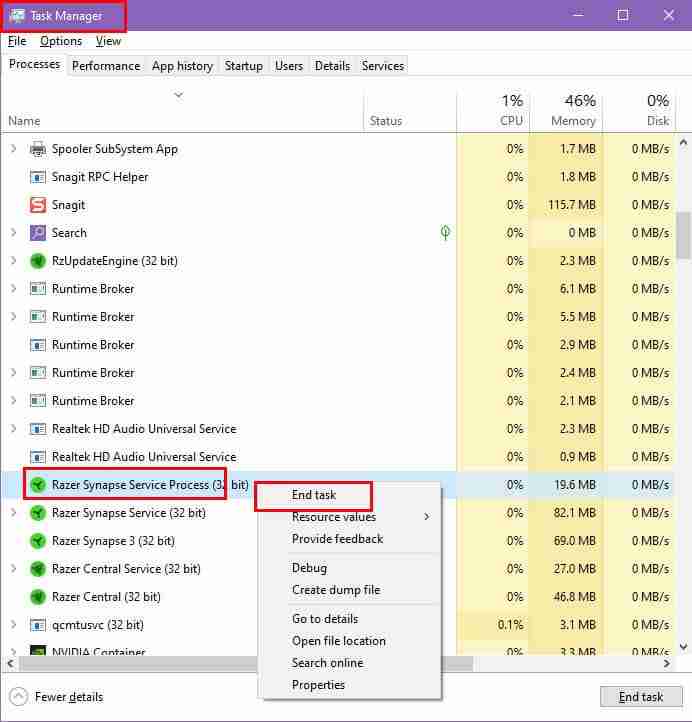
Now, restart the PC. You should see that the app is launching now automatically.
3. Restart Razer Synapse Services
Two Razer Synapse services must run in the background so that the front-end app works seamlessly. Here are the steps and services you must reboot:
- Click on the Start Menu button and type Services.
- Select the Services app below the Best match section.
- The Services dialog box will open.
- Scroll down through the list to find the Razer Central Service item.
-
Right-click on the service and choose Restart from the context menu.

- Repeat the same process for Razer Synapse Service as well.
4. Clear Razer Synapse Cache
If the Cache folder builds up too much data, it might cause the app to fail to launch. Here’s how to delete it:
- Open the Windows File Explorer.
- Copy and paste the following directory address in the Windows File Explorer’s address bar.
C:UsersCtOSAppDataLocalRazerSynapse3 - Don’t forget to change the user name, CtOS to your own Windows User Account name.
- Hit Enter to instantly redirect to the Synapse3 directory in the Windows installation drive.
- Now, access the Cache directory and delete all files and folders.

- Restart the app to build the cached content again and fix the Razer Synapse not opening issue.
5. Uninstall Recent Windows Updates
- Press Windows I to open the Settings app.
- Click on Update & Security.
- On the left side, choose Windows Update.
- Click View update history.

- Select the Uninstall updates option.
- A new window (Control Panel) will open.
- Scroll through the list to find the most recent ones – look for updates that mention Microsoft Windows or show the latest install date.
- Select the one you want to uninstall.
- Click the Uninstall button at the top of the list.

- A confirmation box will pop up asking if you’re sure.
- Confirm the action and let the system do the rest.
- Your PC may restart during the process to complete the uninstallation.
6. Update the Required Microsoft Runtimes
The Razer Synapse app requires the updated versions for the following Microsoft Windows runtime tools:
Update Microsoft .NET Framework Runtime
- Visit the Download .NET Framework 4.8.1 portal.
- Download the package installer below the Runtime section on the right.
- Install the most updated NET Framework Runtime files.

- Reboot the device so that the changes take effect globally on the PC.
Update Visual C Redistributable
- Visit the Microsoft Learn Challenge website.
- Download the appropriate installation package from the latest Microsoft Visual C Redistributable Version table.
- Double-click on the installer package, install the runtime program, and restart the PC.
7. Disable Antivirus App
- Open the Start Menu and select Settings from the left side panel.
- Click on Update & Security.
- Choose Windows Security from the left-side navigation panel.
- Click on Virus & threat protection.

- Select Manage settings.

-
Toggle off the switch under Real-time protection.

- Confirm the action if prompted by User Account Control (UAC).
- Toggle off Cloud-delivered protection, Automatic sample submission, and Tamper Protection for full deactivation.
8. System File Checker Scan (SFC)
Corrupted Windows installation files can also cause the Razer Synapse app not to open because it uses several operating system files. Here’s how you can check and fix your Windows OS’s file system:
- Press Windows S and type cmd.
- Right-click on Command Prompt and select Run as administrator.
- In the Command Prompt window, type sfc /scannow and press Enter.

- Wait for the scan to complete; this may take several minutes.
- If the result was “Windows Resource Protection found corrupt files but was unable to fix some of them“, you must run a DISM scan.
- In the same command line tool, enter DISM /Online /Cleanup-Image /ScanHealth and press Enter to check for corruption.

- After the scan, type DISM /Online /Cleanup-Image /CheckHealth to verify if corruption exists.

- If issues are found, type DISM /Online /Cleanup-Image /RestoreHealth and press Enter to repair the system.

- Review the results when the process finishes.
If you’re here, congratulations! Now you know how to deal with the Razer Synapse app not opening.
You might also want to learn how to fix the mouse not locking to the game on Windows 11 and the PC restarting when playing games.
The above is the detailed content of Razer Synapse Not Opening - 8 Proven Fixes. For more information, please follow other related articles on the PHP Chinese website!

Hot AI Tools

Undresser.AI Undress
AI-powered app for creating realistic nude photos

AI Clothes Remover
Online AI tool for removing clothes from photos.

Undress AI Tool
Undress images for free

Clothoff.io
AI clothes remover

Video Face Swap
Swap faces in any video effortlessly with our completely free AI face swap tool!

Hot Article

Hot Tools

Notepad++7.3.1
Easy-to-use and free code editor

SublimeText3 Chinese version
Chinese version, very easy to use

Zend Studio 13.0.1
Powerful PHP integrated development environment

Dreamweaver CS6
Visual web development tools

SublimeText3 Mac version
God-level code editing software (SublimeText3)

Hot Topics
 1669
1669
 14
14
 1428
1428
 52
52
 1329
1329
 25
25
 1273
1273
 29
29
 1256
1256
 24
24
 Windows kb5054979 update information Update content list
Apr 15, 2025 pm 05:36 PM
Windows kb5054979 update information Update content list
Apr 15, 2025 pm 05:36 PM
KB5054979 is a cumulative security update released on March 27, 2025, for Windows 11 version 24H2. It targets .NET Framework versions 3.5 and 4.8.1, enhancing security and overall stability. Notably, the update addresses an issue with file and directory operations on UNC shares using System.IO APIs. Two installation methods are provided: one through Windows Settings by checking for updates under Windows Update, and the other via a manual download from the Microsoft Update Catalog.
 Nanoleaf Wants to Change How You Charge Your Tech
Apr 17, 2025 am 01:03 AM
Nanoleaf Wants to Change How You Charge Your Tech
Apr 17, 2025 am 01:03 AM
Nanoleaf's Pegboard Desk Dock: A Stylish and Functional Desk Organizer Tired of the same old charging setup? Nanoleaf's new Pegboard Desk Dock offers a stylish and functional alternative. This multifunctional desk accessory boasts 32 full-color RGB
 How to Use Windows 11 as a Bluetooth Audio Receiver
Apr 15, 2025 am 03:01 AM
How to Use Windows 11 as a Bluetooth Audio Receiver
Apr 15, 2025 am 03:01 AM
Turn your Windows 11 PC into a Bluetooth speaker and enjoy your favorite music from your phone! This guide shows you how to easily connect your iPhone or Android device to your computer for audio playback. Step 1: Pair Your Bluetooth Device First, pa
 ASUS' ROG Zephyrus G14 OLED Gaming Laptop Is $300 Off
Apr 16, 2025 am 03:01 AM
ASUS' ROG Zephyrus G14 OLED Gaming Laptop Is $300 Off
Apr 16, 2025 am 03:01 AM
ASUS ROG Zephyrus G14 Esports Laptop Special Offer! Buy ASUS ROG Zephyrus G14 Esports Laptop now and enjoy a $300 offer! Original price is $1999, current price is only $1699! Enjoy immersive gaming experience anytime, anywhere, or use it as a reliable portable workstation. Best Buy currently offers offers on this 2024 14-inch ASUS ROG Zephyrus G14 e-sports laptop. Its powerful configuration and performance are impressive. This ASUS ROG Zephyrus G14 e-sports laptop costs 16 on Best Buy
 How to Customize Your Windows 11 Notifications
Apr 14, 2025 am 04:05 AM
How to Customize Your Windows 11 Notifications
Apr 14, 2025 am 04:05 AM
Detailed explanation of Windows 11 notification settings: Create a personalized notification experience Windows 11 integrates the Notification Center into the calendar, and although it takes some time to adapt, the frequency of notifications has not changed. If you are tired of the constantly popping up system updates and useless application notifications, this article will guide you to customize Windows 11 notifications and optimize your workflow. Global notification settings Almost all notification-related options are located in Settings in Windows 11. Step 1: Click the "Start" menu and select "Settings" (or press "Windows I"). Step 2: Select System in the left sidebar. Step 3: Click "Notification" to access all notification options.
 5 Hidden Windows Features You Should Be Using
Apr 16, 2025 am 12:57 AM
5 Hidden Windows Features You Should Be Using
Apr 16, 2025 am 12:57 AM
Unlock Hidden Windows Features for a Smoother Experience! Discover surprisingly useful Windows functionalities that can significantly enhance your computing experience. Even seasoned Windows users might find some new tricks here. Dynamic Lock: Auto
 How (and Why) to Turn Off Mouse Acceleration on Windows 11
Apr 15, 2025 am 06:06 AM
How (and Why) to Turn Off Mouse Acceleration on Windows 11
Apr 15, 2025 am 06:06 AM
Improve mouse accuracy: Disable Windows 11 mouse acceleration function The mouse cursor moves too fast on the screen, even if you only move the mouse a few centimeters? This is what the mouse acceleration function is. This article will guide you on how to disable this feature to better control mouse movement. Is it wise to disable mouse acceleration? There is no direct "Mouse Acceleration" option in Windows systems. Instead, it is the "Enhanced Pointer Precision" setting, which Microsoft sees as a mouse acceleration feature. When this feature is enabled, the mouse's DPI (dots per inch) setting takes effect. It controls the relationship between the physical movement speed of the mouse and the distance the cursor moves on the screen. Move the mouse slowly, Windows will reduce the effective DPI and the cursor moves shorter
 Your Keyboard Needs a Big Ol' Volume Knob
Apr 18, 2025 am 03:04 AM
Your Keyboard Needs a Big Ol' Volume Knob
Apr 18, 2025 am 03:04 AM
In today's touchscreen world, the satisfying tactile feedback of physical controls is a welcome change. That's why a keyboard with a large volume knob is surprisingly appealing. I recently experienced this firsthand, and it's been a revelation. For
















