Marvel Rivals: How To Turn Off Mouse Acceleration
If you feel like your aim in Marvel Rivals is a bit dull compared to other games, it might not be your fault. Not entirely, at least. The hero shooter from NetEase has an inbuilt function that, while it does help you at times, can be more detrimental in general for this specific game.

The Mouse Acceleration feature has always been somewhat controversial in games, but the inability to disable it while playing as your favorite comic heroes is daunting for some. Fortunately, there's an easy way to bypass those restrictions if you really feel like you need to.
What Is Mouse Acceleration?

Usually an optional feature, Mouse Acceleration makes your mouse move faster than your current sensibility settings depending on how fast you move it. If you're sliding it as usual but suddenly make an abrupt move, your cursor will move more than intended.
As you can imagine, this will likely cause you to lose control of your movement at times, turning your camera more than intended. This can make you miss some skill shots or even get you killed during an important fight, if you're unlucky.
Players have noticed its presence in Marvel Rivals, but couldn't find any way to disable it directly, forcing them to take some extreme measures.
How To Disable Mouse Acceleration in Marvel Rivals

Disabling Mouse Acceleration is possible but requires messing a bit with the game's files. The whole process is quite simple, and it takes less than a minute to complete.
Developers have advised against modifying the game's files in the game's official Discord Server. While they haven't mentioned any punishments, altering the game's files is still against the Terms of Service, so proceed at your own risk.
Close the game, then head to C:Users'Username'AppDataLocalMarvelSavedConfigWindows.
Once there, open the GameUserSettings.ini file with the Notepad. Scroll past all the text (right below the [CareerHighLight] options), and paste the following:
[/Script/Engine.InputSettings]
bEnableMouseSmoothing=False
bViewAccelerationEnabled=False
Save the file and close it. Once you do, right-click the GameUserSettings.ini file, head to Proprieties, and mark it as "Read Only". Open up the game again and it should be done.
However, some players have claimed the game has no Mouse Acceleration at all, but Windows itself has it active by default. If you want to be extra sure, head to Settings > Devices > Mouse > Additional mouse options and disable "Enhance Pointer Precision" on the Pointer Options tab. This will remove the feature from Windows itself, affecting your whole PC as well.

You can open a quick training match to see if there's any difference, or you can jump straight to your next match to see the effects in practice. One of them is certain to work in your favor, so there's no reason not to try both methods.
Merely disabling the Windows option might be enough to save you from an unfortunate fate during team fights, and it'll be the perfect choice if you're not sure about the risks of altering the game's files.
But if you still feel like the system change isn't enough, the recent announcement on the game's Discord server claimed that the team "is actively working on optimizing this feature for future updates", suggesting that disabling Mouse Acceleration might become an actual in-game option later. Just not for now.

The above is the detailed content of Marvel Rivals: How To Turn Off Mouse Acceleration. For more information, please follow other related articles on the PHP Chinese website!

Hot AI Tools

Undresser.AI Undress
AI-powered app for creating realistic nude photos

AI Clothes Remover
Online AI tool for removing clothes from photos.

Undress AI Tool
Undress images for free

Clothoff.io
AI clothes remover

Video Face Swap
Swap faces in any video effortlessly with our completely free AI face swap tool!

Hot Article

Hot Tools

Notepad++7.3.1
Easy-to-use and free code editor

SublimeText3 Chinese version
Chinese version, very easy to use

Zend Studio 13.0.1
Powerful PHP integrated development environment

Dreamweaver CS6
Visual web development tools

SublimeText3 Mac version
God-level code editing software (SublimeText3)

Hot Topics
 1666
1666
 14
14
 1426
1426
 52
52
 1328
1328
 25
25
 1273
1273
 29
29
 1255
1255
 24
24
 Roblox: Grow A Garden - Complete Mutation Guide
Apr 18, 2025 am 01:10 AM
Roblox: Grow A Garden - Complete Mutation Guide
Apr 18, 2025 am 01:10 AM
Maximize your profits in Roblox's Grow A Garden by understanding the lucrative world of crop mutations! These rare variations significantly boost your harvest's value. While you can't directly control mutations, knowing how they work provides a signi
 Roblox: Bubble Gum Simulator Infinity - How To Get And Use Royal Keys
Apr 16, 2025 am 11:05 AM
Roblox: Bubble Gum Simulator Infinity - How To Get And Use Royal Keys
Apr 16, 2025 am 11:05 AM
Royal Keys are some of the most valuable items you can find in Roblox's Bubble Gum Simulator Infinity. These rare tools allow you to open Royal Chests — limited-time loot containers packed with high-tier items, boosts, and even ultra-rare rewards. If
 Nordhold: Fusion System, Explained
Apr 16, 2025 am 04:07 AM
Nordhold: Fusion System, Explained
Apr 16, 2025 am 04:07 AM
Nordhold Tower Fusion Guide: Synergistic Tower Combinations for Enhanced Defense Mastering tower combinations in Nordhold is key to effective base defense. Certain towers synergize exceptionally well, creating powerful defensive strategies. This gui
 Mandragora: Whispers Of The Witch Tree - How To Unlock The Grappling Hook
Apr 18, 2025 am 12:53 AM
Mandragora: Whispers Of The Witch Tree - How To Unlock The Grappling Hook
Apr 18, 2025 am 12:53 AM
Mandragora's dungeons offer Metroidvania-style challenges, requiring players to revisit earlier areas with newly acquired tools. The grappling hook is a prime example, enabling rapid traversal of long distances. While this crucial tool is obtained r
 Clair Obscur: Expedition 33 - How To Get Perfect Chroma Catalysts
Apr 27, 2025 am 04:07 AM
Clair Obscur: Expedition 33 - How To Get Perfect Chroma Catalysts
Apr 27, 2025 am 04:07 AM
In Clair Obscur: Expedition 33, maximizing your favorite weapons is key to success. Each upgrade not only boosts weapon power but also unlocks new traits, shaping your character builds. Reaching Weapon Level 32 is achievable with Grandiose Chroma Ca
 Rusty Rabbit: Where To Find Every Keycube
Apr 17, 2025 pm 10:02 PM
Rusty Rabbit: Where To Find Every Keycube
Apr 17, 2025 pm 10:02 PM
Many 2D platformers, including Rusty Rabbit, feature inaccessible areas requiring specific abilities or items. Rusty Rabbit is no exception, with multiple such areas in each region. Besides visually obvious blocked pathways, you'll encounter robots
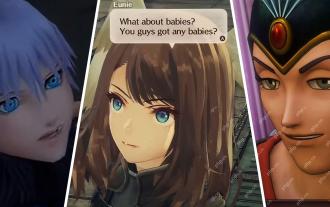 Clair Obscur: Expedition 33 - How To Find And Defeat Chromatic Luster
Apr 25, 2025 am 04:10 AM
Clair Obscur: Expedition 33 - How To Find And Defeat Chromatic Luster
Apr 25, 2025 am 04:10 AM
Chromatic Luster Strategy in "Clair Obscur: Expedition 33" Chromatic Luster is a powerful variant of the common enemy Luster in Clair Obscur: Expedition 33. It attacks quickly and violently, and can even ignite your entire team to deal additional damage. Without superb blocking skills, the battle with Chromatic Luster will be a race against time. Fortunately, Chromatic Luster doesn't have much health compared to other enemies. As long as you can control the rhythm of the battle and avoid falling into passive defense, you can quickly
 Rusty Rabbit: How To Break Every Block
Apr 18, 2025 am 01:08 AM
Rusty Rabbit: How To Break Every Block
Apr 18, 2025 am 01:08 AM
In Rusty Rabbit, dungeon exploration involves digging and combat. A significant portion of gameplay focuses on reaching areas, breaking containers, and acquiring loot to Progress. However, many areas are initially inaccessible, though they contain




