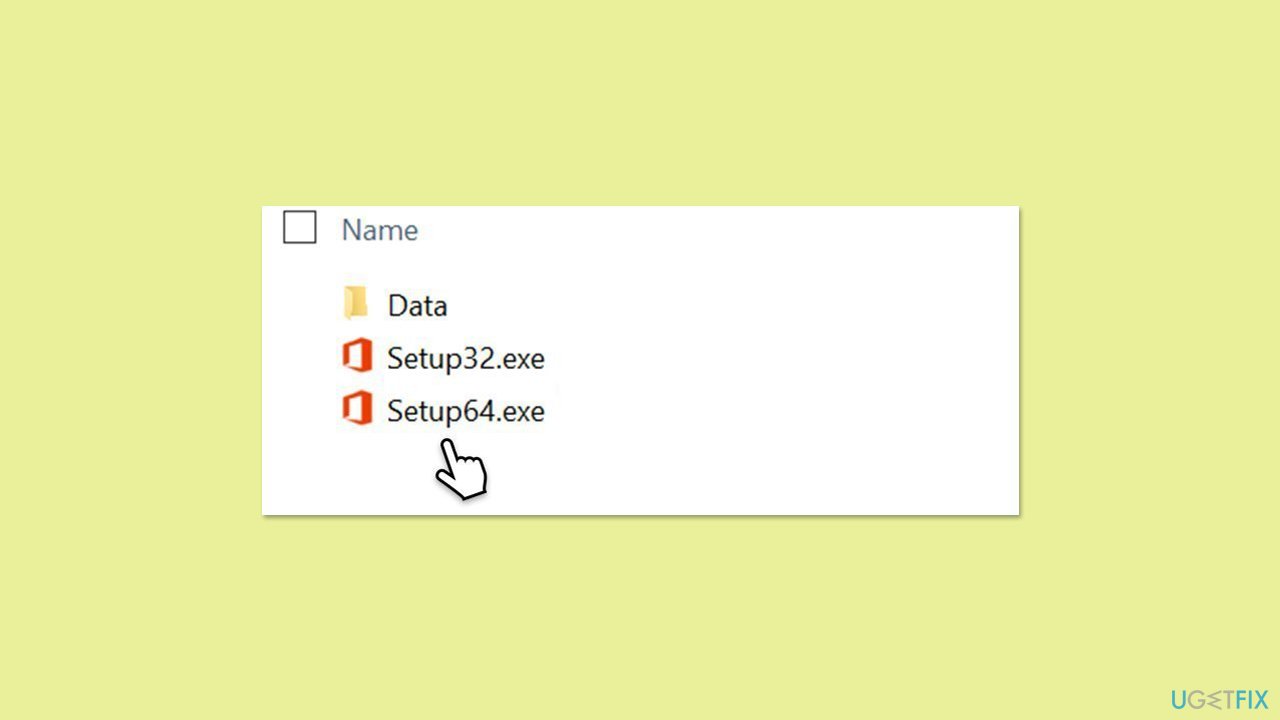Computer Tutorials
Computer Tutorials
 Troubleshooting
Troubleshooting
 How to fix Microsoft Office installation error 30016-22 in Windows?
How to fix Microsoft Office installation error 30016-22 in Windows?
How to fix Microsoft Office installation error 30016-22 in Windows?
Error code 30016-22 is one of the frustrating errors one may experience while installing Microsoft Office on a Windows system. This error usually occurs when the installation process is either terminated or gets into some sort of problem, which results in an incomplete installation. Many users have reported that the installation goes up to a certain point and then gets stuck, after which the error message appears, rendering the Office suite unusable.
The appearance of error 30016-22 can be facilitated by a number of factors. The common reason for this error includes the remnants available from the previous installation of Office, which interferes with the new installation. Insufficient disk space will also prevent the installation process from completing.
Network connectivity issues such as an unstable internet connection may lead to a faulty download/installation of the program, hence the error. On the other hand, there is a possibility of some kind of security software, which includes antivirus and firewalls, blocking components of an installation that results in failed installation.
In order to resolve the error 30016-22, you will have to identify what specific issues are causing the installation to fail and take appropriate measures regarding those. Here are some things you could try:
- Removing remnants of previous Office installations that may be interfering with the new setup.
- Verifying there is sufficient disk space available for the installation to complete.
- Ensuring a stable internet connection to prevent disruptions during the download and setup process.
- Employing Microsoft Support and Recovery Assistant.
- Temporarily disabling antivirus or firewall software to avoid installation conflicts, but re-enabling them after completing the process.
For a more seamless solution, using an automated repair tool like FortectMac Washing Machine X9 would efficiently identify and fix underlying Windows issues that might be causing the installation errors and would make setup for Microsoft Office easier.

Fix 1. Make sure you uninstall previous Office versions
If the previous version of the Office suite was not uninstalled properly, it could create conflicts with the new installation. If this situation is appliable to you, follow these steps to remove the app in the usual way – via Apps section or the Control Panel. Alternatively, if you can't see anything installed, you can try using Command Prompt commands to remove it:
- Type PowerShell in Windows search.
- Right-click on the result and pick Run as administrator.
- When UAC shows up, click Yes.
- In the new window copy and paste the following command, pressing Enter after:
Get-AppxPackage -name “Microsoft.Office.Desktop” | Remove-AppxPackage - Restart your system.

Fix 2. Perform Disk Cleanup
Once you are sure that previous version of the Office is removed, you should then run a Disk Cleanup, which will ensure that you have sufficient disk space on your device and that any bugged temp files are deleted.
- Type Disk Cleanup in Windows search and hit Enter.
- If your Windows is installed on drive C, pick it from the list (it should be by default) and press OK.
- Click Clean up system files.
- Select your main disk again and click OK.
- Here, select the largest portions of the data used – these typically include Temporary Internet Files, Windows Update, Temporary Files, Recycle Bin, Delivery Optimization Files, and others.
- Click OK – the process should be finished shortly.

Fix 3. Repair system file corruption
Corrupted system files are often the culprits of many issues going wrong on Windows. To repair them, you could always employ SFC and DISM commands via the elevated Command Prompt.
- Type cmd in Windows search.
- Right-click on Command Prompt and select Run as administrator.
- The User Account Control (UAC) window will ask whether you want to allow changes to your computer – click Yes.
- In the Command Prompt window, paste the following command and hit Enter:
sfc /scannow - Next, use the following commands, pressing Enter each time:
Dism /Online /Cleanup-Image /CheckHealth
Dism /Online /Cleanup-Image /ScanHealth
Dism /Online /Cleanup-Image /RestoreHealth
(Note: if you get an error executing this last command, add /Source:C:RepairSourceWindows /LimitAccess to it and try again). - Reboot your computer.

Fix 4. Run Microsoft Support and Recovery Assistant
This is an official tool you an download from Microsoft's website – it can assist you with Office installation issues automatically.
- Open your browser and go to the official Microsoft support website.
- Scroll down and click Download under Uninstall and reinstall Office.
- Once downloaded, double-click SetupProd_OffScrub.exe to launch it.
- When prompted, click Install.
- Once installed, launch Microsoft Support and Recovery Assistant.
- Select Office & Office Apps and click Next.
- Next, pick I have Office 365 subscription, but I'm having trouble installing it and click Next.
- Click Yes to begin a scan.
- After the scan is finished, follow the on-screen instructions as required.

Fix 5. Run Clean Boot
First of all, we recommend you disable or uninstall software like (third-party) anti-virus, VPN, or Firewall. If that does not help, you can run the install process in Clean Boot state to ensure there are no conflicts with other software.
- Type msconfig in the Windows search box and press Enter.
- Pick the Services tab.
- Mark Hide all Microsoft services and select Disable all.
- Select the Startup tab and click Open Task Manager.

Fix 6. Use Office offline installer
Using the Office offline installer to bypass network-related issues that might disrupt the standard installation process. This method ensures the installation proceeds without requiring an active internet connection, reducing the chances of encountering errors.
- Go to office.com and sign in with your account (ensure it's the same account used for subscription purchases).
- Select Install Office, then choose Install Office again on the Installs page.
- In the Download and Install window, click on Other options.
- Check the box to download the offline installer and select your preferred language. Click Download.
- Save the installation file to a drive with sufficient storage space; it will create a virtual drive.
- Double-click the downloaded file, which will appear in File Explorer.
- Click on the virtual disk, then double-click either Setup32.exe or Setup64.exe to initiate the installation.

The above is the detailed content of How to fix Microsoft Office installation error 30016-22 in Windows?. For more information, please follow other related articles on the PHP Chinese website!

Hot AI Tools

Undresser.AI Undress
AI-powered app for creating realistic nude photos

AI Clothes Remover
Online AI tool for removing clothes from photos.

Undress AI Tool
Undress images for free

Clothoff.io
AI clothes remover

Video Face Swap
Swap faces in any video effortlessly with our completely free AI face swap tool!

Hot Article

Hot Tools

Notepad++7.3.1
Easy-to-use and free code editor

SublimeText3 Chinese version
Chinese version, very easy to use

Zend Studio 13.0.1
Powerful PHP integrated development environment

Dreamweaver CS6
Visual web development tools

SublimeText3 Mac version
God-level code editing software (SublimeText3)

Hot Topics
 1669
1669
 14
14
 1428
1428
 52
52
 1329
1329
 25
25
 1273
1273
 29
29
 1256
1256
 24
24
 How to fix KB5055612 fails to install in Windows 10?
Apr 15, 2025 pm 10:00 PM
How to fix KB5055612 fails to install in Windows 10?
Apr 15, 2025 pm 10:00 PM
Windows updates are a critical part of keeping the operating system stable, secure, and compatible with new software or hardware. They are issued on a regular b
 Worked! Fix The Elder Scrolls IV: Oblivion Remastered Crashing
Apr 24, 2025 pm 08:06 PM
Worked! Fix The Elder Scrolls IV: Oblivion Remastered Crashing
Apr 24, 2025 pm 08:06 PM
Troubleshooting The Elder Scrolls IV: Oblivion Remastered Launch and Performance Issues Experiencing crashes, black screens, or loading problems with The Elder Scrolls IV: Oblivion Remastered? This guide provides solutions to common technical issues.
 Clair Obscur: Expedition 33 UE-Sandfall Game Crash? 3 Ways!
Apr 25, 2025 pm 08:02 PM
Clair Obscur: Expedition 33 UE-Sandfall Game Crash? 3 Ways!
Apr 25, 2025 pm 08:02 PM
Solve the UE-Sandfall game crash problem in "Clair Obscur: Expedition 33" "Clair Obscur: Expedition 33" has been widely expected by players after its release, but many players encountered the error of UE-Sandfall crashing and closing when starting the game. This article provides three solutions to help you smooth the game. Method 1: Change the startup options Change the Steam startup options to adjust game performance and graphics settings. Try setting the startup option to "-dx11". Step 1: Open the Steam library, find the game, and right-click to select "Properties". Step 2: Under the General tab, find the Startup Options section.
 Clair Obscur Expedition 33 Controller Not Working on PC: Fixed
Apr 25, 2025 pm 06:01 PM
Clair Obscur Expedition 33 Controller Not Working on PC: Fixed
Apr 25, 2025 pm 06:01 PM
Solve the problem of failure of the PC version of "Clair Obscur: Expedition 33" Have you also encountered the problem that the PC version of the "Clair Obscur: Expedition 33" controller does not work properly? Don't worry, you are not alone! This article will provide you with a variety of effective solutions. "Clair Obscur: Expedition 33" has been launched on PlayStation 5, Windows and Xbox Series X/S platforms. This game is an engaging turn-based RPG that emphasizes precise timing. Its uniqueness is the perfect blend of strategic and rapid response. Smooth operation
 Windows 11 KB5055528: What's New & What if It Fails to Install
Apr 16, 2025 pm 08:09 PM
Windows 11 KB5055528: What's New & What if It Fails to Install
Apr 16, 2025 pm 08:09 PM
Windows 11 KB5055528 (released on April 8, 2025) Update detailed explanation and troubleshooting For Windows 11 23H2 users, Microsoft released the KB5055528 update on April 8, 2025. This article describes the improvements to this update and provides a solution to the installation failure. KB5055528 update content: This update brings many improvements and new features to Windows 11 23H2 users: File Explorer: Improved text scaling and improved accessibility to the file opening/save dialog and copy dialog. Settings page: Added "Top Card" function to quickly view processor, memory, storage and G
 The Elder Scrolls IV: Oblivion Remastered Fatal Error, Quick Fix
Apr 25, 2025 pm 08:05 PM
The Elder Scrolls IV: Oblivion Remastered Fatal Error, Quick Fix
Apr 25, 2025 pm 08:05 PM
Solving The Elder Scrolls IV: Oblivion Remastered Crashing Issues The Elder Scrolls IV: Oblivion Remastered, released April 22, 2025, for PS5, Xbox Series X/S, and Windows, boasts stunning visuals and improved gameplay. However, some players experien
 Error 0x80070643 After Windows 10 KB5057589, Learn Essentials
Apr 16, 2025 pm 08:05 PM
Error 0x80070643 After Windows 10 KB5057589, Learn Essentials
Apr 16, 2025 pm 08:05 PM
Microsoft's Windows 10 WinRE Update Glitch: Error 0x80070643 Explained Over a year later, Microsoft is still grappling with WinRE update issues. The recent Windows 10 KB5057589 update has brought the error 0x80070643 to light. This article explores
 Resolved! Fix Oblivion Remastered out of Video Memory Error
Apr 24, 2025 pm 08:11 PM
Resolved! Fix Oblivion Remastered out of Video Memory Error
Apr 24, 2025 pm 08:11 PM
The "Oblivion Remastered out of video memory trying to allocate a texture" error is a frustrating issue preventing players from enjoying the game. This guide provides straightforward solutions to resolve this problem. This error can occur