Crypt32.dll Missing on Windows? Here're Some Solutions
The crypt32.dll missing or not found error affects the operation of your computer as DLL files are essential components in the Windows operating system. This article from MiniTool will teach you how to solve the crypt32.dll missing error.
Crypt32.dll Missing/Not Found
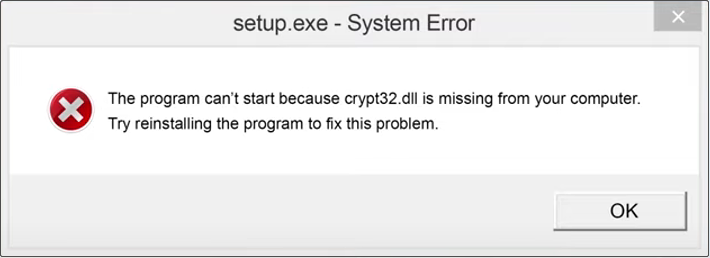
DLL files are important components in the Windows operating system and act as processes that multiple programs can use simultaneously. The crypt32.dll file is also an important part of the Windows operating system. It is mainly responsible for handling cryptographic operations such as certificate verification, encryption, and decryption. There are different versions, each of which provides different functions according to the operating system version installed on the computer.
What if crypt32.dll is missing from your computer? You can check your Recycle Bin first to see if the missing file is there. If so, restore the file from the Recycle Bin. If not, continue reading the following contents to acquire advanced methods.
How to Fix Crypt32.dll Missing
Fix 1: Reinstall the Problematic Program
When a particular program fails to locate the required DLL file, the crypt32.dll missing error may occur. In this case, reinstalling the problematic program can often resolve software issues. Here is how you can do it.
Step 1: Type Control Panel in the search box and press Enter.
Step 2: Click on Uninstall a program under the Program section.
Step 3: Find the program mentioned in the error message, right-click on it, and choose Uninstall.
Step 4: Download and install the program from the official website.
After installing, restart your computer to see if this error persists.
Fix 2: Repair Corrupted System Files
The corrupted system files can be one of the causes of the crypt32.dll not found error. So, checking and repairing them may solve this problem. Here are the steps to repair system files using SFC and DISM.
Step 1: Right-click on the Start button and choose Windows PowerShell (Admin).
Step 2: When prompted by UAC, click on Yes to continue.
Step 3: Type sfc /scannow in the window and hit Enter.
Step 4: After the process ends, type the following commands one by one and hit Enter each time:
- Dism /Online /Cleanup-Image /CheckHealth
- Dism /Online /Cleanup-Image /ScanHealth
- Dism /Online /Cleanup-Image /RestoreHealth
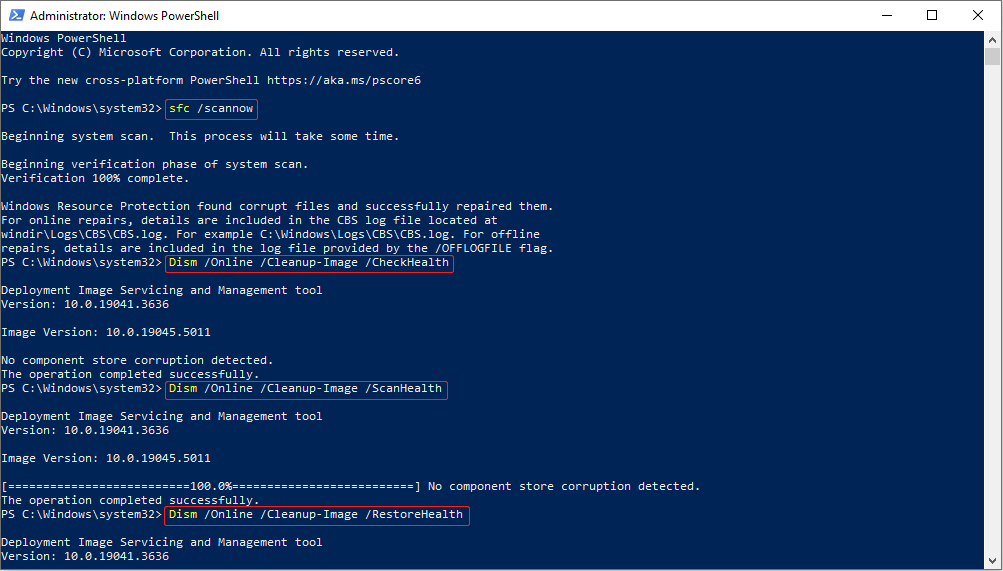
Once the repair process is over, reboot your computer to check if the error is fixed.
See Also: The Detailed Information about System File Checker Windows 10
Fix 3: Register the DLL File Manually
A DLL file is a module that contains certain functions and can be used by multiple programs once it is registered. Manually registering a DLL file is quite simple and can be done in only a few steps. To do so:
Step 1: Type cmd in the search box, right-click on Command Prompt, and choose Run as administrator.
Step 2: In the UAC window, hit Yes to go to the next step.
Step 3: Type regsvr32 /u CRYPT.dll in the window and hit Enter to unregister the DLL file.
Step 4: After unregistering, type regsvr32 /i CRYPT.dll and press Enter to register the file.
Once you finished these steps, restart your PC to confirm if the error still exists.
Fix 4: Run a Virus/Malware Scan
Malware can damage or delete system files, so you need to run a virus or malware scan to remove viruses and threats. Here is a way.
Step 1: Press the Win I keys to open the Settings app.
Step 2: Click on Update & Security > Windows Security > Virus & threat protection.
Step 3: Under Current threats, click on Scan options.
Step 4: Select the Microsoft Defender Offline scan option and click on Scan now.
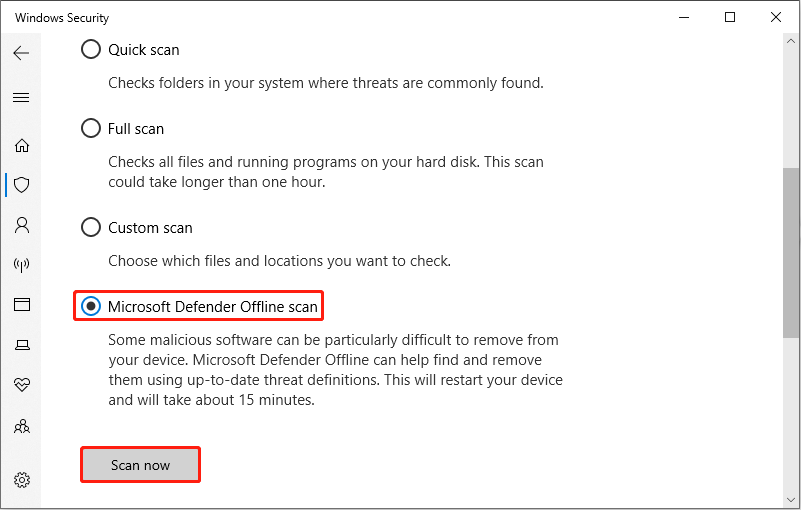
This scan process will take some time. You are expected to wait for it to complete.
Fix 5: Update Your Windows System
An outdated Windows can lead to this error as there will be some bugs and problems on your computer with the old version. To fix them, you are supposed to update your Windows system. Work it with the following steps.
Step 1: Right-click on the Start button and choose Settings to open it.
Step 2: Click on Update & Security > Windows Update.
Step 3: In the right pane, click on the Check for updates button to search for an available update.
If there is one, it will be shown on the screen. You need to click on the Download and Install button to get it.
Wrapping Things Up
This post lists many fixes such as reinstalling problematic programs, repairing system files, running a virus or malware scan, etc. You can use one of them to fix the crypt32.dll missing error on Windows according to your preference.
The above is the detailed content of Crypt32.dll Missing on Windows? Here're Some Solutions. For more information, please follow other related articles on the PHP Chinese website!

Hot AI Tools

Undresser.AI Undress
AI-powered app for creating realistic nude photos

AI Clothes Remover
Online AI tool for removing clothes from photos.

Undress AI Tool
Undress images for free

Clothoff.io
AI clothes remover

Video Face Swap
Swap faces in any video effortlessly with our completely free AI face swap tool!

Hot Article

Hot Tools

Notepad++7.3.1
Easy-to-use and free code editor

SublimeText3 Chinese version
Chinese version, very easy to use

Zend Studio 13.0.1
Powerful PHP integrated development environment

Dreamweaver CS6
Visual web development tools

SublimeText3 Mac version
God-level code editing software (SublimeText3)

Hot Topics
 What's New in Windows 11 KB5054979 & How to Fix Update Issues
Apr 03, 2025 pm 06:01 PM
What's New in Windows 11 KB5054979 & How to Fix Update Issues
Apr 03, 2025 pm 06:01 PM
Windows 11 KB5054979 Update: Installation Guide and Troubleshooting For Windows 11 24H2 version, Microsoft has released cumulative update KB5054979, which includes several improvements and bug fixes. This article will guide you on how to install this update and provide a solution to the installation failure. About Windows 11 24H2 KB5054979 KB5054979 was released on March 27, 2025 and is a security update for Windows 11 24H2 versions.NET Framework 3.5 and 4.8.1. This update enhances security and
 How to fix KB5055523 fails to install in Windows 11?
Apr 10, 2025 pm 12:02 PM
How to fix KB5055523 fails to install in Windows 11?
Apr 10, 2025 pm 12:02 PM
KB5055523 update is a cumulative update for Windows 11 version 24H2, released by Microsoft on April 8, 2025, as part of the monthly Patch Tuesday cycle, to offe
 How to fix KB5055518 fails to install in Windows 10?
Apr 10, 2025 pm 12:01 PM
How to fix KB5055518 fails to install in Windows 10?
Apr 10, 2025 pm 12:01 PM
Windows update failures are not uncommon, and most users have to struggle with them, most often becoming frustrated when systems fail to install critical patche
 How to fix KB5055612 fails to install in Windows 10?
Apr 15, 2025 pm 10:00 PM
How to fix KB5055612 fails to install in Windows 10?
Apr 15, 2025 pm 10:00 PM
Windows updates are a critical part of keeping the operating system stable, secure, and compatible with new software or hardware. They are issued on a regular b
 How to fix KB5055528 fails to install in Windows 11?
Apr 10, 2025 pm 12:00 PM
How to fix KB5055528 fails to install in Windows 11?
Apr 10, 2025 pm 12:00 PM
Windows updates are essential to keep your system up to date, secure, and efficient, adding security patches, bug fixes, and new functionality for Windows 11 us
 Windows 11 KB5055528: What's New & What if It Fails to Install
Apr 16, 2025 pm 08:09 PM
Windows 11 KB5055528: What's New & What if It Fails to Install
Apr 16, 2025 pm 08:09 PM
Windows 11 KB5055528 (released on April 8, 2025) Update detailed explanation and troubleshooting For Windows 11 23H2 users, Microsoft released the KB5055528 update on April 8, 2025. This article describes the improvements to this update and provides a solution to the installation failure. KB5055528 update content: This update brings many improvements and new features to Windows 11 23H2 users: File Explorer: Improved text scaling and improved accessibility to the file opening/save dialog and copy dialog. Settings page: Added "Top Card" function to quickly view processor, memory, storage and G
 Fix This Module Is Blocked from Loading into LSA
Apr 02, 2025 pm 08:01 PM
Fix This Module Is Blocked from Loading into LSA
Apr 02, 2025 pm 08:01 PM
After upgrading Windows 11 24H2, you encounter an error "This module prevents loading to local security agency (mdnsNSP.dll)"? This article provides several solutions. Local Security Agency (LSA) protection is a security feature of Windows that helps prevent credentials used to log in to Windows. Many users receive the following error message after a fresh installation of Windows 11 24H2 and installing the latest version of iTunes: This module prevents loading to the local security authority. \Device\HarddiskVolume3\Program Files\Bonjour\mdnsNSP.dll for
 What if KB5055523 Fails to Install? Here Are Some Solutions
Apr 11, 2025 pm 08:01 PM
What if KB5055523 Fails to Install? Here Are Some Solutions
Apr 11, 2025 pm 08:01 PM
Windows 11 KB5055523 Update improvement and installation failure solution This article will introduce improvements to the Windows 11 KB5055523 cumulative update and various ways to resolve update installation failures. KB5055523 Update Highlights KB5055523 is a cumulative update for Windows 11 24H2 released on April 8, which contains several improvements and innovations: AI Enhancements: Improved AI features such as improvements in Copilot, and support for smart options such as article summary and photo editing. Performance optimization: Fixed multiple system vulnerabilities to improve overall performance and stability. User experience modification






