How to fix Microsoft Office error 58tm1 in Windows?
The “Something went wrong” error 58tm1 could be one of the most frustrating ones when using Microsoft Office applications, for it most of the time upsets the workflow by denying users access to some necessary documents. This error will appear more often at sign-in or when trying to open any of the Office applications such as Word, Excel, or Outlook. Users have reported sudden prompts indicating that something went wrong, accompanied by the 58tm1 error code, which hinders their ability to utilize Office services effectively.
The primary causes of the 58tm1 error are generally linked to authentication issues, corrupted cached credentials, or problems with specific Office-related plugins. Over time, cached credentials can become outdated or corrupted, leading to authentication failures when Office applications attempt to verify user identities.
Additionally, components like the Microsoft.AAD.BrokerPlugin, responsible for managing authentication processes, may encounter issues that result in this error. In some cases, incomplete installations or corrupted files within the Office suite can also trigger the 58tm1 error, further complicating access to Office applications.
To address this issue, several approaches can be considered. Clearing cached credentials ensures that outdated or corrupted login information does not impede the authentication process. Re-registering or deleting the Microsoft.AAD.BrokerPlugin forces the system to recreate necessary authentication components, potentially resolving the error. Repairing the Office installation can rectify any corrupted files that might be contributing to the problem. Additionally, signing out and back into Office applications refreshes authentication tokens, which may help in resolving the error.
For a more streamlined and automated solution, utilizing the FortectMac Washing Machine X9 PC repair tool can be beneficial. This tool is designed to detect and fix underlying Windows issues that may contribute to errors like 58tm1, thereby enhancing system stability and ensuring smoother operation of Microsoft Office applications.
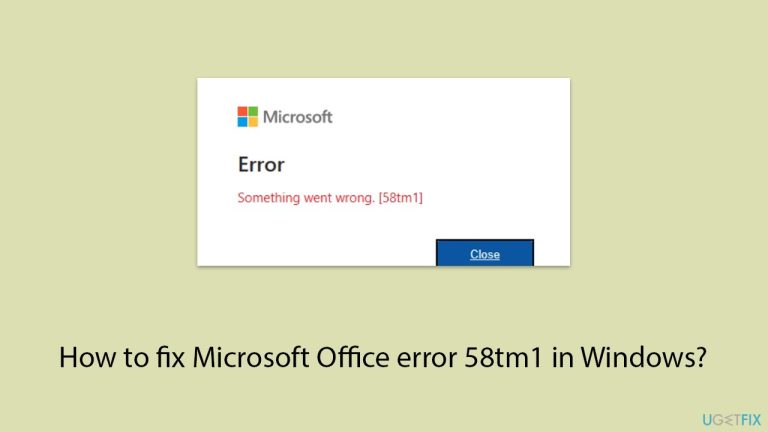
Fix 1. Sign out and sign back into Microsoft Office
Authentication errors are a common cause of the 58tm1 error. Signing out and back into your Office account can refresh your session and resolve temporary glitches.
- Open any Microsoft Office application, such as Word or Excel.
- Click on your profile icon in the top-right corner.
- Select Sign out and close the application.
- Reopen the application and sign in again using your Microsoft account credentials.
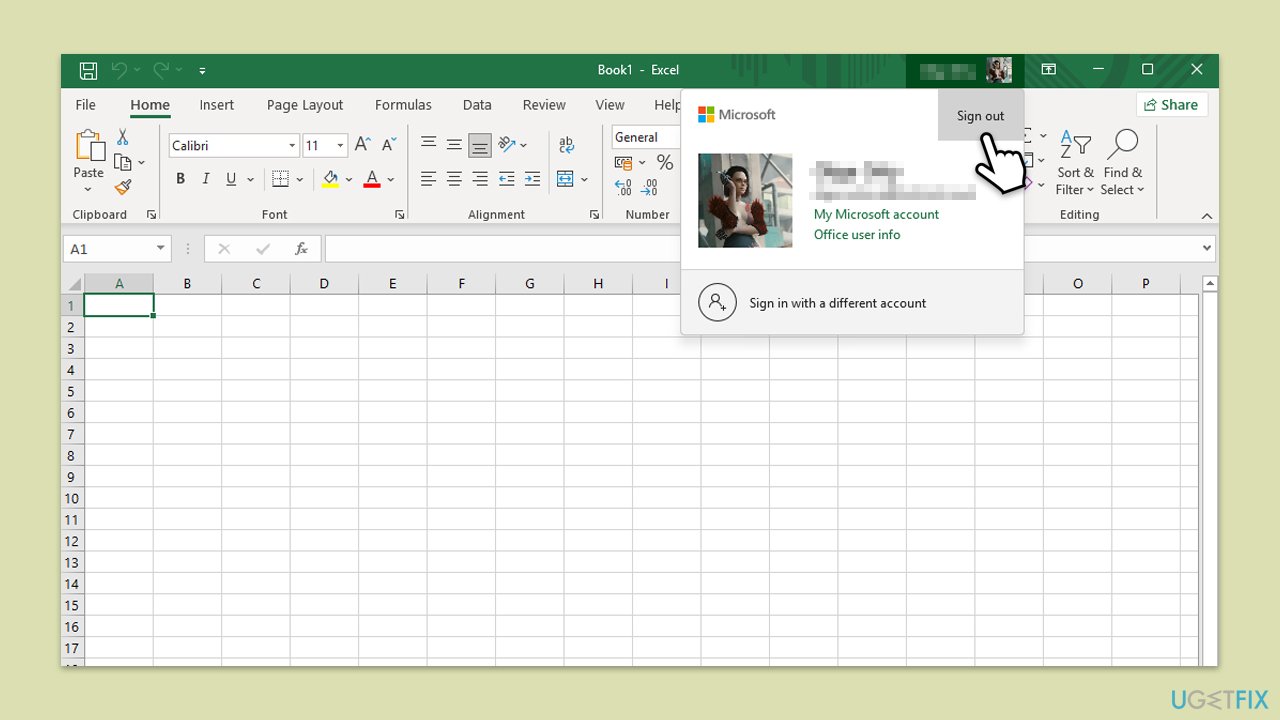
Fix 2. Clear cached credentials
Corrupted cached credentials can cause authentication problems, leading to the 58tm1 error. Clearing them can reset the authentication process.
- Log off from Microsoft Office apps.
- Type Credential Manager in Windows search and press Enter.
- Select Windows Credentials.
- Look for any Office-related credentials, such as MicrosoftOffice15, MicrosoftOffice16, or OneDrive, and remove them.
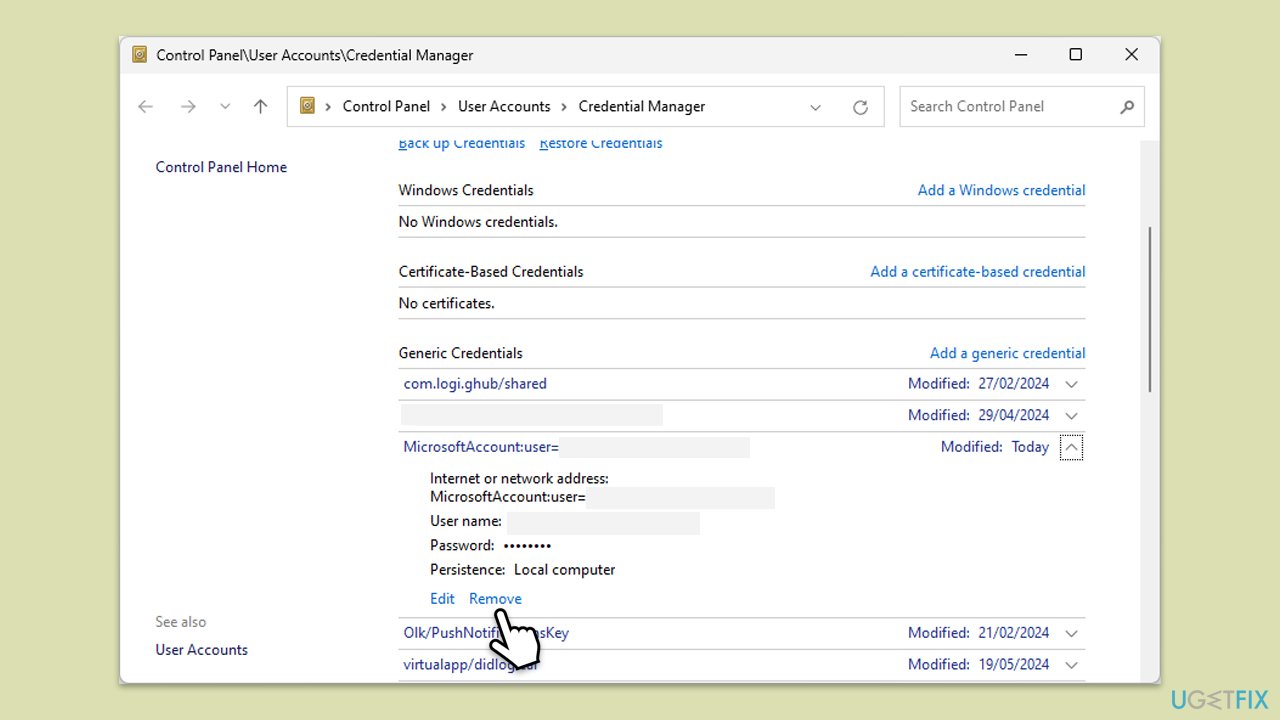
Fix 3. Repair Microsoft Office installation
Corrupted or missing Office files can trigger the 58tm1 error. Repairing the installation can resolve these issues.
- Type Control Panel in Windows search and press Enter.
- Select Programs > Programs and Features.
- Select Microsoft Office and click on Change.
- Choose the option for Online Repair and click Repair.
- Follow the prompts to finish the process.
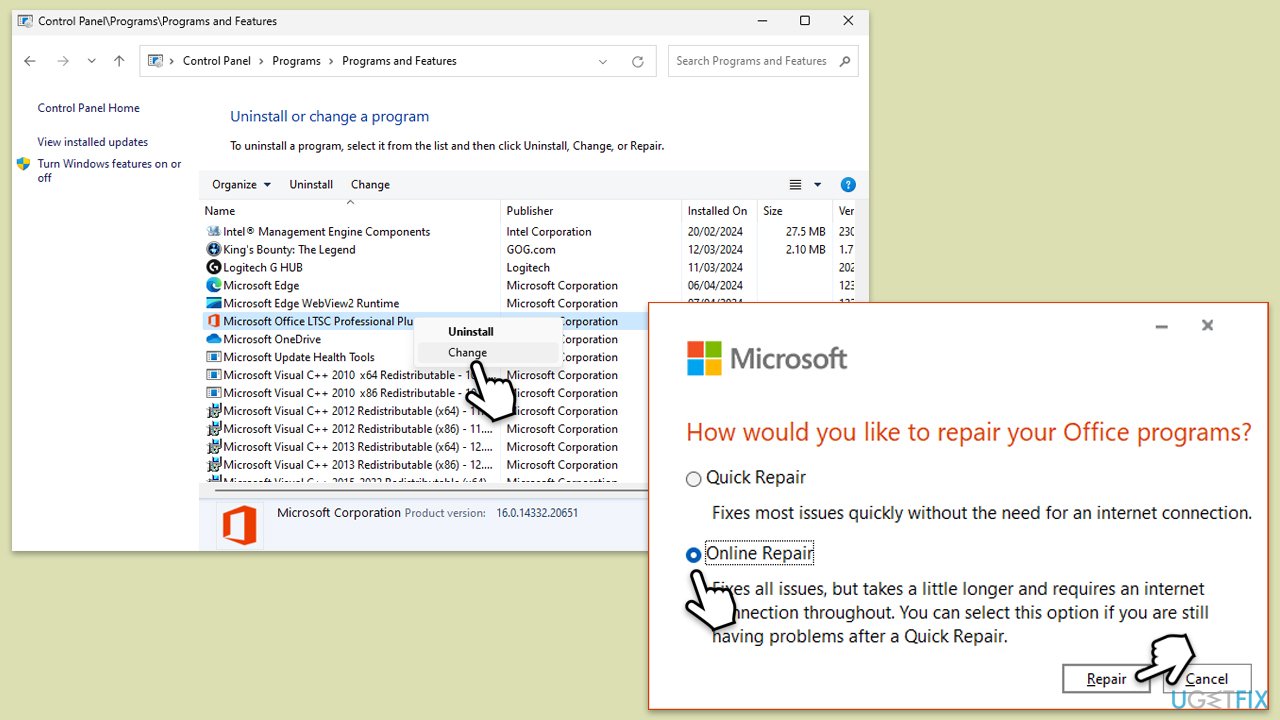
Fix 4. Re-register Microsoft.AAD.BrokerPlugin
The Microsoft.AAD.BrokerPlugin manages authentication processes in Office. Resetting it can address the 58tm1 error.
- Type cmd in Windows search.
- Right-click on Command Prompt and select Run as administrator.
- When User Account Control window shows up, click Yes.
- Enter the following commands and press Enter:
regsvr32 /u Microsoft.AAD.BrokerPlugin.dll
regsvr32 Microsoft.AAD.BrokerPlugin.dll - Restart your PC and check if the error is resolved.
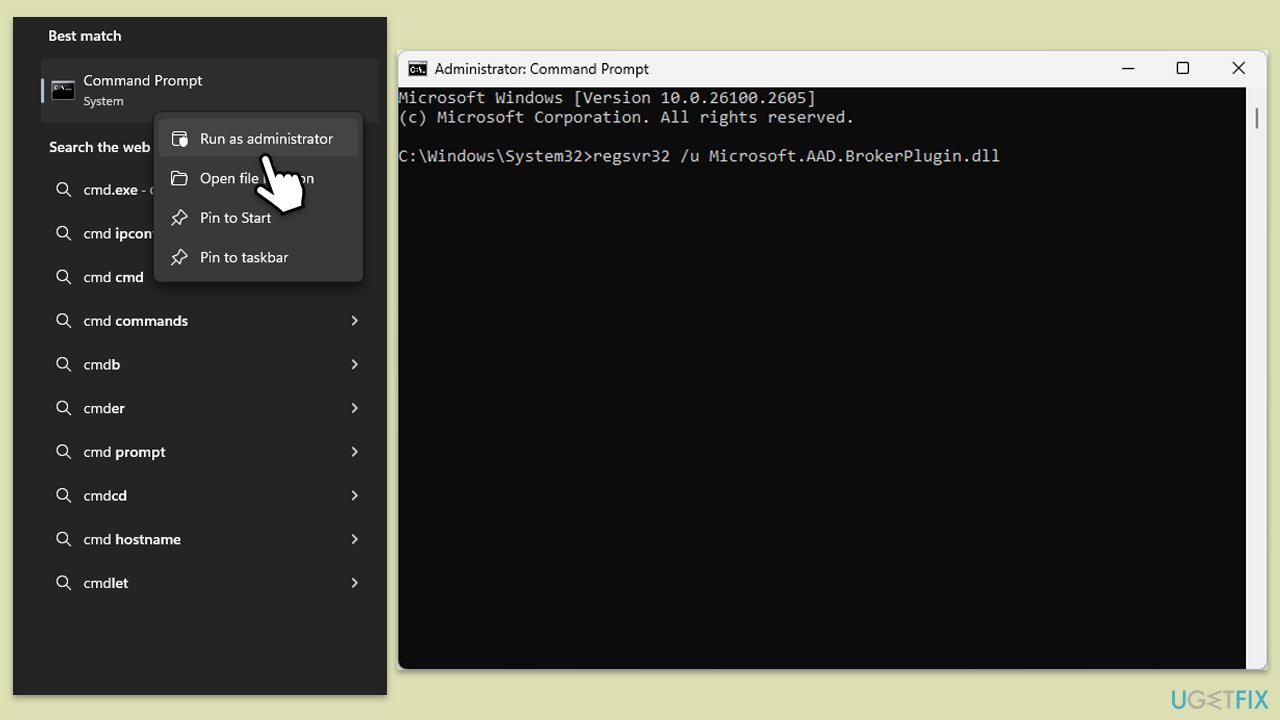
Fix 5. Delete Microsoft.AAD.BrokerPlugin folder
If re-registering the plugin doesn’t work, deleting its folder can force Windows to recreate it.
- In Windows search, type %localappdata%, and press Enter.
- Navigate to the following location:
Microsoft > AADBrokerPlugin. - Delete the contents of this folder.
- Restart your computer and try launching an Office application again.
Fix 6. Update Microsoft Office
Outdated Office versions can cause unexpected errors, including the 58tm1 error. Keeping Office updated ensures compatibility and stability.
- Open Microsoft Word or any other Office app.
- Click on the File tab in the top-left corner.
- Select Account from the menu.
- Under the Product Information section, click on Update Options.
- Choose Update Now to check for and install any available updates.
- Restart the Office application after the update is complete to see if the issue is resolved.
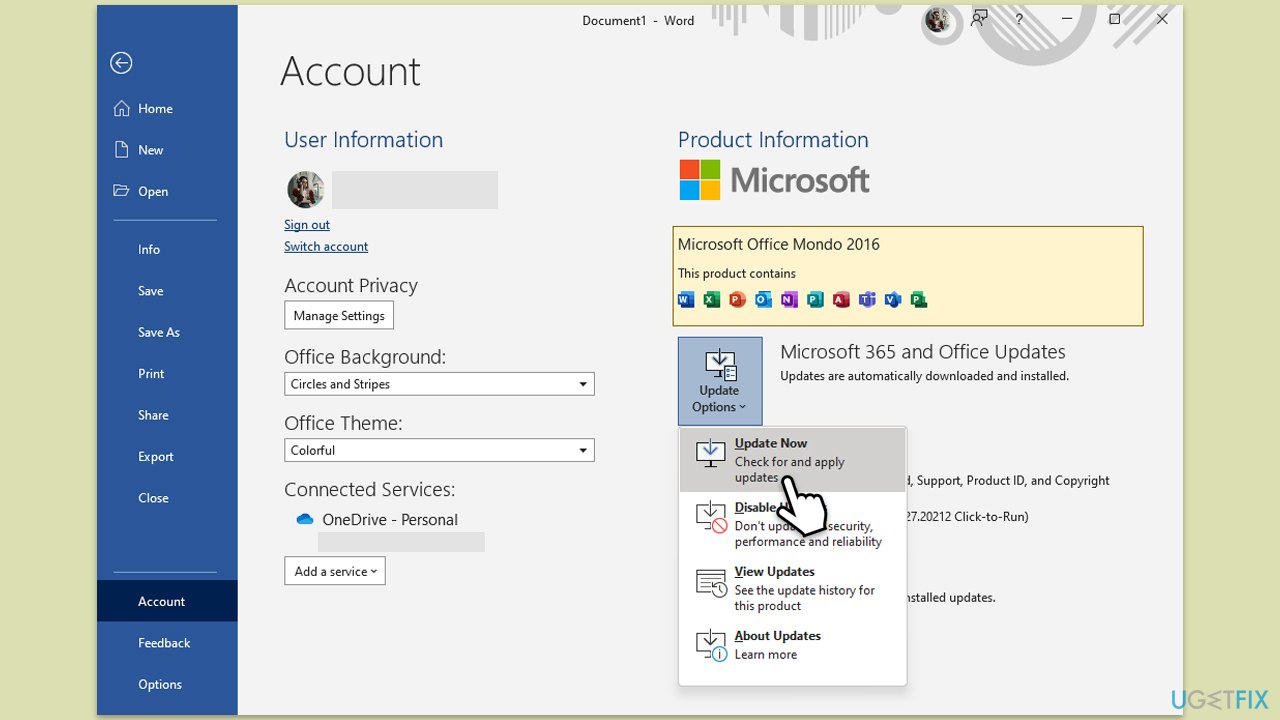
Fix 7. Run network troubleshooter
A poor or unstable internet connection can cause authentication errors in Office applications.
- Type troubleshoot in Windows search and press Enter.
- Click on Troubleshoot settings from the search results.
- Go to Other troubleshooters.
- Scroll down and click on Network and Internet troubleshooter.
- Click on Run and wait for the process to complete.
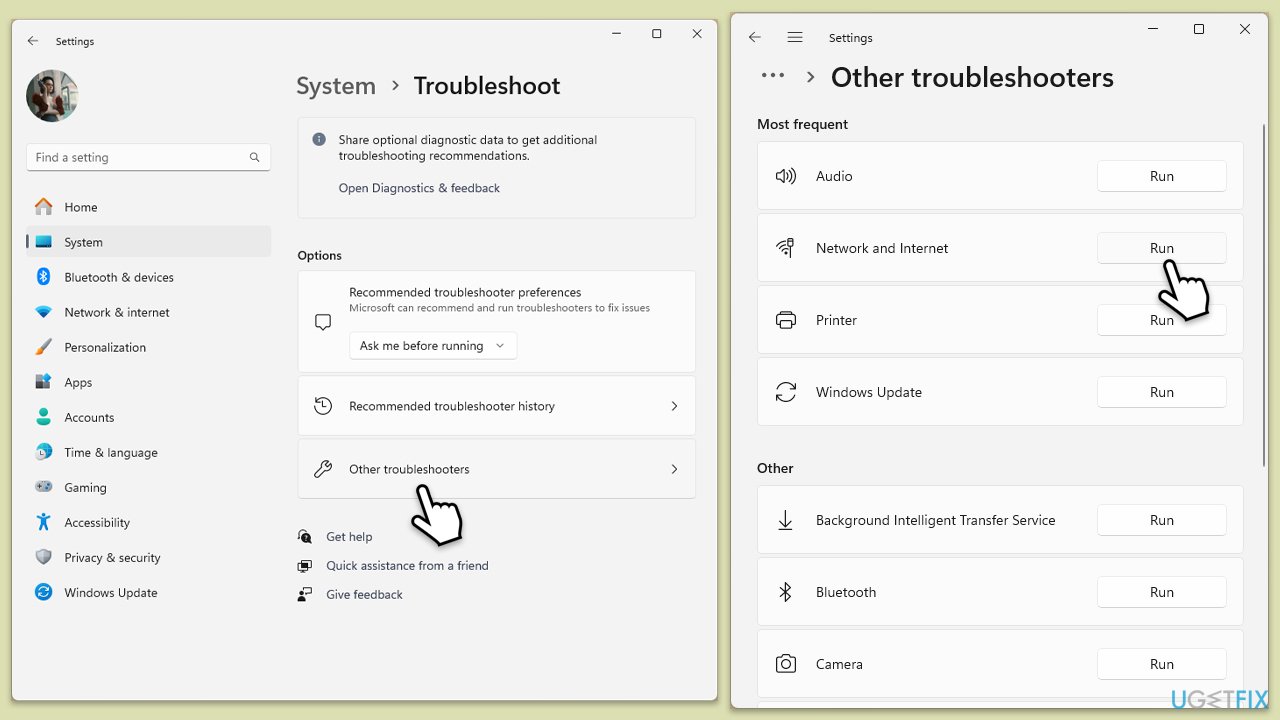
Windows 10
- Right-click on Start and pick Settings.
- Go to the Network & Internet section.
- On the right side, find the Advanced network settings section.
- Click Network troubleshooter, specify the problem, and wait till the scan is finished.
- When done, apply all the recommendations.
Fix 8. Create a new Windows user profile
Corrupted user profiles can interfere with Office authentication, causing the 58tm1 error.
- Open Windows Settings.
- Go to Accounts then Family/Family & other users.
- Under Other users, click Add account/Add someone else to this PC.
- Follow the prompts to create a new user account. If you don't have Microsoft account details, you can choose I don't have this person's sign-in information followed by Add a user without a Microsoft account.
- Assign a username and password for the new account and complete the setup.
- Then go back to the Accounts section. Under Family/Family & other users, select the newly created account and click Change account type.
- Under Account type, pick Administrator and click OK.
- Log into the new account and try opening Microsoft Office applications.
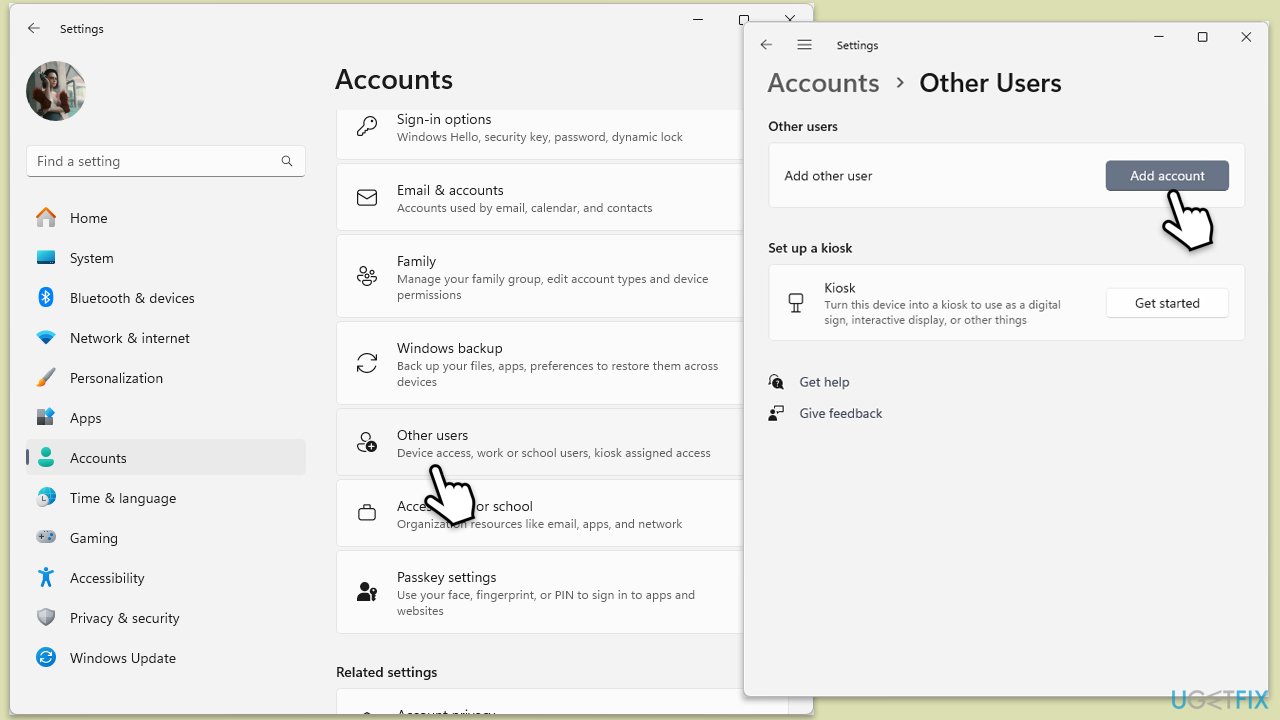
The above is the detailed content of How to fix Microsoft Office error 58tm1 in Windows?. For more information, please follow other related articles on the PHP Chinese website!

Hot AI Tools

Undresser.AI Undress
AI-powered app for creating realistic nude photos

AI Clothes Remover
Online AI tool for removing clothes from photos.

Undress AI Tool
Undress images for free

Clothoff.io
AI clothes remover

Video Face Swap
Swap faces in any video effortlessly with our completely free AI face swap tool!

Hot Article

Hot Tools

Notepad++7.3.1
Easy-to-use and free code editor

SublimeText3 Chinese version
Chinese version, very easy to use

Zend Studio 13.0.1
Powerful PHP integrated development environment

Dreamweaver CS6
Visual web development tools

SublimeText3 Mac version
God-level code editing software (SublimeText3)

Hot Topics
 What's New in Windows 11 KB5054979 & How to Fix Update Issues
Apr 03, 2025 pm 06:01 PM
What's New in Windows 11 KB5054979 & How to Fix Update Issues
Apr 03, 2025 pm 06:01 PM
Windows 11 KB5054979 Update: Installation Guide and Troubleshooting For Windows 11 24H2 version, Microsoft has released cumulative update KB5054979, which includes several improvements and bug fixes. This article will guide you on how to install this update and provide a solution to the installation failure. About Windows 11 24H2 KB5054979 KB5054979 was released on March 27, 2025 and is a security update for Windows 11 24H2 versions.NET Framework 3.5 and 4.8.1. This update enhances security and
 How to fix KB5055523 fails to install in Windows 11?
Apr 10, 2025 pm 12:02 PM
How to fix KB5055523 fails to install in Windows 11?
Apr 10, 2025 pm 12:02 PM
KB5055523 update is a cumulative update for Windows 11 version 24H2, released by Microsoft on April 8, 2025, as part of the monthly Patch Tuesday cycle, to offe
 How to fix KB5055518 fails to install in Windows 10?
Apr 10, 2025 pm 12:01 PM
How to fix KB5055518 fails to install in Windows 10?
Apr 10, 2025 pm 12:01 PM
Windows update failures are not uncommon, and most users have to struggle with them, most often becoming frustrated when systems fail to install critical patche
 How to fix KB5055612 fails to install in Windows 10?
Apr 15, 2025 pm 10:00 PM
How to fix KB5055612 fails to install in Windows 10?
Apr 15, 2025 pm 10:00 PM
Windows updates are a critical part of keeping the operating system stable, secure, and compatible with new software or hardware. They are issued on a regular b
 How to fix KB5055528 fails to install in Windows 11?
Apr 10, 2025 pm 12:00 PM
How to fix KB5055528 fails to install in Windows 11?
Apr 10, 2025 pm 12:00 PM
Windows updates are essential to keep your system up to date, secure, and efficient, adding security patches, bug fixes, and new functionality for Windows 11 us
 Windows 11 KB5055528: What's New & What if It Fails to Install
Apr 16, 2025 pm 08:09 PM
Windows 11 KB5055528: What's New & What if It Fails to Install
Apr 16, 2025 pm 08:09 PM
Windows 11 KB5055528 (released on April 8, 2025) Update detailed explanation and troubleshooting For Windows 11 23H2 users, Microsoft released the KB5055528 update on April 8, 2025. This article describes the improvements to this update and provides a solution to the installation failure. KB5055528 update content: This update brings many improvements and new features to Windows 11 23H2 users: File Explorer: Improved text scaling and improved accessibility to the file opening/save dialog and copy dialog. Settings page: Added "Top Card" function to quickly view processor, memory, storage and G
 Fix This Module Is Blocked from Loading into LSA
Apr 02, 2025 pm 08:01 PM
Fix This Module Is Blocked from Loading into LSA
Apr 02, 2025 pm 08:01 PM
After upgrading Windows 11 24H2, you encounter an error "This module prevents loading to local security agency (mdnsNSP.dll)"? This article provides several solutions. Local Security Agency (LSA) protection is a security feature of Windows that helps prevent credentials used to log in to Windows. Many users receive the following error message after a fresh installation of Windows 11 24H2 and installing the latest version of iTunes: This module prevents loading to the local security authority. \Device\HarddiskVolume3\Program Files\Bonjour\mdnsNSP.dll for
 Worked! Fix The Elder Scrolls IV: Oblivion Remastered Crashing
Apr 24, 2025 pm 08:06 PM
Worked! Fix The Elder Scrolls IV: Oblivion Remastered Crashing
Apr 24, 2025 pm 08:06 PM
Troubleshooting The Elder Scrolls IV: Oblivion Remastered Launch and Performance Issues Experiencing crashes, black screens, or loading problems with The Elder Scrolls IV: Oblivion Remastered? This guide provides solutions to common technical issues.






