Recover Unsaved Visual Studio Code Files: Simple Ways
Did you accidentally close VS Code, leaving the files unsaved? Is it possible to recover unsaved Visual Studio Code files? The answer is positive. This post on MiniTool introduces how to recover VS Code unsaved files effectively.
Visual Studio Code (also called VS Code) is a popular code editor that is mainly used for writing and editing code in various programming languages. It supports multiple programming languages and various plugins and is widely used by code programmers and developers.
Although this tool is generally stable, it may occasionally crash and cause current files to be unsaved and lost. Or, you may accidentally exit the software and forget to save your files. Faced with a similar situation, you may ask: Is there a chance to recover unsaved Visual Studio Code files? Fortunately, the answer is yes. Read on to get the methods of unsaved/deleted VS Code file recovery.
How to Recover Unsaved/Deleted Visual Studio Code Files
Way 1. Through VS Code Backup Files
Visual Studio Code will store the raw data for your unsaved files in a Backups folder. These files mainly contain unsaved changes during the code editing process, thus ensuring that you will not lose unsaved progress due to unexpected circumstances. You can go to the Visual Studio Code backup file location to recover unsaved files VS Code.
For Windows: C:UsersusernameAppDataRoamingCodeBackups
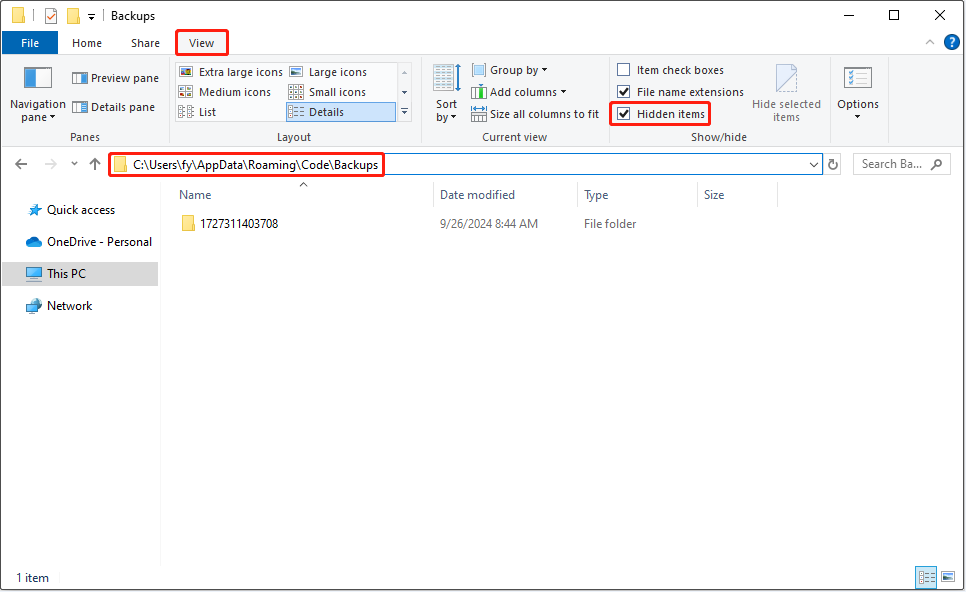
For Linux: ~/.config/Code/Backups
For macOS: ~/Library/Application Support/Code/Backups
Way 2. With Local History: Find Entry to Restore
Local History: Find Entry to Restore is a powerful feature built into Visual Studio Code. It saves the historical versions of your code files, allowing you to restore the historical file versions when you delete or forget to save your files. Here you can see how to use this feature to restore your files with the Command Palette tool.
Step 1. Open Visual Studio Code. Then press the Ctrl Shift P key combination (for Windows) to access Command Palette. Alternatively, you can click the gear icon and choose Command Palette from the text menu to open it.
Step 2. In the box, type Local History: Find Entry to Restore and press Enter.
Step 3. Then you will be prompted to select the file for which you want to show local history. Just select the target one.

Step 4. Select the local history entry to open based on the file editing time. Then the previous version of your file will show up.
Way 3. From Visual Studio Code History
The History folder of Visual Studio Code also stores the historical versions of your files and file modification records. If you accidentally delete your files, you can try to retrieve them from this folder.
First, press the Windows E key combination to open File Explorer.
Second, navigate to this location: C drive > Users > username > AppData > Roaming > Code > User > History.
Here you may see many folders, and each of those represents a file with different versions. You can open each folder and find the needed items based on file modification time.
Way 4. Use MiniTool Power Data Recovery
If your VS Code files stored on a local disk are deleted and cannot be recovered by using the ways above, you can try using MiniTool Power Data Recovery. It is regarded as the best data recovery software for Windows due to its comprehensive and secure data recovery capabilities and easy operations. It can help recover almost all kinds of files from various file storage media.
You can download its free edition and use it to recover 1 GB of your VS Code files or other files for free.
After recovering your files, it is necessary to take some measures to prevent file loss in the future. For example, you are recommended to keep the backup and sync feature enabled, use a version control system to track file changes, develop the habit of saving files promptly, back up files to the cloud or another disk regularly, and so on.
Bottom Line
Now you should know how to recover unsaved Visual Studio Code files. You can check the Backup or History folder or use the Local History: Find Entry to Restore feature.
The above is the detailed content of Recover Unsaved Visual Studio Code Files: Simple Ways. For more information, please follow other related articles on the PHP Chinese website!

Hot AI Tools

Undresser.AI Undress
AI-powered app for creating realistic nude photos

AI Clothes Remover
Online AI tool for removing clothes from photos.

Undress AI Tool
Undress images for free

Clothoff.io
AI clothes remover

Video Face Swap
Swap faces in any video effortlessly with our completely free AI face swap tool!

Hot Article

Hot Tools

Notepad++7.3.1
Easy-to-use and free code editor

SublimeText3 Chinese version
Chinese version, very easy to use

Zend Studio 13.0.1
Powerful PHP integrated development environment

Dreamweaver CS6
Visual web development tools

SublimeText3 Mac version
God-level code editing software (SublimeText3)

Hot Topics
 1670
1670
 14
14
 1428
1428
 52
52
 1329
1329
 25
25
 1276
1276
 29
29
 1256
1256
 24
24
 How to fix KB5055612 fails to install in Windows 10?
Apr 15, 2025 pm 10:00 PM
How to fix KB5055612 fails to install in Windows 10?
Apr 15, 2025 pm 10:00 PM
Windows updates are a critical part of keeping the operating system stable, secure, and compatible with new software or hardware. They are issued on a regular b
 Worked! Fix The Elder Scrolls IV: Oblivion Remastered Crashing
Apr 24, 2025 pm 08:06 PM
Worked! Fix The Elder Scrolls IV: Oblivion Remastered Crashing
Apr 24, 2025 pm 08:06 PM
Troubleshooting The Elder Scrolls IV: Oblivion Remastered Launch and Performance Issues Experiencing crashes, black screens, or loading problems with The Elder Scrolls IV: Oblivion Remastered? This guide provides solutions to common technical issues.
 Clair Obscur: Expedition 33 UE-Sandfall Game Crash? 3 Ways!
Apr 25, 2025 pm 08:02 PM
Clair Obscur: Expedition 33 UE-Sandfall Game Crash? 3 Ways!
Apr 25, 2025 pm 08:02 PM
Solve the UE-Sandfall game crash problem in "Clair Obscur: Expedition 33" "Clair Obscur: Expedition 33" has been widely expected by players after its release, but many players encountered the error of UE-Sandfall crashing and closing when starting the game. This article provides three solutions to help you smooth the game. Method 1: Change the startup options Change the Steam startup options to adjust game performance and graphics settings. Try setting the startup option to "-dx11". Step 1: Open the Steam library, find the game, and right-click to select "Properties". Step 2: Under the General tab, find the Startup Options section.
 Clair Obscur Expedition 33 Controller Not Working on PC: Fixed
Apr 25, 2025 pm 06:01 PM
Clair Obscur Expedition 33 Controller Not Working on PC: Fixed
Apr 25, 2025 pm 06:01 PM
Solve the problem of failure of the PC version of "Clair Obscur: Expedition 33" Have you also encountered the problem that the PC version of the "Clair Obscur: Expedition 33" controller does not work properly? Don't worry, you are not alone! This article will provide you with a variety of effective solutions. "Clair Obscur: Expedition 33" has been launched on PlayStation 5, Windows and Xbox Series X/S platforms. This game is an engaging turn-based RPG that emphasizes precise timing. Its uniqueness is the perfect blend of strategic and rapid response. Smooth operation
 Windows 11 KB5055528: What's New & What if It Fails to Install
Apr 16, 2025 pm 08:09 PM
Windows 11 KB5055528: What's New & What if It Fails to Install
Apr 16, 2025 pm 08:09 PM
Windows 11 KB5055528 (released on April 8, 2025) Update detailed explanation and troubleshooting For Windows 11 23H2 users, Microsoft released the KB5055528 update on April 8, 2025. This article describes the improvements to this update and provides a solution to the installation failure. KB5055528 update content: This update brings many improvements and new features to Windows 11 23H2 users: File Explorer: Improved text scaling and improved accessibility to the file opening/save dialog and copy dialog. Settings page: Added "Top Card" function to quickly view processor, memory, storage and G
 The Elder Scrolls IV: Oblivion Remastered Fatal Error, Quick Fix
Apr 25, 2025 pm 08:05 PM
The Elder Scrolls IV: Oblivion Remastered Fatal Error, Quick Fix
Apr 25, 2025 pm 08:05 PM
Solving The Elder Scrolls IV: Oblivion Remastered Crashing Issues The Elder Scrolls IV: Oblivion Remastered, released April 22, 2025, for PS5, Xbox Series X/S, and Windows, boasts stunning visuals and improved gameplay. However, some players experien
 Error 0x80070643 After Windows 10 KB5057589, Learn Essentials
Apr 16, 2025 pm 08:05 PM
Error 0x80070643 After Windows 10 KB5057589, Learn Essentials
Apr 16, 2025 pm 08:05 PM
Microsoft's Windows 10 WinRE Update Glitch: Error 0x80070643 Explained Over a year later, Microsoft is still grappling with WinRE update issues. The recent Windows 10 KB5057589 update has brought the error 0x80070643 to light. This article explores
 Resolved! Fix Oblivion Remastered out of Video Memory Error
Apr 24, 2025 pm 08:11 PM
Resolved! Fix Oblivion Remastered out of Video Memory Error
Apr 24, 2025 pm 08:11 PM
The "Oblivion Remastered out of video memory trying to allocate a texture" error is a frustrating issue preventing players from enjoying the game. This guide provides straightforward solutions to resolve this problem. This error can occur




