Overwatch 2 Not Launching: Complete Guide
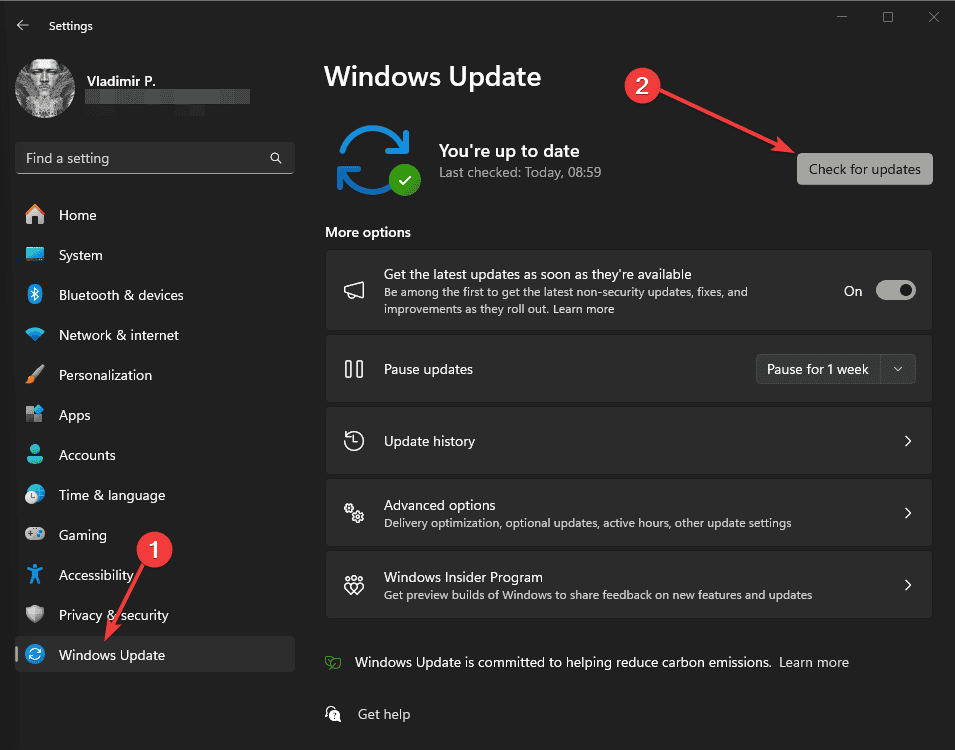
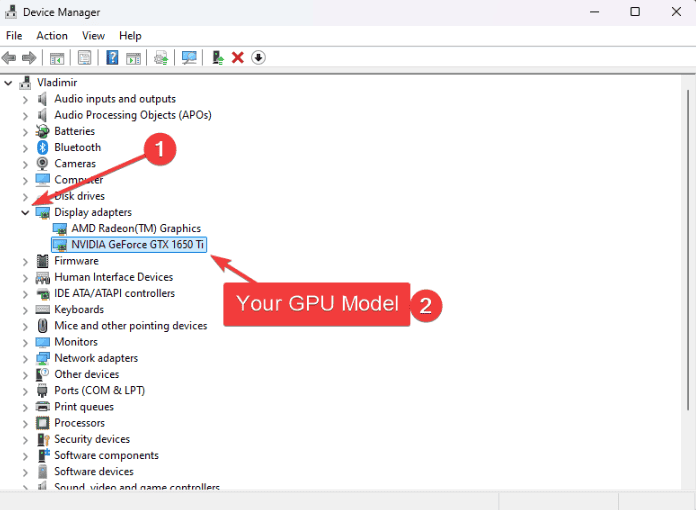
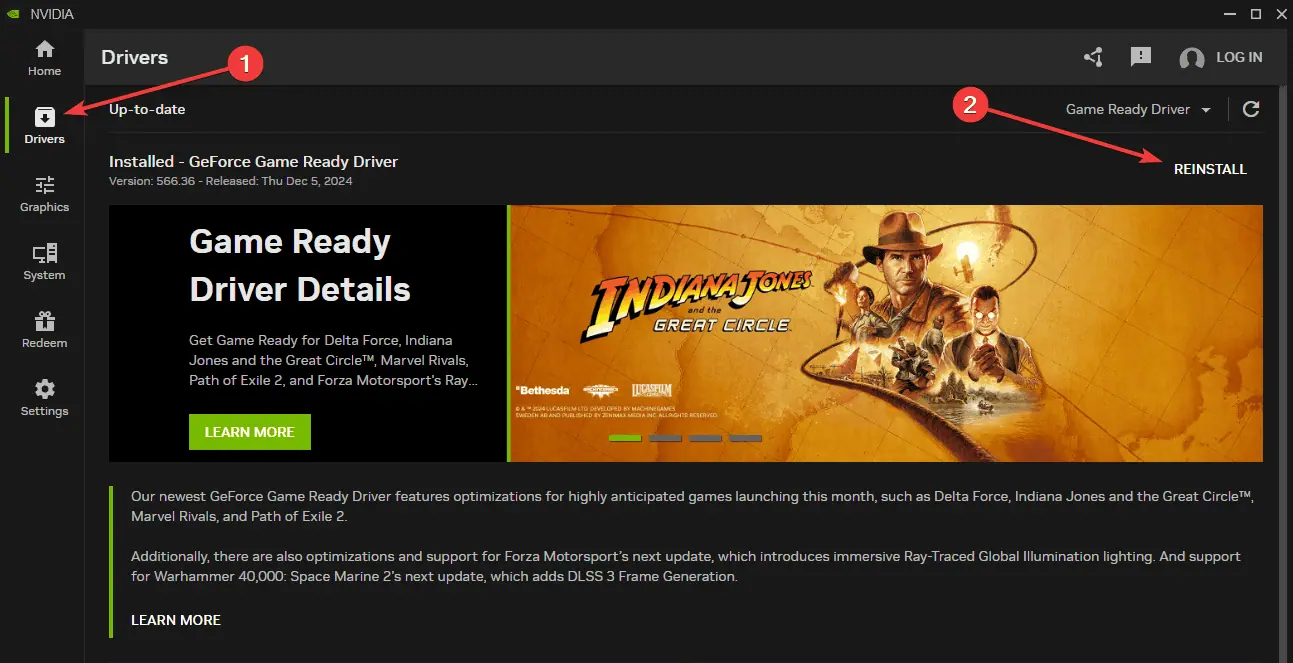

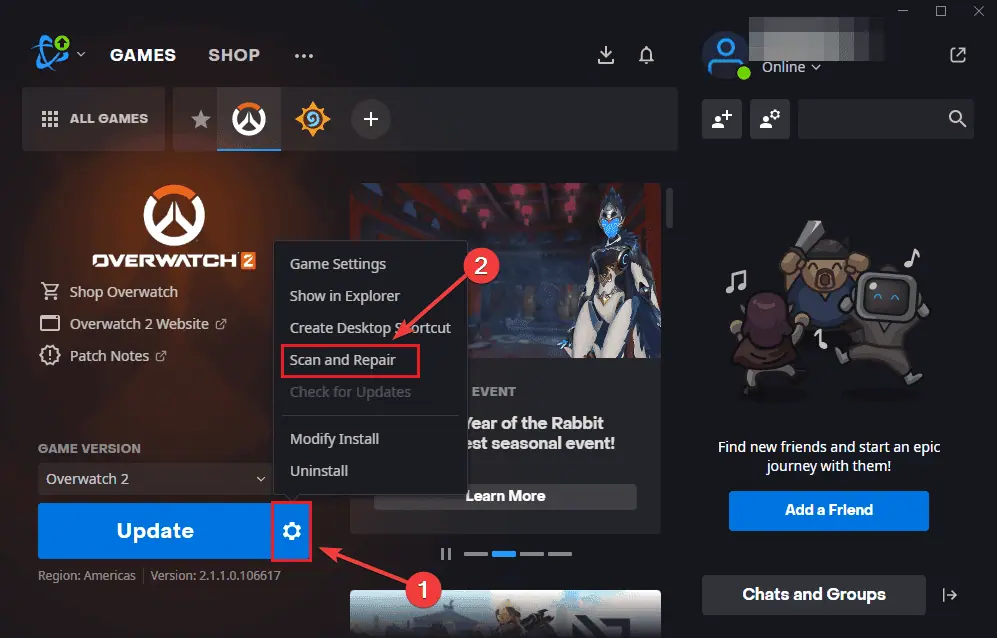
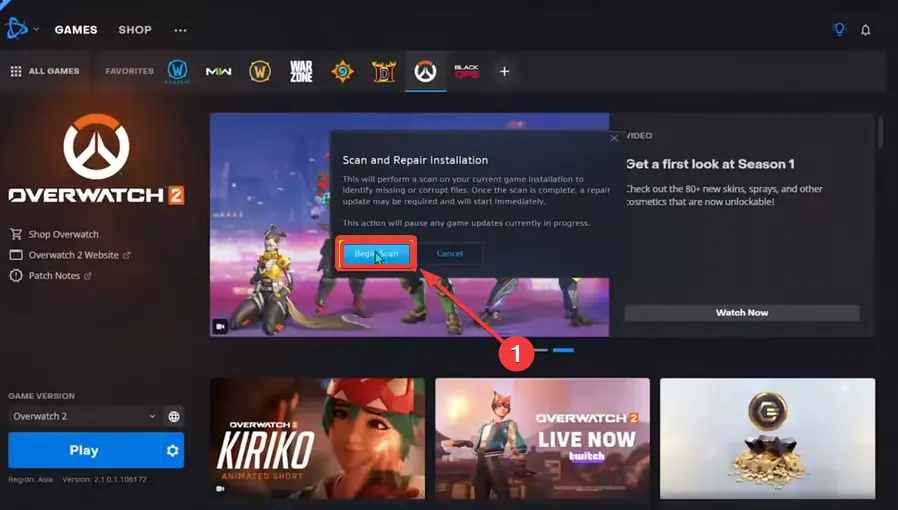
3. Reset In-Game Settings
When Overwatch 2 won’t start properly, incorrect game settings might be the culprit. Here’s how to reset them:
- Open Battle.net and select Overwatch 2 from the list.

- Click the gear icon, select Game Settings, then choose Reset In-Game Options.

- Click Reset to confirm your choice.

- Relaunch the game to apply the default settings and see if it works.
4. Delete Battle.net Cache
Users have repeatedly confirmed that corrupted cache files often cause Overwatch 2 launch problems. Clear them easily by performing these steps:
- Press Windows R, type %ProgramData%, and press Enter to open it.

- Find and open the Battle.net folder at that location.

- Delete the Cache and Tools folders, and restart the Battle.net app.
- Try launching Overwatch 2 again and see if anything has changed.
5. Manage Security Software
If Overwatch 2 refuses to launch, your security software might be blocking it. Of course, the exact steps required to add an exclusion for the game will depend on the antivirus app you use. I recommend you find the company’s official webpage and follow the steps.
If you don’t have a specific antivirus installed, you can do this instead:
- Open Windows Security via the Start search and select Virus & Threat Protection.

- Click Virus & Threat Protection, and then open the Manage settings link.

-
Temporarily turn off Real-time protection, then launch Overwatch 2 to test it. (Note: In my case, the services are off as I use a stand-alone antivirus software).

- If it works, scroll down in the Virus & Threat protection settings, and choose Add or Remove Exclusions.

6. Clean Installation
If Overwatch 2 still won’t open, try re-installing the software and the game from scratch:
- Open the Control Panel, select Programs and Features, and uninstall Overwatch 2 and Battle.net.

- Delete the remaining folders in Program Files and Program Files (x86) for both software options.

-
Download a fresh Battle.net installer from Blizzard’s website.

-
Install Battle.net and Overwatch 2.

- Launch the game to verify if the reset has worked.
7. Disable Background Programs
Other programs can prevent Overwatch 2 from launching correctly. To start, let’s close any apps that aren’t required to run the game using the Task Manager.
- Press Ctrl Shift Esc to open Task Manager.

- Under Processes, close any non-essential programs from the list (I also marked a few examples of non-essential apps in the image).

To complete this step, you’ll also need to deactivate any overlays from other software like Discord and GeForceExperience:
- Open Discord, go to User Settings, and toggle off the Game Overlay option.

-
Open the new Nvidia app, click Settings, then open the Game Overlay option, and disable the Nvidia Overlay option.

- Restart your PC and launch Overwatch 2 again.
These solutions should help you resolve Overwatch 2 not launching. Start with the quick fixes, then work through each solution until your game starts properly. Which method resolved your Overwatch 2 startup issues? Let me know in the comments below.
The above is the detailed content of Overwatch 2 Not Launching: Complete Guide. For more information, please follow other related articles on the PHP Chinese website!

Hot AI Tools

Undresser.AI Undress
AI-powered app for creating realistic nude photos

AI Clothes Remover
Online AI tool for removing clothes from photos.

Undress AI Tool
Undress images for free

Clothoff.io
AI clothes remover

Video Face Swap
Swap faces in any video effortlessly with our completely free AI face swap tool!

Hot Article

Hot Tools

Notepad++7.3.1
Easy-to-use and free code editor

SublimeText3 Chinese version
Chinese version, very easy to use

Zend Studio 13.0.1
Powerful PHP integrated development environment

Dreamweaver CS6
Visual web development tools

SublimeText3 Mac version
God-level code editing software (SublimeText3)

Hot Topics
 Microsoft's New PowerToys Search Is the Missing Feature Windows 11 Needs
Apr 03, 2025 am 03:53 AM
Microsoft's New PowerToys Search Is the Missing Feature Windows 11 Needs
Apr 03, 2025 am 03:53 AM
Microsoft's latest PowerToys update introduces a game-changing search feature reminiscent of macOS' Spotlight. This improved "Command Palette" (formerly PowerToys Run) surpasses the functionality of the Windows R Run command and the task
 Windows kb5054979 update information Update content list
Apr 15, 2025 pm 05:36 PM
Windows kb5054979 update information Update content list
Apr 15, 2025 pm 05:36 PM
KB5054979 is a cumulative security update released on March 27, 2025, for Windows 11 version 24H2. It targets .NET Framework versions 3.5 and 4.8.1, enhancing security and overall stability. Notably, the update addresses an issue with file and directory operations on UNC shares using System.IO APIs. Two installation methods are provided: one through Windows Settings by checking for updates under Windows Update, and the other via a manual download from the Microsoft Update Catalog.
 Nanoleaf Wants to Change How You Charge Your Tech
Apr 17, 2025 am 01:03 AM
Nanoleaf Wants to Change How You Charge Your Tech
Apr 17, 2025 am 01:03 AM
Nanoleaf's Pegboard Desk Dock: A Stylish and Functional Desk Organizer Tired of the same old charging setup? Nanoleaf's new Pegboard Desk Dock offers a stylish and functional alternative. This multifunctional desk accessory boasts 32 full-color RGB
 3 Best Ways to Detect and Remove Malware in Windows 11
Apr 02, 2025 pm 06:27 PM
3 Best Ways to Detect and Remove Malware in Windows 11
Apr 02, 2025 pm 06:27 PM
Mastering Malware Detection in Windows 11: Three Easy Methods Malware, encompassing viruses, adware, and data-stealing code, poses a significant threat. With a staggering 190,000 attacks per second, effective malware detection is crucial. This guide
 Dell UltraSharp 4K Thunderbolt Hub Monitor (U2725QE) Review: The Best Looking LCD Monitor I've Tested
Apr 06, 2025 am 02:05 AM
Dell UltraSharp 4K Thunderbolt Hub Monitor (U2725QE) Review: The Best Looking LCD Monitor I've Tested
Apr 06, 2025 am 02:05 AM
Dell's UltraSharp 4K Thunderbolt Hub Monitor (U2725QE): An LCD That Rivals OLED For years, I've coveted OLED monitors. However, Dell's new UltraSharp 4K Thunderbolt Hub Monitor (U2725QE) has changed my mind, exceeding expectations with its impressiv
 You Can Get This Powerful Mini PC for Under $150 Today
Apr 02, 2025 am 03:55 AM
You Can Get This Powerful Mini PC for Under $150 Today
Apr 02, 2025 am 03:55 AM
Kamrui GK3Plus Mini PC: Small and powerful, affordable! During Amazon's spring sale, the Kamrui GK3Plus Mini PC is priced as low as $150! This mini computer has powerful performance, easy upgrade and small size, making it an ideal choice for users who pursue cost-effectiveness. Whether it’s a mini computer enthusiast or a first-time user who’s trying out a small computer, the Kamrui GK3Plus Mini PC is an excellent starter choice. Originally priced at $199, Amazon currently enjoys a 15% discount (and a $20 coupon) and can be purchased for less than $149. Such a affordable price, but with a good configuration: equipped with a slightly old but competent In
 These Are My Go-To Free Alternatives for Paid Windows Apps
Apr 04, 2025 am 03:42 AM
These Are My Go-To Free Alternatives for Paid Windows Apps
Apr 04, 2025 am 03:42 AM
Many free apps rival their paid counterparts in functionality. This list showcases excellent free Windows alternatives to popular paid software. I firmly believe in using free software unless a paid option offers a crucial, missing feature. These
 I Never Use Windows Without Tweaking These Accessibility Features
Apr 02, 2025 am 06:01 AM
I Never Use Windows Without Tweaking These Accessibility Features
Apr 02, 2025 am 06:01 AM
The accessibility features of Windows systems are not designed only for people with disabilities, they can also significantly improve the productivity of ordinary users. Even without a disability, I rely on some accessibility features to improve efficiency and can't even imagine how to use Windows without them. Here are some features worth trying: Watch videos easily: Use real-time subtitles Sometimes to save time, I speed up the video, but this makes the audio difficult to understand. Or, the speaker has a heavier accent, contains professional terms, or I can’t use my headphones in the library. In these cases, I would rely on Windows' real-time subtitles feature, which generates real-time subtitles for any audio for easy reading. Enable this feature, open the Settings app, and navigate to Assistant





















