Marvel Rivals Unknown Error Code 220: 4 Useful Fixes
Are you troubled by the Marvel Rivals Unknown Error code 220? If yes, this post from MiniTool is right for you. We deliver 4 feasible solutions in detail to resolve this post. Keep reading and try those methods right now!
Marvel Rivals is released on December 6th for Windows, PS5, and Xbox Series X/S players. This third-person hero shooter video game has gained wide popularity. However, several game players encounter the Marvel Rivals Unknown Error code 220 which prevents them from accessing the game.
Before delving into the following methods, you can first check your internet connection or switch to a different internet connection for a basic check. According to some players, the internet connection is their cause. If needed, you can get MiniTool System Booster to increase the internet speed and repair system issues.
Fix 1. Disable Website Blocker
Marvel Rivals error code 220 occurs due to a website blocker according to some players. In order to play a game with a preferred server, some game players tend to use server blockers to circumvent a particular region. However, such a server blocker may also prevent you from logging into Marvel Rivals properly.
If you have used a server blocker, disable it and try to log in again to see if this operation helps.
Fix 2. Modify the Windows Firewall Settings
Apart from the server blocker, you should also check the Windows Firewall to ensure the Marvel Rivals program is not blocked mistakenly. There are chances that the Windows Firewall considers the game program as a malicious application; therefore, the game fails to launch and gets errors, like Marvel Rivals Unknown Error code 220.
To do a quick check, disable the Windows Firewall for a while and then try to access your game. If your game launches normally, follow the steps below to add the game program to the whitelist of the Windows Firewall.
Step 1. Type Allow an app through Windows Firewall into the Windows Search box and hit Enter to open the window.
Step 2. Click Change settings and look through the program list to find Marvel Rivals. If the EXE file is not listed here, click Allow another app to find the EXE file on your computer and click Add.
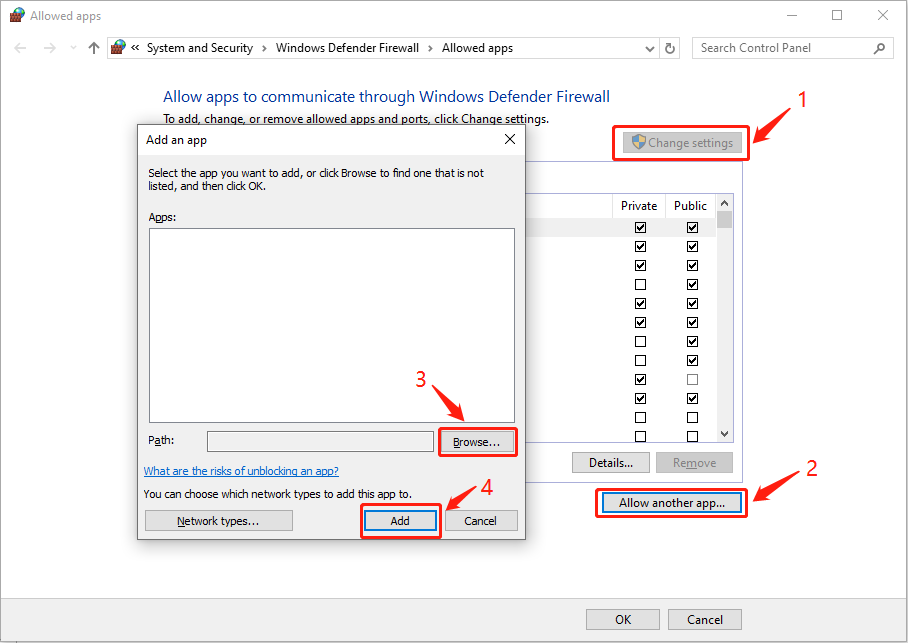
Step 3. Tick the boxes under Private and Public and click OK to save your changes.
Fix 3. Change DNS
Domain Name System (DNS) is able to convert a domain name into an IP address, which helps the computer to communicate with each other on the internet. If your current site is blocked, you can try to change the DNS to fix Unknown Error in Marvel Rivals.
Step 1. Press Win R to open the Run window.
Step 2. Type cmd into the dialog and press Shift Ctrl Enter to run Command Prompt as administrator.
Step 3. Type the following command lines and hit Enter at the end of each one.
- netsh
- interface show interface
- interface ip set dns name=“adapter-name” source=“static” address=“X.X.X.X” (You should change the adapter-name parameter to the name of the network adapter, the X.X.X.X parameter to the IP address of the changed DNS.
Fix 4. Try a VPN
To resolve the Marvel Rivals Unknown Error code 220, some game players provide one more method which is trying different VPNs to log into the game. VPN can hide your actual IP address, allowing you to extend access securely. When selecting a VPN, pay attention to the security assurance to avoid individual information leakage. You can give MiniTool VPN a try or get some free VPN from this post.
Final Words
As Marvel Rivals Unknown Error code 220 has bothered plenty of game players, this post has compiled some solutions to help you resolve it. You can give those solutions a try to find one that works on your case effectively.
The above is the detailed content of Marvel Rivals Unknown Error Code 220: 4 Useful Fixes. For more information, please follow other related articles on the PHP Chinese website!

Hot AI Tools

Undresser.AI Undress
AI-powered app for creating realistic nude photos

AI Clothes Remover
Online AI tool for removing clothes from photos.

Undress AI Tool
Undress images for free

Clothoff.io
AI clothes remover

Video Face Swap
Swap faces in any video effortlessly with our completely free AI face swap tool!

Hot Article

Hot Tools

Notepad++7.3.1
Easy-to-use and free code editor

SublimeText3 Chinese version
Chinese version, very easy to use

Zend Studio 13.0.1
Powerful PHP integrated development environment

Dreamweaver CS6
Visual web development tools

SublimeText3 Mac version
God-level code editing software (SublimeText3)

Hot Topics
 What's New in Windows 11 KB5054979 & How to Fix Update Issues
Apr 03, 2025 pm 06:01 PM
What's New in Windows 11 KB5054979 & How to Fix Update Issues
Apr 03, 2025 pm 06:01 PM
Windows 11 KB5054979 Update: Installation Guide and Troubleshooting For Windows 11 24H2 version, Microsoft has released cumulative update KB5054979, which includes several improvements and bug fixes. This article will guide you on how to install this update and provide a solution to the installation failure. About Windows 11 24H2 KB5054979 KB5054979 was released on March 27, 2025 and is a security update for Windows 11 24H2 versions.NET Framework 3.5 and 4.8.1. This update enhances security and
 How to fix KB5055523 fails to install in Windows 11?
Apr 10, 2025 pm 12:02 PM
How to fix KB5055523 fails to install in Windows 11?
Apr 10, 2025 pm 12:02 PM
KB5055523 update is a cumulative update for Windows 11 version 24H2, released by Microsoft on April 8, 2025, as part of the monthly Patch Tuesday cycle, to offe
 How to fix KB5055518 fails to install in Windows 10?
Apr 10, 2025 pm 12:01 PM
How to fix KB5055518 fails to install in Windows 10?
Apr 10, 2025 pm 12:01 PM
Windows update failures are not uncommon, and most users have to struggle with them, most often becoming frustrated when systems fail to install critical patche
 How to fix KB5055612 fails to install in Windows 10?
Apr 15, 2025 pm 10:00 PM
How to fix KB5055612 fails to install in Windows 10?
Apr 15, 2025 pm 10:00 PM
Windows updates are a critical part of keeping the operating system stable, secure, and compatible with new software or hardware. They are issued on a regular b
 How to fix KB5055528 fails to install in Windows 11?
Apr 10, 2025 pm 12:00 PM
How to fix KB5055528 fails to install in Windows 11?
Apr 10, 2025 pm 12:00 PM
Windows updates are essential to keep your system up to date, secure, and efficient, adding security patches, bug fixes, and new functionality for Windows 11 us
 Windows 11 KB5055528: What's New & What if It Fails to Install
Apr 16, 2025 pm 08:09 PM
Windows 11 KB5055528: What's New & What if It Fails to Install
Apr 16, 2025 pm 08:09 PM
Windows 11 KB5055528 (released on April 8, 2025) Update detailed explanation and troubleshooting For Windows 11 23H2 users, Microsoft released the KB5055528 update on April 8, 2025. This article describes the improvements to this update and provides a solution to the installation failure. KB5055528 update content: This update brings many improvements and new features to Windows 11 23H2 users: File Explorer: Improved text scaling and improved accessibility to the file opening/save dialog and copy dialog. Settings page: Added "Top Card" function to quickly view processor, memory, storage and G
 Worked! Fix The Elder Scrolls IV: Oblivion Remastered Crashing
Apr 24, 2025 pm 08:06 PM
Worked! Fix The Elder Scrolls IV: Oblivion Remastered Crashing
Apr 24, 2025 pm 08:06 PM
Troubleshooting The Elder Scrolls IV: Oblivion Remastered Launch and Performance Issues Experiencing crashes, black screens, or loading problems with The Elder Scrolls IV: Oblivion Remastered? This guide provides solutions to common technical issues.
 What if KB5055523 Fails to Install? Here Are Some Solutions
Apr 11, 2025 pm 08:01 PM
What if KB5055523 Fails to Install? Here Are Some Solutions
Apr 11, 2025 pm 08:01 PM
Windows 11 KB5055523 Update improvement and installation failure solution This article will introduce improvements to the Windows 11 KB5055523 cumulative update and various ways to resolve update installation failures. KB5055523 Update Highlights KB5055523 is a cumulative update for Windows 11 24H2 released on April 8, which contains several improvements and innovations: AI Enhancements: Improved AI features such as improvements in Copilot, and support for smart options such as article summary and photo editing. Performance optimization: Fixed multiple system vulnerabilities to improve overall performance and stability. User experience modification






