 Web Front-end
Web Front-end
 CSS Tutorial
CSS Tutorial
 How Can I Integrate Font Awesome Icons into My CSS Using Pseudo-Classes Instead of Background Images?
How Can I Integrate Font Awesome Icons into My CSS Using Pseudo-Classes Instead of Background Images?
How Can I Integrate Font Awesome Icons into My CSS Using Pseudo-Classes Instead of Background Images?
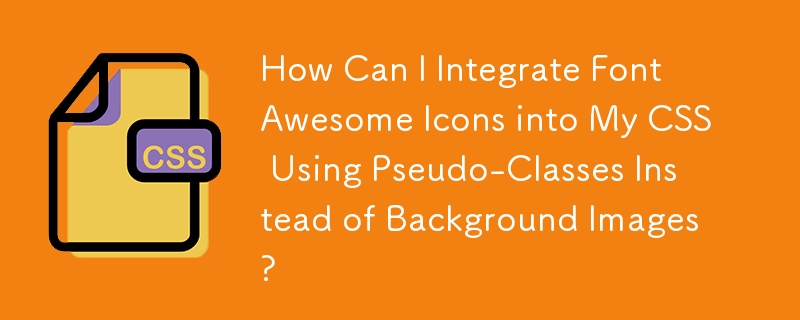
Integrating Font Awesome Icons in CSS
Using the Font Awesome icon library is a convenient and efficient way to enhance your CSS styling. However, incorporating icons as background images poses a challenge.
Standard Approach with Background Images
Traditionally, images are used as background elements in CSS. Here's an example:
#content h2 {
background: url(../images/tContent.jpg) no-repeat 0 6px;
}Alternative Approach with Pseudo-Classes
To utilize Font Awesome icons in CSS, you can leverage the :before or :after pseudo-classes. These allow you to add text characters to specific locations without requiring additional markup.
.mytextwithicon {
position:relative;
}
.mytextwithicon:before {
content: "AE"; /* Insert your desired icon code here */
font-family: FontAwesome;
left:-5px;
position:absolute;
top:0;
}In the above example, "25AE" represents the UTF-8 code for a specific icon. You can find the codes for various icons on the Font Awesome website.
Font Family
With recent versions of Font Awesome (v5 ), you need to specify the appropriate font family:
- For the free version: font-family: "Font Awesome 5 Free"
- For the pro version: font-family: "Font Awesome 5 Pro"
Font Weight
Additionally, ensure that the font weight property matches the style of the icon you choose. Font Awesome typically uses a weight of 900.
Determining Font Name
To verify the correct font name, right-click on a Font Awesome icon on your page and inspect the element. The font name should be displayed in the CSS section.
The above is the detailed content of How Can I Integrate Font Awesome Icons into My CSS Using Pseudo-Classes Instead of Background Images?. For more information, please follow other related articles on the PHP Chinese website!

Hot AI Tools

Undresser.AI Undress
AI-powered app for creating realistic nude photos

AI Clothes Remover
Online AI tool for removing clothes from photos.

Undress AI Tool
Undress images for free

Clothoff.io
AI clothes remover

Video Face Swap
Swap faces in any video effortlessly with our completely free AI face swap tool!

Hot Article

Hot Tools

Notepad++7.3.1
Easy-to-use and free code editor

SublimeText3 Chinese version
Chinese version, very easy to use

Zend Studio 13.0.1
Powerful PHP integrated development environment

Dreamweaver CS6
Visual web development tools

SublimeText3 Mac version
God-level code editing software (SublimeText3)

Hot Topics
 Vue 3
Apr 02, 2025 pm 06:32 PM
Vue 3
Apr 02, 2025 pm 06:32 PM
It's out! Congrats to the Vue team for getting it done, I know it was a massive effort and a long time coming. All new docs, as well.
 A bit on ci/cd
Apr 02, 2025 pm 06:21 PM
A bit on ci/cd
Apr 02, 2025 pm 06:21 PM
I'd say "website" fits better than "mobile app" but I like this framing from Max Lynch:
 Can you get valid CSS property values from the browser?
Apr 02, 2025 pm 06:17 PM
Can you get valid CSS property values from the browser?
Apr 02, 2025 pm 06:17 PM
I had someone write in with this very legit question. Lea just blogged about how you can get valid CSS properties themselves from the browser. That's like this.
 Using Markdown and Localization in the WordPress Block Editor
Apr 02, 2025 am 04:27 AM
Using Markdown and Localization in the WordPress Block Editor
Apr 02, 2025 am 04:27 AM
If we need to show documentation to the user directly in the WordPress editor, what is the best way to do it?
 Stacked Cards with Sticky Positioning and a Dash of Sass
Apr 03, 2025 am 10:30 AM
Stacked Cards with Sticky Positioning and a Dash of Sass
Apr 03, 2025 am 10:30 AM
The other day, I spotted this particularly lovely bit from Corey Ginnivan’s website where a collection of cards stack on top of one another as you scroll.
 Comparing Browsers for Responsive Design
Apr 02, 2025 pm 06:25 PM
Comparing Browsers for Responsive Design
Apr 02, 2025 pm 06:25 PM
There are a number of these desktop apps where the goal is showing your site at different dimensions all at the same time. So you can, for example, be writing
 How to Use CSS Grid for Sticky Headers and Footers
Apr 02, 2025 pm 06:29 PM
How to Use CSS Grid for Sticky Headers and Footers
Apr 02, 2025 pm 06:29 PM
CSS Grid is a collection of properties designed to make layout easier than it’s ever been. Like anything, there's a bit of a learning curve, but Grid is
 Google Fonts Variable Fonts
Apr 09, 2025 am 10:42 AM
Google Fonts Variable Fonts
Apr 09, 2025 am 10:42 AM
I see Google Fonts rolled out a new design (Tweet). Compared to the last big redesign, this feels much more iterative. I can barely tell the difference





