 Computer Tutorials
Computer Tutorials
 Troubleshooting
Troubleshooting
 How to fix Microsoft Office installation error 0-1012 in Windows?
How to fix Microsoft Office installation error 0-1012 in Windows?
How to fix Microsoft Office installation error 0-1012 in Windows?
Error code 0-1012 is one of the errors that can occur during Microsoft Office installation on Windows computers, causing the entire installation process to fail. As a result, users are unable to use key programs like Word, Excel, and PowerPoint.
This type of error is frequently caused by conflicts with other installed Office versions, corruption in downloaded/installed setup files, or system configuration issues. Users have reported that lingering versions of Office or incomplete uninstallations can conflict with new installations, resulting in this same problem.
The major causes for the 0-1012 error include the residues from a previous Office setup that were not cleaned up. These could interfere with any new setup. It could also be due to corrupt installation media or incomplete downloads, which resulted in corrupted or incomplete installation files. System configuration errors, such as incorrect registry entries or permission of the user account, may stop the process from continuing accurately and pop up this error code.
To resolve error 0-1012, it is essential to ensure that all remnants of previous Office installations are thoroughly removed, which may involve using specialized tools or manual deletion of leftover files and registry entries. The next step is to check if the installation media is healthy. Download a fresh copy of the installer in order to eliminate corrupted areas.
This may involve adjusting configurations, such as running the installation as an administrator or editing registry keys, to successfully install your app. The following section will show in detail, step by step, how to implement these solutions.
For a more automatic approach to fixing Windows' deeper issues that might inhibit the installation process, try utilizing the FortectMac Washing Machine X9 PC repair tool, which should speed up the repair process, as well as provide the operating system with more stability.
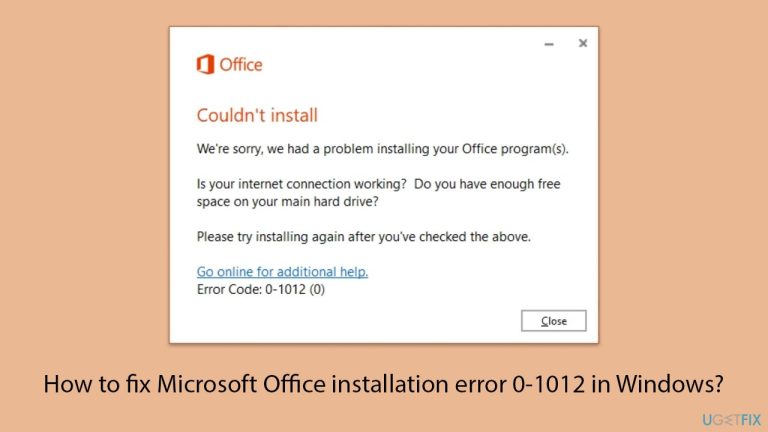
Fix 1 Update Windows
Start with making sure that your operating system is fully updated.
- Type Updates in Windows search and hit Enter.
- If updates are available, click Install updates.
- Otherwise, click Check for updates.
- If optional updates are available, install them as well.
- When all the update processes are complete, restart your computer.
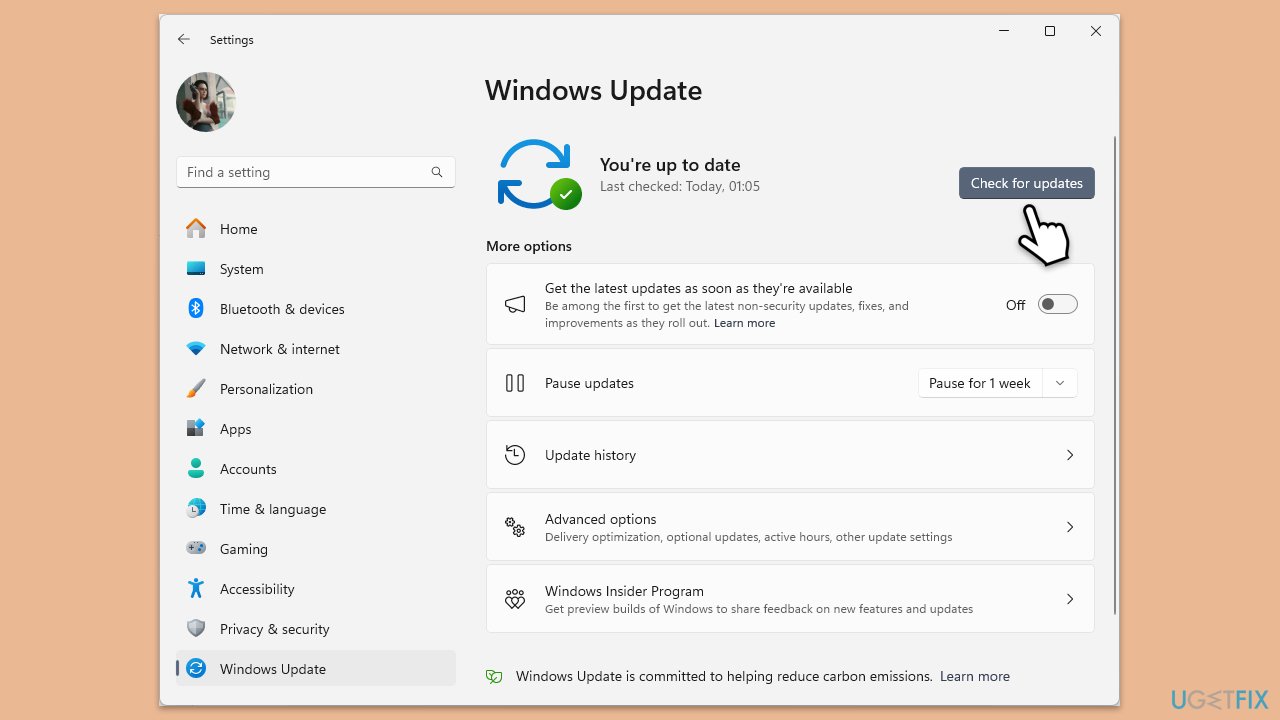
Fix 2. Run the Office installer as an administrator
Running the installer with administrative privileges ensures it has the necessary permissions to make changes to your system.
- Locate the Microsoft Office installation file on your computer.
- Right-click the file and select Run as administrator.
- Follow the installation steps to check if the error is resolved.
Fix 3. Ensure a stable internet connection
An unstable connection can cause incomplete downloads or interruptions during the installation process.
- Type troubleshoot in Windows search and press Enter.
- Click on Troubleshoot settings from the search results.
- Go to Additional troubleshooters/Other troubleshooters.
- Scroll down and click on Network and Internet troubleshooter.
- Click on Run the troubleshooter/Run and wait for the process to complete.
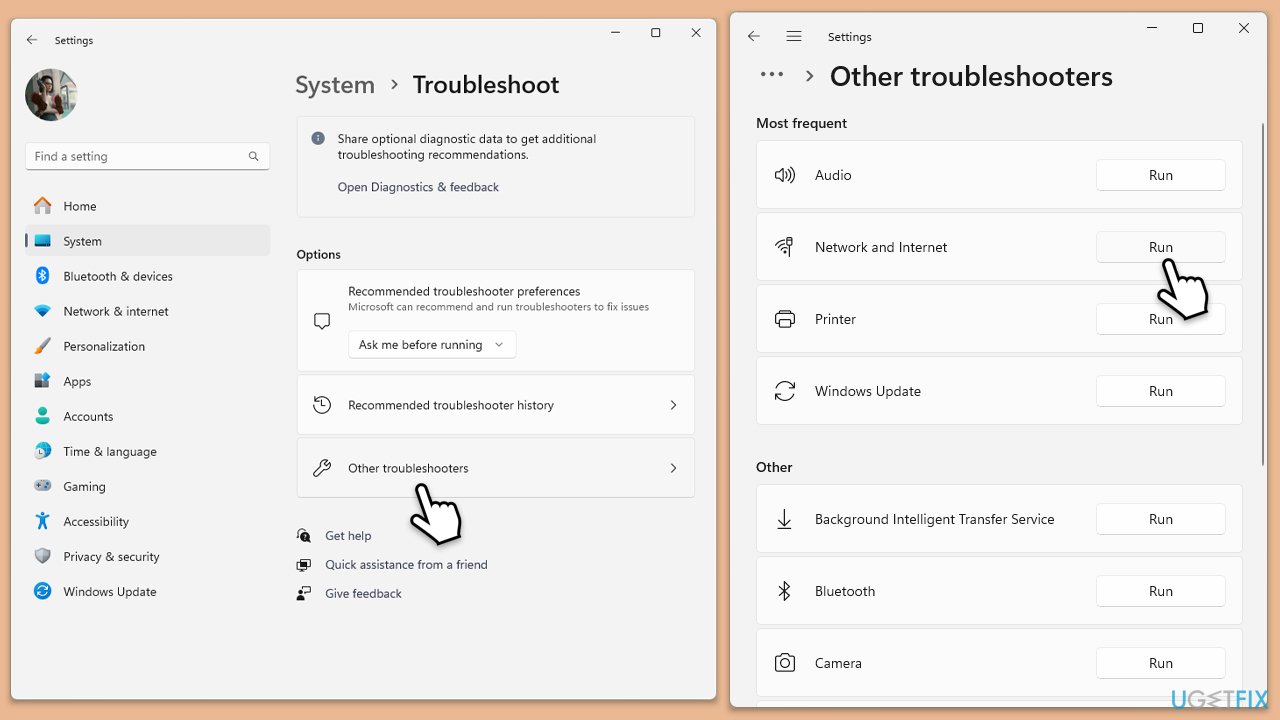
In Windows 10 run Network troubleshooter as follows:
- Right-click on Start and pick Settings.
- Go to the Network & Internet section.
- On the right side, find the Advanced network settings section.
- Click Network troubleshooter, specify the problem, and wait till the scan is finished.
- When done, apply all the recommendations.
Fix 4. Uninstall any previous Office versions
Leftover files from previous Office installations can interfere with the new installation process.
- Type PowerShell in Windows search.
- Right-click on the result and pick Run as administrator.
- When UAC shows up, click Yes.
- In the new window copy and paste the following command, pressing Enter after:
Get-AppxPackage -name “Microsoft.Office.Desktop” | Remove-AppxPackage - Restart your system.
- Go to Microsoft Store and download the newest version of MS Office.
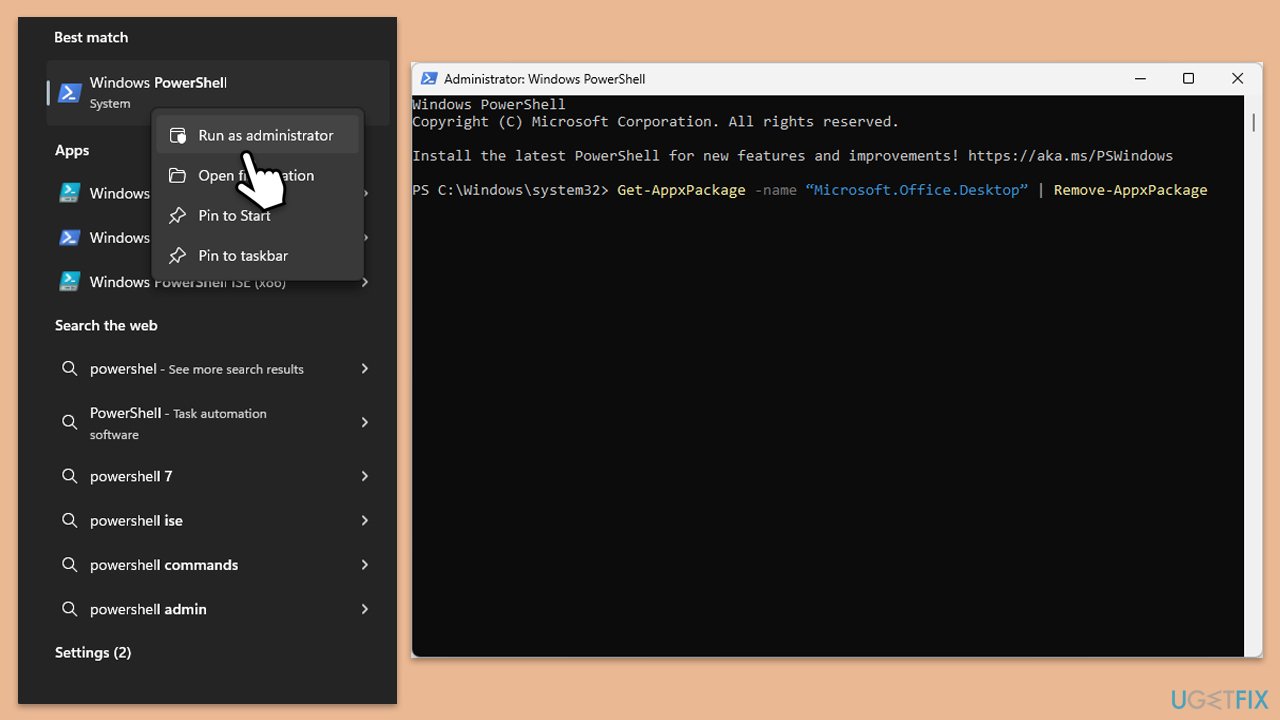
Fix 5. Use the Microsoft Support and Recovery Assistant
This tool can automatically diagnose and resolve common issues with Microsoft Office installations.
- Open your browser and go to the official Microsoft support website.
- Scroll down and click Download under Uninstall and reinstall Office.
- Once downloaded, double-click SetupProd_OffScrub.exe to launch it.
- When prompted, click Install.
- Once installed, launch Microsoft Support and Recovery Assistant.
- Select Office & Office Apps and click Next.
- Next, choose I have Office 365 subscription, but I'm having trouble installing it option and click Next.
- Click Yes to begin a scan.
- Follow instructions after the scan is finished.
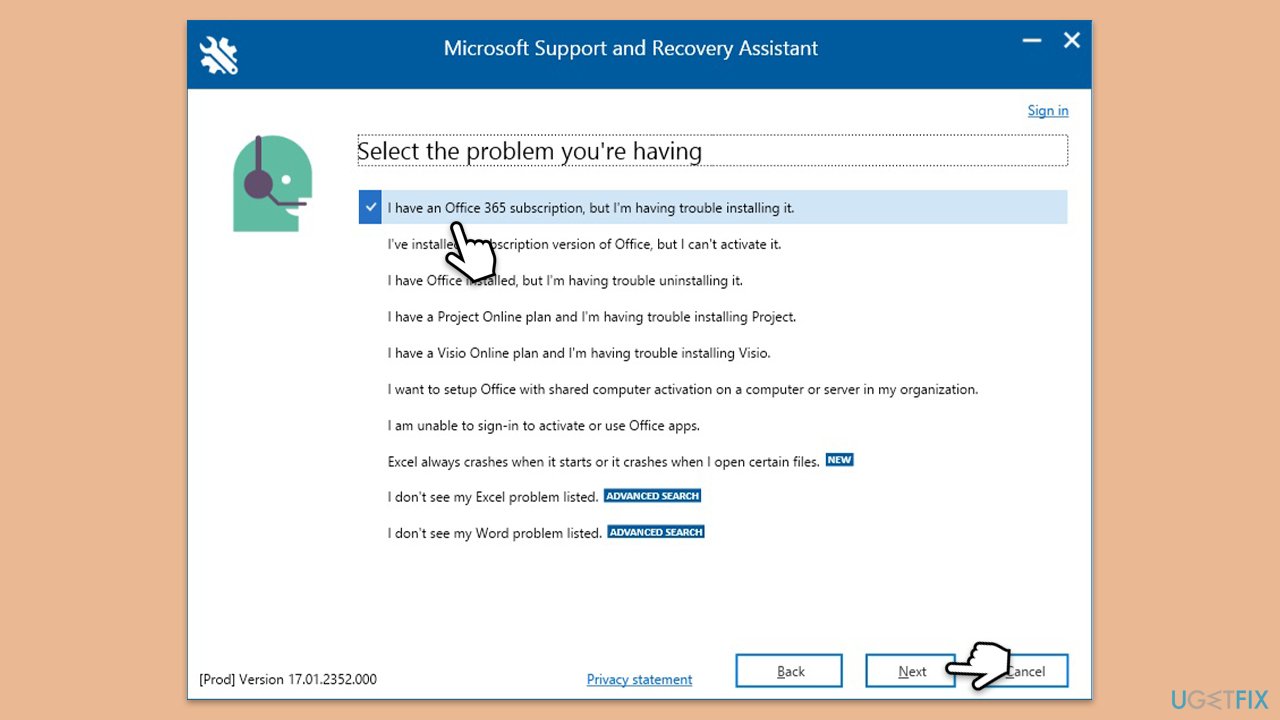
Fix 6. Delete temporary and cached files
Corrupt or incomplete temporary files can cause issues with the installation process.
- Type %localappdata%MicrosoftOffice16.0OfficeFileCache in Windows search and hit Enter to navigate to the OfficeFileCache folder.
- Delete all files within the OfficeFileCache folder – press Shift Del for quick action.
- After clearing the cache, restart your computer and attempt to install Office again.
Fix 7. Use offline installer
Offline installer might be the trick that could help you fix the Microsoft Office installation error 0-1012.
- Go to office.com and sign in with your account (ensure it's the same account used for subscription purchases).
- Select Install Office, then choose Install Office again on the Installs page.
- In the Download and Install window, click on Other options.
- Check the box to download the offline installer and select your preferred language. Click Download.
- Save the installation file to a drive with sufficient storage space; it will create a virtual drive.
- Double-click the downloaded file, which will appear in File Explorer.
- Click on the virtual disk, then double-click either Setup32.exe or Setup64.exe to initiate the installation.
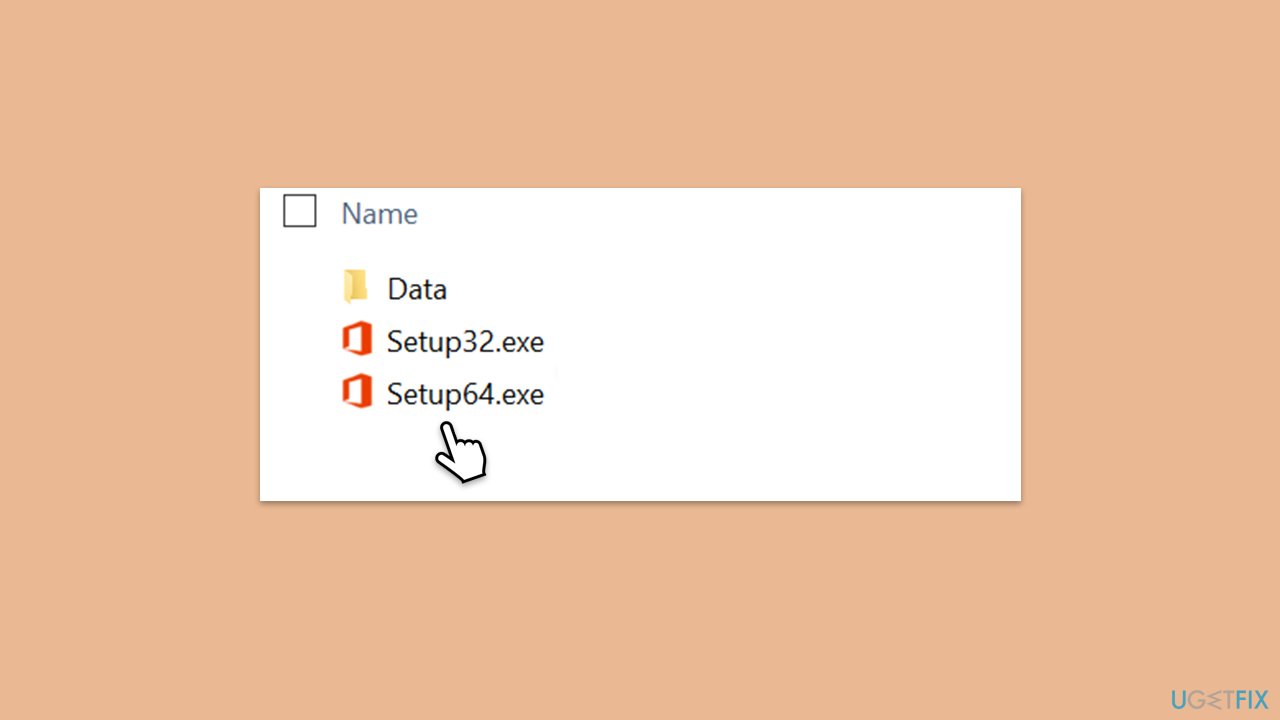
The above is the detailed content of How to fix Microsoft Office installation error 0-1012 in Windows?. For more information, please follow other related articles on the PHP Chinese website!

Hot AI Tools

Undresser.AI Undress
AI-powered app for creating realistic nude photos

AI Clothes Remover
Online AI tool for removing clothes from photos.

Undress AI Tool
Undress images for free

Clothoff.io
AI clothes remover

Video Face Swap
Swap faces in any video effortlessly with our completely free AI face swap tool!

Hot Article

Hot Tools

Notepad++7.3.1
Easy-to-use and free code editor

SublimeText3 Chinese version
Chinese version, very easy to use

Zend Studio 13.0.1
Powerful PHP integrated development environment

Dreamweaver CS6
Visual web development tools

SublimeText3 Mac version
God-level code editing software (SublimeText3)

Hot Topics
 1653
1653
 14
14
 1413
1413
 52
52
 1304
1304
 25
25
 1251
1251
 29
29
 1224
1224
 24
24
 What's New in Windows 11 KB5054979 & How to Fix Update Issues
Apr 03, 2025 pm 06:01 PM
What's New in Windows 11 KB5054979 & How to Fix Update Issues
Apr 03, 2025 pm 06:01 PM
Windows 11 KB5054979 Update: Installation Guide and Troubleshooting For Windows 11 24H2 version, Microsoft has released cumulative update KB5054979, which includes several improvements and bug fixes. This article will guide you on how to install this update and provide a solution to the installation failure. About Windows 11 24H2 KB5054979 KB5054979 was released on March 27, 2025 and is a security update for Windows 11 24H2 versions.NET Framework 3.5 and 4.8.1. This update enhances security and
 How to fix KB5055523 fails to install in Windows 11?
Apr 10, 2025 pm 12:02 PM
How to fix KB5055523 fails to install in Windows 11?
Apr 10, 2025 pm 12:02 PM
KB5055523 update is a cumulative update for Windows 11 version 24H2, released by Microsoft on April 8, 2025, as part of the monthly Patch Tuesday cycle, to offe
 How to fix KB5055518 fails to install in Windows 10?
Apr 10, 2025 pm 12:01 PM
How to fix KB5055518 fails to install in Windows 10?
Apr 10, 2025 pm 12:01 PM
Windows update failures are not uncommon, and most users have to struggle with them, most often becoming frustrated when systems fail to install critical patche
 How to fix KB5055612 fails to install in Windows 10?
Apr 15, 2025 pm 10:00 PM
How to fix KB5055612 fails to install in Windows 10?
Apr 15, 2025 pm 10:00 PM
Windows updates are a critical part of keeping the operating system stable, secure, and compatible with new software or hardware. They are issued on a regular b
 How to fix KB5055528 fails to install in Windows 11?
Apr 10, 2025 pm 12:00 PM
How to fix KB5055528 fails to install in Windows 11?
Apr 10, 2025 pm 12:00 PM
Windows updates are essential to keep your system up to date, secure, and efficient, adding security patches, bug fixes, and new functionality for Windows 11 us
 Windows 11 KB5055528: What's New & What if It Fails to Install
Apr 16, 2025 pm 08:09 PM
Windows 11 KB5055528: What's New & What if It Fails to Install
Apr 16, 2025 pm 08:09 PM
Windows 11 KB5055528 (released on April 8, 2025) Update detailed explanation and troubleshooting For Windows 11 23H2 users, Microsoft released the KB5055528 update on April 8, 2025. This article describes the improvements to this update and provides a solution to the installation failure. KB5055528 update content: This update brings many improvements and new features to Windows 11 23H2 users: File Explorer: Improved text scaling and improved accessibility to the file opening/save dialog and copy dialog. Settings page: Added "Top Card" function to quickly view processor, memory, storage and G
 Worked! Fix The Elder Scrolls IV: Oblivion Remastered Crashing
Apr 24, 2025 pm 08:06 PM
Worked! Fix The Elder Scrolls IV: Oblivion Remastered Crashing
Apr 24, 2025 pm 08:06 PM
Troubleshooting The Elder Scrolls IV: Oblivion Remastered Launch and Performance Issues Experiencing crashes, black screens, or loading problems with The Elder Scrolls IV: Oblivion Remastered? This guide provides solutions to common technical issues.
 Where Is The Last of Us Part II Remastered Save File Location
Apr 10, 2025 pm 12:31 PM
Where Is The Last of Us Part II Remastered Save File Location
Apr 10, 2025 pm 12:31 PM
This guide explains how to locate and recover save files for The Last of Us Part II Remastered. We'll cover save file locations and recovery methods, ensuring your progress isn't lost. Save File Locations for The Last of Us Part II Remastered Save g



