 Computer Tutorials
Computer Tutorials
 Troubleshooting
Troubleshooting
 A Definitive Guide to Delete Old Backups from Seagate Dashboard
A Definitive Guide to Delete Old Backups from Seagate Dashboard
A Definitive Guide to Delete Old Backups from Seagate Dashboard
In this comprehensive guide from MiniTool Solution, multiple effective solutions will be listed and you can try them to delete old backups from Seagate Dashboard effortlessly.
User Case
I have a Seagate hard drive that is getting full with older full and incremental backups. I use Dashboard to do daily backups…. I looked at the drive and noticed that there are a lot of older backups that looked like full backups. I was wondering if it is safe to delete many of these older full and incremental backups….https://www.reddit.com/
If you have the same problem as the user above at times, I will provide you some proven solutions to delete old backups from Seagate Dashboard. Scroll down to the second part to get more details.
About Seagate Dashboard
Seagate Control Center is a free backup software that comes pre-installed on every backup plus drive and central hard drive. It can protect, share, and save your data, even protect your shared data. Just follow the steps to set up your backup plan, and the system backup will automatically run.
Seagate Dashboard is compatible with both Mac OS X and Windows OS. And this software only provides a protection option for Windows PCs. The protection option is divided into two options, including “Immediate Protection” and “Create New Backup Plan”.
How to Clear up Old Backups with Seagate Dashboard?
An external hard drive is mostly used to save documents, images, music, videos, and other personal files, Seagate backup plus drive, for example. There might be a need to delete some files from it to release some storage space for new data. Or when you plan to discard or resell your Seagate external hard drive, it is also necessary to delete everything to prevent private information from leakage.
To delete old backups from Seagate Dashboard, you can only choose to connect your Seagate Backup Plus and clear up old backups with it. Here’s how to do it.
Step 1. On the Home page of Seagate Dashboard, click PC backup.

Step 2. Click on the drop-down icon beside the backup plan you want to remove and select Delete.
Step 3. If you want to delete the files backed up by this plan, you can select the box next to Delete backed up files. Then click Delete.
Also read: Here Are 3 Seagate Backup Software for You to Back up Hard Drive
Hidden Peril
Now, you might already successfully delete files from Seagate external hard drive and free up some space for your new data.
However, the attendant problem is that you don’t have any backups right now. This may result in irreversible data loss if your computer fails one day.
If you use Seagate Dashboard to backup files again, you will fall into a deadly cycle of insufficient disk space for backup.
If you don’t want to continue this frustrating and potentially data-losing operation, or want to solve the Seagate Dashboard not working error caused by unknown reasons, you can choose a safer and simpler way to backup files and delete old backups, such as MiniTool ShadowMaker.
Easier Way to Back up Files and Delete Old Backups from Seagate Dashboard
MiniTool ShadowMaker is a free backup software, which can be a powerful alternative and supplement to Seagate Dashboard and Seagate Toolkit. It offers more and flexible backup choices to back up your files on Seagate external hard drive. With its powerful features, including backup files, system, disk, partition, clone disk, and so forth, you can back up and restore your PC in a breeze.
Step 1. Launch this software and click on Keep Trial to enter its homepage.
Step 2. Navigate to Backup and click SOURCE and DESTINATION to select the items that you want to back up and the storage path.
Step 3. Click Options > toggle on Backup Scheme, and you can choose to backup only changed files with incremental or differential backups. After that, you don’t need to specifically delete old backup files. Then click Back Up Now.
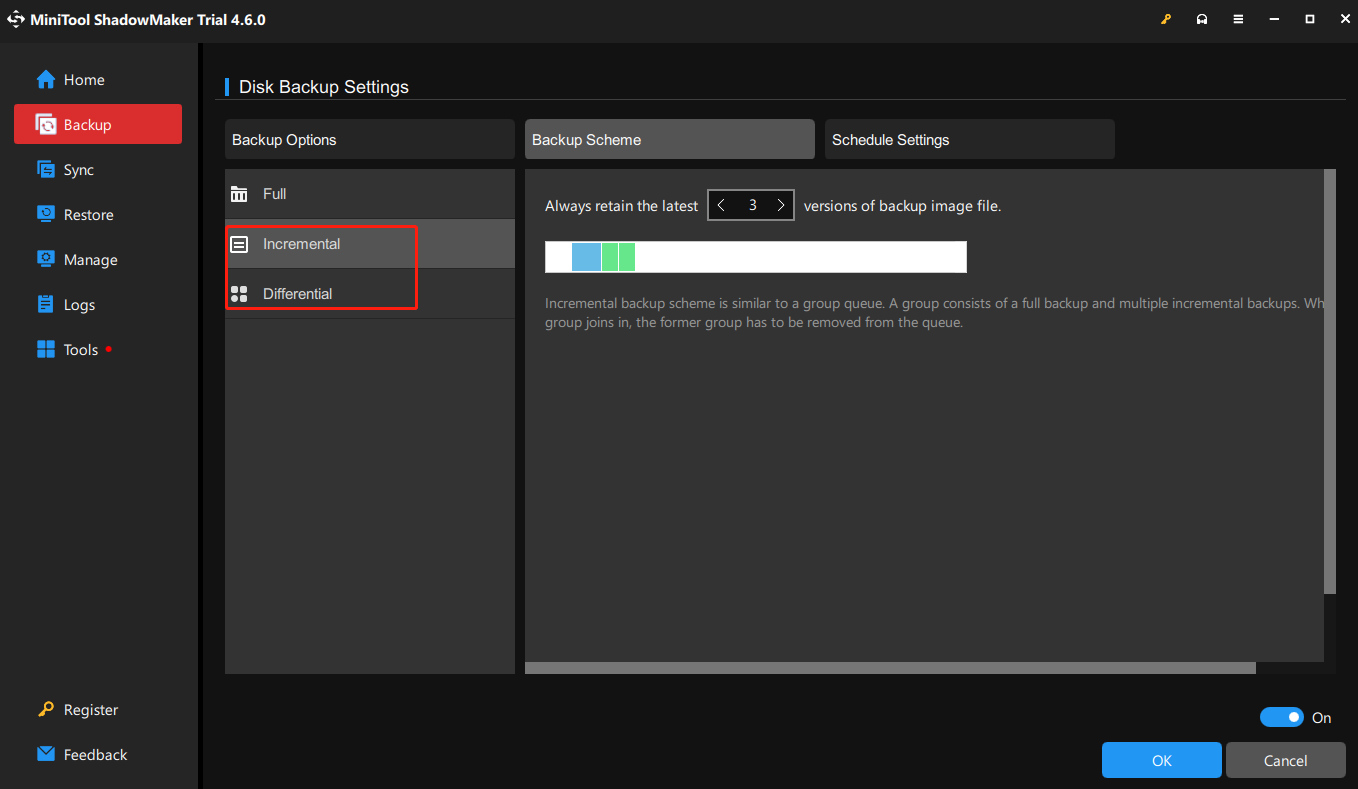
You can also customize scheduled backup at a daily, weekly and monthly frequency.
Final Thoughts
How to delete old backups from Seagate Dashboard? Now you may have a clear understanding and effective solutions. More importantly, we suggest you backup files and delete old backups automatically with MiniTool ShadowMaker.
The above is the detailed content of A Definitive Guide to Delete Old Backups from Seagate Dashboard. For more information, please follow other related articles on the PHP Chinese website!

Hot AI Tools

Undresser.AI Undress
AI-powered app for creating realistic nude photos

AI Clothes Remover
Online AI tool for removing clothes from photos.

Undress AI Tool
Undress images for free

Clothoff.io
AI clothes remover

Video Face Swap
Swap faces in any video effortlessly with our completely free AI face swap tool!

Hot Article

Hot Tools

Notepad++7.3.1
Easy-to-use and free code editor

SublimeText3 Chinese version
Chinese version, very easy to use

Zend Studio 13.0.1
Powerful PHP integrated development environment

Dreamweaver CS6
Visual web development tools

SublimeText3 Mac version
God-level code editing software (SublimeText3)

Hot Topics
 1666
1666
 14
14
 1426
1426
 52
52
 1328
1328
 25
25
 1273
1273
 29
29
 1253
1253
 24
24
 How to fix KB5055612 fails to install in Windows 10?
Apr 15, 2025 pm 10:00 PM
How to fix KB5055612 fails to install in Windows 10?
Apr 15, 2025 pm 10:00 PM
Windows updates are a critical part of keeping the operating system stable, secure, and compatible with new software or hardware. They are issued on a regular b
 Worked! Fix The Elder Scrolls IV: Oblivion Remastered Crashing
Apr 24, 2025 pm 08:06 PM
Worked! Fix The Elder Scrolls IV: Oblivion Remastered Crashing
Apr 24, 2025 pm 08:06 PM
Troubleshooting The Elder Scrolls IV: Oblivion Remastered Launch and Performance Issues Experiencing crashes, black screens, or loading problems with The Elder Scrolls IV: Oblivion Remastered? This guide provides solutions to common technical issues.
 Clair Obscur: Expedition 33 UE-Sandfall Game Crash? 3 Ways!
Apr 25, 2025 pm 08:02 PM
Clair Obscur: Expedition 33 UE-Sandfall Game Crash? 3 Ways!
Apr 25, 2025 pm 08:02 PM
Solve the UE-Sandfall game crash problem in "Clair Obscur: Expedition 33" "Clair Obscur: Expedition 33" has been widely expected by players after its release, but many players encountered the error of UE-Sandfall crashing and closing when starting the game. This article provides three solutions to help you smooth the game. Method 1: Change the startup options Change the Steam startup options to adjust game performance and graphics settings. Try setting the startup option to "-dx11". Step 1: Open the Steam library, find the game, and right-click to select "Properties". Step 2: Under the General tab, find the Startup Options section.
 Clair Obscur Expedition 33 Controller Not Working on PC: Fixed
Apr 25, 2025 pm 06:01 PM
Clair Obscur Expedition 33 Controller Not Working on PC: Fixed
Apr 25, 2025 pm 06:01 PM
Solve the problem of failure of the PC version of "Clair Obscur: Expedition 33" Have you also encountered the problem that the PC version of the "Clair Obscur: Expedition 33" controller does not work properly? Don't worry, you are not alone! This article will provide you with a variety of effective solutions. "Clair Obscur: Expedition 33" has been launched on PlayStation 5, Windows and Xbox Series X/S platforms. This game is an engaging turn-based RPG that emphasizes precise timing. Its uniqueness is the perfect blend of strategic and rapid response. Smooth operation
 Windows 11 KB5055528: What's New & What if It Fails to Install
Apr 16, 2025 pm 08:09 PM
Windows 11 KB5055528: What's New & What if It Fails to Install
Apr 16, 2025 pm 08:09 PM
Windows 11 KB5055528 (released on April 8, 2025) Update detailed explanation and troubleshooting For Windows 11 23H2 users, Microsoft released the KB5055528 update on April 8, 2025. This article describes the improvements to this update and provides a solution to the installation failure. KB5055528 update content: This update brings many improvements and new features to Windows 11 23H2 users: File Explorer: Improved text scaling and improved accessibility to the file opening/save dialog and copy dialog. Settings page: Added "Top Card" function to quickly view processor, memory, storage and G
 The Elder Scrolls IV: Oblivion Remastered Fatal Error, Quick Fix
Apr 25, 2025 pm 08:05 PM
The Elder Scrolls IV: Oblivion Remastered Fatal Error, Quick Fix
Apr 25, 2025 pm 08:05 PM
Solving The Elder Scrolls IV: Oblivion Remastered Crashing Issues The Elder Scrolls IV: Oblivion Remastered, released April 22, 2025, for PS5, Xbox Series X/S, and Windows, boasts stunning visuals and improved gameplay. However, some players experien
 Error 0x80070643 After Windows 10 KB5057589, Learn Essentials
Apr 16, 2025 pm 08:05 PM
Error 0x80070643 After Windows 10 KB5057589, Learn Essentials
Apr 16, 2025 pm 08:05 PM
Microsoft's Windows 10 WinRE Update Glitch: Error 0x80070643 Explained Over a year later, Microsoft is still grappling with WinRE update issues. The recent Windows 10 KB5057589 update has brought the error 0x80070643 to light. This article explores
 Resolved! Fix Oblivion Remastered out of Video Memory Error
Apr 24, 2025 pm 08:11 PM
Resolved! Fix Oblivion Remastered out of Video Memory Error
Apr 24, 2025 pm 08:11 PM
The "Oblivion Remastered out of video memory trying to allocate a texture" error is a frustrating issue preventing players from enjoying the game. This guide provides straightforward solutions to resolve this problem. This error can occur



