 System Tutorial
System Tutorial
 Windows Series
Windows Series
 Why Windows 11's Snap Layouts Is Better Than Window Tiling in macOS Sequoia
Why Windows 11's Snap Layouts Is Better Than Window Tiling in macOS Sequoia
Why Windows 11's Snap Layouts Is Better Than Window Tiling in macOS Sequoia
You can finally select from multiple window layouts on macOS without having to use a third-party program. But Windows 11 still does it better.
MAKEUSEOF VIDEO OF THE DAYSCROLL TO CONTINUE WITH CONTENT1 Windows Offers More Layouts to Choose From

Window Tiling in macOS is a game-changer. There's no doubt about it. However, one thing Apple hasn't done is give you as many ways to snap your windows into different positions.
✕ Remove AdsmacOS lets you put windows side by side, stack them on top of each other, and place one in each corner—for a total of four. You can also set one vertical window next to two smaller windows, giving you three windows on the screen at the same time.
Windows gives you all those options, plus a few more. You can set up three windows side-by-side in equal columns or take two windows and make one take up 75% of the screen while the other only takes up 25%.
There’s also an option to place one smaller column on either side of a larger center window, which I’ve found helpful while working on research-heavy projects. However, the number of options you have can change based on your display size and resolution.
Where Windows really shines is in its ability to create custom Windows Snap layouts using Fancy Zones. This feature is found in PowerToys, a free suite of tools Microsoft offers all Windows users.
✕ Remove Ads2 Windows makes it easier to choose your layout with its popup selector
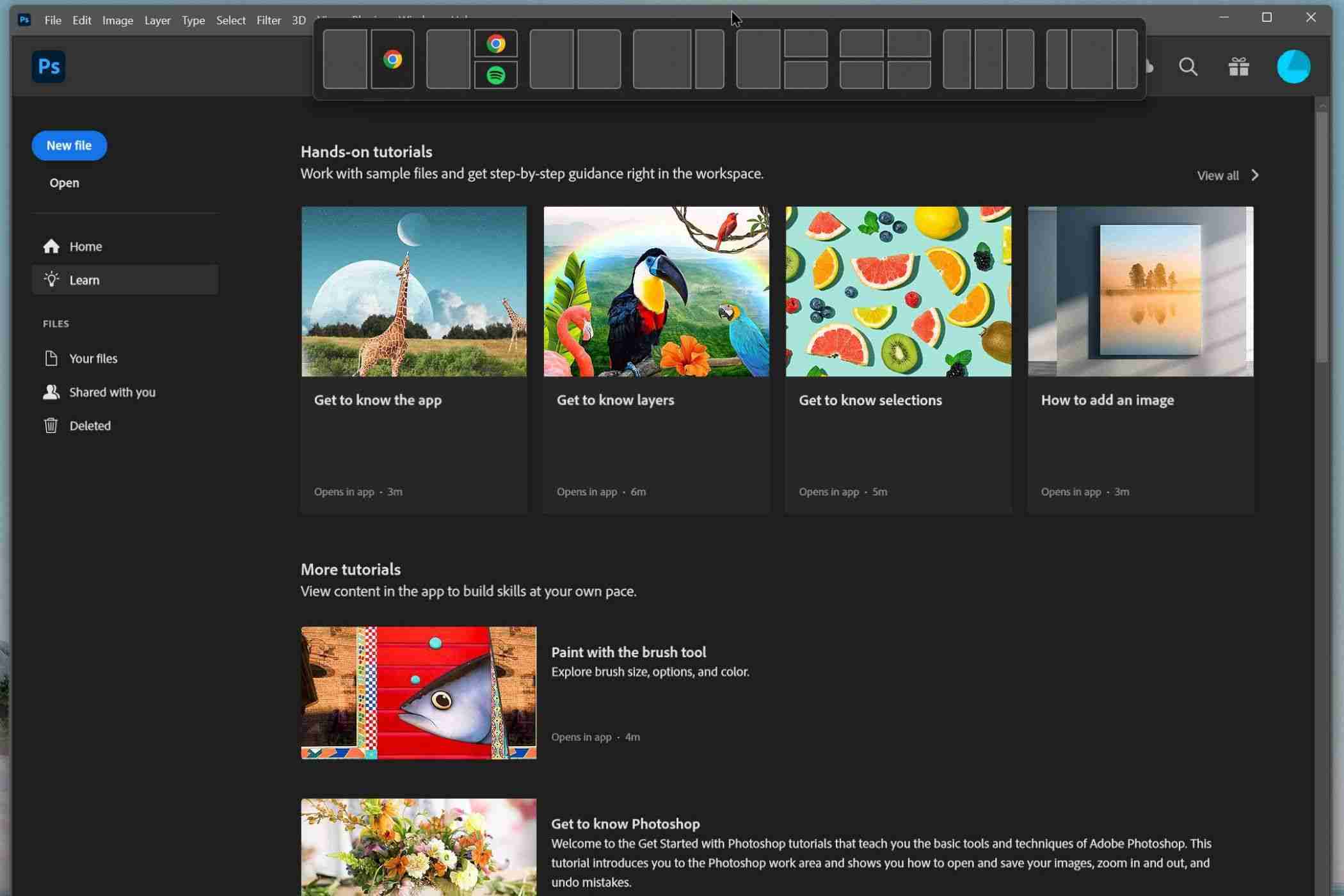
Another place Windows Snap Layouts excels over Window Tiling in macOS is in its popup selector. Both Windows and macOS offer a popup that appears when you hover over the maximize button for a window. While handy, the popup can also take a moment to appear.
However, Windows has a much faster popup you can take advantage of. This one appears anytime you drag a window to the top center of your screen. It allows you to drop the window into any of the configurations Windows Snap Layouts offers for quicker snapping, and it’s how I use Snap Layouts the most.
This should be turned on by default. If you’ve somehow disabled it, here’s how to turn it back on:
Open Settings > System > Multitasking to find the Snap windows options. Press the downward-facing arrow to see all the different options. Click the checkbox beside Show snap layouts when I drag a window to the top of my screen.
✕ Remove Ads3 Snap windows with fewer keypresses in Windows
Another handy way to use Windows Snap Layouts and Window Tiling is through keyboard shortcuts. These are also easier to use on Windows, as you don’t have to press as many buttons to move your windows around.
On macOS you need to interact with three different keys to move windows into different snapping positions: Fn Control an arrow key. With Windows 11, you only have to press the Windows key and then an arrow key.
The keyboard shortcuts offer fewer snapping positions, but they are an excellent option if you’re trying to stack windows side-by-side quickly.
I'm happy Apple finally brought Window Tiling to macOS, and I no longer have to install a third-party app to take advantage of this great feature. However, Windows still offers more functionality, especially when you consider the customized layouts you can make with Fancy Zones. I hope Apple continues to expand Window Tiling in macOS with more layouts and customization. Until then, Windows gets my vote.
✕ Remove AdsThe above is the detailed content of Why Windows 11's Snap Layouts Is Better Than Window Tiling in macOS Sequoia. For more information, please follow other related articles on the PHP Chinese website!

Hot AI Tools

Undresser.AI Undress
AI-powered app for creating realistic nude photos

AI Clothes Remover
Online AI tool for removing clothes from photos.

Undress AI Tool
Undress images for free

Clothoff.io
AI clothes remover

Video Face Swap
Swap faces in any video effortlessly with our completely free AI face swap tool!

Hot Article

Hot Tools

Notepad++7.3.1
Easy-to-use and free code editor

SublimeText3 Chinese version
Chinese version, very easy to use

Zend Studio 13.0.1
Powerful PHP integrated development environment

Dreamweaver CS6
Visual web development tools

SublimeText3 Mac version
God-level code editing software (SublimeText3)

Hot Topics
 1669
1669
 14
14
 1428
1428
 52
52
 1329
1329
 25
25
 1273
1273
 29
29
 1256
1256
 24
24
 Windows kb5054979 update information Update content list
Apr 15, 2025 pm 05:36 PM
Windows kb5054979 update information Update content list
Apr 15, 2025 pm 05:36 PM
KB5054979 is a cumulative security update released on March 27, 2025, for Windows 11 version 24H2. It targets .NET Framework versions 3.5 and 4.8.1, enhancing security and overall stability. Notably, the update addresses an issue with file and directory operations on UNC shares using System.IO APIs. Two installation methods are provided: one through Windows Settings by checking for updates under Windows Update, and the other via a manual download from the Microsoft Update Catalog.
 Nanoleaf Wants to Change How You Charge Your Tech
Apr 17, 2025 am 01:03 AM
Nanoleaf Wants to Change How You Charge Your Tech
Apr 17, 2025 am 01:03 AM
Nanoleaf's Pegboard Desk Dock: A Stylish and Functional Desk Organizer Tired of the same old charging setup? Nanoleaf's new Pegboard Desk Dock offers a stylish and functional alternative. This multifunctional desk accessory boasts 32 full-color RGB
 How to Use Windows 11 as a Bluetooth Audio Receiver
Apr 15, 2025 am 03:01 AM
How to Use Windows 11 as a Bluetooth Audio Receiver
Apr 15, 2025 am 03:01 AM
Turn your Windows 11 PC into a Bluetooth speaker and enjoy your favorite music from your phone! This guide shows you how to easily connect your iPhone or Android device to your computer for audio playback. Step 1: Pair Your Bluetooth Device First, pa
 ASUS' ROG Zephyrus G14 OLED Gaming Laptop Is $300 Off
Apr 16, 2025 am 03:01 AM
ASUS' ROG Zephyrus G14 OLED Gaming Laptop Is $300 Off
Apr 16, 2025 am 03:01 AM
ASUS ROG Zephyrus G14 Esports Laptop Special Offer! Buy ASUS ROG Zephyrus G14 Esports Laptop now and enjoy a $300 offer! Original price is $1999, current price is only $1699! Enjoy immersive gaming experience anytime, anywhere, or use it as a reliable portable workstation. Best Buy currently offers offers on this 2024 14-inch ASUS ROG Zephyrus G14 e-sports laptop. Its powerful configuration and performance are impressive. This ASUS ROG Zephyrus G14 e-sports laptop costs 16 on Best Buy
 5 Hidden Windows Features You Should Be Using
Apr 16, 2025 am 12:57 AM
5 Hidden Windows Features You Should Be Using
Apr 16, 2025 am 12:57 AM
Unlock Hidden Windows Features for a Smoother Experience! Discover surprisingly useful Windows functionalities that can significantly enhance your computing experience. Even seasoned Windows users might find some new tricks here. Dynamic Lock: Auto
 How to Customize Your Windows 11 Notifications
Apr 14, 2025 am 04:05 AM
How to Customize Your Windows 11 Notifications
Apr 14, 2025 am 04:05 AM
Detailed explanation of Windows 11 notification settings: Create a personalized notification experience Windows 11 integrates the Notification Center into the calendar, and although it takes some time to adapt, the frequency of notifications has not changed. If you are tired of the constantly popping up system updates and useless application notifications, this article will guide you to customize Windows 11 notifications and optimize your workflow. Global notification settings Almost all notification-related options are located in Settings in Windows 11. Step 1: Click the "Start" menu and select "Settings" (or press "Windows I"). Step 2: Select System in the left sidebar. Step 3: Click "Notification" to access all notification options.
 How (and Why) to Turn Off Mouse Acceleration on Windows 11
Apr 15, 2025 am 06:06 AM
How (and Why) to Turn Off Mouse Acceleration on Windows 11
Apr 15, 2025 am 06:06 AM
Improve mouse accuracy: Disable Windows 11 mouse acceleration function The mouse cursor moves too fast on the screen, even if you only move the mouse a few centimeters? This is what the mouse acceleration function is. This article will guide you on how to disable this feature to better control mouse movement. Is it wise to disable mouse acceleration? There is no direct "Mouse Acceleration" option in Windows systems. Instead, it is the "Enhanced Pointer Precision" setting, which Microsoft sees as a mouse acceleration feature. When this feature is enabled, the mouse's DPI (dots per inch) setting takes effect. It controls the relationship between the physical movement speed of the mouse and the distance the cursor moves on the screen. Move the mouse slowly, Windows will reduce the effective DPI and the cursor moves shorter
 Your Keyboard Needs a Big Ol' Volume Knob
Apr 18, 2025 am 03:04 AM
Your Keyboard Needs a Big Ol' Volume Knob
Apr 18, 2025 am 03:04 AM
In today's touchscreen world, the satisfying tactile feedback of physical controls is a welcome change. That's why a keyboard with a large volume knob is surprisingly appealing. I recently experienced this firsthand, and it's been a revelation. For



