Can\'t Open CMD as Administrator in Windows 11 - Fix-It Guide
Read our disclosure page to find out how can you help MSPoweruser sustain the editorial team Read more

If you can’t open CMD as an administrator in Windows 11, you’re not alone. Many users encounter this frustrating issue. It’s usually caused by corrupted user profiles or system file problems. Luckily, I can show you how to regain access.
Let’s jump right in!
Quick Fixes
Before we proceed to more complex solutions, try these basic fixes below:
- Restart your PC: Press the Start menu > Power button > Restart.
- Update Windows: Click the Windows Icon > Settings > Windows Update > Check for updates > Download and Install any available updates.
- Disable any third-party antivirus software: Right-click the antivirus icon in your system tray and select the option to disable it temporarily.
Create a New User Profile or Account
Sometimes, a corrupted user profile can prevent CMD from launching with administrative privileges. To create a new one:
- Press Windows I to open Settings.
- Click on Accounts on the left sidebar, then select Other Users.

- Click Add account under Other users.

- Tap “I don’t have this person’s sign-in information.”

- Click on Add a user without a Microsoft account.

- Enter a username and password, then click Next.

- After creation, select the new account and click Change account type.

- Set the account type to Administrator, then click OK.

Try opening CMD as an administrator. If the problem persists, try out the next fix.
Run Command Prompt as Administrator from a Desktop Shortcut
If CMD fails to open directly, creating a desktop shortcut can be a handy workaround. Here are the steps to follow:
- Right-click a space on your desktop, select New, and tap Shortcut.

- In the location field, enter C:WindowsSystem32cmd.exe and click Next.

- Name your shortcut (e.g., “Command Prompt”) and click Finish.

- Right-click the new shortcut and select Properties.

- Go to the Shortcut tab and click on Advanced. Check the box for Run as administrator, click OK, and then Apply.

Double-click the shortcut to open CMD with administrative privileges.
Run DISM and SFC Scans
Corrupted system files may prevent CMD from functioning properly. Running the Deployment Imaging Service and Management Tool (DISM) and System File Checker (SFC) can help repair damaged files. Since you can’t open CMD, here’s how to do it with Automatic Repair Mode:
- Reboot your computer several times to activate Automatic Repair Mode.
- Tap Troubleshoot.

- Click Advanced options.

- Select Command Prompt from the Advanced options.

- Type DISM /Online /Cleanup-Image /RestoreHealth, and press Enter. Wait for the scanning to complete.

- Type sfc /scannow and press Enter.

After the scan, restart your computer and check if the issue has been fixed.
Perform System Restore
If the problem started recently, using System Restore can help revert your computer to a previous state where everything was functioning correctly. Follow the steps below:
- Press Windows R, type rstrui, and hit Enter.

- Click Next.

- Choose a restore point, then tap Next.

- Click Finish.

Your computer will restart, and the restoration process will begin.
Boot in Safe Mode
Booting into Safe Mode can help you troubleshoot and fix issues preventing CMD from opening. In this mode, only essential system programs are loaded, making it easier to identify problems.
- Press Windows R, type msconfig and hit Enter.

- Click on the Boot tab. Check the Safe boot box and select Minimal for basic Safe Mode under Boot options. Once done, tap the OK button.
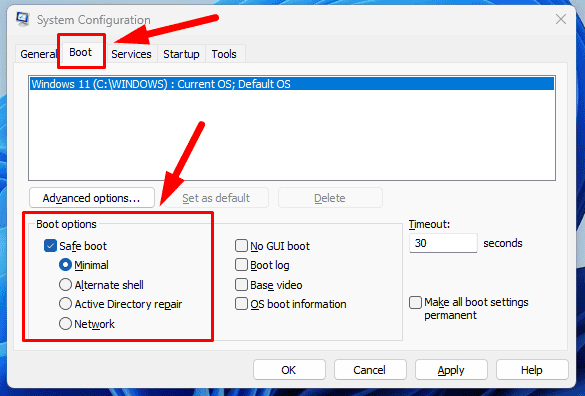
- Click Restart to boot into Safe Mode.

So, now you know what to do when you can’t open CMD as an administrator in Windows 11. I recommend starting with the quick fixes before moving to the complex ones. These steps will help you easily access your Windows Command Prompt.
Also, learn to create a folder and run Powershell script using CMD.
The above is the detailed content of Can\'t Open CMD as Administrator in Windows 11 - Fix-It Guide. For more information, please follow other related articles on the PHP Chinese website!

Hot AI Tools

Undresser.AI Undress
AI-powered app for creating realistic nude photos

AI Clothes Remover
Online AI tool for removing clothes from photos.

Undress AI Tool
Undress images for free

Clothoff.io
AI clothes remover

Video Face Swap
Swap faces in any video effortlessly with our completely free AI face swap tool!

Hot Article

Hot Tools

Notepad++7.3.1
Easy-to-use and free code editor

SublimeText3 Chinese version
Chinese version, very easy to use

Zend Studio 13.0.1
Powerful PHP integrated development environment

Dreamweaver CS6
Visual web development tools

SublimeText3 Mac version
God-level code editing software (SublimeText3)

Hot Topics
 1654
1654
 14
14
 1413
1413
 52
52
 1306
1306
 25
25
 1252
1252
 29
29
 1225
1225
 24
24
 Windows kb5054979 update information Update content list
Apr 15, 2025 pm 05:36 PM
Windows kb5054979 update information Update content list
Apr 15, 2025 pm 05:36 PM
KB5054979 is a cumulative security update released on March 27, 2025, for Windows 11 version 24H2. It targets .NET Framework versions 3.5 and 4.8.1, enhancing security and overall stability. Notably, the update addresses an issue with file and directory operations on UNC shares using System.IO APIs. Two installation methods are provided: one through Windows Settings by checking for updates under Windows Update, and the other via a manual download from the Microsoft Update Catalog.
 Nanoleaf Wants to Change How You Charge Your Tech
Apr 17, 2025 am 01:03 AM
Nanoleaf Wants to Change How You Charge Your Tech
Apr 17, 2025 am 01:03 AM
Nanoleaf's Pegboard Desk Dock: A Stylish and Functional Desk Organizer Tired of the same old charging setup? Nanoleaf's new Pegboard Desk Dock offers a stylish and functional alternative. This multifunctional desk accessory boasts 32 full-color RGB
 Dell UltraSharp 4K Thunderbolt Hub Monitor (U2725QE) Review: The Best Looking LCD Monitor I've Tested
Apr 06, 2025 am 02:05 AM
Dell UltraSharp 4K Thunderbolt Hub Monitor (U2725QE) Review: The Best Looking LCD Monitor I've Tested
Apr 06, 2025 am 02:05 AM
Dell's UltraSharp 4K Thunderbolt Hub Monitor (U2725QE): An LCD That Rivals OLED For years, I've coveted OLED monitors. However, Dell's new UltraSharp 4K Thunderbolt Hub Monitor (U2725QE) has changed my mind, exceeding expectations with its impressiv
 How to Use Windows 11 as a Bluetooth Audio Receiver
Apr 15, 2025 am 03:01 AM
How to Use Windows 11 as a Bluetooth Audio Receiver
Apr 15, 2025 am 03:01 AM
Turn your Windows 11 PC into a Bluetooth speaker and enjoy your favorite music from your phone! This guide shows you how to easily connect your iPhone or Android device to your computer for audio playback. Step 1: Pair Your Bluetooth Device First, pa
 Alienware 27 4K QD-OLED (AW2725Q) Review: A New Standard for Pixel Density
Apr 08, 2025 am 06:04 AM
Alienware 27 4K QD-OLED (AW2725Q) Review: A New Standard for Pixel Density
Apr 08, 2025 am 06:04 AM
The Alienware 27 4K QD-OLED (AW2725Q): A Stunning, High-Density Display The $899.99 price tag for a 27-inch monitor might seem steep, but the Alienware AW2725Q's exceptional pixel density delivers a transformative experience for both gaming and every
 ASUS' ROG Zephyrus G14 OLED Gaming Laptop Is $300 Off
Apr 16, 2025 am 03:01 AM
ASUS' ROG Zephyrus G14 OLED Gaming Laptop Is $300 Off
Apr 16, 2025 am 03:01 AM
ASUS ROG Zephyrus G14 Esports Laptop Special Offer! Buy ASUS ROG Zephyrus G14 Esports Laptop now and enjoy a $300 offer! Original price is $1999, current price is only $1699! Enjoy immersive gaming experience anytime, anywhere, or use it as a reliable portable workstation. Best Buy currently offers offers on this 2024 14-inch ASUS ROG Zephyrus G14 e-sports laptop. Its powerful configuration and performance are impressive. This ASUS ROG Zephyrus G14 e-sports laptop costs 16 on Best Buy
 These Are My Go-To Free Alternatives for Paid Windows Apps
Apr 04, 2025 am 03:42 AM
These Are My Go-To Free Alternatives for Paid Windows Apps
Apr 04, 2025 am 03:42 AM
Many free apps rival their paid counterparts in functionality. This list showcases excellent free Windows alternatives to popular paid software. I firmly believe in using free software unless a paid option offers a crucial, missing feature. These
 5 Hidden Windows Features You Should Be Using
Apr 16, 2025 am 12:57 AM
5 Hidden Windows Features You Should Be Using
Apr 16, 2025 am 12:57 AM
Unlock Hidden Windows Features for a Smoother Experience! Discover surprisingly useful Windows functionalities that can significantly enhance your computing experience. Even seasoned Windows users might find some new tricks here. Dynamic Lock: Auto




