 System Tutorial
System Tutorial
 Windows Series
Windows Series
 Windows 11's Right-Click Context Menu Sucks: Here's How I Restored the Classic One
Windows 11's Right-Click Context Menu Sucks: Here's How I Restored the Classic One
Windows 11's Right-Click Context Menu Sucks: Here's How I Restored the Classic One
p>The right-click context menu in Windows 11 has been a major source of frustration for many users. It’s slower, requires extra clicks to access familiar options, and feels less intuitive than the classic menu. If you miss the simplicity and speed of the old right-click menu, you’re not alone. The good news is that you can bring it back.
✕ Remove AdsWhy Windows 11's Context Menu Sucks
Windows 11 was supposed to be a step up from Windows 10, but for many users, Windows 11 feels more like a new skin over the same old interface. In fact, with its focus on minimalism, Windows 11’s changes often seem designed more for a mobile experience than for improving desktop usability.
One of the biggest pain points in Windows 11 is its right-click context menu. Instead of the familiar, functional menu from Windows 10, you’re met with an oversimplified version. It offers only basic actions, most of which can be accomplished faster with keyboard shortcuts. Adding to the confusion, essential options like cut, copy, paste, and rename have been replaced with hard-to-interpret icons.
 ✕ Remove Ads
✕ Remove Ads If you want to access the full range of options, you have to click Show more options, which restores the classic menu—but at the cost of an extra click. The change in style between the new and old menus makes this transition even more frustrating. The classic menu isn’t gone; it’s just hidden behind an unnecessary step.
The fact that Windows 11 still retains the classic context menu behind this mask suggests that it can be restored as the default menu. While Microsoft didn’t provide a built-in toggle to switch between the two menus, there is a way to do it using the Registry Editor.
How to Restore the Old Context Menu in Windows 11
Restoring the classic right-click menu in Windows 11 is simple with a quick registry tweak. To get started, press Win R on your keyboard, type regedit, and hit Enter to open the Registry Editor.
In the Registry Editor, navigate to HKEY_CURRENT_USER > Software > Classes > CLSID in the left pane. Be sure to avoid confusing this with the .cls folder—it’s something entirely different.
Now, right-click on CLSID, go to New, and select Key. Name this new subkey {86ca1aa0-34aa-4e8b-a509-50c905bae2a2}.
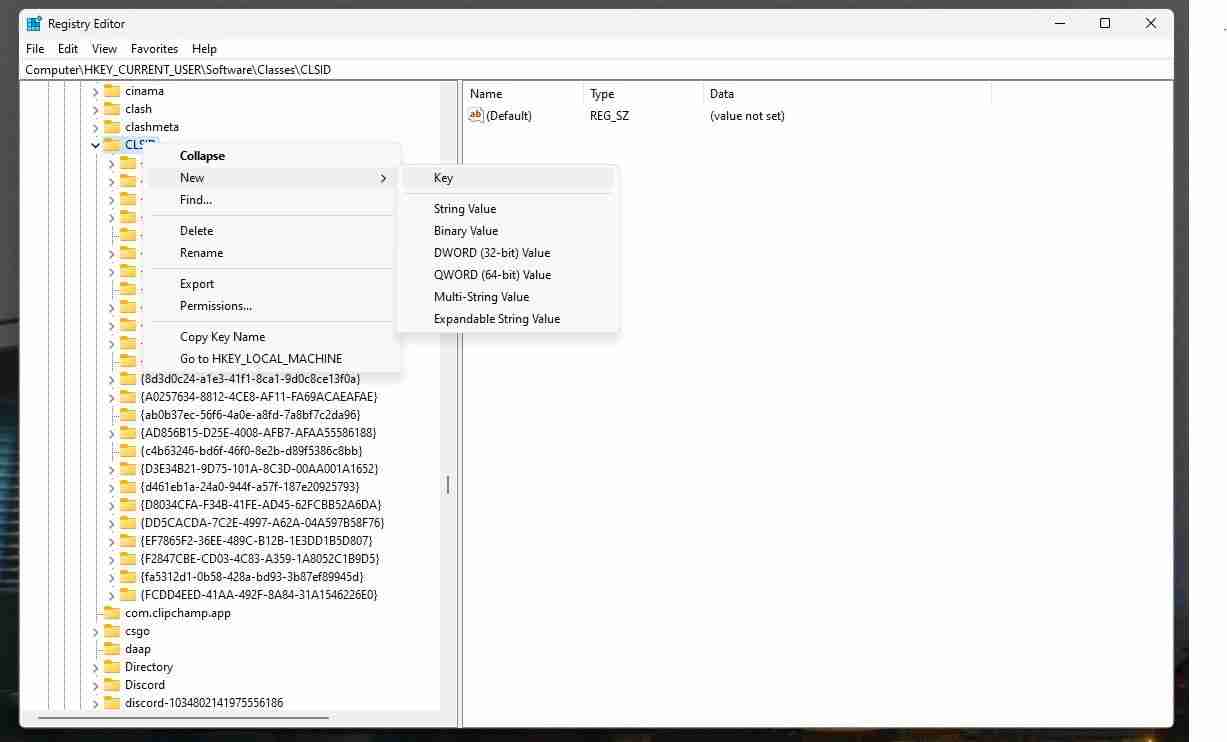
Next, you’ll need to add a subkey within this key. Right-click the new key, select New > Key, and name it InprocServer32. Once you've made the InprocServer32 subkey, select it in the left pane. You’ll see a default value titled (Default) on the right side. Double-click it and hit OK without entering any text. This initializes the subkey with a blank value.
✕ Remove Ads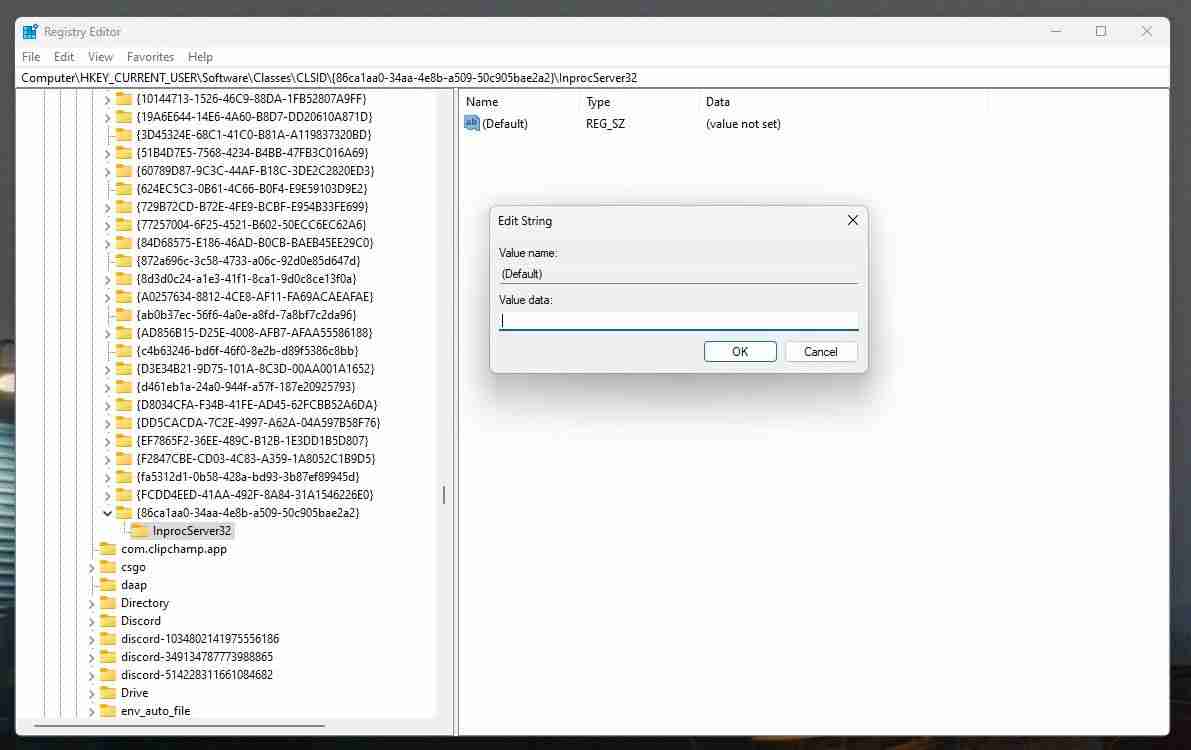
That’s it! To apply these changes, you’ll need to restart Windows Explorer. Open Task Manager by pressing Ctrl Shift Esc, locate Windows Explorer, right-click it, and select Restart.
Now, when you right-click in Windows Explorer, you should see the good old classic context menu.
The above is the detailed content of Windows 11's Right-Click Context Menu Sucks: Here's How I Restored the Classic One. For more information, please follow other related articles on the PHP Chinese website!

Hot AI Tools

Undresser.AI Undress
AI-powered app for creating realistic nude photos

AI Clothes Remover
Online AI tool for removing clothes from photos.

Undress AI Tool
Undress images for free

Clothoff.io
AI clothes remover

Video Face Swap
Swap faces in any video effortlessly with our completely free AI face swap tool!

Hot Article

Hot Tools

Notepad++7.3.1
Easy-to-use and free code editor

SublimeText3 Chinese version
Chinese version, very easy to use

Zend Studio 13.0.1
Powerful PHP integrated development environment

Dreamweaver CS6
Visual web development tools

SublimeText3 Mac version
God-level code editing software (SublimeText3)

Hot Topics
 Microsoft's New PowerToys Search Is the Missing Feature Windows 11 Needs
Apr 03, 2025 am 03:53 AM
Microsoft's New PowerToys Search Is the Missing Feature Windows 11 Needs
Apr 03, 2025 am 03:53 AM
Microsoft's latest PowerToys update introduces a game-changing search feature reminiscent of macOS' Spotlight. This improved "Command Palette" (formerly PowerToys Run) surpasses the functionality of the Windows R Run command and the task
 Windows kb5054979 update information Update content list
Apr 15, 2025 pm 05:36 PM
Windows kb5054979 update information Update content list
Apr 15, 2025 pm 05:36 PM
KB5054979 is a cumulative security update released on March 27, 2025, for Windows 11 version 24H2. It targets .NET Framework versions 3.5 and 4.8.1, enhancing security and overall stability. Notably, the update addresses an issue with file and directory operations on UNC shares using System.IO APIs. Two installation methods are provided: one through Windows Settings by checking for updates under Windows Update, and the other via a manual download from the Microsoft Update Catalog.
 Nanoleaf Wants to Change How You Charge Your Tech
Apr 17, 2025 am 01:03 AM
Nanoleaf Wants to Change How You Charge Your Tech
Apr 17, 2025 am 01:03 AM
Nanoleaf's Pegboard Desk Dock: A Stylish and Functional Desk Organizer Tired of the same old charging setup? Nanoleaf's new Pegboard Desk Dock offers a stylish and functional alternative. This multifunctional desk accessory boasts 32 full-color RGB
 You Can Get This Powerful Mini PC for Under $150 Today
Apr 02, 2025 am 03:55 AM
You Can Get This Powerful Mini PC for Under $150 Today
Apr 02, 2025 am 03:55 AM
Kamrui GK3Plus Mini PC: Small and powerful, affordable! During Amazon's spring sale, the Kamrui GK3Plus Mini PC is priced as low as $150! This mini computer has powerful performance, easy upgrade and small size, making it an ideal choice for users who pursue cost-effectiveness. Whether it’s a mini computer enthusiast or a first-time user who’s trying out a small computer, the Kamrui GK3Plus Mini PC is an excellent starter choice. Originally priced at $199, Amazon currently enjoys a 15% discount (and a $20 coupon) and can be purchased for less than $149. Such a affordable price, but with a good configuration: equipped with a slightly old but competent In
 Dell UltraSharp 4K Thunderbolt Hub Monitor (U2725QE) Review: The Best Looking LCD Monitor I've Tested
Apr 06, 2025 am 02:05 AM
Dell UltraSharp 4K Thunderbolt Hub Monitor (U2725QE) Review: The Best Looking LCD Monitor I've Tested
Apr 06, 2025 am 02:05 AM
Dell's UltraSharp 4K Thunderbolt Hub Monitor (U2725QE): An LCD That Rivals OLED For years, I've coveted OLED monitors. However, Dell's new UltraSharp 4K Thunderbolt Hub Monitor (U2725QE) has changed my mind, exceeding expectations with its impressiv
 3 Best Ways to Detect and Remove Malware in Windows 11
Apr 02, 2025 pm 06:27 PM
3 Best Ways to Detect and Remove Malware in Windows 11
Apr 02, 2025 pm 06:27 PM
Mastering Malware Detection in Windows 11: Three Easy Methods Malware, encompassing viruses, adware, and data-stealing code, poses a significant threat. With a staggering 190,000 attacks per second, effective malware detection is crucial. This guide
 These Are My Go-To Free Alternatives for Paid Windows Apps
Apr 04, 2025 am 03:42 AM
These Are My Go-To Free Alternatives for Paid Windows Apps
Apr 04, 2025 am 03:42 AM
Many free apps rival their paid counterparts in functionality. This list showcases excellent free Windows alternatives to popular paid software. I firmly believe in using free software unless a paid option offers a crucial, missing feature. These
 I Never Use Windows Without Tweaking These Accessibility Features
Apr 02, 2025 am 06:01 AM
I Never Use Windows Without Tweaking These Accessibility Features
Apr 02, 2025 am 06:01 AM
The accessibility features of Windows systems are not designed only for people with disabilities, they can also significantly improve the productivity of ordinary users. Even without a disability, I rely on some accessibility features to improve efficiency and can't even imagine how to use Windows without them. Here are some features worth trying: Watch videos easily: Use real-time subtitles Sometimes to save time, I speed up the video, but this makes the audio difficult to understand. Or, the speaker has a heavier accent, contains professional terms, or I can’t use my headphones in the library. In these cases, I would rely on Windows' real-time subtitles feature, which generates real-time subtitles for any audio for easy reading. Enable this feature, open the Settings app, and navigate to Assistant





