 Computer Tutorials
Computer Tutorials
 Troubleshooting
Troubleshooting
 How to fix OneDrive error 'This item might not exist or is no longer available' in Windows?
How to fix OneDrive error 'This item might not exist or is no longer available' in Windows?
How to fix OneDrive error 'This item might not exist or is no longer available' in Windows?
While it may be expected that the OneDrive cloud storage service will deliver a seamless experience for file access and management, errors may raise their heads from time to time. One of the more puzzling errors for users is when the error message “This item might not exist or is no longer available” shows up unexpectedly when trying to access a particular file or folder.
This error not only limits access to important data but can leave users wondering why the content seems to have vanished or become unavailable. Understanding why this issue arises can provide clarity on how to approach potential solutions.
This is actually the “This item might not exist or is no longer available” error, which might surface for various reasons. Sometimes, it may be as simple as someone with shared access moving, deleting, or renaming the file.
Sometimes, this is because of an error associated with OneDrive app synchronization when, for some reason, a file's local copy is shown to be missing or is not accessible. The network may be faulty, where there isn't a good or proper connection, which ultimately disrupts OneDrive's ability to reflect changes in real time.
Another potential cause is permission-related changes, particularly when dealing with shared files. If permissions have been modified by an administrator or the person who owns the file, you might see this message when trying to access content you once had permission to view or edit. In some instances, the error could also occur due to OneDrive app glitches, corrupted cache, or even problems with the underlying Windows system that hosts the app.
For users encountering this problem, initial troubleshooting steps often focus on confirming whether the item truly exists on OneDrive’s web version and if changes in permissions or file location have occurred. Synchronization conflicts should also be investigated to ensure that local OneDrive folders reflect what’s available on the cloud. Sometimes, refreshing the app, checking for updates, or even resetting OneDrive can restore proper access.
As dealing with OneDrive errors can be complex, exploring automated repair tools may offer an efficient way to fix system and app-related issues. The FortectMac Washing Machine X9 repair tool, for example, can help identify and resolve corrupted files, enhance system stability, and improve overall app performance. Manual instructions for resolving the “This item might not exist or is no longer available” error will be provided below.

Fix 1. Verify your OneDrive connection
Connectivity issues can cause OneDrive to think your files are unavailable. Ensuring a stable connection may quickly resolve the problem.
- Confirm you have a stable internet connection.
- Restart your router or switch to a more reliable network.
- Sign out and back in to your OneDrive account.
Fix 2. Check file or folder permissions
Incorrect permissions can make OneDrive files appear as if they do not exist.
- Navigate to the file in question on your OneDrive.
- Right-click the file and select Properties.
- Go to the Security tab and ensure that your user account has full control.
- Click Edit and adjust the permissions as required.

Fix 3. Refresh OneDrive sync
Refreshing the sync between local files and cloud storage can fix display errors.
- Right-click the OneDrive cloud icon in the system tray.
- Select Pause syncing and choose a time interval.
- Wait a few moments, then right-click the icon again and select Resume syncing.

Fix 4. Ensure the file still exists in the cloud
Sometimes files may be deleted or moved without user knowledge.
- Log in to your OneDrive account through a web browser.
- Navigate to the folder where the file was stored.
- Use the search function to confirm whether the item is still present.
Fix 5. Re-link your OneDrive account
Reconnecting your account can re-establish syncing and fix visibility issues.
- Right-click the OneDrive icon in the taskbar.
- Select Settings.
- Go to the Account tab.
- Click Unlink this PC.
- Sign in again with your Microsoft account.

Fix 6. Use OneDrive’s Restore feature
For recent deletions or changes, restoring from a previous state can help.
- Visit the OneDrive website and click the Recycle Bin.
- If the missing file/folder is there, select it and choose Restore.
- Alternatively, use the Version History feature for file recovery.
Fix 7. Reset OneDrive
Try resetting the app and see if that helps.
- Press Win R on your keyboard.
- When the Run window opens, copy and paste the following text into it:
%localappdata%MicrosoftOneDriveonedrive.exe /reset
(Note: you might get an error here. In that case, use %programfiles(x86)%Microsoft OneDriveonedrive.exe /reset or C:Program Files (x86)Microsoft OneDriveonedrive.exe /reset instead) - Press Enter or click OK.
- After this command is executed, the app should be reset, and OneDrive should open.
- If it doesn't, wait a few minutes, then open the Run window again and use the following command:
%localappdata%MicrosoftOneDriveonedrive.exe - Press Enter.
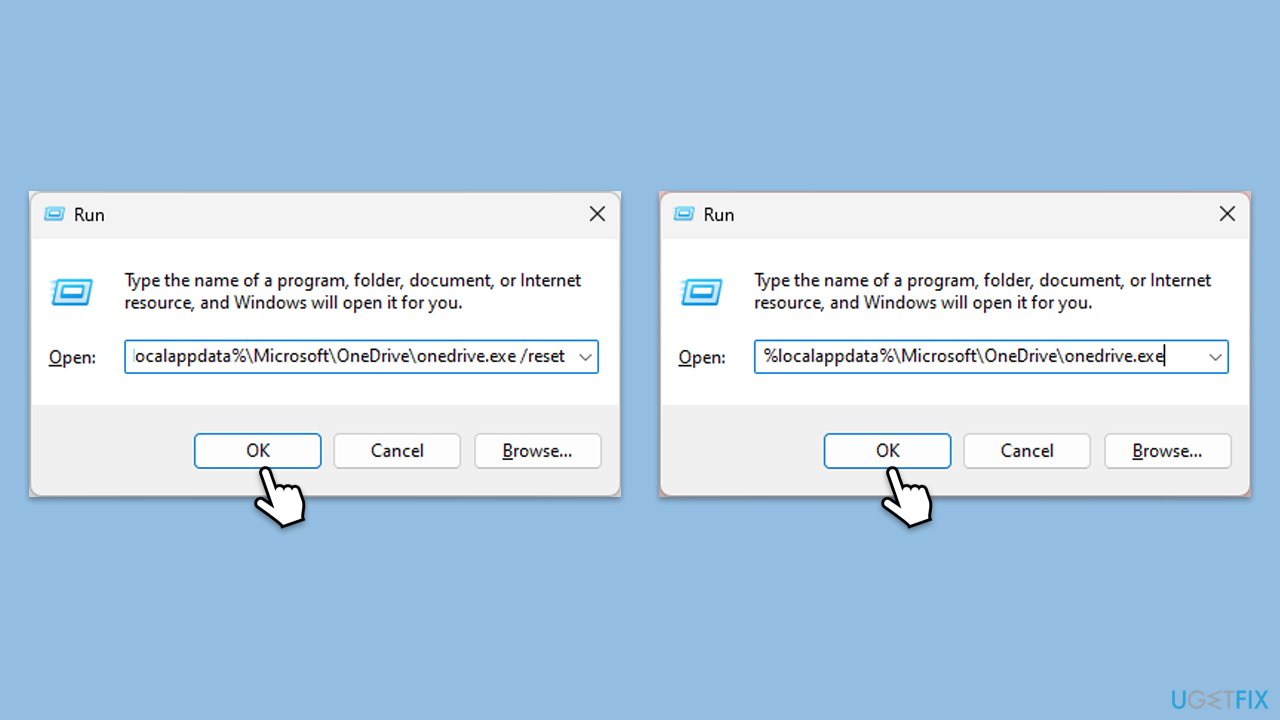
The above is the detailed content of How to fix OneDrive error 'This item might not exist or is no longer available' in Windows?. For more information, please follow other related articles on the PHP Chinese website!

Hot AI Tools

Undresser.AI Undress
AI-powered app for creating realistic nude photos

AI Clothes Remover
Online AI tool for removing clothes from photos.

Undress AI Tool
Undress images for free

Clothoff.io
AI clothes remover

Video Face Swap
Swap faces in any video effortlessly with our completely free AI face swap tool!

Hot Article

Hot Tools

Notepad++7.3.1
Easy-to-use and free code editor

SublimeText3 Chinese version
Chinese version, very easy to use

Zend Studio 13.0.1
Powerful PHP integrated development environment

Dreamweaver CS6
Visual web development tools

SublimeText3 Mac version
God-level code editing software (SublimeText3)

Hot Topics
 1655
1655
 14
14
 1413
1413
 52
52
 1306
1306
 25
25
 1252
1252
 29
29
 1226
1226
 24
24
 How to fix KB5055523 fails to install in Windows 11?
Apr 10, 2025 pm 12:02 PM
How to fix KB5055523 fails to install in Windows 11?
Apr 10, 2025 pm 12:02 PM
KB5055523 update is a cumulative update for Windows 11 version 24H2, released by Microsoft on April 8, 2025, as part of the monthly Patch Tuesday cycle, to offe
 How to fix KB5055518 fails to install in Windows 10?
Apr 10, 2025 pm 12:01 PM
How to fix KB5055518 fails to install in Windows 10?
Apr 10, 2025 pm 12:01 PM
Windows update failures are not uncommon, and most users have to struggle with them, most often becoming frustrated when systems fail to install critical patche
 How to fix KB5055612 fails to install in Windows 10?
Apr 15, 2025 pm 10:00 PM
How to fix KB5055612 fails to install in Windows 10?
Apr 15, 2025 pm 10:00 PM
Windows updates are a critical part of keeping the operating system stable, secure, and compatible with new software or hardware. They are issued on a regular b
 How to fix KB5055528 fails to install in Windows 11?
Apr 10, 2025 pm 12:00 PM
How to fix KB5055528 fails to install in Windows 11?
Apr 10, 2025 pm 12:00 PM
Windows updates are essential to keep your system up to date, secure, and efficient, adding security patches, bug fixes, and new functionality for Windows 11 us
 Worked! Fix The Elder Scrolls IV: Oblivion Remastered Crashing
Apr 24, 2025 pm 08:06 PM
Worked! Fix The Elder Scrolls IV: Oblivion Remastered Crashing
Apr 24, 2025 pm 08:06 PM
Troubleshooting The Elder Scrolls IV: Oblivion Remastered Launch and Performance Issues Experiencing crashes, black screens, or loading problems with The Elder Scrolls IV: Oblivion Remastered? This guide provides solutions to common technical issues.
 Windows 11 KB5055528: What's New & What if It Fails to Install
Apr 16, 2025 pm 08:09 PM
Windows 11 KB5055528: What's New & What if It Fails to Install
Apr 16, 2025 pm 08:09 PM
Windows 11 KB5055528 (released on April 8, 2025) Update detailed explanation and troubleshooting For Windows 11 23H2 users, Microsoft released the KB5055528 update on April 8, 2025. This article describes the improvements to this update and provides a solution to the installation failure. KB5055528 update content: This update brings many improvements and new features to Windows 11 23H2 users: File Explorer: Improved text scaling and improved accessibility to the file opening/save dialog and copy dialog. Settings page: Added "Top Card" function to quickly view processor, memory, storage and G
 Clair Obscur Expedition 33 Controller Not Working on PC: Fixed
Apr 25, 2025 pm 06:01 PM
Clair Obscur Expedition 33 Controller Not Working on PC: Fixed
Apr 25, 2025 pm 06:01 PM
Solve the problem of failure of the PC version of "Clair Obscur: Expedition 33" Have you also encountered the problem that the PC version of the "Clair Obscur: Expedition 33" controller does not work properly? Don't worry, you are not alone! This article will provide you with a variety of effective solutions. "Clair Obscur: Expedition 33" has been launched on PlayStation 5, Windows and Xbox Series X/S platforms. This game is an engaging turn-based RPG that emphasizes precise timing. Its uniqueness is the perfect blend of strategic and rapid response. Smooth operation
 Where Is The Last of Us Part II Remastered Save File Location
Apr 10, 2025 pm 12:31 PM
Where Is The Last of Us Part II Remastered Save File Location
Apr 10, 2025 pm 12:31 PM
This guide explains how to locate and recover save files for The Last of Us Part II Remastered. We'll cover save file locations and recovery methods, ensuring your progress isn't lost. Save File Locations for The Last of Us Part II Remastered Save g



