 Computer Tutorials
Computer Tutorials
 Troubleshooting
Troubleshooting
 How to fix WindowsPackageManagerServer.exe application error in Windows?
How to fix WindowsPackageManagerServer.exe application error in Windows?
How to fix WindowsPackageManagerServer.exe application error in Windows?
WindowsPackageManagerServer.exe is an executable file that belongs to the Windows Package Manager tool, a utility managing software installation, updating, and removal through commands or scripts.
It is vital in automatically streamlining tasks that involve software management, particularly for those whose work scope falls predominantly under tools like Winget. Users are likely to encounter application errors concerning WindowsPackageManagerServer.exe that could mess with the functioning of tools and affect other related processes.
In the event of an application error in WindowsPackageManagerServer.exe, the included error message may express that the said application was unable to start correctly, or it encountered a problem unforeseen.
Consequently, some functionalities associated with the management of software won't work right, and one may not have smooth updating, installation, or uninstallation of any applications. Performance issues or repeated notifications of errors will make it difficult for users to carry out their tasks of managing software smoothly.
There are a couple of reasons why the WindowsPackageManagerServer.exe application error might occur. These include, most commonly, corrupted or missing system files that prevent the executable from running as it should. Sometimes, issues related to Windows updates or compatibility problems between software versions are the reason for this error.
Background processes or third-party software, such as security programs, could also interfere with the operation of the Windows Package Manager, leading to application errors. Additionally, malware or system registry issues may contribute to the problem, affecting the overall stability of the executable.
Fixing the WindowsPackageManagerServer.exe application error typically involves a combination of steps, starting from basic troubleshooting like updating Windows and checking for software conflicts to more advanced measures such as repairing or reinstalling system components.
Manual instructions for resolving this error will be provided below, starting with simple solutions and progressing to more complex ones. For users seeking an automated way to address underlying system issues, using the FortectMac Washing Machine X9 repair tool can be an effective solution for maintaining Windows stability and preventing similar errors in the future.
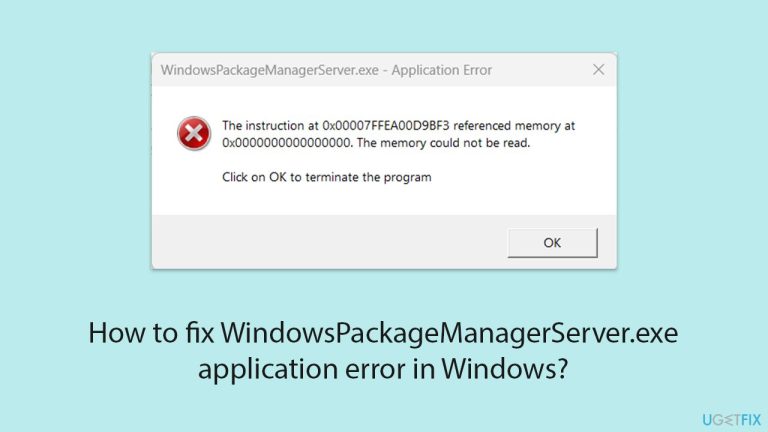
Fix 1. Update Windows
Keeping Windows updated can resolve compatibility and bug-related issues that might be causing the WindowsPackageManagerServer.exe error.
- Type Updates in Windows search and press Enter.
- When the new window opens, click Check for updates (or Install all if pending) and wait.
- If there are optional updates available, install them as well.
- After updating, restart your computer.
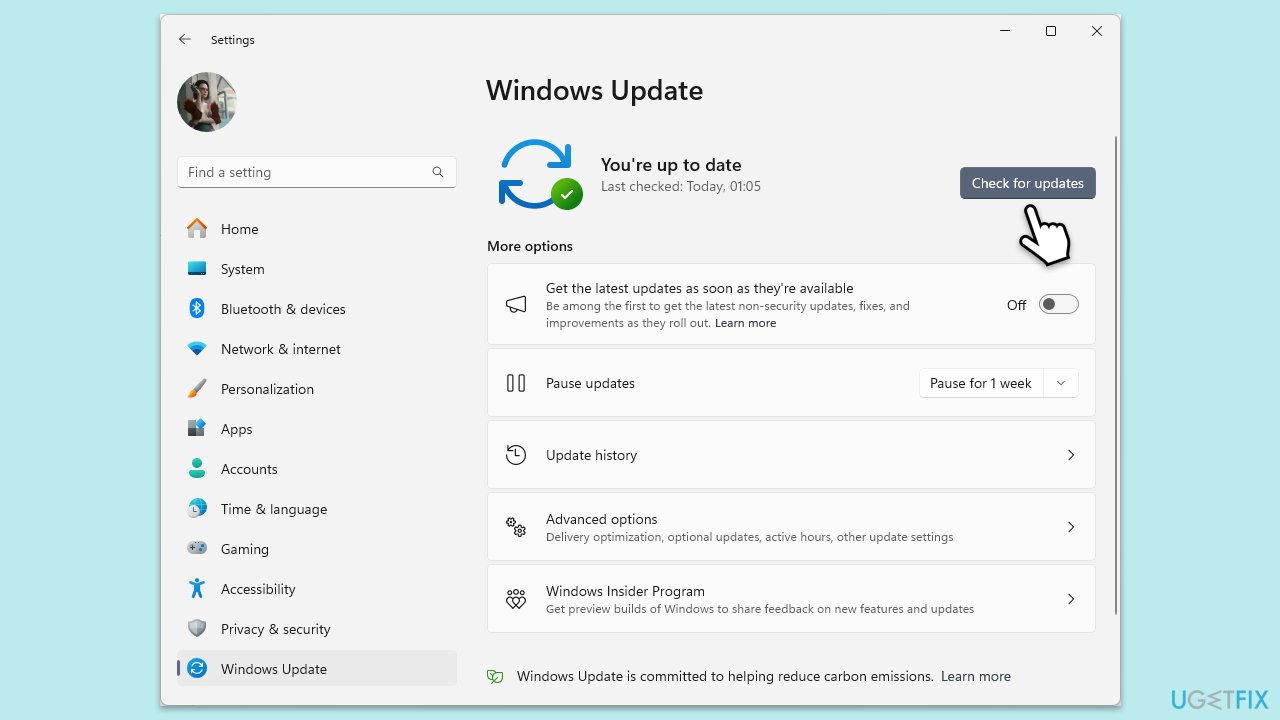
Fix 2. Run Windows Package Manager repair
Repairing the Windows Package Manager can help if the executable is corrupted or malfunctioning.
- Right-click on Start and select Windows PowerShell (Admin) or Command Prompt (Admin).
- Type the following command and press Enter:
winget source reset - Wait for the command to complete and restart your PC.
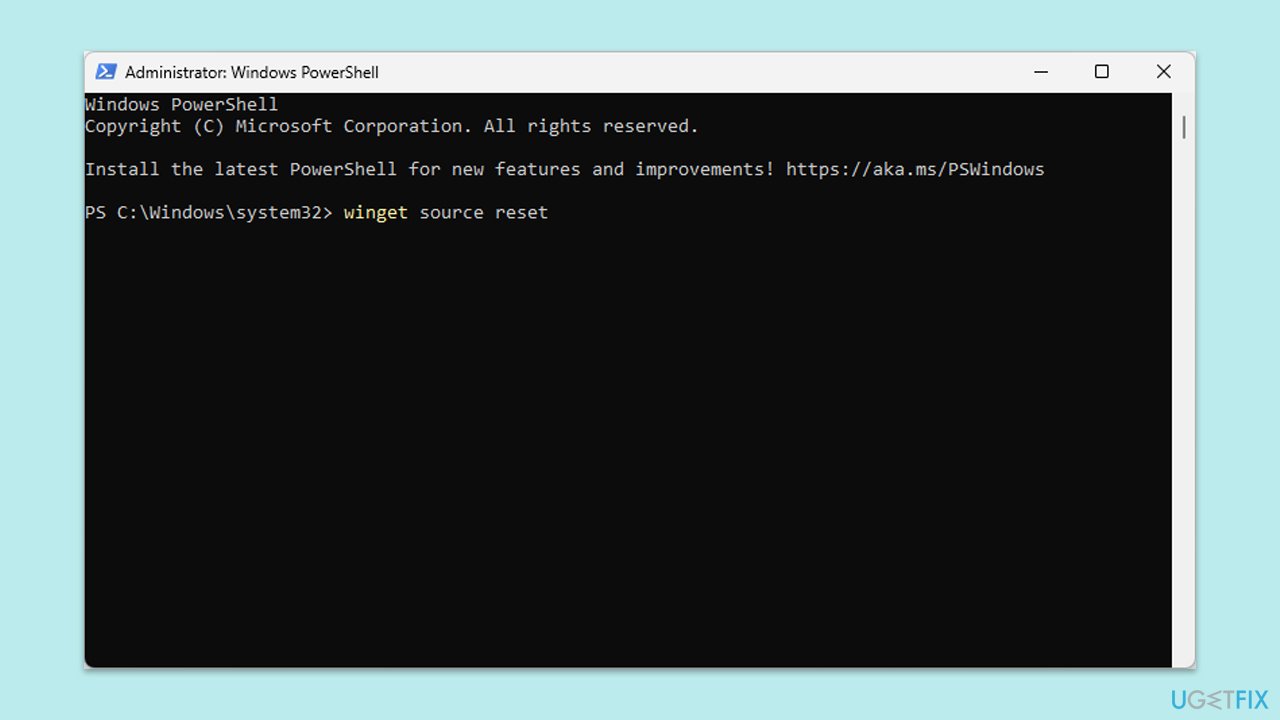
Fix 3. Check for software conflicts with Clean Boot
Third-party software, especially security programs, can interfere with system executables.
- Type msconfig inWindows Search and press Enter to open the System Configuration window.
- Click on the Services tab and check the Hide all Microsoft Services box.
- Click Disable all to disable non-Microsoft services, then click the Startup tab.
- Open the Task Manager, disable all startup items, and close the Task Manager.
- Go to the Boot tab and mark the Safe boot option.
- Click OK on the System Configuration window and restart your computer.
- If the problem is gone, you need to find which software is causing conflicts.
- Enable half of the disabled services in System Configuration.
- Restart and check CPU usage.
- Repeat, enabling services in smaller groups until the issue reappears.
- Once found, keep the problematic service disabled or consider updating it.
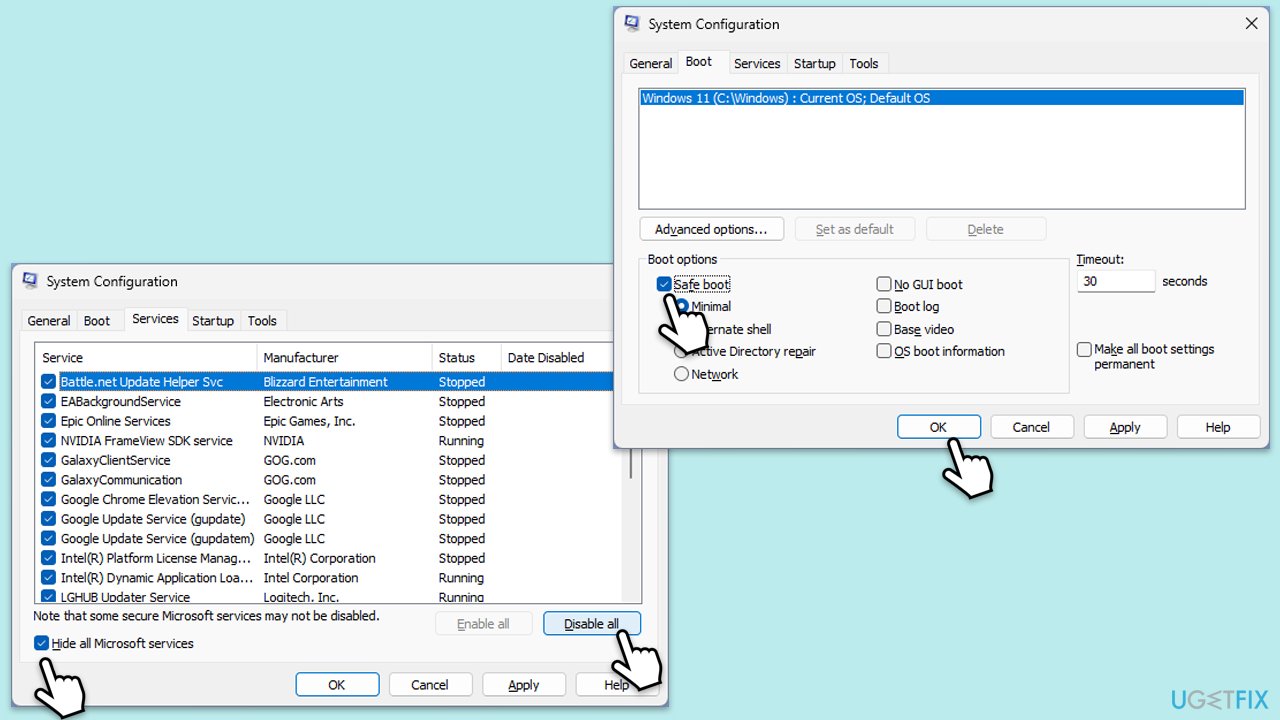
Fix 4. Run SFC and DISM scans
Corrupted system files can lead to application errors. Running SFC and DISM scans can help identify and fix these issues.
- Type cmd in Windows search.
- Right-click on Command Prompt and select Run as administrator.
- User Account Control will ask you whether you allow to make changes to the system – click Yes.
- Copy and paste this command and hit Enter:
sfc /scannow - Wait for the scan to finish.
- As soon as it finishes, Windows will report whether integrity violations were found and if they could be fixed. Regardless of the outcome, use these commands next, pressing Enter after each:
Dism /Online /Cleanup-Image /CheckHealth
Dism /Online /Cleanup-Image /ScanHealth
Dism /Online /Cleanup-Image /RestoreHealth
(Note: if you get an error executing this last command, add /Source:C:RepairSourceWindows /LimitAccess to it and try again).
- Close down the Command Prompt and restart your computer.
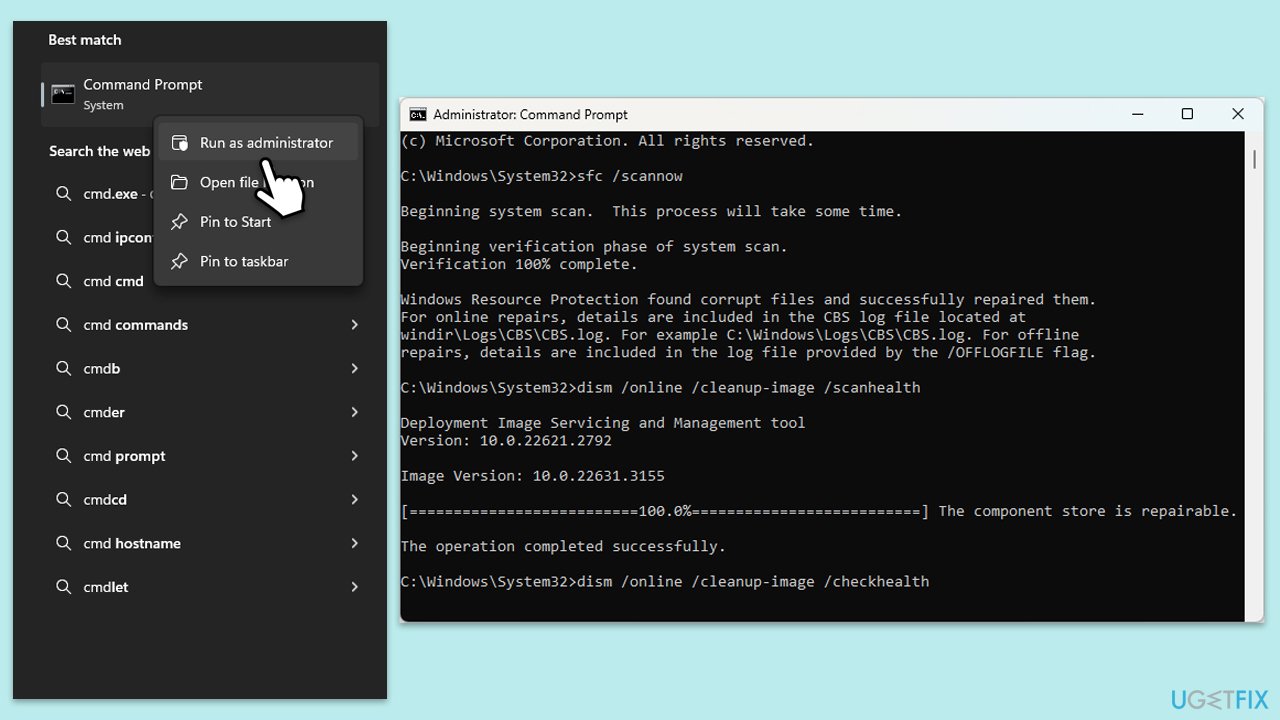
Fix 5. Reinstall the Windows Package Manager
Reinstalling the Windows Package Manager can fix issues related to the executable.
- Open PowerShell as Administrator.
- Type the following command and press enter:
winget uninstall WindowsPackageManager - After uninstallation, type the following command and press Enter:
winget install WindowsPackageManager - Restart your computer and test if the error has been resolved.
Fix 6. Check for malware
Malware can cause application errors and disrupt system functionality. You can employ a trusted third-party security app, although Microsoft Safety Scanner or the built-in Windows Defender can do the job just as well:
- Type Windows Security in the Windows search bar and hit Enter.
- Select Virus & threat protection.
- Pick Scan options.
- Choose Microsoft Defender Offline scan and click Scan now.
- Your computer will immediately reboot and begin a deep scan.
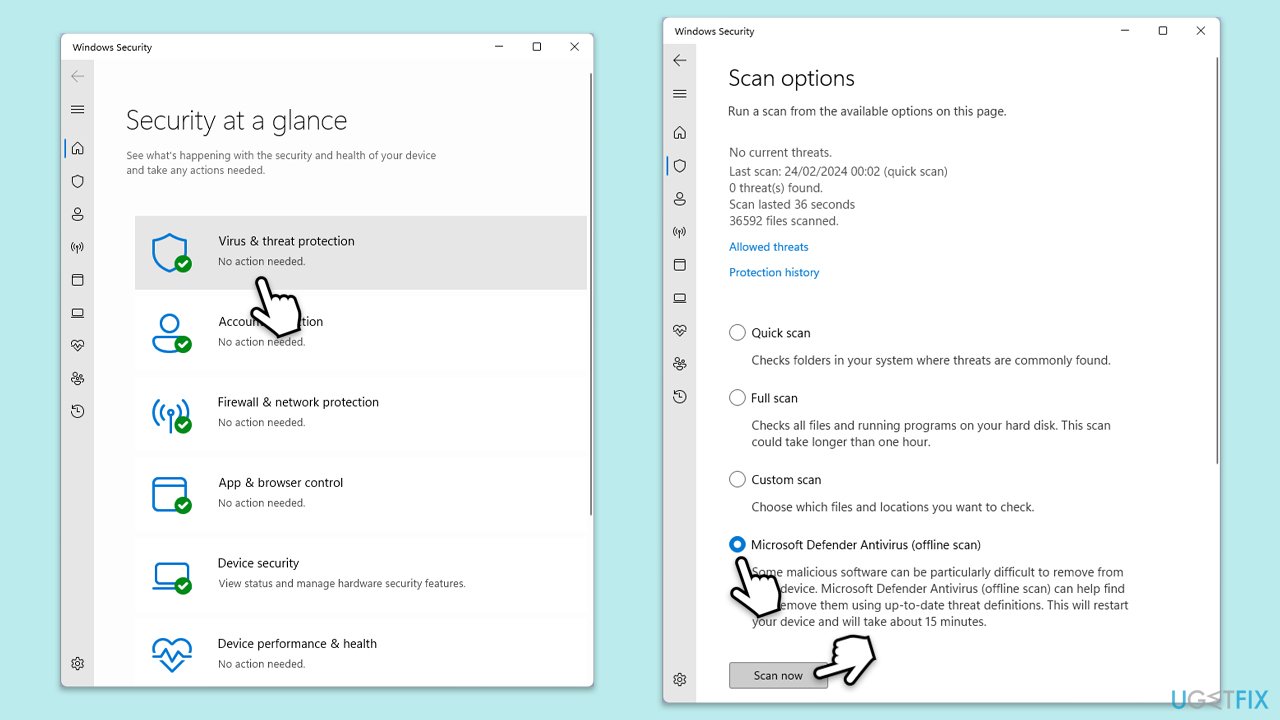
Fix 7. Reset system components
Resetting specific system components can help fix persistent application errors.
- Open Command Prompt as administrator.
- Stop the Windows Update-related services by running the following commands one at a time, pressing Enter after each one:
net stop wuauserv
net stop cryptSvc
net stop bits
net stop msiserver - Rename the SoftwareDistribution and Catroot2 folders by running the following commands:
ren C:WindowsSoftwareDistribution SoftwareDistribution.old
ren C:WindowsSystem32catroot2 Catroot2.old
Note: If your Windows installation is not on the C drive, replace “C” with the appropriate drive letter.
regsvr32.exe /s atl.dll
regsvr32.exe /s urlmon.dll
regsvr32.exe /s mshtml.dll
netsh winsock reset
netsh winsock reset proxy - Restart the Windows Update-related services by running the following commands:
net start wuauserv
net start cryptSvc
net start bits
net start msiserver - Reboot your computer.
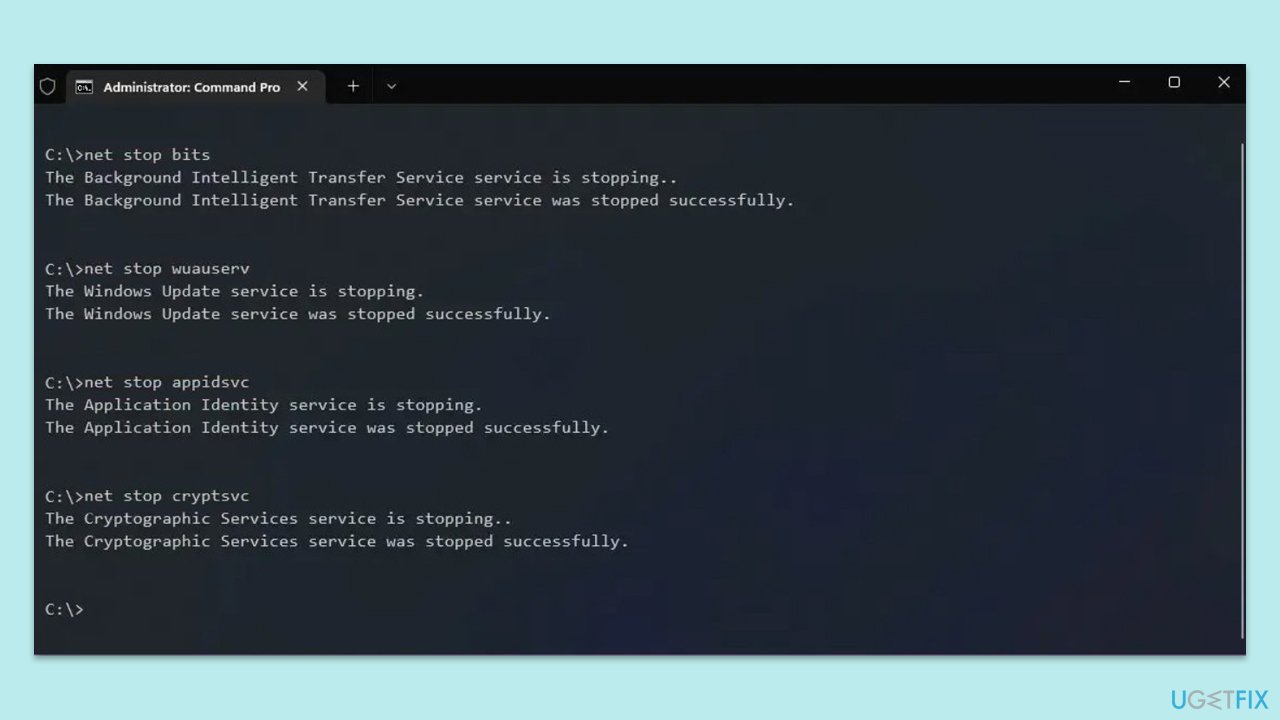
Fix 8. Use the Media Creation Tool to repair Windows
Repairing Windows using the Media Creation Tool can fix deeper system issues while keeping your files and apps intact.
- Visit the official Microsoft website and download Windows 10 installation media. (Windows 11 version).
- Double-click the installer and select Yes when UAC shows up.
- Agree to terms.
- Select Upgrade this PC now and select Next.
- Windows will now download all the necessary files – it might take a while.
- Agree to the terms once again and click Next.
- Before installing, ensure you are happy with your choices (otherwise, you can click the Change what to keep option).
- Click Install to begin the upgrade process.
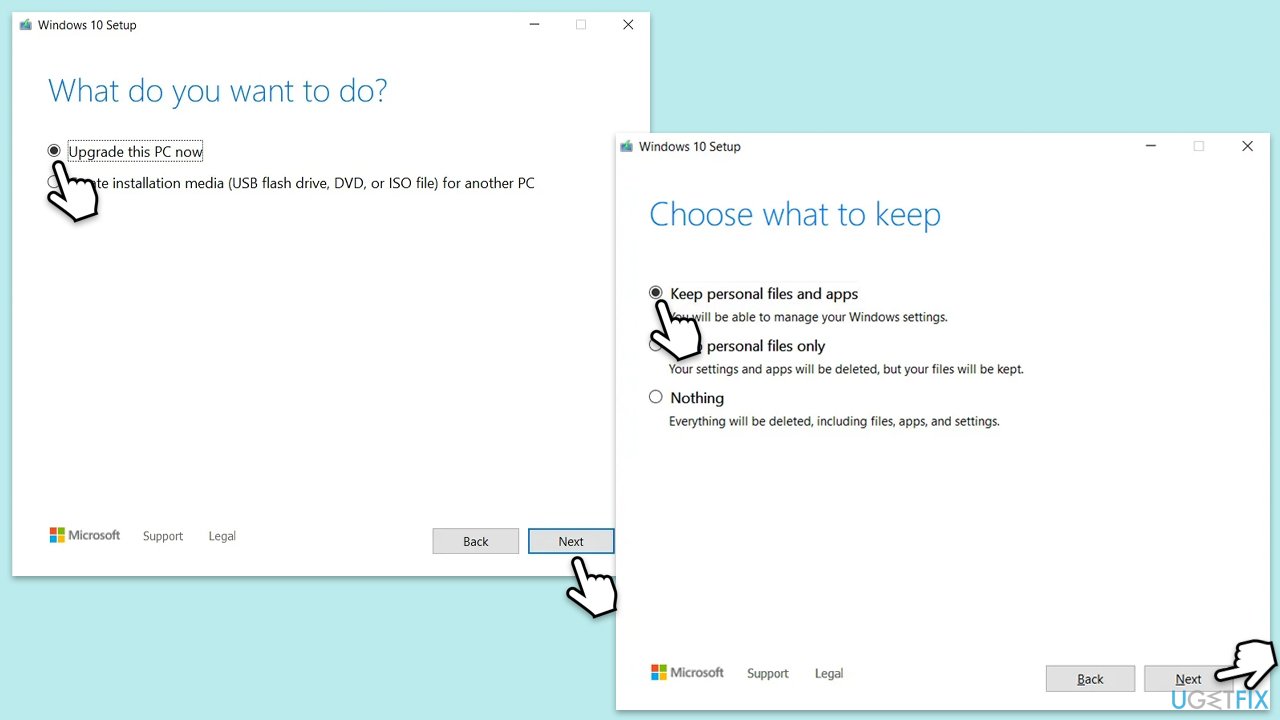
The above is the detailed content of How to fix WindowsPackageManagerServer.exe application error in Windows?. For more information, please follow other related articles on the PHP Chinese website!

Hot AI Tools

Undresser.AI Undress
AI-powered app for creating realistic nude photos

AI Clothes Remover
Online AI tool for removing clothes from photos.

Undress AI Tool
Undress images for free

Clothoff.io
AI clothes remover

Video Face Swap
Swap faces in any video effortlessly with our completely free AI face swap tool!

Hot Article

Hot Tools

Notepad++7.3.1
Easy-to-use and free code editor

SublimeText3 Chinese version
Chinese version, very easy to use

Zend Studio 13.0.1
Powerful PHP integrated development environment

Dreamweaver CS6
Visual web development tools

SublimeText3 Mac version
God-level code editing software (SublimeText3)

Hot Topics
 1656
1656
 14
14
 1415
1415
 52
52
 1309
1309
 25
25
 1257
1257
 29
29
 1229
1229
 24
24
 How to fix KB5055523 fails to install in Windows 11?
Apr 10, 2025 pm 12:02 PM
How to fix KB5055523 fails to install in Windows 11?
Apr 10, 2025 pm 12:02 PM
KB5055523 update is a cumulative update for Windows 11 version 24H2, released by Microsoft on April 8, 2025, as part of the monthly Patch Tuesday cycle, to offe
 How to fix KB5055518 fails to install in Windows 10?
Apr 10, 2025 pm 12:01 PM
How to fix KB5055518 fails to install in Windows 10?
Apr 10, 2025 pm 12:01 PM
Windows update failures are not uncommon, and most users have to struggle with them, most often becoming frustrated when systems fail to install critical patche
 How to fix KB5055612 fails to install in Windows 10?
Apr 15, 2025 pm 10:00 PM
How to fix KB5055612 fails to install in Windows 10?
Apr 15, 2025 pm 10:00 PM
Windows updates are a critical part of keeping the operating system stable, secure, and compatible with new software or hardware. They are issued on a regular b
 How to fix KB5055528 fails to install in Windows 11?
Apr 10, 2025 pm 12:00 PM
How to fix KB5055528 fails to install in Windows 11?
Apr 10, 2025 pm 12:00 PM
Windows updates are essential to keep your system up to date, secure, and efficient, adding security patches, bug fixes, and new functionality for Windows 11 us
 Worked! Fix The Elder Scrolls IV: Oblivion Remastered Crashing
Apr 24, 2025 pm 08:06 PM
Worked! Fix The Elder Scrolls IV: Oblivion Remastered Crashing
Apr 24, 2025 pm 08:06 PM
Troubleshooting The Elder Scrolls IV: Oblivion Remastered Launch and Performance Issues Experiencing crashes, black screens, or loading problems with The Elder Scrolls IV: Oblivion Remastered? This guide provides solutions to common technical issues.
 Windows 11 KB5055528: What's New & What if It Fails to Install
Apr 16, 2025 pm 08:09 PM
Windows 11 KB5055528: What's New & What if It Fails to Install
Apr 16, 2025 pm 08:09 PM
Windows 11 KB5055528 (released on April 8, 2025) Update detailed explanation and troubleshooting For Windows 11 23H2 users, Microsoft released the KB5055528 update on April 8, 2025. This article describes the improvements to this update and provides a solution to the installation failure. KB5055528 update content: This update brings many improvements and new features to Windows 11 23H2 users: File Explorer: Improved text scaling and improved accessibility to the file opening/save dialog and copy dialog. Settings page: Added "Top Card" function to quickly view processor, memory, storage and G
 Clair Obscur Expedition 33 Controller Not Working on PC: Fixed
Apr 25, 2025 pm 06:01 PM
Clair Obscur Expedition 33 Controller Not Working on PC: Fixed
Apr 25, 2025 pm 06:01 PM
Solve the problem of failure of the PC version of "Clair Obscur: Expedition 33" Have you also encountered the problem that the PC version of the "Clair Obscur: Expedition 33" controller does not work properly? Don't worry, you are not alone! This article will provide you with a variety of effective solutions. "Clair Obscur: Expedition 33" has been launched on PlayStation 5, Windows and Xbox Series X/S platforms. This game is an engaging turn-based RPG that emphasizes precise timing. Its uniqueness is the perfect blend of strategic and rapid response. Smooth operation
 Where Is The Last of Us Part II Remastered Save File Location
Apr 10, 2025 pm 12:31 PM
Where Is The Last of Us Part II Remastered Save File Location
Apr 10, 2025 pm 12:31 PM
This guide explains how to locate and recover save files for The Last of Us Part II Remastered. We'll cover save file locations and recovery methods, ensuring your progress isn't lost. Save File Locations for The Last of Us Part II Remastered Save g



