 Computer Tutorials
Computer Tutorials
 Troubleshooting
Troubleshooting
 How to fix 'Account error. There are problems with your account' in Microsoft Office?
How to fix 'Account error. There are problems with your account' in Microsoft Office?
How to fix 'Account error. There are problems with your account' in Microsoft Office?
Microsoft Office is an essential tool for many users, facilitating productivity through programs such as Word, Excel, and Outlook. However, users occasionally face issues that prevent smooth operation.
One common problem is the “Account error. There are problems with your account” message that can appear when using Office applications. It can disrupt your ability to access certain features, save files to the cloud, or sync data effectively.
The “Account error. There are problems with your account” message generally indicates a problem with your Microsoft account's connection to the Office suite. This can happen due to several reasons, such as outdated Office software, issues with account credentials, or conflicts with Office activation. Users have reported seeing this error after changes to their Microsoft account, such as password resets or updates to security information, as well as after Office or Windows updates that may disrupt the link between the software and the account.
Some common causes of this issue include a temporary disconnection between your device and Microsoft’s authentication servers, expired licenses, or corrupt account data stored on the local machine. Network issues, such as unstable internet connectivity or proxy settings, can also prevent Office from verifying your account.
To address the “Account error. There are problems with your account” message in Microsoft Office, various solutions are available, ranging from simple checks, like verifying account credentials and ensuring your Office is up-to-date, to more advanced steps such as clearing cached credentials, resetting Office settings, or reinstalling the Office suite if necessary.
For automatic troubleshooting, using FortectMac Washing Machine X9 PC repair tool can help detect and fix underlying Windows and Office issues efficiently, restoring normal functionality.
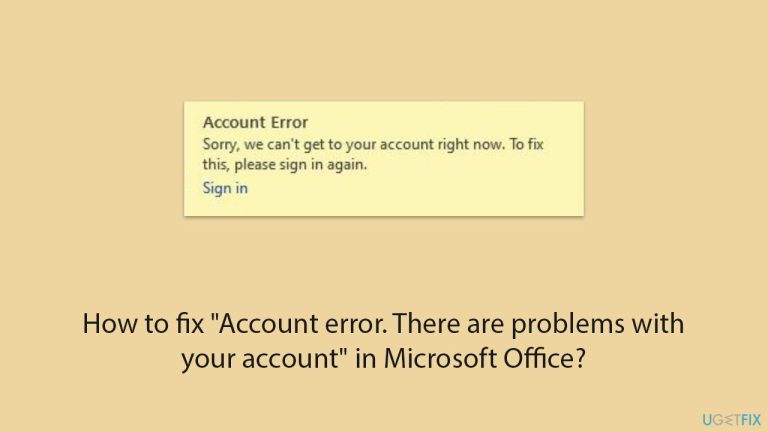
Fix 1. Update Microsoft Office
Outdated Office software can cause connection issues or account errors. Updating ensures that you are running the latest version with all patches.
- Open Word or any other Office app.
- Click on the File tab in the top-left corner.
- Select Account from the menu.
- Under the Product Information section, click on Update Options.
- Choose Update Now to check for and install any available updates.
- Restart the Office application after the update is complete to see if the issue is resolved.
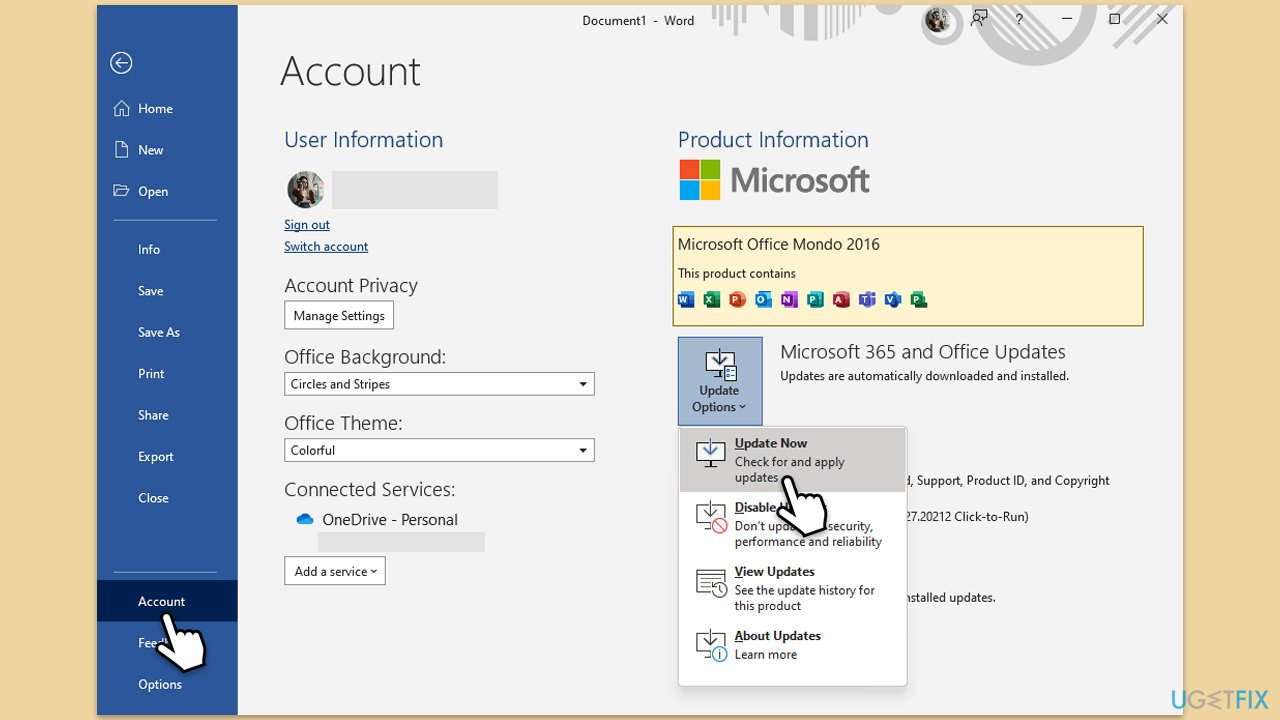
Fix 2. Run the troubleshooters
Built-in troubleshooters can automatically detect and fix issues related to account verification.
- Type troubleshoot into the Windows search bar, then press Enter.
- In the options that appear, select Additional troubleshooters or Other troubleshooters (depending on your Windows version).
- Scroll through the list until you locate Windows Store Apps, then click on Run the troubleshooter/Run.
- Wait as the process runs to completion, then apply any recommended changes to resolve the issue.
- Repeat with Network and Internet troubleshooter.
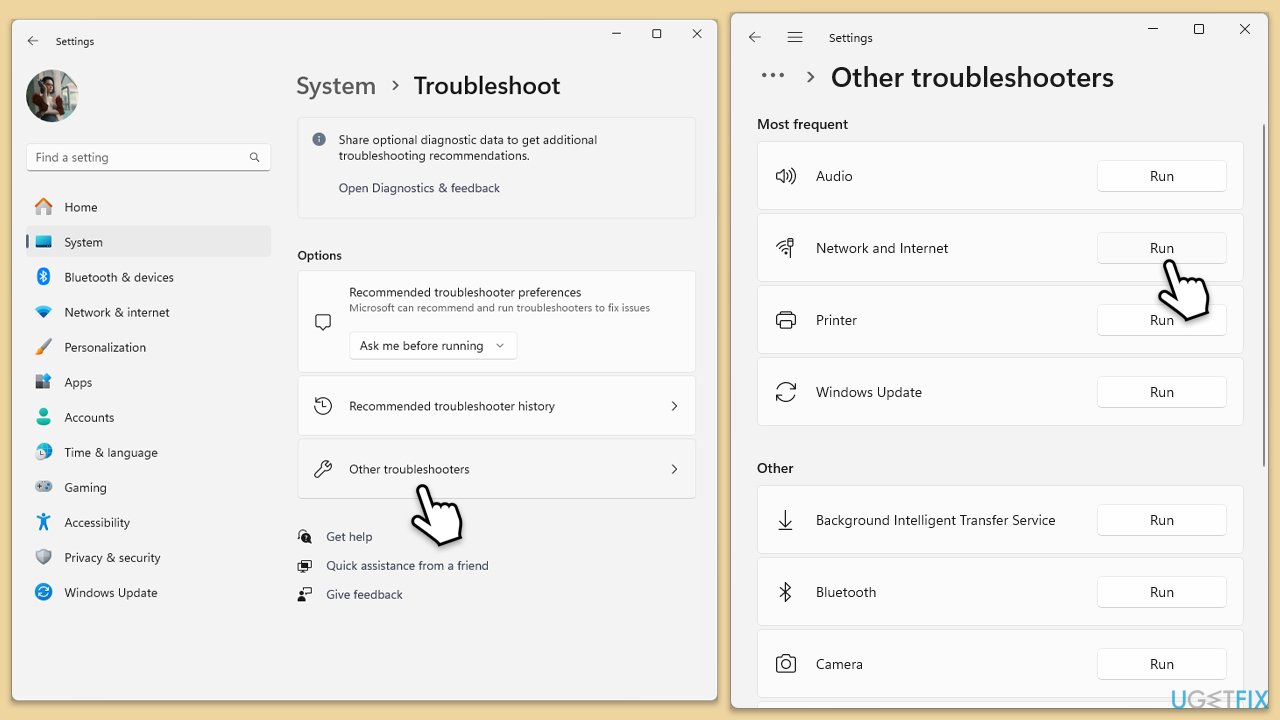
On Windows 10, run Network Troubleshooter as follows:
- Right-click on Start and pick Settings.
- Go to the Network & Internet section.
- On the right side, find the Advanced network settings section.
- Click Network troubleshooter, specify the problem, and wait till the scan is finished.
- When done, apply all the recommendations.
Fix 3. Clear cached credentials
Clearing stored credentials from Windows Credential Manager can fix corrupted account data that may cause errors.
- Type Credential Manager in Windows search and press Enter.
- Select Windows Credentials.
- Look for any Office-related credentials, such as MicrosoftOffice15, MicrosoftOffice16, or OneDrive, and remove them.
- Restart Office and sign in again.
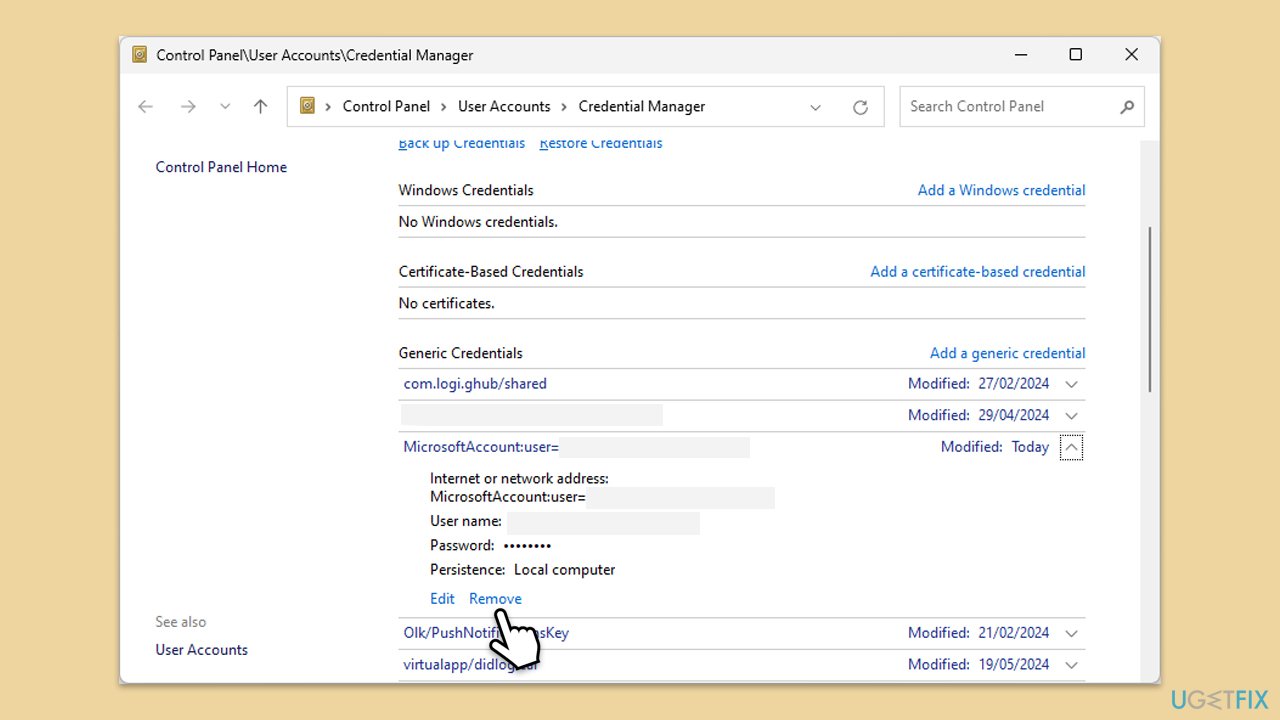
Fix 4. Reactivate Office
If your Office license is expired or not properly activated, reactivating it can resolve the account error.
- Open any Office application and go to File > Account.
- Click on Change License or Reactivate.
- Enter your product key or sign in with the Microsoft account associated with your license.
Fix 5. Repair Microsoft Office
Repairing Office can fix any underlying software issues that affect its account connectivity.
- Type Control Panel in Windows search and press Enter.
- Select Programs > Programs and Features.
- Select Microsoft Office and click on Change.
- Choose the option for Online Repair and click Repair.
- Follow the prompts to finish the process.
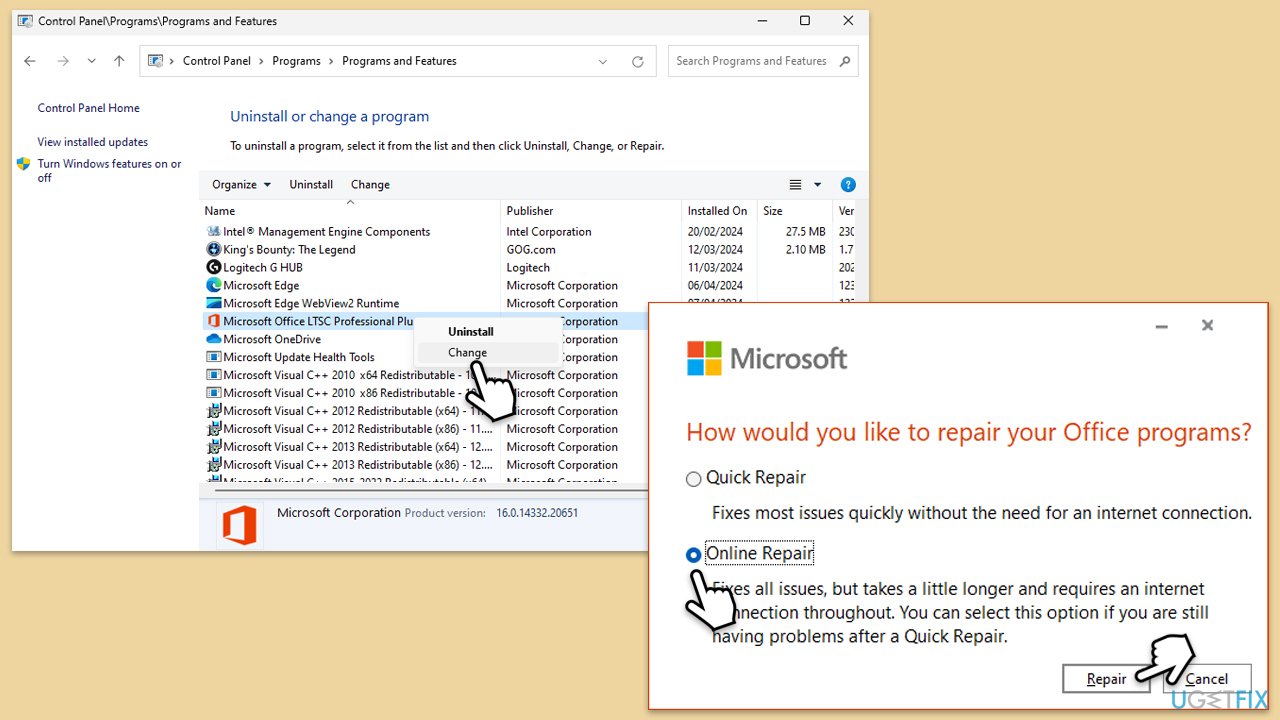
Fix 6. Reinstall Microsoft Office
If other solutions do not resolve the issue, reinstalling Office can refresh the installation and fix deeper issues.
- Right-click on Start and pick Apps and Features/Installed apps.
- Scroll down to find the MS Office installation.
- Click Uninstall and confirm with Uninstall.
- Follow on-screen instructions to remove the app completely.
- Press Win E to open File Explorer.
- Navigate to the following location and delete its contents:
C:Program FilesMicrosoft Office - Next, type regedit in Windows search and press Enter.
- Go to the following locations in the Registry Editor and delete these items:
ComputerHKEY_LOCAL_MACHINESOFTWAREMicrosoftAppVISV
ComputerHKEY_LOCAL_MACHINESOFTWAREMicrosoftOfficeClickToRun
ComputerHKEY_CURRENT_USERSoftwareMicrosoftOffice - Reboot the computer.
- Visit the Microsoft Office download page to download and reinstall Office.
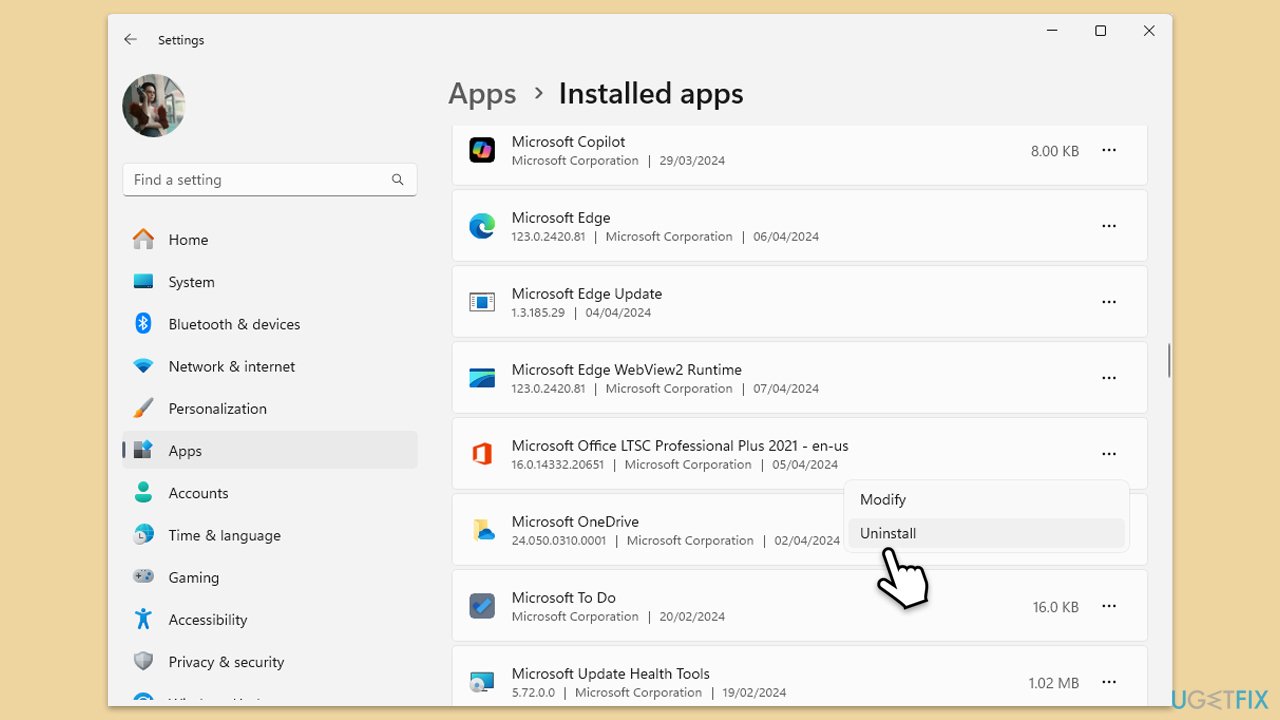
The above is the detailed content of How to fix 'Account error. There are problems with your account' in Microsoft Office?. For more information, please follow other related articles on the PHP Chinese website!

Hot AI Tools

Undresser.AI Undress
AI-powered app for creating realistic nude photos

AI Clothes Remover
Online AI tool for removing clothes from photos.

Undress AI Tool
Undress images for free

Clothoff.io
AI clothes remover

Video Face Swap
Swap faces in any video effortlessly with our completely free AI face swap tool!

Hot Article

Hot Tools

Notepad++7.3.1
Easy-to-use and free code editor

SublimeText3 Chinese version
Chinese version, very easy to use

Zend Studio 13.0.1
Powerful PHP integrated development environment

Dreamweaver CS6
Visual web development tools

SublimeText3 Mac version
God-level code editing software (SublimeText3)

Hot Topics
 1655
1655
 14
14
 1413
1413
 52
52
 1306
1306
 25
25
 1252
1252
 29
29
 1226
1226
 24
24
 How to fix KB5055523 fails to install in Windows 11?
Apr 10, 2025 pm 12:02 PM
How to fix KB5055523 fails to install in Windows 11?
Apr 10, 2025 pm 12:02 PM
KB5055523 update is a cumulative update for Windows 11 version 24H2, released by Microsoft on April 8, 2025, as part of the monthly Patch Tuesday cycle, to offe
 How to fix KB5055518 fails to install in Windows 10?
Apr 10, 2025 pm 12:01 PM
How to fix KB5055518 fails to install in Windows 10?
Apr 10, 2025 pm 12:01 PM
Windows update failures are not uncommon, and most users have to struggle with them, most often becoming frustrated when systems fail to install critical patche
 How to fix KB5055612 fails to install in Windows 10?
Apr 15, 2025 pm 10:00 PM
How to fix KB5055612 fails to install in Windows 10?
Apr 15, 2025 pm 10:00 PM
Windows updates are a critical part of keeping the operating system stable, secure, and compatible with new software or hardware. They are issued on a regular b
 How to fix KB5055528 fails to install in Windows 11?
Apr 10, 2025 pm 12:00 PM
How to fix KB5055528 fails to install in Windows 11?
Apr 10, 2025 pm 12:00 PM
Windows updates are essential to keep your system up to date, secure, and efficient, adding security patches, bug fixes, and new functionality for Windows 11 us
 Windows 11 KB5055528: What's New & What if It Fails to Install
Apr 16, 2025 pm 08:09 PM
Windows 11 KB5055528: What's New & What if It Fails to Install
Apr 16, 2025 pm 08:09 PM
Windows 11 KB5055528 (released on April 8, 2025) Update detailed explanation and troubleshooting For Windows 11 23H2 users, Microsoft released the KB5055528 update on April 8, 2025. This article describes the improvements to this update and provides a solution to the installation failure. KB5055528 update content: This update brings many improvements and new features to Windows 11 23H2 users: File Explorer: Improved text scaling and improved accessibility to the file opening/save dialog and copy dialog. Settings page: Added "Top Card" function to quickly view processor, memory, storage and G
 Worked! Fix The Elder Scrolls IV: Oblivion Remastered Crashing
Apr 24, 2025 pm 08:06 PM
Worked! Fix The Elder Scrolls IV: Oblivion Remastered Crashing
Apr 24, 2025 pm 08:06 PM
Troubleshooting The Elder Scrolls IV: Oblivion Remastered Launch and Performance Issues Experiencing crashes, black screens, or loading problems with The Elder Scrolls IV: Oblivion Remastered? This guide provides solutions to common technical issues.
 Clair Obscur Expedition 33 Controller Not Working on PC: Fixed
Apr 25, 2025 pm 06:01 PM
Clair Obscur Expedition 33 Controller Not Working on PC: Fixed
Apr 25, 2025 pm 06:01 PM
Solve the problem of failure of the PC version of "Clair Obscur: Expedition 33" Have you also encountered the problem that the PC version of the "Clair Obscur: Expedition 33" controller does not work properly? Don't worry, you are not alone! This article will provide you with a variety of effective solutions. "Clair Obscur: Expedition 33" has been launched on PlayStation 5, Windows and Xbox Series X/S platforms. This game is an engaging turn-based RPG that emphasizes precise timing. Its uniqueness is the perfect blend of strategic and rapid response. Smooth operation
 Where Is The Last of Us Part II Remastered Save File Location
Apr 10, 2025 pm 12:31 PM
Where Is The Last of Us Part II Remastered Save File Location
Apr 10, 2025 pm 12:31 PM
This guide explains how to locate and recover save files for The Last of Us Part II Remastered. We'll cover save file locations and recovery methods, ensuring your progress isn't lost. Save File Locations for The Last of Us Part II Remastered Save g



