Yellow Border Around Screen on Windows 11 - 6 Simple Fixes
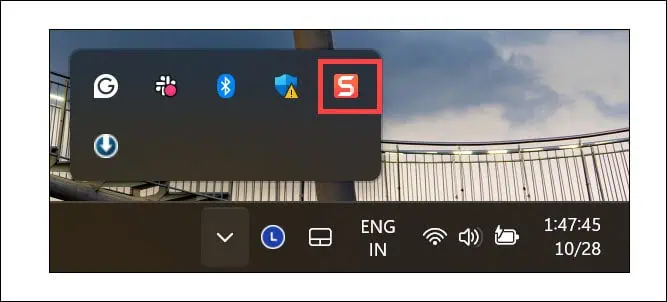
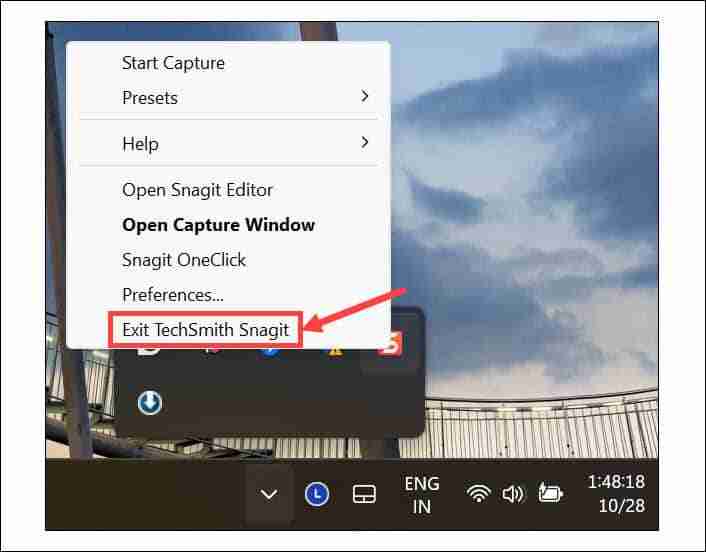

To ensure that the changes are effective, restart your computer once. The yellow border should be gone.
2. Turn Off Windows Narrator
If you have accidentally activated Windows Narrator and your system is on mute, you’ll be confused as to why there is a border on everything.
Generally, it displays a blue border, but it can be yellow depending on the system’s contrast theme. Follow these steps to turn it off:
- On the Windows Search, type “Narrator” and click on its icon to launch.

- Click the Settings option.

- Toggle the button next to Narrator to turn it off.

- You can also turn off the Keyboard shortcut to prevent any accidental activation.
3. Disable the Accent Colors on the Window Border
Windows gives you an option to put the accent color border on every active app window. Here’s how to disable it:
- Press Windows I to launch Settings and switch to the Personalization tab on the left.
- On the right, click the Colors option.

- Expand the Accent Color section to adjust its settings.

- Toggle the button next to Show accent color on the title bar and window borders option to turn it off.

4. Disable Contrast Theme
Windows comes with Contrast themes designed to provide better visibility. However, these can also cause display problems, like a yellow border around the screen.
To disable it:
- Launch Windows Settings and navigate to Personalization > Colors.
- Under the Related settings, click the Contrast Themes option.

- Expand the drop-down menu next to Contrast themes, select None, and then click Apply.

Check if the yellow border problem persists.
5. Check for Display Driver Updates
Sometimes, display anomalies like the yellow border around the screen can be caused by outdated or corrupted display drivers.
Here’s how to check for updates using Device Manager:
- Right-click on the Start button and select Device Manager.
- Expand the Display Adapters section, right-click on your graphic card, and choose Update Driver.

- Next, select Search automatically for drivers, or if you have downloaded the latest drivers from the manufacturer’s website, choose Browse my computer for drivers.

- Follow the on-screen instructions.
You can also use a dedicated driver updater program to regularly check and update them.
6. Scan for Spyware
If you recently visited a dubious website or downloaded a pirated or genuine program from an unofficial source, spyware could have entered your Windows system.
In that case, you should perform a full system scan using a robust antivirus program. If you don’t have a third-party antimalware tool, launch Windows Security, switch to the Virus and Threat Protection section, and run a full system scan.

There you have it—the best working solutions to fix the yellow border around the screen in Windows 11. If nothing else works, the final options are either performing a system restore or resetting your system to default.
I hope this guide helps you restore your PC to regular operation.
The above is the detailed content of Yellow Border Around Screen on Windows 11 - 6 Simple Fixes. For more information, please follow other related articles on the PHP Chinese website!

Hot AI Tools

Undresser.AI Undress
AI-powered app for creating realistic nude photos

AI Clothes Remover
Online AI tool for removing clothes from photos.

Undress AI Tool
Undress images for free

Clothoff.io
AI clothes remover

Video Face Swap
Swap faces in any video effortlessly with our completely free AI face swap tool!

Hot Article

Hot Tools

Notepad++7.3.1
Easy-to-use and free code editor

SublimeText3 Chinese version
Chinese version, very easy to use

Zend Studio 13.0.1
Powerful PHP integrated development environment

Dreamweaver CS6
Visual web development tools

SublimeText3 Mac version
God-level code editing software (SublimeText3)

Hot Topics
 1653
1653
 14
14
 1413
1413
 52
52
 1306
1306
 25
25
 1251
1251
 29
29
 1224
1224
 24
24
 Windows kb5054979 update information Update content list
Apr 15, 2025 pm 05:36 PM
Windows kb5054979 update information Update content list
Apr 15, 2025 pm 05:36 PM
KB5054979 is a cumulative security update released on March 27, 2025, for Windows 11 version 24H2. It targets .NET Framework versions 3.5 and 4.8.1, enhancing security and overall stability. Notably, the update addresses an issue with file and directory operations on UNC shares using System.IO APIs. Two installation methods are provided: one through Windows Settings by checking for updates under Windows Update, and the other via a manual download from the Microsoft Update Catalog.
 Nanoleaf Wants to Change How You Charge Your Tech
Apr 17, 2025 am 01:03 AM
Nanoleaf Wants to Change How You Charge Your Tech
Apr 17, 2025 am 01:03 AM
Nanoleaf's Pegboard Desk Dock: A Stylish and Functional Desk Organizer Tired of the same old charging setup? Nanoleaf's new Pegboard Desk Dock offers a stylish and functional alternative. This multifunctional desk accessory boasts 32 full-color RGB
 Dell UltraSharp 4K Thunderbolt Hub Monitor (U2725QE) Review: The Best Looking LCD Monitor I've Tested
Apr 06, 2025 am 02:05 AM
Dell UltraSharp 4K Thunderbolt Hub Monitor (U2725QE) Review: The Best Looking LCD Monitor I've Tested
Apr 06, 2025 am 02:05 AM
Dell's UltraSharp 4K Thunderbolt Hub Monitor (U2725QE): An LCD That Rivals OLED For years, I've coveted OLED monitors. However, Dell's new UltraSharp 4K Thunderbolt Hub Monitor (U2725QE) has changed my mind, exceeding expectations with its impressiv
 Alienware 27 4K QD-OLED (AW2725Q) Review: A New Standard for Pixel Density
Apr 08, 2025 am 06:04 AM
Alienware 27 4K QD-OLED (AW2725Q) Review: A New Standard for Pixel Density
Apr 08, 2025 am 06:04 AM
The Alienware 27 4K QD-OLED (AW2725Q): A Stunning, High-Density Display The $899.99 price tag for a 27-inch monitor might seem steep, but the Alienware AW2725Q's exceptional pixel density delivers a transformative experience for both gaming and every
 How to Use Windows 11 as a Bluetooth Audio Receiver
Apr 15, 2025 am 03:01 AM
How to Use Windows 11 as a Bluetooth Audio Receiver
Apr 15, 2025 am 03:01 AM
Turn your Windows 11 PC into a Bluetooth speaker and enjoy your favorite music from your phone! This guide shows you how to easily connect your iPhone or Android device to your computer for audio playback. Step 1: Pair Your Bluetooth Device First, pa
 ASUS' ROG Zephyrus G14 OLED Gaming Laptop Is $300 Off
Apr 16, 2025 am 03:01 AM
ASUS' ROG Zephyrus G14 OLED Gaming Laptop Is $300 Off
Apr 16, 2025 am 03:01 AM
ASUS ROG Zephyrus G14 Esports Laptop Special Offer! Buy ASUS ROG Zephyrus G14 Esports Laptop now and enjoy a $300 offer! Original price is $1999, current price is only $1699! Enjoy immersive gaming experience anytime, anywhere, or use it as a reliable portable workstation. Best Buy currently offers offers on this 2024 14-inch ASUS ROG Zephyrus G14 e-sports laptop. Its powerful configuration and performance are impressive. This ASUS ROG Zephyrus G14 e-sports laptop costs 16 on Best Buy
 These Are My Go-To Free Alternatives for Paid Windows Apps
Apr 04, 2025 am 03:42 AM
These Are My Go-To Free Alternatives for Paid Windows Apps
Apr 04, 2025 am 03:42 AM
Many free apps rival their paid counterparts in functionality. This list showcases excellent free Windows alternatives to popular paid software. I firmly believe in using free software unless a paid option offers a crucial, missing feature. These
 5 Hidden Windows Features You Should Be Using
Apr 16, 2025 am 12:57 AM
5 Hidden Windows Features You Should Be Using
Apr 16, 2025 am 12:57 AM
Unlock Hidden Windows Features for a Smoother Experience! Discover surprisingly useful Windows functionalities that can significantly enhance your computing experience. Even seasoned Windows users might find some new tricks here. Dynamic Lock: Auto














