 System Tutorial
System Tutorial
 Windows Series
Windows Series
 \'Cannot Update the Appointment Because the Corresponding...\' Error Fix
\'Cannot Update the Appointment Because the Corresponding...\' Error Fix
\'Cannot Update the Appointment Because the Corresponding...\' Error Fix
Read our disclosure page to find out how can you help MSPoweruser sustain the editorial team Read more

Check out the proven fixes for the Outlook error: “Cannot update the appointment because the corresponding…”
The calendar update error usually occurs due to sync conflicts between the Outlook desktop app and Microsoft Exchange Server, or any calendar-sharing services, like Google or iCloud.
Here’s the full error message:
- Cannot update the appointment because the corresponding item you sync does not match, to resolve the conflicts, click on Open.
Usually, you should click on the Open button so Outlook shows both the local and server copy of the calendar event. You can delete one and keep the other. However, that often fails because of a known Conflict Message dialog bug.
Follow these tried and tested fixes to get around the issue and continue your work:
Update the Outlook App
As of 10:00 PM PST on 7/11/24, Microsoft has fixed this service issue by deploying a worldwide update. As a user, you don’t need to do anything if you’re using any of the following Outlook standalone app builds:
- 15.20.7741.xx
- 15.20.7762.xx
- 15.20.7784.xx
To update your copy, do the following now:
- Open the desktop app and click on the File tab.
- Click on the Office Account option at the bottom left corner.
- Select the Update Options drop-down menu and click on the Update Now button.

Delete the Outlook Offline Cache
- Close Outlook completely to ensure no files are in use.
- Open the Control Panel from the Start menu, and select Mail or Mail (Microsoft Outlook).

- Click Email Accounts, and select your account.

- Click on the Change button above the email address.

- Uncheck Use Cached Exchange Mode and click Next.
- Click on the Finish button.
- You can now close the account settings dialog to save the changes.

- Navigate to the following folder:
<code>C:\Users\YourUsername\AppData\Local\Microsoft\Outlook</code>
- Find and delete the OST file associated with your Microsoft Outlook email account.

- Reopen Outlook, return to the Account Settings section from the File tab, and select Account Settings again.

- Select your Microsoft 365 domain email address, and hit Change. You can now re-enable the Use Cached Exchange Mode on the Offline Settings dialog box. Click Next and choose Done on the next dialog.

- Restart Outlook to allow it to rebuild the offline cache automatically.
Disable Add-Ins
Unsupported third-party apps and add-ins often interfere with Outlook’s routine operations. On top of that, there could be buggy Microsoft extensions as well. Here’s how to disable them:
- Press the Alt F T keys to open the Outlook Options dialog.
- Click on the Add-ins category in the left-side navigation panel.
- Select the Manage drop-down arrow at the bottom left corner and choose COM Add-ins.
- Click Go.

- The COM Add-ins dialog will open. Uncheck all the extensions in that list.
- Click OK to save.

- Now, go back to the Outlook Home tab.
- Click on the More Apps icon in the left-side navigation panel.
- Select Add Apps from the context menu.

- On the next screen, select Manage your apps.
- You’ll see a list of apps.
- Find an app related to Outlook, click on the three dots menu, and select Remove.

- Repeat the process for other extensions.
- Restart Outlook.
Switch to the New Outlook
- Open the Classic Outlook app.
- Click the Try the new Outlook toggle button in the top-right corner.

The software will restart and open the new user interface.
Update Meeting on Outlook Web Access (OWA)
This is a workaround for the “Cannot update the appointment because the corresponding…” error on Outlook. Try these steps:
- Close the desktop app.
- Log in to your Outlook web account using the same credentials you use on the standalone app.
- Select the Calendar module from the left-side navigation panel.

- Click on a calendar event and update it.

- Now, open the Outlook desktop app.
- It should now show the updated event.
Clear the Calendar Items in the Outlook Store (OST)
- Navigate to the Outlook Calendar pane.
- Right-click on the Calendar checkbox below the My Calendars section.
- Select Properties from the context menu.

- Click on the Clear Offline Items button in the Calendar Properties dialog box.
- Select Apply and click OK to save the changes.

Repair Outlook Data Files
- Close all Microsoft 365 apps and services.
- Navigate to the following PC directory:
<code>C:\Users\YourUsername\AppData\Local\Microsoft\Outlook</code>
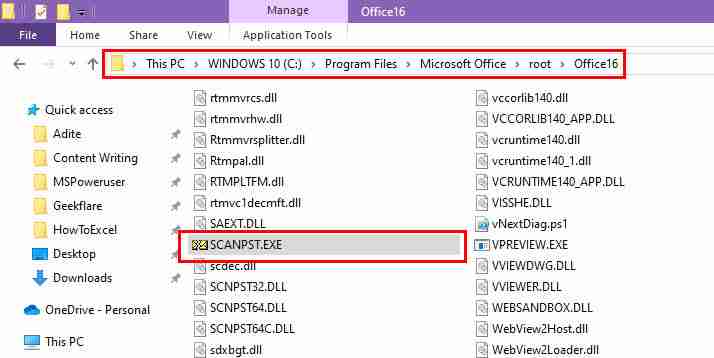
- Locate and double-click on the SCANPST.EXE app package to run it.
- It should automatically select the default OST file.
- If it’s a different one, click Browse and select the target file.
- Click Start.

- Once the scan is complete, you’ll see a summary.
- If there are any errors, checkmark the box for Make a backup of scanned file before repairing.
- Click Repair to begin fixing the file.
- Once it’s done, open Outlook and check if the issue is resolved.
So, now you know how to resolve the “Cannot update the appointment because the corresponding…” error on your Outlook desktop app.
Comment below if you find this troubleshooting guide helpful or if you want to share suggestions. Moreover, if your Outlook reminder window is too small or you keep encountering ShareFile for Outlook has fired an exception, we can help out.
The above is the detailed content of \'Cannot Update the Appointment Because the Corresponding...\' Error Fix. For more information, please follow other related articles on the PHP Chinese website!

Hot AI Tools

Undresser.AI Undress
AI-powered app for creating realistic nude photos

AI Clothes Remover
Online AI tool for removing clothes from photos.

Undress AI Tool
Undress images for free

Clothoff.io
AI clothes remover

Video Face Swap
Swap faces in any video effortlessly with our completely free AI face swap tool!

Hot Article

Hot Tools

Notepad++7.3.1
Easy-to-use and free code editor

SublimeText3 Chinese version
Chinese version, very easy to use

Zend Studio 13.0.1
Powerful PHP integrated development environment

Dreamweaver CS6
Visual web development tools

SublimeText3 Mac version
God-level code editing software (SublimeText3)

Hot Topics
 Microsoft's New PowerToys Search Is the Missing Feature Windows 11 Needs
Apr 03, 2025 am 03:53 AM
Microsoft's New PowerToys Search Is the Missing Feature Windows 11 Needs
Apr 03, 2025 am 03:53 AM
Microsoft's latest PowerToys update introduces a game-changing search feature reminiscent of macOS' Spotlight. This improved "Command Palette" (formerly PowerToys Run) surpasses the functionality of the Windows R Run command and the task
 Windows kb5054979 update information Update content list
Apr 15, 2025 pm 05:36 PM
Windows kb5054979 update information Update content list
Apr 15, 2025 pm 05:36 PM
KB5054979 is a cumulative security update released on March 27, 2025, for Windows 11 version 24H2. It targets .NET Framework versions 3.5 and 4.8.1, enhancing security and overall stability. Notably, the update addresses an issue with file and directory operations on UNC shares using System.IO APIs. Two installation methods are provided: one through Windows Settings by checking for updates under Windows Update, and the other via a manual download from the Microsoft Update Catalog.
 Nanoleaf Wants to Change How You Charge Your Tech
Apr 17, 2025 am 01:03 AM
Nanoleaf Wants to Change How You Charge Your Tech
Apr 17, 2025 am 01:03 AM
Nanoleaf's Pegboard Desk Dock: A Stylish and Functional Desk Organizer Tired of the same old charging setup? Nanoleaf's new Pegboard Desk Dock offers a stylish and functional alternative. This multifunctional desk accessory boasts 32 full-color RGB
 3 Best Ways to Detect and Remove Malware in Windows 11
Apr 02, 2025 pm 06:27 PM
3 Best Ways to Detect and Remove Malware in Windows 11
Apr 02, 2025 pm 06:27 PM
Mastering Malware Detection in Windows 11: Three Easy Methods Malware, encompassing viruses, adware, and data-stealing code, poses a significant threat. With a staggering 190,000 attacks per second, effective malware detection is crucial. This guide
 Dell UltraSharp 4K Thunderbolt Hub Monitor (U2725QE) Review: The Best Looking LCD Monitor I've Tested
Apr 06, 2025 am 02:05 AM
Dell UltraSharp 4K Thunderbolt Hub Monitor (U2725QE) Review: The Best Looking LCD Monitor I've Tested
Apr 06, 2025 am 02:05 AM
Dell's UltraSharp 4K Thunderbolt Hub Monitor (U2725QE): An LCD That Rivals OLED For years, I've coveted OLED monitors. However, Dell's new UltraSharp 4K Thunderbolt Hub Monitor (U2725QE) has changed my mind, exceeding expectations with its impressiv
 You Can Get This Powerful Mini PC for Under $150 Today
Apr 02, 2025 am 03:55 AM
You Can Get This Powerful Mini PC for Under $150 Today
Apr 02, 2025 am 03:55 AM
Kamrui GK3Plus Mini PC: Small and powerful, affordable! During Amazon's spring sale, the Kamrui GK3Plus Mini PC is priced as low as $150! This mini computer has powerful performance, easy upgrade and small size, making it an ideal choice for users who pursue cost-effectiveness. Whether it’s a mini computer enthusiast or a first-time user who’s trying out a small computer, the Kamrui GK3Plus Mini PC is an excellent starter choice. Originally priced at $199, Amazon currently enjoys a 15% discount (and a $20 coupon) and can be purchased for less than $149. Such a affordable price, but with a good configuration: equipped with a slightly old but competent In
 These Are My Go-To Free Alternatives for Paid Windows Apps
Apr 04, 2025 am 03:42 AM
These Are My Go-To Free Alternatives for Paid Windows Apps
Apr 04, 2025 am 03:42 AM
Many free apps rival their paid counterparts in functionality. This list showcases excellent free Windows alternatives to popular paid software. I firmly believe in using free software unless a paid option offers a crucial, missing feature. These
 I Never Use Windows Without Tweaking These Accessibility Features
Apr 02, 2025 am 06:01 AM
I Never Use Windows Without Tweaking These Accessibility Features
Apr 02, 2025 am 06:01 AM
The accessibility features of Windows systems are not designed only for people with disabilities, they can also significantly improve the productivity of ordinary users. Even without a disability, I rely on some accessibility features to improve efficiency and can't even imagine how to use Windows without them. Here are some features worth trying: Watch videos easily: Use real-time subtitles Sometimes to save time, I speed up the video, but this makes the audio difficult to understand. Or, the speaker has a heavier accent, contains professional terms, or I can’t use my headphones in the library. In these cases, I would rely on Windows' real-time subtitles feature, which generates real-time subtitles for any audio for easy reading. Enable this feature, open the Settings app, and navigate to Assistant





