 Backend Development
Backend Development
 Python Tutorial
Python Tutorial
 Scheduling Amazon DynamoDB Backups with Lambda, Python, and Boto3
Scheduling Amazon DynamoDB Backups with Lambda, Python, and Boto3
Scheduling Amazon DynamoDB Backups with Lambda, Python, and Boto3
Let's assume you want to make a backup of one of your DynamoDB tables each day. We also want to retain backups for a specified period of time.A simple way to achieve this is to use an Amazon CloudWatch Events rule to trigger an AWS Lambda function daily. In this hands-on AWS lab, you will write a Lambda function in Python using the Boto3 library.Setting this up requires configuring an IAM role, setting a CloudWatch rule, and creating a Lambda function.
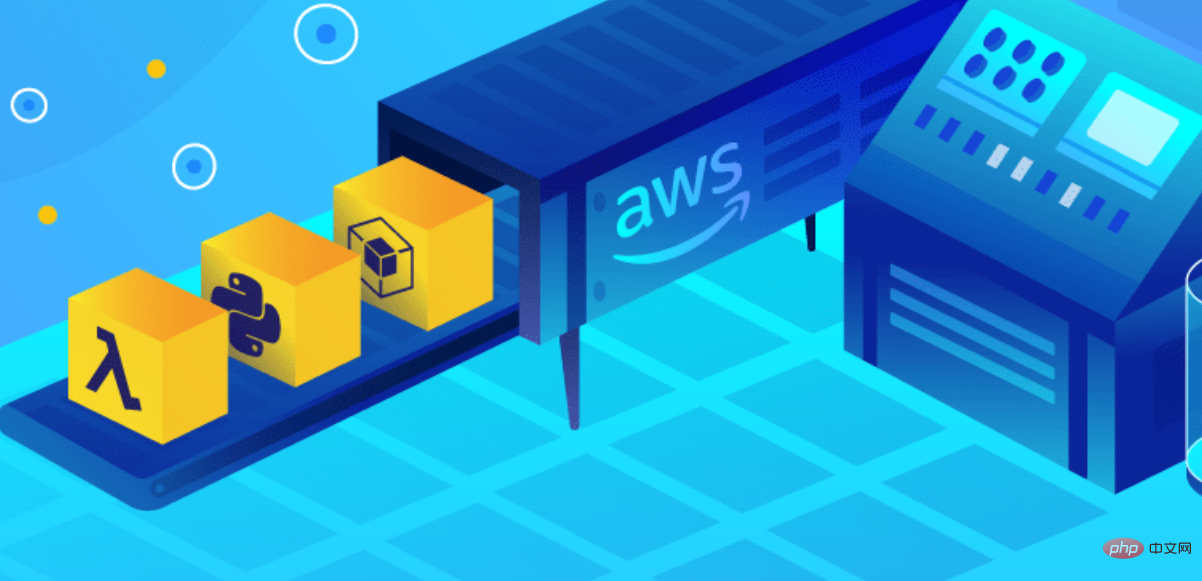
Create the DynamoDB Table
You can certainly use any DynamoDB table you have in your account for this exercise, but if you want to create one using the AWS CLI, you may use the following command:
aws dynamodb create-table --table-name Person --attribute-definitions AttributeName=id,AttributeType=N --key-schema AttributeName=id,KeyType=HASH --billing-mode=PAY_PER_REQUEST
This will create a DynamoDB table called Person, with a primary key id.
Create the IAM Execution Role
All Lambda functions require an IAM role that defines the permissions granted to it. This is referred to as the Lambda function's execution role.First, we'll walk through the process of authoring our IAM role for the Lambda function and creating the Lambda function itself.We'll be using the AWS Management Console for this task:
- Navigate to IAM.
- Navigate to Policies.
- Click Create Policy.
- Select the JSON tab.
- Replace the default content with the following JSON statement:
{ "Version":"2012-10-17", "Statement":[ { "Effect":"Allow", "Action":[ "logs:CreateLogGroup", "logs:CreateLogStream", "logs:PutLogEvents" ], "Resource":"arn:aws:logs:*:*:*" }, { "Action":[ "dynamodb:CreateBackup", "dynamodb:DeleteBackup", "dynamodb:ListBackups" ], "Effect":"Allow", "Resource":"*" } ]}This statement grants two sets of permissions. First, it grants the ability to log to CloudWatch Logs. With this permission, any Python print() statements will display in CloudWatch Logs.Second, we grant permission for the Lambda function to create, list, and delete DynamoDB backups on all tables.
- Click Review Policy.
- Name this policy LambdaBackupDynamoDBPolicy.
- Click Create Policy.
Now that the policy is created, you must create a role to which this policy is attached.
- Within IAM, navigate to Roles.
- Click Create Role.
- Select the type of trusted entity: AWS service.
- Choose the service that will use this role: Lambda.
- Click Next: Permissions.
- In the search box, find the LambdaBackupDynamoDBPolicy created in the previous step.
- Check the checkbox next to the policy name.
- Click Next: Tags.
- Click Next: Review.
- Role name: LambdaBackupDynamoDBRole.
- Click Create role.
Create the Lambda Function
Let's create our Lambda function!
- Navigate to Lambda.
- Click Create function.
- Select Author from scratch.
- Function name: BackupDynamoDB.
- Runtime: Python 3.7.
- Under Permissions, select Choose or create an execution role.
- Under Execution Role, select Use an existing role.
- Under Existing Role, select LambdaBackupDynamoDBRole, created in the previous step.
- Click Create function.
Paste the following source code into the Lambda function's code editor:Click Save at the top right of the screen.
Create a CloudWatch Rule
Next, we'll create a CloudWatch rule to schedule the Lambda function to run at regular intervals. This will perform backups of the DynamoDB table and remove stale backups.
- Navigate to CloudWatch.
- Navigate to Events > Rules.
- Click Create rule.
- Schedule event to run at the desired interval (e.g., every 1 day).
- Click Add target.
- Under Lambda function, select BackupDynamoDB.
- Under Configure input, select Constant(JSON text).
- Set the value to the JSON statement:
aws dynamodb create-table --table-name Person --attribute-definitions AttributeName=id,AttributeType=N --key-schema AttributeName=id,KeyType=HASH --billing-mode=PAY_PER_REQUEST
Copy after loginCopy after login - Click Configure details.
- Name: BackupDynamoDBDaily (or whatever you prefer).
- Click Create rule.
- Wait for the CloudWatch rule to trigger the next backup job you have scheduled. If you're impatient like me, you can set the schedule interval to 1 minute, and you'll see it run sooner.
- Verify the scheduled backup job ran using CloudWatch Logs. The Log Group will be named /aws/lambda/BackupDynamoDB, with a stream for each invocation.
- Verify the backup file exists in the list of DynamoDB backups.
The above is the detailed content of Scheduling Amazon DynamoDB Backups with Lambda, Python, and Boto3. For more information, please follow other related articles on the PHP Chinese website!

Hot AI Tools

Undresser.AI Undress
AI-powered app for creating realistic nude photos

AI Clothes Remover
Online AI tool for removing clothes from photos.

Undress AI Tool
Undress images for free

Clothoff.io
AI clothes remover

Video Face Swap
Swap faces in any video effortlessly with our completely free AI face swap tool!

Hot Article

Hot Tools

Notepad++7.3.1
Easy-to-use and free code editor

SublimeText3 Chinese version
Chinese version, very easy to use

Zend Studio 13.0.1
Powerful PHP integrated development environment

Dreamweaver CS6
Visual web development tools

SublimeText3 Mac version
God-level code editing software (SublimeText3)

Hot Topics
 1669
1669
 14
14
 1428
1428
 52
52
 1329
1329
 25
25
 1273
1273
 29
29
 1256
1256
 24
24
 PHP and Python: Different Paradigms Explained
Apr 18, 2025 am 12:26 AM
PHP and Python: Different Paradigms Explained
Apr 18, 2025 am 12:26 AM
PHP is mainly procedural programming, but also supports object-oriented programming (OOP); Python supports a variety of paradigms, including OOP, functional and procedural programming. PHP is suitable for web development, and Python is suitable for a variety of applications such as data analysis and machine learning.
 Choosing Between PHP and Python: A Guide
Apr 18, 2025 am 12:24 AM
Choosing Between PHP and Python: A Guide
Apr 18, 2025 am 12:24 AM
PHP is suitable for web development and rapid prototyping, and Python is suitable for data science and machine learning. 1.PHP is used for dynamic web development, with simple syntax and suitable for rapid development. 2. Python has concise syntax, is suitable for multiple fields, and has a strong library ecosystem.
 How to run sublime code python
Apr 16, 2025 am 08:48 AM
How to run sublime code python
Apr 16, 2025 am 08:48 AM
To run Python code in Sublime Text, you need to install the Python plug-in first, then create a .py file and write the code, and finally press Ctrl B to run the code, and the output will be displayed in the console.
 PHP and Python: A Deep Dive into Their History
Apr 18, 2025 am 12:25 AM
PHP and Python: A Deep Dive into Their History
Apr 18, 2025 am 12:25 AM
PHP originated in 1994 and was developed by RasmusLerdorf. It was originally used to track website visitors and gradually evolved into a server-side scripting language and was widely used in web development. Python was developed by Guidovan Rossum in the late 1980s and was first released in 1991. It emphasizes code readability and simplicity, and is suitable for scientific computing, data analysis and other fields.
 Python vs. JavaScript: The Learning Curve and Ease of Use
Apr 16, 2025 am 12:12 AM
Python vs. JavaScript: The Learning Curve and Ease of Use
Apr 16, 2025 am 12:12 AM
Python is more suitable for beginners, with a smooth learning curve and concise syntax; JavaScript is suitable for front-end development, with a steep learning curve and flexible syntax. 1. Python syntax is intuitive and suitable for data science and back-end development. 2. JavaScript is flexible and widely used in front-end and server-side programming.
 Golang vs. Python: Performance and Scalability
Apr 19, 2025 am 12:18 AM
Golang vs. Python: Performance and Scalability
Apr 19, 2025 am 12:18 AM
Golang is better than Python in terms of performance and scalability. 1) Golang's compilation-type characteristics and efficient concurrency model make it perform well in high concurrency scenarios. 2) Python, as an interpreted language, executes slowly, but can optimize performance through tools such as Cython.
 Where to write code in vscode
Apr 15, 2025 pm 09:54 PM
Where to write code in vscode
Apr 15, 2025 pm 09:54 PM
Writing code in Visual Studio Code (VSCode) is simple and easy to use. Just install VSCode, create a project, select a language, create a file, write code, save and run it. The advantages of VSCode include cross-platform, free and open source, powerful features, rich extensions, and lightweight and fast.
 How to run python with notepad
Apr 16, 2025 pm 07:33 PM
How to run python with notepad
Apr 16, 2025 pm 07:33 PM
Running Python code in Notepad requires the Python executable and NppExec plug-in to be installed. After installing Python and adding PATH to it, configure the command "python" and the parameter "{CURRENT_DIRECTORY}{FILE_NAME}" in the NppExec plug-in to run Python code in Notepad through the shortcut key "F6".



