How to Bypass Windows 11 Minimum Installation Requirements
Officially, you can't install Windows 11 on ineligible hardware because of Secure Boot and TPM hardware requirements. However, there are two easy workarounds that allow you to upgrade your old Windows 10 PC to Windows 11. I'll share them below.
1. Skip TPM and Secure Check Using Command Prompt
You can upgrade your non-compatible Windows 10 PC to Windows 11 using a simple command-line hack. Before you start, back up your Windows computer so that you can revert the changes if something goes wrong.
To get started, download the latest version of the Windows 11 ISO onto your computer. I recommend using the Media Creation Tool to download the ISO, as it will automatically detect the correct language preference to match your existing installation. If there's a mismatch, the upgrade option will be greyed out. Once the ISO is ready, right-click the ISO file and choose Mount.
✕ Remove Ads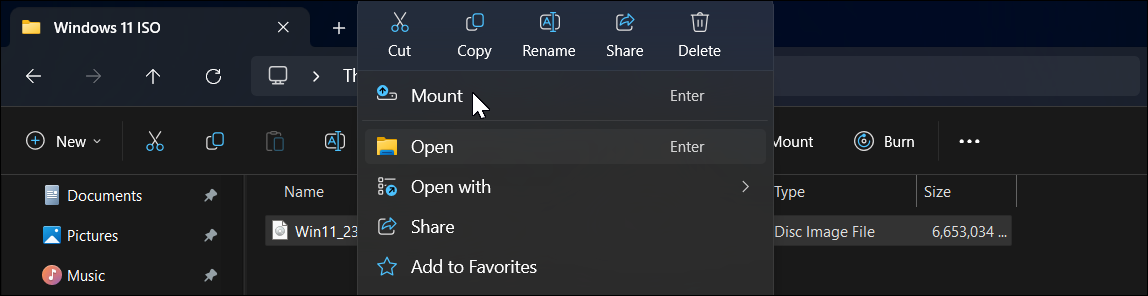
Then, open File Explorer, locate the mounted drive in the left pane, and note the drive letter assigned to it. If you double-click the mounted drive, you can see its content, including the setup.exe file.
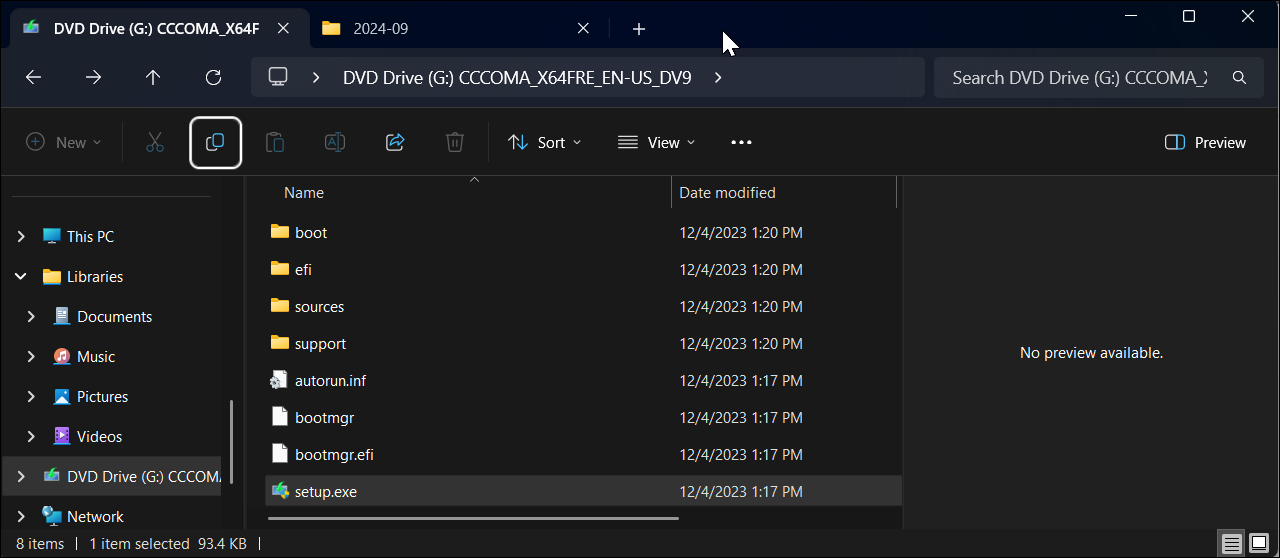
Finally, click Start, type cmd, and click Command Prompt from the results. In the Command Prompt window, type the following command:
<code class="hljs ">G:\setup /product server</code>
Replace G: with the drive letter assigned to your mounted drive and hit Enter.
✕ Remove Ads
When the warning dialog appears, click Run, then click Yes. This will launch the Windows Server Setup, which is perfectly normal.
In the next screen, click Change how the setup downloads updates and choose Not right now. Under Choose What to Keep, select Keep files, settings, and apps to install Windows 11 without deleting your apps. If not, click Nothing. Then, click Next and follow the on-screen instructions.
2. Bypass Secure Boot and TPM Check Using Rufus
Rufus is a popular third-party bootable installation media tool with built-in options to remove the Secure Boot and TPM 2.0 requirements to install Windows 11. To create a bootable USB media, you need the latest Windows 11 ISO, so keep it handy.
✕ Remove AdsStart by downloading Rufus from the official website. Extract the zip file and double-click to run Rufus.exe. Then, connect the USB drive to your computer and wait for Rufus to detect it.
In Rufus, click Select, then select the ISO file you downloaded. Leave all the options as default, and then click Start.

Select the first two options in the Windows User Experience dialog, as shown in the screenshot below. Feel free to go through the other options to select or unselect them according to your preference.
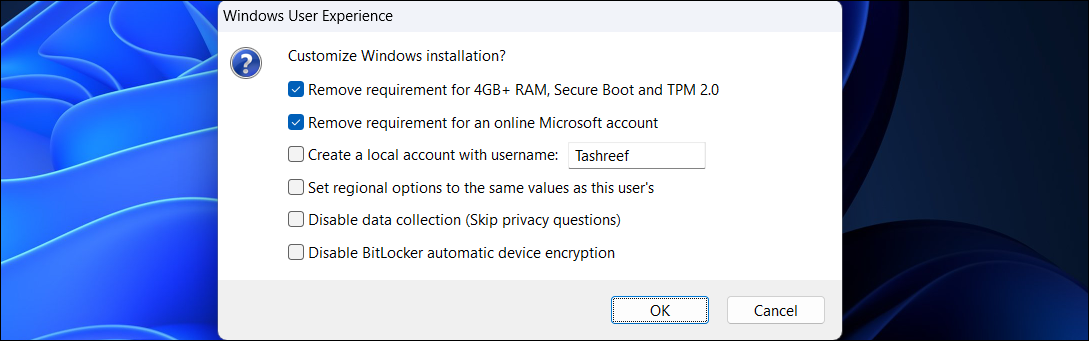 ✕ Remove Ads
✕ Remove Ads Click OK and wait for the copying process to complete. Once done, you can use the installation media to clean install Windows 11 on unsupported hardware.
Install Future Windows 11 Updates by Modifying the ISO File
A major issue with installing Windows 11 on ineligible hardware is that it won't receive features or security updates. But there's a workaround.
You can install future updates using the Command Prompt method we discussed above. Make sure to download the ISO image of the Windows 11 version you want to upgrade to, then run the setup.exe file using the setup /product server command.
If that doesn't work, you can modify the contents of the appraiserres.dll file in the ISO image and then run the setup to perform an upgrade. To get started, download and mount the latest version of Windows 11 ISO.
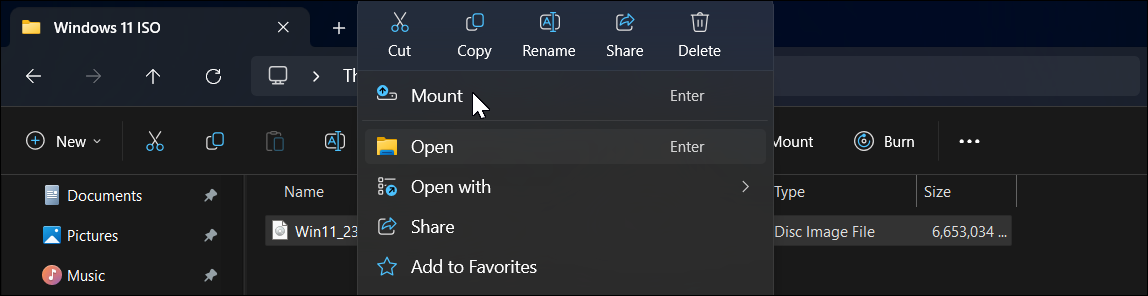 ✕ Remove Ads
✕ Remove Ads Since we can't directly edit the contents of an ISO image, we first need to copy the files to a new folder. So, double-click to open the mounted drive in File Explorer. You'll see it in the left pane under This PC. Then, press Ctrl A to select all the files.
Create a new folder named Windows 11 Update and paste the copied content into it. Once done, right-click on the mounted drive and choose Eject.
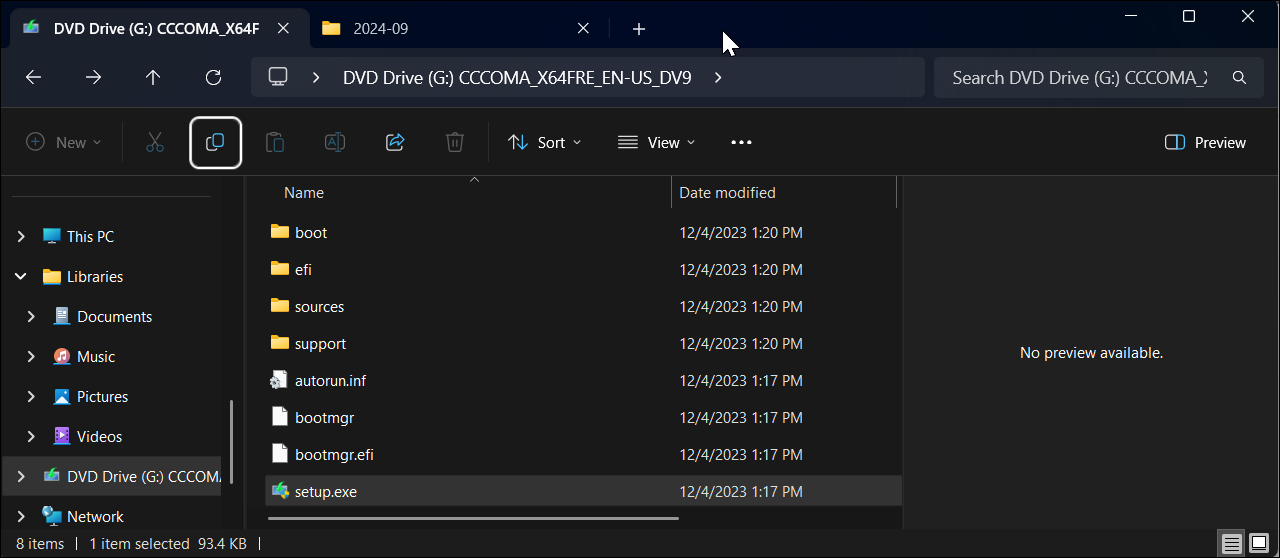
Open the Windows 11 Updates folder, go to the Sources folder, and locate the appraiser.dll file. Right-click on it and choose Open With > Notepad.
✕ Remove Ads
In Notepad, press Ctrl A to select all the contents, press Backspace to delete it, and then press Ctrl S to save the file. Now, go back to the Windows 11 Update folder and run the setup.exe file. Follow the on-screen instructions to complete the upgrade.
What Happens if You Install Windows 11 on Unsupported Hardware?
While you can install Windows 11 on your unsupported PC, you still need to know a few things. First, your PC will most likely not receive future updates from Microsoft—including security updates. While a world without Microsoft pushing update notifications every few days might sound like you're in for a good time, those annoying updates go a long way in keeping your PC safe.
✕ Remove AdsNote that Microsoft warns of compatibility and stability issues on unsupported hardware. For instance, you'll likely see a persistent "System requirement not met" message on the desktop or in Settings. However, you can remove this watermark using a registry hack.
Since Microsoft won't support Windows 10 after October 2025, you may as well just install Windows 11 and continue to install newer updates using these workarounds for as long as possible.
The above is the detailed content of How to Bypass Windows 11 Minimum Installation Requirements. For more information, please follow other related articles on the PHP Chinese website!

Hot AI Tools

Undresser.AI Undress
AI-powered app for creating realistic nude photos

AI Clothes Remover
Online AI tool for removing clothes from photos.

Undress AI Tool
Undress images for free

Clothoff.io
AI clothes remover

Video Face Swap
Swap faces in any video effortlessly with our completely free AI face swap tool!

Hot Article

Hot Tools

Notepad++7.3.1
Easy-to-use and free code editor

SublimeText3 Chinese version
Chinese version, very easy to use

Zend Studio 13.0.1
Powerful PHP integrated development environment

Dreamweaver CS6
Visual web development tools

SublimeText3 Mac version
God-level code editing software (SublimeText3)

Hot Topics
 Microsoft's New PowerToys Search Is the Missing Feature Windows 11 Needs
Apr 03, 2025 am 03:53 AM
Microsoft's New PowerToys Search Is the Missing Feature Windows 11 Needs
Apr 03, 2025 am 03:53 AM
Microsoft's latest PowerToys update introduces a game-changing search feature reminiscent of macOS' Spotlight. This improved "Command Palette" (formerly PowerToys Run) surpasses the functionality of the Windows R Run command and the task
 Windows kb5054979 update information Update content list
Apr 15, 2025 pm 05:36 PM
Windows kb5054979 update information Update content list
Apr 15, 2025 pm 05:36 PM
KB5054979 is a cumulative security update released on March 27, 2025, for Windows 11 version 24H2. It targets .NET Framework versions 3.5 and 4.8.1, enhancing security and overall stability. Notably, the update addresses an issue with file and directory operations on UNC shares using System.IO APIs. Two installation methods are provided: one through Windows Settings by checking for updates under Windows Update, and the other via a manual download from the Microsoft Update Catalog.
 Nanoleaf Wants to Change How You Charge Your Tech
Apr 17, 2025 am 01:03 AM
Nanoleaf Wants to Change How You Charge Your Tech
Apr 17, 2025 am 01:03 AM
Nanoleaf's Pegboard Desk Dock: A Stylish and Functional Desk Organizer Tired of the same old charging setup? Nanoleaf's new Pegboard Desk Dock offers a stylish and functional alternative. This multifunctional desk accessory boasts 32 full-color RGB
 Dell UltraSharp 4K Thunderbolt Hub Monitor (U2725QE) Review: The Best Looking LCD Monitor I've Tested
Apr 06, 2025 am 02:05 AM
Dell UltraSharp 4K Thunderbolt Hub Monitor (U2725QE) Review: The Best Looking LCD Monitor I've Tested
Apr 06, 2025 am 02:05 AM
Dell's UltraSharp 4K Thunderbolt Hub Monitor (U2725QE): An LCD That Rivals OLED For years, I've coveted OLED monitors. However, Dell's new UltraSharp 4K Thunderbolt Hub Monitor (U2725QE) has changed my mind, exceeding expectations with its impressiv
 3 Best Ways to Detect and Remove Malware in Windows 11
Apr 02, 2025 pm 06:27 PM
3 Best Ways to Detect and Remove Malware in Windows 11
Apr 02, 2025 pm 06:27 PM
Mastering Malware Detection in Windows 11: Three Easy Methods Malware, encompassing viruses, adware, and data-stealing code, poses a significant threat. With a staggering 190,000 attacks per second, effective malware detection is crucial. This guide
 You Can Get This Powerful Mini PC for Under $150 Today
Apr 02, 2025 am 03:55 AM
You Can Get This Powerful Mini PC for Under $150 Today
Apr 02, 2025 am 03:55 AM
Kamrui GK3Plus Mini PC: Small and powerful, affordable! During Amazon's spring sale, the Kamrui GK3Plus Mini PC is priced as low as $150! This mini computer has powerful performance, easy upgrade and small size, making it an ideal choice for users who pursue cost-effectiveness. Whether it’s a mini computer enthusiast or a first-time user who’s trying out a small computer, the Kamrui GK3Plus Mini PC is an excellent starter choice. Originally priced at $199, Amazon currently enjoys a 15% discount (and a $20 coupon) and can be purchased for less than $149. Such a affordable price, but with a good configuration: equipped with a slightly old but competent In
 These Are My Go-To Free Alternatives for Paid Windows Apps
Apr 04, 2025 am 03:42 AM
These Are My Go-To Free Alternatives for Paid Windows Apps
Apr 04, 2025 am 03:42 AM
Many free apps rival their paid counterparts in functionality. This list showcases excellent free Windows alternatives to popular paid software. I firmly believe in using free software unless a paid option offers a crucial, missing feature. These
 I Never Use Windows Without Tweaking These Accessibility Features
Apr 02, 2025 am 06:01 AM
I Never Use Windows Without Tweaking These Accessibility Features
Apr 02, 2025 am 06:01 AM
The accessibility features of Windows systems are not designed only for people with disabilities, they can also significantly improve the productivity of ordinary users. Even without a disability, I rely on some accessibility features to improve efficiency and can't even imagine how to use Windows without them. Here are some features worth trying: Watch videos easily: Use real-time subtitles Sometimes to save time, I speed up the video, but this makes the audio difficult to understand. Or, the speaker has a heavier accent, contains professional terms, or I can’t use my headphones in the library. In these cases, I would rely on Windows' real-time subtitles feature, which generates real-time subtitles for any audio for easy reading. Enable this feature, open the Settings app, and navigate to Assistant






