 Web Front-end
Web Front-end
 JS Tutorial
JS Tutorial
 How to deploy a backend application to DigitalOcean using Docker and Encore
How to deploy a backend application to DigitalOcean using Docker and Encore
How to deploy a backend application to DigitalOcean using Docker and Encore
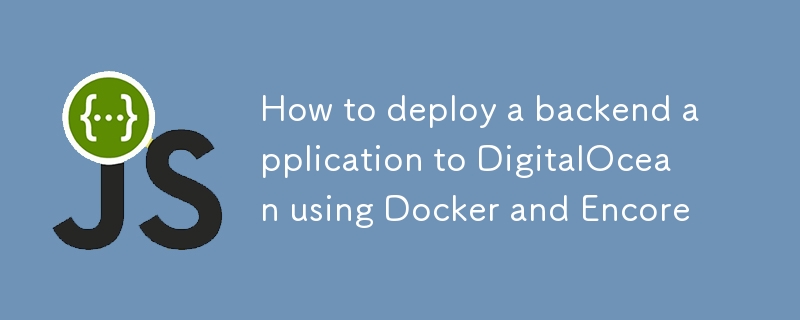
? This guide shows you how to deploy an Encore application to DigitalOcean using the new encore build command, part of Encore's open source CLI.
This is handy if you prefer manual deployment over the automation offered by Encore's Cloud Platform.
Even when deploying manually, Encore simplifies the process by providing tools to build and configure your app.⚡️
Now let's take a look at how to deploy an Encore app to DigitalOcean's App Platform using Docker and encore build.?
Prerequisites
- DigitalOcean Account: Make sure you have a DigitalOcean account. If not, you can sign up here.
- Docker Installed: Ensure Docker is installed on your local machine. You can download it from the Docker website.
-
Encore CLI: Install the Encore CLI:
- macOS: brew install encoredev/tap/encore
- Linux: curl -L https://encore.dev/install.sh | bash
- Windows: iwr https://encore.dev/install.ps1 | iex
- DigitalOcean CLI (Optional): You can install the DigitalOcean CLI for more flexibility and automation, but it’s not necessary for this tutorial.
Step 1: Create an Encore App
-
Create a New Encore App:
- If you haven’t already, create a new Encore app using the Encore CLI.
- You can use the following command to create a new app:
encore app create myapp
Copy after loginCopy after loginCopy after loginCopy after login- Select the Hello World template.
- Follow the prompts to create the app.
-
Build a Docker image:
- Build the Encore app to generate the docker image for deployment:
encore build docker myapp
Copy after loginCopy after loginCopy after loginCopy after login
Step 2: Push the Docker Image to a Container Registry
To deploy your Docker image to DigitalOcean, you need to push it to a container registry. DigitalOcean supports
its own container registry, but you can also use DockerHub or other registries. Here’s how to push the image to DigitalOcean’s registry:
-
Create a DigitalOcean Container Registry:
- Go to the DigitalOcean Control Panel and create a new container registry.
- Follow the instructions to set it up.
Login to DigitalOcean's registry:
Use the login command provided by DigitalOcean, which will look something like this:
doctl registry login
You’ll need the DigitalOcean CLI for this, which can be installed from DigitalOcean CLI documentation.
- Tag your Docker image: Tag your image to match the registry’s URL.
encore app create myapp
- Push your Docker image to the registry:
encore build docker myapp
Step 3: Deploy the Docker Image to DigitalOcean App Platform
Navigate to the App Platform:
Go to DigitalOcean's App Platform.-
Create a New App:
- Click on "Create App".
- Choose the "DigitalOcean Container Registry" option.
-
Select the Docker Image Source:
- Select the image you pushed earlier.
-
Configure the App Settings:
- Set up scaling options: Configure the number of containers, CPU, and memory settings.
- Environment variables: Add any environment variables your application might need.
- Choose the region: Pick a region close to your users for better performance.
-
Deploy the App:
- Click "Next", review the settings, and click "Create Resources".
- DigitalOcean will take care of provisioning the infrastructure, pulling the Docker image, and starting the application.
Step 4: Monitor and Manage the App
-
Access the Application:
- Once deployed, you will get a public URL to access your application.
- Test the app to ensure it’s running as expected, e.g.
doctl registry login
-
View Logs and Metrics:
- Go to the "Runtime Logs" tab in the App Platform to view logs
- Go to the "Insights" tab to view performance metrics.
-
Manage Scaling and Deployment Settings:
- You can change the app configuration, such as scaling settings, deployment region, or environment variables.
Step 5: Add a Database to Your App
DigitalOcean’s App Platform provides managed databases, allowing you to add a database to your app easily. Here’s how to set up a managed database for your app:
-
Navigate to the DigitalOcean Control Panel:
- Go to DigitalOcean Control Panel.
- Click on "Databases" in the left-hand sidebar.
-
Create a New Database Cluster:
- Click "Create Database Cluster".
- Choose PostgreSQL
- Select the database version, data center region, and cluster configuration (e.g., development or production settings based on your needs).
- Name the database and configure other settings if necessary, then click "Create Database Cluster".
-
Configure the Database Settings:
- Once the database is created, go to the "Connection Details" tab of the database dashboard.
- Copy the connection string or individual settings (host, port, username, password, database name). You will need these details to connect your app to the database.
- Download the CA certificate
-
Create a Database
- Connect to the database using the connection string provided by DigitalOcean.
encore app create myapp
- Create a database
encore build docker myapp
-
Declare a Database in your Encore app:
- Open your Encore app’s codebase.
- Add mydb database to your app (Encore Database Documentation)
doctl registry login
-
Create an Encore Infrastructure config
- Create a file named infra.config.json in the root of your Encore app.
- Add the CA certificate and the connection details to the file:
docker tag myapp registry.digitalocean.com/YOUR_REGISTRY_NAME/myapp:latest
-
Set Up Environment Variables (Optional):
- Go to the DigitalOcean App Platform dashboard.
- Select your app.
- In the "Settings" section, go to "App-Level Environment Variables"
- Add the database password as an encrypted environment variable called DB_PASSWORD.
-
Build and push the Docker image:
- Build the Docker image with the updated configuration.
encore app create myapp
- Tag and push the Docker image to the DigitalOcean container registry.
encore build docker myapp
-
Test the Database Connection:
- Redeploy the app on DigitalOcean to apply the changes.
- Test the database connection by calling the API
doctl registry login
Troubleshooting Tips
- Deployment Failures: Check the build logs for any errors. Make sure the Docker image is correctly tagged and pushed to the registry.
- App Not Accessible: Verify that the correct port is exposed in the Dockerfile and the App Platform configuration.
- Database Connection Issues: Ensure the database connection details are correct and the database is accessible from the app.
Conclusion
That’s it! You’ve successfully deployed an Encore app to DigitalOcean’s App Platform using Docker.?
You can now scale your app, monitor its performance, and manage it easily through the DigitalOcean dashboard.
? Try it yourself
- Learn about building apps using Encore with these Tutorials.?
- Find inspiration on what to build with these Open Source App Templates.?
Wrapping up
- ⭐️ Support the project by starring Encore on GitHub.
- ? If you have questions or want to share your work, join the developers hangout in Encore's community on Discord.
The above is the detailed content of How to deploy a backend application to DigitalOcean using Docker and Encore. For more information, please follow other related articles on the PHP Chinese website!

Hot AI Tools

Undresser.AI Undress
AI-powered app for creating realistic nude photos

AI Clothes Remover
Online AI tool for removing clothes from photos.

Undress AI Tool
Undress images for free

Clothoff.io
AI clothes remover

Video Face Swap
Swap faces in any video effortlessly with our completely free AI face swap tool!

Hot Article

Hot Tools

Notepad++7.3.1
Easy-to-use and free code editor

SublimeText3 Chinese version
Chinese version, very easy to use

Zend Studio 13.0.1
Powerful PHP integrated development environment

Dreamweaver CS6
Visual web development tools

SublimeText3 Mac version
God-level code editing software (SublimeText3)

Hot Topics
 1660
1660
 14
14
 1416
1416
 52
52
 1310
1310
 25
25
 1260
1260
 29
29
 1233
1233
 24
24
 Demystifying JavaScript: What It Does and Why It Matters
Apr 09, 2025 am 12:07 AM
Demystifying JavaScript: What It Does and Why It Matters
Apr 09, 2025 am 12:07 AM
JavaScript is the cornerstone of modern web development, and its main functions include event-driven programming, dynamic content generation and asynchronous programming. 1) Event-driven programming allows web pages to change dynamically according to user operations. 2) Dynamic content generation allows page content to be adjusted according to conditions. 3) Asynchronous programming ensures that the user interface is not blocked. JavaScript is widely used in web interaction, single-page application and server-side development, greatly improving the flexibility of user experience and cross-platform development.
 The Evolution of JavaScript: Current Trends and Future Prospects
Apr 10, 2025 am 09:33 AM
The Evolution of JavaScript: Current Trends and Future Prospects
Apr 10, 2025 am 09:33 AM
The latest trends in JavaScript include the rise of TypeScript, the popularity of modern frameworks and libraries, and the application of WebAssembly. Future prospects cover more powerful type systems, the development of server-side JavaScript, the expansion of artificial intelligence and machine learning, and the potential of IoT and edge computing.
 JavaScript Engines: Comparing Implementations
Apr 13, 2025 am 12:05 AM
JavaScript Engines: Comparing Implementations
Apr 13, 2025 am 12:05 AM
Different JavaScript engines have different effects when parsing and executing JavaScript code, because the implementation principles and optimization strategies of each engine differ. 1. Lexical analysis: convert source code into lexical unit. 2. Grammar analysis: Generate an abstract syntax tree. 3. Optimization and compilation: Generate machine code through the JIT compiler. 4. Execute: Run the machine code. V8 engine optimizes through instant compilation and hidden class, SpiderMonkey uses a type inference system, resulting in different performance performance on the same code.
 JavaScript: Exploring the Versatility of a Web Language
Apr 11, 2025 am 12:01 AM
JavaScript: Exploring the Versatility of a Web Language
Apr 11, 2025 am 12:01 AM
JavaScript is the core language of modern web development and is widely used for its diversity and flexibility. 1) Front-end development: build dynamic web pages and single-page applications through DOM operations and modern frameworks (such as React, Vue.js, Angular). 2) Server-side development: Node.js uses a non-blocking I/O model to handle high concurrency and real-time applications. 3) Mobile and desktop application development: cross-platform development is realized through ReactNative and Electron to improve development efficiency.
 How to Build a Multi-Tenant SaaS Application with Next.js (Frontend Integration)
Apr 11, 2025 am 08:22 AM
How to Build a Multi-Tenant SaaS Application with Next.js (Frontend Integration)
Apr 11, 2025 am 08:22 AM
This article demonstrates frontend integration with a backend secured by Permit, building a functional EdTech SaaS application using Next.js. The frontend fetches user permissions to control UI visibility and ensures API requests adhere to role-base
 Python vs. JavaScript: The Learning Curve and Ease of Use
Apr 16, 2025 am 12:12 AM
Python vs. JavaScript: The Learning Curve and Ease of Use
Apr 16, 2025 am 12:12 AM
Python is more suitable for beginners, with a smooth learning curve and concise syntax; JavaScript is suitable for front-end development, with a steep learning curve and flexible syntax. 1. Python syntax is intuitive and suitable for data science and back-end development. 2. JavaScript is flexible and widely used in front-end and server-side programming.
 From C/C to JavaScript: How It All Works
Apr 14, 2025 am 12:05 AM
From C/C to JavaScript: How It All Works
Apr 14, 2025 am 12:05 AM
The shift from C/C to JavaScript requires adapting to dynamic typing, garbage collection and asynchronous programming. 1) C/C is a statically typed language that requires manual memory management, while JavaScript is dynamically typed and garbage collection is automatically processed. 2) C/C needs to be compiled into machine code, while JavaScript is an interpreted language. 3) JavaScript introduces concepts such as closures, prototype chains and Promise, which enhances flexibility and asynchronous programming capabilities.
 Building a Multi-Tenant SaaS Application with Next.js (Backend Integration)
Apr 11, 2025 am 08:23 AM
Building a Multi-Tenant SaaS Application with Next.js (Backend Integration)
Apr 11, 2025 am 08:23 AM
I built a functional multi-tenant SaaS application (an EdTech app) with your everyday tech tool and you can do the same. First, what’s a multi-tenant SaaS application? Multi-tenant SaaS applications let you serve multiple customers from a sing



