 Computer Tutorials
Computer Tutorials
 Troubleshooting
Troubleshooting
 Microsoft Office Error 30088-4: 3 Effective Strategies and Tricks
Microsoft Office Error 30088-4: 3 Effective Strategies and Tricks
Microsoft Office Error 30088-4: 3 Effective Strategies and Tricks
How to solve the error code 30088-4 of Office installation error? What are the root causes of this error? In this comprehensive guide from MiniTool Solution, you will get several effective ways to fix Microsoft Office error 30088-4.
Causes for the Office Installation Error
When we encounter technical issues, there may be several factors that contribute to the appearance of error code 30088-4. Here are some possible causes:
- A slow Internet connection during the installation of the Office program may unexpectedly interrupt the background installation process.
- The previous Office installation failed.
- Domain Name System (DNS) conflict issue.
- The security settings on your computer, along with the software or firewall, may be blocking the installation process.
Common Scenario of Microsoft Office error 30088-4
- There will be a sudden stop during the installation process of Microsoft Office.
- An error message will appear on your screen every time you open the Office 365 program.
- Your computer performance becomes very slow and often gets stuck.
This Office installation error can be frustrating. To troubleshoot this issue, read the following paragraphs and you can get helpful fixes.
Solutions to Fix Microsoft Office error 30088-4
Firstly, make sure that both Windows and Office are up to date with the latest versions. Now, continue to the solutions.
Solution 1. Disable Windows Firewall Temporarily
It is recommended to temporarily disable all security settings, including the firewall and any security software.
Users have found that these issues can often be resolved by temporarily disabling antivirus software like Avast or AVG, updating security programs, adding Office programs to the exclusion list, or seeking help from the antivirus provider. If you have antivirus software installed on your computer, please turn it off as well for the time being.
If you are unsure which application might be causing the Office installation problem, you could also try running a clean boot.
Solution 2. Remove Temp Files
Deleting the temp files may help skip files that are running in the background and then solve the Microsoft Office error 30088-4 issue. Here’s how to do it.
Step 1. In Windows search, type File Explorer and open it.
Step 2. Copy & paste the path C:WindowsTemp into the navigation bar. Then select all files and click on Delete.

Or you can directly type %temp% in the start menu search bar and delete them.
Solution 3. Check Your Internet Connection
Please be sure that your internet connection is stable and strong enough for downloading and installing Office. If you’re experiencing issues, you might consider resetting your router or modem to enhance your connection.
To troubleshoot internet connectivity issues, refer to this article – Can’t Connect to Internet? Here’s how to Troubleshoot Internet Connection!
Solution 4. Run SFC
To identify the problem, you can run the sfc /scannow command and then take proper actions to resolve it. Here’s how to do it.
Step 1. Type cmd in the start search and run Command Prompt as an administrator.
Step 2. Then type sfc /scannow in the command window and press Enter to read it.
Step 3. This scanning process will take some time. After finalizing, any errors will be shown in the result and then you can take suitable actions to fix them.
Solution 5. Repair or Reinstall Office
If Microsoft Office error code 30088-4 still exists, please try repairing your existing Office software or remove and reinstall it. Follow these steps.
Step 1. Type app or remove programs in Windows search and open it.
Step 2. In the app window, scroll down and choose Microsoft Office to click Advanced options.
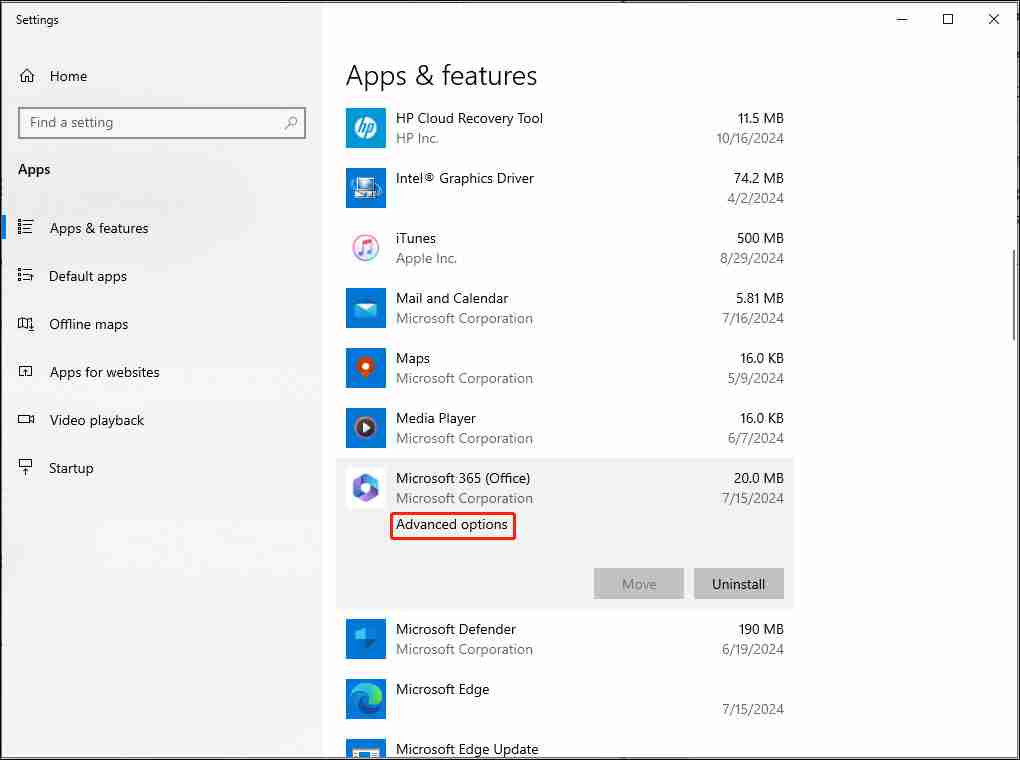
Step 3. Click the Repair button under the Reset section. Once the repair move is done, check if the Office Suite can work well.
Step 4. If the issue still remains, uninstall the Office and then get it again on its official site.
To Wrap Things Up
After applying all the methods above, you will get rid of this annoying Microsoft Office error 30088-4 issue. Thanks for your reading.
The above is the detailed content of Microsoft Office Error 30088-4: 3 Effective Strategies and Tricks. For more information, please follow other related articles on the PHP Chinese website!

Hot AI Tools

Undresser.AI Undress
AI-powered app for creating realistic nude photos

AI Clothes Remover
Online AI tool for removing clothes from photos.

Undress AI Tool
Undress images for free

Clothoff.io
AI clothes remover

Video Face Swap
Swap faces in any video effortlessly with our completely free AI face swap tool!

Hot Article

Hot Tools

Notepad++7.3.1
Easy-to-use and free code editor

SublimeText3 Chinese version
Chinese version, very easy to use

Zend Studio 13.0.1
Powerful PHP integrated development environment

Dreamweaver CS6
Visual web development tools

SublimeText3 Mac version
God-level code editing software (SublimeText3)

Hot Topics
 What's New in Windows 11 KB5054979 & How to Fix Update Issues
Apr 03, 2025 pm 06:01 PM
What's New in Windows 11 KB5054979 & How to Fix Update Issues
Apr 03, 2025 pm 06:01 PM
Windows 11 KB5054979 Update: Installation Guide and Troubleshooting For Windows 11 24H2 version, Microsoft has released cumulative update KB5054979, which includes several improvements and bug fixes. This article will guide you on how to install this update and provide a solution to the installation failure. About Windows 11 24H2 KB5054979 KB5054979 was released on March 27, 2025 and is a security update for Windows 11 24H2 versions.NET Framework 3.5 and 4.8.1. This update enhances security and
 How to fix KB5055523 fails to install in Windows 11?
Apr 10, 2025 pm 12:02 PM
How to fix KB5055523 fails to install in Windows 11?
Apr 10, 2025 pm 12:02 PM
KB5055523 update is a cumulative update for Windows 11 version 24H2, released by Microsoft on April 8, 2025, as part of the monthly Patch Tuesday cycle, to offe
 How to fix KB5055518 fails to install in Windows 10?
Apr 10, 2025 pm 12:01 PM
How to fix KB5055518 fails to install in Windows 10?
Apr 10, 2025 pm 12:01 PM
Windows update failures are not uncommon, and most users have to struggle with them, most often becoming frustrated when systems fail to install critical patche
 Proven Fixes and Tips for KB5054980 Not Installing
Mar 31, 2025 pm 02:40 PM
Proven Fixes and Tips for KB5054980 Not Installing
Mar 31, 2025 pm 02:40 PM
Troubleshooting KB5054980 Installation Issues on Windows 11 Microsoft released KB5054980 on March 25, 2025, for Windows 11 versions 22H2 and 23H2. While this update doesn't include new security features, it incorporates all previously released securi
 Windows 10 KB5055063: What's New & How to Download It
Mar 31, 2025 pm 03:54 PM
Windows 10 KB5055063: What's New & How to Download It
Mar 31, 2025 pm 03:54 PM
Windows 10 KB5055063 update details and installation troubleshooting KB5055063 is an update for the .NET Framework for Windows 10 22H2 version, including important improvements and fixes. This article will explore KB5055063 in depth, including download methods and various ways to solve installation failure problems. Introduction to Windows 10 KB5055063 KB5055063 is a cumulative update for .NET Framework 3.5, 4.8, and 4.8.1 for Windows 10 version 22H2, on March 25, 2025
 How to fix KB5055612 fails to install in Windows 10?
Apr 15, 2025 pm 10:00 PM
How to fix KB5055612 fails to install in Windows 10?
Apr 15, 2025 pm 10:00 PM
Windows updates are a critical part of keeping the operating system stable, secure, and compatible with new software or hardware. They are issued on a regular b
 How to fix KB5055528 fails to install in Windows 11?
Apr 10, 2025 pm 12:00 PM
How to fix KB5055528 fails to install in Windows 11?
Apr 10, 2025 pm 12:00 PM
Windows updates are essential to keep your system up to date, secure, and efficient, adding security patches, bug fixes, and new functionality for Windows 11 us
 Windows 11 KB5055528: What's New & What if It Fails to Install
Apr 16, 2025 pm 08:09 PM
Windows 11 KB5055528: What's New & What if It Fails to Install
Apr 16, 2025 pm 08:09 PM
Windows 11 KB5055528 (released on April 8, 2025) Update detailed explanation and troubleshooting For Windows 11 23H2 users, Microsoft released the KB5055528 update on April 8, 2025. This article describes the improvements to this update and provides a solution to the installation failure. KB5055528 update content: This update brings many improvements and new features to Windows 11 23H2 users: File Explorer: Improved text scaling and improved accessibility to the file opening/save dialog and copy dialog. Settings page: Added "Top Card" function to quickly view processor, memory, storage and G





