How to Set Up Your JavaScript Development Environment
Article 2: How to Set Up Your JavaScript Development Environment
Introduction
Now that you’ve written your first JavaScript program in the browser console, it’s time to set up a proper development environment. This will help you write and test more complex code efficiently as you progress through the course.
In this post, I’ll guide you through setting up a development environment using Visual Studio Code (VS Code)—one of the most popular code editors among developers.
Step 1: Install Visual Studio Code
Visual Studio Code (VS Code) is a lightweight but powerful code editor. It’s free, easy to use, and works well with JavaScript.
Instructions to Install VS Code:
- Download VS Code: Visit the official website and download the installer for your operating system (Windows, macOS, or Linux).
- Install the Application: Follow the installation steps based on your system. It’s usually as simple as double-clicking the downloaded file and following the prompts.
Once installed, open Visual Studio Code. It should look something like this:
(This is a sample image of the VS Code interface)
Step 2: Install Node.js (Optional but Recommended)
Although JavaScript runs in the browser, installing Node.js allows you to run JavaScript outside the browser, making your development environment more versatile.
Instructions to Install Node.js:
- Download Node.js: Go to the Node.js website and download the LTS (Long Term Support) version for your operating system.
- Install Node.js: Follow the instructions to install it.
After installation, open Command Prompt (Windows) or Terminal (macOS/Linux) and type the following command to check if Node.js is installed:
node -v
This should return the version number of Node.js, confirming the installation.
Step 3: Create Your First JavaScript File
Now that you have VS Code installed, let’s create your first JavaScript file.
Instructions to Create a JavaScript File:
- Open VS Code.
- Create a New Folder: On your computer, create a folder for your JavaScript projects. You can call it something like javascript-learning.
- Open the Folder in VS Code: In VS Code, go to File > Open Folder and select the folder you just created.
- Create a New JavaScript File: In the Explorer panel on the left, click the New File button (or press Ctrl N) and name the file script.js.
Step 4: Write and Run JavaScript in VS Code
Now, let’s write some basic JavaScript in your new script.js file.
Example:
In script.js, write the following code:
node -v
To run this JavaScript file, you have a few options:
Option 1: Running JavaScript in the Browser
- Create an HTML file (e.g., index.html) in the same folder.
- Add this basic HTML code:
console.log("Hello, World from VS Code!");
- Open index.html in your browser (you can right-click the file and select Open with Chrome or your preferred browser).
- Open the browser console (F12 or Ctrl Shift I), and you should see the message:
<!DOCTYPE html>
<html lang="en">
<head>
<meta charset="UTF-8">
<meta http-equiv="X-UA-Compatible" content="IE=edge">
<meta name="viewport" content="width=device-width, initial-scale=1.0">
<title>JavaScript Test</title>
</head>
<body>
<script src="script.js"></script>
</body>
</html>
Option 2: Running JavaScript with Node.js (if installed)
- Open Command Prompt or Terminal.
- Navigate to the folder where script.js is located using the cd command. For example:
Hello, World from VS Code!
- Run the following command to execute your JavaScript file:
cd path/to/javascript-learning
You should see the message:
node script.js
Next Steps
Now that your development environment is set up and you’ve successfully run JavaScript both in the browser and with Node.js, you're ready to dive deeper into JavaScript programming! In the next post, we’ll explore variables in JavaScript and how you can use them to store data.
Stay tuned for more exciting lessons!
Pro Tip:
Once you get familiar with VS Code, you can enhance your workflow by installing extensions like ESLint for code linting and Live Server for auto-reloading your browser when you make changes.
Visit my website- Ridoy hasan portfolio
visit my LinkedIn profile- Ridoy Hasan
The above is the detailed content of How to Set Up Your JavaScript Development Environment. For more information, please follow other related articles on the PHP Chinese website!

Hot AI Tools

Undresser.AI Undress
AI-powered app for creating realistic nude photos

AI Clothes Remover
Online AI tool for removing clothes from photos.

Undress AI Tool
Undress images for free

Clothoff.io
AI clothes remover

Video Face Swap
Swap faces in any video effortlessly with our completely free AI face swap tool!

Hot Article

Hot Tools

Notepad++7.3.1
Easy-to-use and free code editor

SublimeText3 Chinese version
Chinese version, very easy to use

Zend Studio 13.0.1
Powerful PHP integrated development environment

Dreamweaver CS6
Visual web development tools

SublimeText3 Mac version
God-level code editing software (SublimeText3)

Hot Topics
 1652
1652
 14
14
 1413
1413
 52
52
 1304
1304
 25
25
 1251
1251
 29
29
 1224
1224
 24
24
 What should I do if I encounter garbled code printing for front-end thermal paper receipts?
Apr 04, 2025 pm 02:42 PM
What should I do if I encounter garbled code printing for front-end thermal paper receipts?
Apr 04, 2025 pm 02:42 PM
Frequently Asked Questions and Solutions for Front-end Thermal Paper Ticket Printing In Front-end Development, Ticket Printing is a common requirement. However, many developers are implementing...
 Demystifying JavaScript: What It Does and Why It Matters
Apr 09, 2025 am 12:07 AM
Demystifying JavaScript: What It Does and Why It Matters
Apr 09, 2025 am 12:07 AM
JavaScript is the cornerstone of modern web development, and its main functions include event-driven programming, dynamic content generation and asynchronous programming. 1) Event-driven programming allows web pages to change dynamically according to user operations. 2) Dynamic content generation allows page content to be adjusted according to conditions. 3) Asynchronous programming ensures that the user interface is not blocked. JavaScript is widely used in web interaction, single-page application and server-side development, greatly improving the flexibility of user experience and cross-platform development.
 Who gets paid more Python or JavaScript?
Apr 04, 2025 am 12:09 AM
Who gets paid more Python or JavaScript?
Apr 04, 2025 am 12:09 AM
There is no absolute salary for Python and JavaScript developers, depending on skills and industry needs. 1. Python may be paid more in data science and machine learning. 2. JavaScript has great demand in front-end and full-stack development, and its salary is also considerable. 3. Influencing factors include experience, geographical location, company size and specific skills.
 How to achieve parallax scrolling and element animation effects, like Shiseido's official website?
or:
How can we achieve the animation effect accompanied by page scrolling like Shiseido's official website?
Apr 04, 2025 pm 05:36 PM
How to achieve parallax scrolling and element animation effects, like Shiseido's official website?
or:
How can we achieve the animation effect accompanied by page scrolling like Shiseido's official website?
Apr 04, 2025 pm 05:36 PM
Discussion on the realization of parallax scrolling and element animation effects in this article will explore how to achieve similar to Shiseido official website (https://www.shiseido.co.jp/sb/wonderland/)...
 Is JavaScript hard to learn?
Apr 03, 2025 am 12:20 AM
Is JavaScript hard to learn?
Apr 03, 2025 am 12:20 AM
Learning JavaScript is not difficult, but it is challenging. 1) Understand basic concepts such as variables, data types, functions, etc. 2) Master asynchronous programming and implement it through event loops. 3) Use DOM operations and Promise to handle asynchronous requests. 4) Avoid common mistakes and use debugging techniques. 5) Optimize performance and follow best practices.
 The Evolution of JavaScript: Current Trends and Future Prospects
Apr 10, 2025 am 09:33 AM
The Evolution of JavaScript: Current Trends and Future Prospects
Apr 10, 2025 am 09:33 AM
The latest trends in JavaScript include the rise of TypeScript, the popularity of modern frameworks and libraries, and the application of WebAssembly. Future prospects cover more powerful type systems, the development of server-side JavaScript, the expansion of artificial intelligence and machine learning, and the potential of IoT and edge computing.
 How to merge array elements with the same ID into one object using JavaScript?
Apr 04, 2025 pm 05:09 PM
How to merge array elements with the same ID into one object using JavaScript?
Apr 04, 2025 pm 05:09 PM
How to merge array elements with the same ID into one object in JavaScript? When processing data, we often encounter the need to have the same ID...
 How to implement panel drag and drop adjustment function similar to VSCode in front-end development?
Apr 04, 2025 pm 02:06 PM
How to implement panel drag and drop adjustment function similar to VSCode in front-end development?
Apr 04, 2025 pm 02:06 PM
Explore the implementation of panel drag and drop adjustment function similar to VSCode in the front-end. In front-end development, how to implement VSCode similar to VSCode...




