How to Build a Weather App in React
If you want to master crucial web development skills like working with API's, fetching data, and asynchronous functions such as async and await in React, then building a weather app is the best way to learn.
It is also a fun project since you get the see real-time weather and weather forecasts.
In this tutorial, we will use React to build a fully functional weather app that will show the weather for any city and as a 5-day weather forecast for the city.
In addition to knowing whether it will rain tomorrow ?, you will also learn these concepts:
- How to communicate with external APIs
- Data fetching in React
- Asynchronous operations and the mysteries of async and await.
By the end of this tutorial, you'll have build an app that looks something like this:

If you need to brush up on your React fundamentals, read this Tutorial:
Getting Started with React: A Beginner's Complete Guide
Let's get started.
Development Environment
Vite is a build tool designed for a faster and more efficient development experience. It comes with a dev server that enhances native ES modules with capabilities like extremely fast Hot Module Replacement (HMR) and a build command that utilizes Rollup to bundle code into highly optimized static assets for production.
In your terminal, issue this command which will create a new application called react-weather
npm create vite@latest react-weather
In the next step, select Reat as the framework and JavaScript as the variant.

Once Vite creates the application, cd into the react-weather folder and run npm install and npm run commands.
cd react-weather npm install npm run dev
Now your application should be running at http://localhost:5173/
Building the Interface
We will start by building the UI, in your app.jsx file, and delete all the content in the returned fragment. Your app.jsx should now look like this:
import { useState } from 'react'
import './App.css'
function App() {
return (
<>
</>
)
}
export default App
The UI will have 3 sections.
- Header: this will show the city, temperature, and weather conditions
- Weather details section: this section will show the Humidity and wind speed
- Forecast section: this will show the weather forecast for the next 5 days for each city. Each day will show the temperature and weather conditions (cloudy, sunny, overcast) and so on.
Inside the return statement, let's start by adding a wrapper div. This div element will contain all the sections:
npm create vite@latest react-weather
Inside the wrapper, add a header with an
to display the city, a element for the temperature, and anotherfor the overall weather condition.cd react-weather npm install npm run dev
In the details section, we want to display the humidity and the wind speed in a row, so each will be in its div element.
import { useState } from 'react'
import './App.css'
function App() {
return (
<>
</>
)
}
export default App
Lastly, the forecast section will have a title and a couple of list items for each day. For the list items, let's start by displaying two days for now.
import { useState } from 'react'
import './App.css'
function App() {
return (
<div className="wrapper">
</div>
)
}
export default App
So far, our app now looks like this:

Styling with CSS
To make our interface beautiful, let's add some style, we will use CSS. In the main.jsx file, we already have this import which imports all the global styles for our app
import { useState } from "react";
import "./App.css";
function App() {
return (
<div className="wrapper">
<div className="header">
<h1 className="city">London</h1>
<p className="temperature">60°F</p>
<p className="condition">Cloudy</p>
</div>
</div>
);
}
export default App;
Let's start by styling the body by using flex.
export default App;
import { useState } from "react";
import "./App.css";
function App() {
return (
<div className="wrapper">
<div className="header">
<h1 className="city">London</h1>
<p className="temperature">60°F</p>
<p className="condition">Cloudy</p>
</div>
<div className="weather-details">
<div>
<p>Humidity</p>
<p> 60%</p>
</div>
<div>
<p>Wind Speed</p>
<p>7 mph</p>
</div>
</div>
</div>
);
}
Here, we have set justify-items:center and justify-content:centerto ensure all the content is centered horizontally and vertically.
For the wrapper, let's add a different background color, a min-width, a border-radious and a box shadow, and also a margin on all sides.
export default App;
import { useState } from "react";
import "./App.css";
function App() {
return (
<div className="wrapper">
<div className="header">
<h1 className="city">London</h1>
<p className="temperature">60°F</p>
<p className="condition">Cloudy</p>
</div>
<div className="weather-details">
<div>
<p>Humidity</p>
<p> 60%</p>
</div>
<div>
<p>Wind Speed</p>
<p>7 mph</p>
</div>
</div>
<div className="forecast">
<h2 className="forecast-header">5-Day Forecast</h2>
<div className="forecast-days">
<div className="forecast-day">
<p>Monday</p>
<p>Cloudy</p>
<p>12°F</p>
</div>
<div className="forecast-day">
<p>Monday</p>
<p>Cloudy</p>
<p>12°F</p>
</div>
</div>
</div>
</div>
);
}
Add a bigger font size to the city name and temperature elements and make them bold. The overall styles for the header elements will look like this:
import './index.css'
To ensure the elements in the weather details section (i.e, humidity and wind speed) are aligned on the same row, use display: flex and justify-content: space-between; These are the styles for the weather detail and its elements:
body {
min-height: 100vh;
background: linear-gradient(to bottom right, #60a5fa, #3b82f6);
display: flex;
align-items: center;
justify-content: center;
padding: 1rem;
font-family: Arial, sans-serif;
}
Lastly, for the weather forecast section,add the following styles:
.wrapper {
background: rgba(255, 255, 255, 0.2);
border-radius: 1.5rem;
padding: 2rem;
min-width: 400px;
box-shadow: 0 4px 6px rgba(0, 0, 0, 0.1);
}
Now our App looks like this:
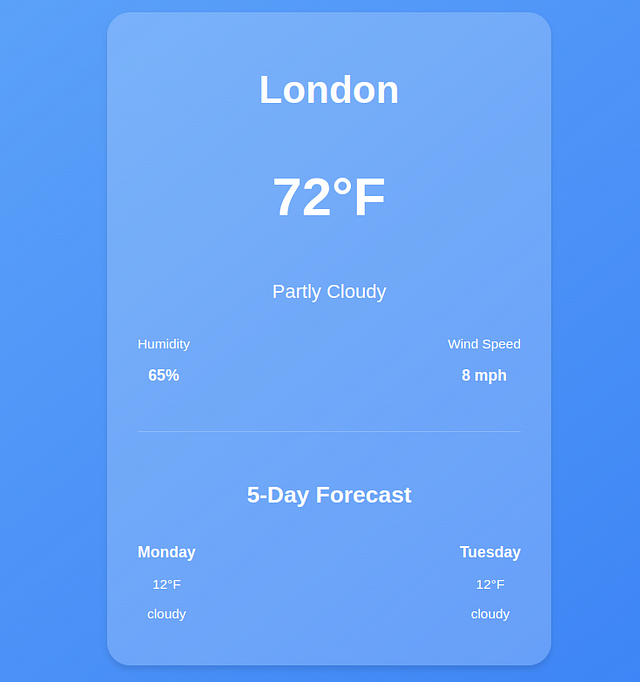
Get Real-Time Weather Data
So far we are using placeholder data, to get real-time weather information, we will use the openweather API. Head over to https://openweathermap.org/api and get a FREE API key.
Define the API_KEY.
.city {
font-size: 2.5rem;
font-weight: bold;
}
.temperature {
font-size: 3.5rem;
font-weight: bold;
}
.condition {
font-size: 1.25rem;
}
In a production environment, you should add sensitive data like API keys in a .env file.
Store Weather Data using State
In React, state is a crucial concept because it allows components to manage and respond to dynamic data. When you fetch data from an API, you need a way to store and manipulate that data within your component.
This is where state comes in.
Everything in a React component that can change over time is managed by the state. When the state changes, the React component will rerender and reflect the new changes.
For example, in our weather app, we want to get the current weather information for a specific city and store it in the state.
To do that, we will use the useState hook. The syntax for this hook looks like this:
npm create vite@latest react-weather
- value is the current state value.
- setValue is a function that allows you to update the state.
- initialValue is the value that the state starts with (it can be a number, string, object, or even an array).
Define the weather data state at the top of the App function. The initial value will be null
cd react-weather npm install npm run dev
- weatherData will store the weather details
- setWeather will update the weather details
Define the state for the city and set the initial state variable of the city name to London
import { useState } from 'react'
import './App.css'
function App() {
return (
<>
</>
)
}
export default App
Fetch Data with the useEffect Hook
React by default has no way of handling side effects. Side effects are operations that occur outside of Reacts control such as asynchronous operations, local storage, e.t. c .
Since React components render when they mount, making an API request at this stage will not have access to the data yet since a fetch request takes time to complete.
In such cases, React uses the useEffect hook to perform side effects. The useEffect hook takes a function as the first parameter and a dependency array. Its syntax looks like this:
import { useState } from 'react'
import './App.css'
function App() {
return (
<div className="wrapper">
</div>
)
}
export default App
The dependency array in the useEffect hook contains variables that determine when the effect should run. For example, in our case, the useEffect should run when the weather data changes rather than on every render.
Inside the useEffect, create an asynchronous function that will fetch the weather for a specific city from the Open weather API. Since it's an asynchronous operation, our function should also be asynchronous.
The function takes the cityName as the parameter
import { useState } from "react";
import "./App.css";
function App() {
return (
<div className="wrapper">
<div className="header">
<h1 className="city">London</h1>
<p className="temperature">60°F</p>
<p className="condition">Cloudy</p>
</div>
</div>
);
}
export default App;
Once the data is fetched, use the setWeatherData setter function to update the state with the response data. Ensure to wrap your code in a try-catch block to handle any potential errors.
export default App;
import { useState } from "react";
import "./App.css";
function App() {
return (
<div className="wrapper">
<div className="header">
<h1 className="city">London</h1>
<p className="temperature">60°F</p>
<p className="condition">Cloudy</p>
</div>
<div className="weather-details">
<div>
<p>Humidity</p>
<p> 60%</p>
</div>
<div>
<p>Wind Speed</p>
<p>7 mph</p>
</div>
</div>
</div>
);
}
For the data to be fetched on mount, we need to invoke the fetch weather data function inside the useEffect.
When invoking the function, we will pass the value of the current city as the argument. This will ensure that when the app mounts for the first time, we already have some data to show for the value specified in the city state.
export default App;
import { useState } from "react";
import "./App.css";
function App() {
return (
<div className="wrapper">
<div className="header">
<h1 className="city">London</h1>
<p className="temperature">60°F</p>
<p className="condition">Cloudy</p>
</div>
<div className="weather-details">
<div>
<p>Humidity</p>
<p> 60%</p>
</div>
<div>
<p>Wind Speed</p>
<p>7 mph</p>
</div>
</div>
<div className="forecast">
<h2 className="forecast-header">5-Day Forecast</h2>
<div className="forecast-days">
<div className="forecast-day">
<p>Monday</p>
<p>Cloudy</p>
<p>12°F</p>
</div>
<div className="forecast-day">
<p>Monday</p>
<p>Cloudy</p>
<p>12°F</p>
</div>
</div>
</div>
</div>
);
}
If you check the logs with your developer tools, you will see that we are making multiple API requests on every render.
This is a very expensive operation,to prevent fetching on every render, we need to provide some dependencies to the useEffect. These dependencies will determine when an API call is made to the open weather API.
So let's add city in the dependency array to ensure API calls will only be made on the first mount or when the value of city changes.
npm create vite@latest react-weather
When we log the data, we get an object containing the weather details for the city of London.
cd react-weather npm install npm run dev
Now let's inject the weather details into the elements using JSX.
import { useState } from 'react'
import './App.css'
function App() {
return (
<>
</>
)
}
export default App
In JavaScript, the expression condition && is used for conditional rendering within React components.
The && operator checks two conditions and returns true only if both conditions are true. In our case, if weatherDataexists, the specified data properties will be rendered.
If weatherData is null (or undefined), the elements will not be rendered, preventing any errors that could occur from trying to access properties of null.
Get and Display the Weather Forecast in React
To get the forecast, we will do another fetch request in the same useEffect Hook using this API https://api.openweathermap.org/data/2.5/forecast?q=${CITY}&appid=${API_KEY}&units=imperial
First, create a forecast state to store the forecast data and initialize the initial value to an empty array.
import { useState } from 'react'
import './App.css'
function App() {
return (
<div className="wrapper">
</div>
)
}
export default App
Inside the fetchWeatherData function, make a fetch request to the above API, and set the forecast state to the response data.
import { useState } from "react";
import "./App.css";
function App() {
return (
<div className="wrapper">
<div className="header">
<h1 className="city">London</h1>
<p className="temperature">60°F</p>
<p className="condition">Cloudy</p>
</div>
</div>
);
}
export default App;
The forecast API usually returns the forecast after every 3 hours for the next 5 days, resulting into 40 data points, here is the truncated output.
export default App;
import { useState } from "react";
import "./App.css";
function App() {
return (
<div className="wrapper">
<div className="header">
<h1 className="city">London</h1>
<p className="temperature">60°F</p>
<p className="condition">Cloudy</p>
</div>
<div className="weather-details">
<div>
<p>Humidity</p>
<p> 60%</p>
</div>
<div>
<p>Wind Speed</p>
<p>7 mph</p>
</div>
</div>
</div>
);
}
The variable dt is a timestamp, so if we want to convert it to a human-readable time using the toLocaleDateString() method.
export default App;
import { useState } from "react";
import "./App.css";
function App() {
return (
<div className="wrapper">
<div className="header">
<h1 className="city">London</h1>
<p className="temperature">60°F</p>
<p className="condition">Cloudy</p>
</div>
<div className="weather-details">
<div>
<p>Humidity</p>
<p> 60%</p>
</div>
<div>
<p>Wind Speed</p>
<p>7 mph</p>
</div>
</div>
<div className="forecast">
<h2 className="forecast-header">5-Day Forecast</h2>
<div className="forecast-days">
<div className="forecast-day">
<p>Monday</p>
<p>Cloudy</p>
<p>12°F</p>
</div>
<div className="forecast-day">
<p>Monday</p>
<p>Cloudy</p>
<p>12°F</p>
</div>
</div>
</div>
</div>
);
}
The output for this timestamp is sat
So for the array of 40 forecast items, we have used the filter function to filter based on the given (item, index) => index % 8 === 0condition.
(item, index) => index % 8 === 0: This condition means: "Only keep the forecast where the index is divisible by 8." Since the forecast is every 3 hours, every 8th item represents one forecast per day (3 hours × 8 = 24 hours).
So for example, given that the indices range from 0–39, every 8th index is added to the dailyForecast array. In total, we will have 5 instances of weather data.
Each weather forecast data point looks like this:
import './index.css'
Since we have 5 instances, we will use the map() method to iterate and display the forecast for each day.
Update the forecast section as follows:
body {
min-height: 100vh;
background: linear-gradient(to bottom right, #60a5fa, #3b82f6);
display: flex;
align-items: center;
justify-content: center;
padding: 1rem;
font-family: Arial, sans-serif;
}
Here, we are also checking if the forecast array contains data to ensure we don't loop over an empty array that will cause errors to pop up.
After checking the forecast data, we map over the forecast array and inject the following data for each day.
- day of the week
- weather icon
- temperature
Now our App looks like this:

Get custom Weather Information
Our app looks great, but we still can't fetch dynamic data. Let's add a search form at the top to allow the users to get information about any city.
But first, we need a state for the input field. Declare the state with an empty string as the initial value.
npm create vite@latest react-weather
Create the form, bind the input to the searchInput state, and add the onChange event that will update the searchInput value when the user types a new city.
cd react-weather npm install npm run dev
Here are the styles for the form.
import { useState } from 'react'
import './App.css'
function App() {
return (
<>
</>
)
}
export default App
Since we need to invoke the weatherData function when the form is submitted, we will move the function definition outside the useEffect hook but still call it since the app needs to display some data for the initial city value when it mounts.
import { useState } from 'react'
import './App.css'
function App() {
return (
<div className="wrapper">
</div>
)
}
export default App
Get Weather Data when the Form is Submitted
After a user searches for a city with a search form, we need to call another function that will invoke the fetchWeatherData with the new city and update the weatherData state to the weather information for the new city.
Add an onSubmitevent to the form and reference the function as shown below.
import { useState } from "react";
import "./App.css";
function App() {
return (
<div className="wrapper">
<div className="header">
<h1 className="city">London</h1>
<p className="temperature">60°F</p>
<p className="condition">Cloudy</p>
</div>
</div>
);
}
export default App;
When the form is submitted, it will fetch the weather information for the new city.
export default App;
import { useState } from "react";
import "./App.css";
function App() {
return (
<div className="wrapper">
<div className="header">
<h1 className="city">London</h1>
<p className="temperature">60°F</p>
<p className="condition">Cloudy</p>
</div>
<div className="weather-details">
<div>
<p>Humidity</p>
<p> 60%</p>
</div>
<div>
<p>Wind Speed</p>
<p>7 mph</p>
</div>
</div>
</div>
);
}
Since the fetchWeatherData function already updates the new state of the weatherData state with the new data, we only invoke the function and pass the value of the new city from the user (searchInput).
Error Handling
When fetching data from API, various issues can occur. For example, in our case, the weather API might be down, or we might have an invalid API key, or we might have exhausted our daily API limit.
In this case, we need to add a proper error-handling mechanism so the user doesn't experience server errors.
For example, when the app loads for the first time, the forecast array will be empty, and the weatherData will be null. To ensure a good user experience, let's add error and loading states.
export default App;
import { useState } from "react";
import "./App.css";
function App() {
return (
<div className="wrapper">
<div className="header">
<h1 className="city">London</h1>
<p className="temperature">60°F</p>
<p className="condition">Cloudy</p>
</div>
<div className="weather-details">
<div>
<p>Humidity</p>
<p> 60%</p>
</div>
<div>
<p>Wind Speed</p>
<p>7 mph</p>
</div>
</div>
<div className="forecast">
<h2 className="forecast-header">5-Day Forecast</h2>
<div className="forecast-days">
<div className="forecast-day">
<p>Monday</p>
<p>Cloudy</p>
<p>12°F</p>
</div>
<div className="forecast-day">
<p>Monday</p>
<p>Cloudy</p>
<p>12°F</p>
</div>
</div>
</div>
</div>
);
}
In the fetchWeatherData function, just before any fetch happens, set the initial states of error and loading
import './index.css'
In the catch block, let's set the error state to a user-friendly message
body {
min-height: 100vh;
background: linear-gradient(to bottom right, #60a5fa, #3b82f6);
display: flex;
align-items: center;
justify-content: center;
padding: 1rem;
font-family: Arial, sans-serif;
}
In JavaScript, the finally clause in the try catch block is great for cleaning up. Regardless of the outcome of the API operation, we want to remove the loading state.
.wrapper {
background: rgba(255, 255, 255, 0.2);
border-radius: 1.5rem;
padding: 2rem;
min-width: 400px;
box-shadow: 0 4px 6px rgba(0, 0, 0, 0.1);
}
To ensure the error and loading states are reflected in the UI, add this code just before the return statement
npm create vite@latest react-weather
To display the error message if it occurs add this
tag after the form.cd react-weather npm install npm run dev
This condition ensures that if an error occurs, the error message stored in the state will be displayed.
Here is the app in loading state.

Here is the output when an error occurs.

Conclusion
We have come to the end of this tutorial. You can find the source code here.
If you found this tutorial a bit challenging, you might need to brush up on your React Fundamentals.
Get my Free React Guide and Level up.
Happy Coding.
The above is the detailed content of How to Build a Weather App in React. For more information, please follow other related articles on the PHP Chinese website!

Hot AI Tools

Undresser.AI Undress
AI-powered app for creating realistic nude photos

AI Clothes Remover
Online AI tool for removing clothes from photos.

Undress AI Tool
Undress images for free

Clothoff.io
AI clothes remover

Video Face Swap
Swap faces in any video effortlessly with our completely free AI face swap tool!

Hot Article

Hot Tools

Notepad++7.3.1
Easy-to-use and free code editor

SublimeText3 Chinese version
Chinese version, very easy to use

Zend Studio 13.0.1
Powerful PHP integrated development environment

Dreamweaver CS6
Visual web development tools

SublimeText3 Mac version
God-level code editing software (SublimeText3)

Hot Topics
 1662
1662
 14
14
 1419
1419
 52
52
 1311
1311
 25
25
 1262
1262
 29
29
 1234
1234
 24
24
 Demystifying JavaScript: What It Does and Why It Matters
Apr 09, 2025 am 12:07 AM
Demystifying JavaScript: What It Does and Why It Matters
Apr 09, 2025 am 12:07 AM
JavaScript is the cornerstone of modern web development, and its main functions include event-driven programming, dynamic content generation and asynchronous programming. 1) Event-driven programming allows web pages to change dynamically according to user operations. 2) Dynamic content generation allows page content to be adjusted according to conditions. 3) Asynchronous programming ensures that the user interface is not blocked. JavaScript is widely used in web interaction, single-page application and server-side development, greatly improving the flexibility of user experience and cross-platform development.
 The Evolution of JavaScript: Current Trends and Future Prospects
Apr 10, 2025 am 09:33 AM
The Evolution of JavaScript: Current Trends and Future Prospects
Apr 10, 2025 am 09:33 AM
The latest trends in JavaScript include the rise of TypeScript, the popularity of modern frameworks and libraries, and the application of WebAssembly. Future prospects cover more powerful type systems, the development of server-side JavaScript, the expansion of artificial intelligence and machine learning, and the potential of IoT and edge computing.
 JavaScript Engines: Comparing Implementations
Apr 13, 2025 am 12:05 AM
JavaScript Engines: Comparing Implementations
Apr 13, 2025 am 12:05 AM
Different JavaScript engines have different effects when parsing and executing JavaScript code, because the implementation principles and optimization strategies of each engine differ. 1. Lexical analysis: convert source code into lexical unit. 2. Grammar analysis: Generate an abstract syntax tree. 3. Optimization and compilation: Generate machine code through the JIT compiler. 4. Execute: Run the machine code. V8 engine optimizes through instant compilation and hidden class, SpiderMonkey uses a type inference system, resulting in different performance performance on the same code.
 JavaScript: Exploring the Versatility of a Web Language
Apr 11, 2025 am 12:01 AM
JavaScript: Exploring the Versatility of a Web Language
Apr 11, 2025 am 12:01 AM
JavaScript is the core language of modern web development and is widely used for its diversity and flexibility. 1) Front-end development: build dynamic web pages and single-page applications through DOM operations and modern frameworks (such as React, Vue.js, Angular). 2) Server-side development: Node.js uses a non-blocking I/O model to handle high concurrency and real-time applications. 3) Mobile and desktop application development: cross-platform development is realized through ReactNative and Electron to improve development efficiency.
 Python vs. JavaScript: The Learning Curve and Ease of Use
Apr 16, 2025 am 12:12 AM
Python vs. JavaScript: The Learning Curve and Ease of Use
Apr 16, 2025 am 12:12 AM
Python is more suitable for beginners, with a smooth learning curve and concise syntax; JavaScript is suitable for front-end development, with a steep learning curve and flexible syntax. 1. Python syntax is intuitive and suitable for data science and back-end development. 2. JavaScript is flexible and widely used in front-end and server-side programming.
 How to Build a Multi-Tenant SaaS Application with Next.js (Frontend Integration)
Apr 11, 2025 am 08:22 AM
How to Build a Multi-Tenant SaaS Application with Next.js (Frontend Integration)
Apr 11, 2025 am 08:22 AM
This article demonstrates frontend integration with a backend secured by Permit, building a functional EdTech SaaS application using Next.js. The frontend fetches user permissions to control UI visibility and ensures API requests adhere to role-base
 From C/C to JavaScript: How It All Works
Apr 14, 2025 am 12:05 AM
From C/C to JavaScript: How It All Works
Apr 14, 2025 am 12:05 AM
The shift from C/C to JavaScript requires adapting to dynamic typing, garbage collection and asynchronous programming. 1) C/C is a statically typed language that requires manual memory management, while JavaScript is dynamically typed and garbage collection is automatically processed. 2) C/C needs to be compiled into machine code, while JavaScript is an interpreted language. 3) JavaScript introduces concepts such as closures, prototype chains and Promise, which enhances flexibility and asynchronous programming capabilities.
 Building a Multi-Tenant SaaS Application with Next.js (Backend Integration)
Apr 11, 2025 am 08:23 AM
Building a Multi-Tenant SaaS Application with Next.js (Backend Integration)
Apr 11, 2025 am 08:23 AM
I built a functional multi-tenant SaaS application (an EdTech app) with your everyday tech tool and you can do the same. First, what’s a multi-tenant SaaS application? Multi-tenant SaaS applications let you serve multiple customers from a sing




