how to run kubectl commands in github actions
This paper focuses on using kubectl to manage Kubernetes clusters in GitHub Actions. The main issue discussed is the limitations of using kubectl in GitHub Actions, such as runner access to the Kubernetes cluster, appropriate permissions, and potenti
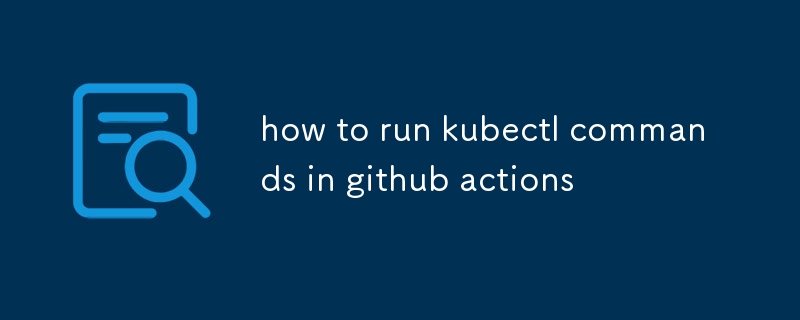
How can I use kubectl to manage Kubernetes clusters in GitHub Actions?
To use kubectl to manage Kubernetes clusters in GitHub Actions, you can follow these steps:
- Set up a Kubernetes cluster. You can use a managed Kubernetes service like Amazon EKS, Google Kubernetes Engine, or Microsoft Azure Kubernetes Service, or you can set up your own Kubernetes cluster on-premises.
- Install kubectl on your local machine. You can download kubectl from the Kubernetes website or use a package manager like Homebrew or apt-get.
- Create a GitHub action workflow file. This file will define the steps that your GitHub action will take.
- Add a step to your workflow file that runs kubectl commands. You can use the kubectl command to create, delete, or modify Kubernetes resources.
- Commit and push your changes to GitHub.
Here is an example of a GitHub action workflow file that uses kubectl to create a deployment:
name: Deploy to Kubernetes
on:
push:
branches:
- main
jobs:
deploy:
runs-on: ubuntu-latest
steps:
- uses: actions/checkout@v2
- name: Set up kubectl
uses: azure/setup-kubectl@v1
with:
version: '1.21'
- name: Create deployment
run: kubectl apply -f deployment.yamlWhat are the limitations of using kubectl in GitHub Actions?
There are a few limitations to using kubectl in GitHub Actions:
- kubectl commands must be run on a runner that has access to the Kubernetes cluster. This means that you cannot run kubectl commands on a runner that is not in the same region as your cluster.
- kubectl commands must be run with the appropriate permissions. This means that you must have the necessary permissions to create, delete, or modify Kubernetes resources.
- kubectl commands may be subject to rate limits. This means that you may not be able to run kubectl commands as frequently as you would like.
How can I troubleshoot common issues when running kubectl commands in GitHub Actions?
There are a few common issues that you may encounter when running kubectl commands in GitHub Actions. Here are some tips for troubleshooting these issues:
- Make sure that you are using the correct version of kubectl. The version of kubectl that you are using must be compatible with the version of Kubernetes that you are using.
- Make sure that you have the necessary permissions to run kubectl commands. You must have the necessary permissions to create, delete, or modify Kubernetes resources.
- Make sure that your runner has access to the Kubernetes cluster. The runner that you are using must be in the same region as your cluster and must have the necessary permissions to access the cluster.
- Check the logs for errors. If you are having trouble running kubectl commands, check the logs for errors. The logs will provide you with more information about the error that you are encountering.
The above is the detailed content of how to run kubectl commands in github actions. For more information, please follow other related articles on the PHP Chinese website!

Hot AI Tools

Undresser.AI Undress
AI-powered app for creating realistic nude photos

AI Clothes Remover
Online AI tool for removing clothes from photos.

Undress AI Tool
Undress images for free

Clothoff.io
AI clothes remover

Video Face Swap
Swap faces in any video effortlessly with our completely free AI face swap tool!

Hot Article

Hot Tools

Notepad++7.3.1
Easy-to-use and free code editor

SublimeText3 Chinese version
Chinese version, very easy to use

Zend Studio 13.0.1
Powerful PHP integrated development environment

Dreamweaver CS6
Visual web development tools

SublimeText3 Mac version
God-level code editing software (SublimeText3)

Hot Topics
 1655
1655
 14
14
 1414
1414
 52
52
 1307
1307
 25
25
 1253
1253
 29
29
 1227
1227
 24
24
 How to update code in git
Apr 17, 2025 pm 04:45 PM
How to update code in git
Apr 17, 2025 pm 04:45 PM
Steps to update git code: Check out code: git clone https://github.com/username/repo.git Get the latest changes: git fetch merge changes: git merge origin/master push changes (optional): git push origin master
 How to download git projects to local
Apr 17, 2025 pm 04:36 PM
How to download git projects to local
Apr 17, 2025 pm 04:36 PM
To download projects locally via Git, follow these steps: Install Git. Navigate to the project directory. cloning the remote repository using the following command: git clone https://github.com/username/repository-name.git
 How to generate ssh keys in git
Apr 17, 2025 pm 01:36 PM
How to generate ssh keys in git
Apr 17, 2025 pm 01:36 PM
In order to securely connect to a remote Git server, an SSH key containing both public and private keys needs to be generated. The steps to generate an SSH key are as follows: Open the terminal and enter the command ssh-keygen -t rsa -b 4096. Select the key saving location. Enter a password phrase to protect the private key. Copy the public key to the remote server. Save the private key properly because it is the credentials for accessing the account.
 How to return after git submission
Apr 17, 2025 pm 01:06 PM
How to return after git submission
Apr 17, 2025 pm 01:06 PM
To fall back a Git commit, you can use the git reset --hard HEAD~N command, where N represents the number of commits to fallback. The detailed steps include: Determine the number of commits to be rolled back. Use the --hard option to force a fallback. Execute the command to fall back to the specified commit.
 How to check the warehouse address of git
Apr 17, 2025 pm 01:54 PM
How to check the warehouse address of git
Apr 17, 2025 pm 01:54 PM
To view the Git repository address, perform the following steps: 1. Open the command line and navigate to the repository directory; 2. Run the "git remote -v" command; 3. View the repository name in the output and its corresponding address.
 Git vs. GitHub: Version Control and Code Hosting
Apr 11, 2025 am 11:33 AM
Git vs. GitHub: Version Control and Code Hosting
Apr 11, 2025 am 11:33 AM
Git is a version control system, and GitHub is a Git-based code hosting platform. Git is used to manage code versions and supports local operations; GitHub provides online collaboration tools such as Issue tracking and PullRequest.
 How to merge code in git
Apr 17, 2025 pm 04:39 PM
How to merge code in git
Apr 17, 2025 pm 04:39 PM
Git code merge process: Pull the latest changes to avoid conflicts. Switch to the branch you want to merge. Initiate a merge, specifying the branch to merge. Resolve merge conflicts (if any). Staging and commit merge, providing commit message.
 What to do if the git download is not active
Apr 17, 2025 pm 04:54 PM
What to do if the git download is not active
Apr 17, 2025 pm 04:54 PM
Resolve: When Git download speed is slow, you can take the following steps: Check the network connection and try to switch the connection method. Optimize Git configuration: Increase the POST buffer size (git config --global http.postBuffer 524288000), and reduce the low-speed limit (git config --global http.lowSpeedLimit 1000). Use a Git proxy (such as git-proxy or git-lfs-proxy). Try using a different Git client (such as Sourcetree or Github Desktop). Check for fire protection




