how to access environment variables in github actions
This article provides guidance on securely storing and accessing environment variables in GitHub Actions. It outlines best practices, such as using secrets to protect sensitive data and minimizing variable exposure. The article also includes troubles
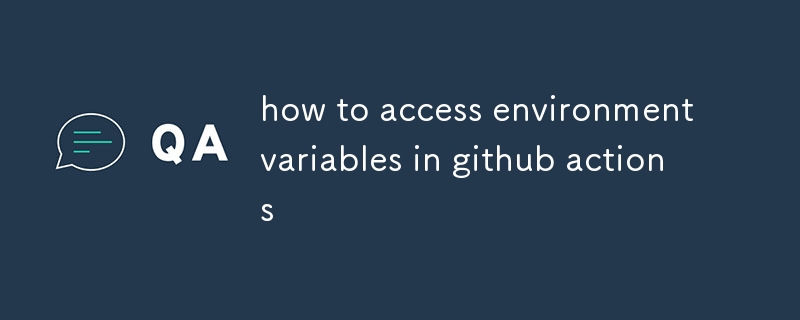
Can I securely store and access environment variables in GitHub Actions?
Yes, you can securely store and access environment variables in GitHub Actions using the secrets feature. Secrets are encrypted at rest and can be accessed using the secrets context within your workflow. To store a secret, use the set-secret action:
<code>- name: Set secret
run: |
echo "API_KEY=${{ secrets.API_KEY }}" >> $GITHUB_ENV</code>Then, in a subsequent step, access the secret using the env context:
<code>- name: Use secret
run: |
curl https://api.example.com/v1 -H "Authorization: Bearer ${{ env.API_KEY }}"</code>What are the best practices for using environment variables in GitHub Actions?
Follow these best practices to use environment variables effectively in GitHub Actions:
- Set secrets securely: Store sensitive data in secrets, not environment variables.
- Minimize exposure: Only expose necessary secrets to the workflow steps that require them.
- Use specific names: Avoid using generic names for environment variables to prevent potential conflicts.
- Document usage: Include clear guidance on how to set and use environment variables in the workflow documentation.
- Validate inputs: Validate the values of input variables to ensure proper functionality.
- Handle errors gracefully: Handle the potential for missing or invalid environment variables by providing default values or error handling.
How can I troubleshoot issues related to environment variables in GitHub Actions?
1. Check the variable's value: Use the echo action to debug the values stored in an environment variable:
<code>- name: Print environment variable
run: |
echo $VARIABLE_NAME</code>2. Verify the secret's presence: Ensure that the secret is added in the GitHub Actions workflow secrets page.
3. Examine the workflow logs: The workflow logs can provide insights into potential issues with accessing or using environment variables.
4. Check the documentation: Refer to the GitHub Actions documentation for guidance and best practices related to environment variables: https://docs.github.com/en/actions/reference/workflow-syntax-for-github-actions#environment-variables
The above is the detailed content of how to access environment variables in github actions. For more information, please follow other related articles on the PHP Chinese website!

Hot AI Tools

Undresser.AI Undress
AI-powered app for creating realistic nude photos

AI Clothes Remover
Online AI tool for removing clothes from photos.

Undress AI Tool
Undress images for free

Clothoff.io
AI clothes remover

Video Face Swap
Swap faces in any video effortlessly with our completely free AI face swap tool!

Hot Article

Hot Tools

Notepad++7.3.1
Easy-to-use and free code editor

SublimeText3 Chinese version
Chinese version, very easy to use

Zend Studio 13.0.1
Powerful PHP integrated development environment

Dreamweaver CS6
Visual web development tools

SublimeText3 Mac version
God-level code editing software (SublimeText3)

Hot Topics
 How to update code in git
Apr 17, 2025 pm 04:45 PM
How to update code in git
Apr 17, 2025 pm 04:45 PM
Steps to update git code: Check out code: git clone https://github.com/username/repo.git Get the latest changes: git fetch merge changes: git merge origin/master push changes (optional): git push origin master
 How to download git projects to local
Apr 17, 2025 pm 04:36 PM
How to download git projects to local
Apr 17, 2025 pm 04:36 PM
To download projects locally via Git, follow these steps: Install Git. Navigate to the project directory. cloning the remote repository using the following command: git clone https://github.com/username/repository-name.git
 Git vs. GitHub: Version Control and Code Hosting
Apr 11, 2025 am 11:33 AM
Git vs. GitHub: Version Control and Code Hosting
Apr 11, 2025 am 11:33 AM
Git is a version control system, and GitHub is a Git-based code hosting platform. Git is used to manage code versions and supports local operations; GitHub provides online collaboration tools such as Issue tracking and PullRequest.
 How to generate ssh keys in git
Apr 17, 2025 pm 01:36 PM
How to generate ssh keys in git
Apr 17, 2025 pm 01:36 PM
In order to securely connect to a remote Git server, an SSH key containing both public and private keys needs to be generated. The steps to generate an SSH key are as follows: Open the terminal and enter the command ssh-keygen -t rsa -b 4096. Select the key saving location. Enter a password phrase to protect the private key. Copy the public key to the remote server. Save the private key properly because it is the credentials for accessing the account.
 How to merge code in git
Apr 17, 2025 pm 04:39 PM
How to merge code in git
Apr 17, 2025 pm 04:39 PM
Git code merge process: Pull the latest changes to avoid conflicts. Switch to the branch you want to merge. Initiate a merge, specifying the branch to merge. Resolve merge conflicts (if any). Staging and commit merge, providing commit message.
 What to do if the git download is not active
Apr 17, 2025 pm 04:54 PM
What to do if the git download is not active
Apr 17, 2025 pm 04:54 PM
Resolve: When Git download speed is slow, you can take the following steps: Check the network connection and try to switch the connection method. Optimize Git configuration: Increase the POST buffer size (git config --global http.postBuffer 524288000), and reduce the low-speed limit (git config --global http.lowSpeedLimit 1000). Use a Git proxy (such as git-proxy or git-lfs-proxy). Try using a different Git client (such as Sourcetree or Github Desktop). Check for fire protection
 How to return after git submission
Apr 17, 2025 pm 01:06 PM
How to return after git submission
Apr 17, 2025 pm 01:06 PM
To fall back a Git commit, you can use the git reset --hard HEAD~N command, where N represents the number of commits to fallback. The detailed steps include: Determine the number of commits to be rolled back. Use the --hard option to force a fallback. Execute the command to fall back to the specified commit.
 How to check the warehouse address of git
Apr 17, 2025 pm 01:54 PM
How to check the warehouse address of git
Apr 17, 2025 pm 01:54 PM
To view the Git repository address, perform the following steps: 1. Open the command line and navigate to the repository directory; 2. Run the "git remote -v" command; 3. View the repository name in the output and its corresponding address.






