How to Fix Failed to Load OnlineFix64.dll on Windows?
Is your workflow or game experience stuck by the Failed to load OnlineFix64.dll error? Plenty of people reported this error message and sought solutions for the issue. If you are one of them, the post from MiniTool is the right place for you.
Failed to load OnlineFix64.dll occurs due to the OnlineFix64.dll file being missing or corrupted. It appears to block you from accessing the game or running a program. To enjoy smooth computer use, keep reading to learn how to fix OnlineFix64.dll error code 126.

Fix 1. Check If the OnlineFix64.dll File Is Quarantined or Missing
When you receive the error message Failed to load OnlineFix64.dll from the list, first, you should check if the OnlineFix64.dll file is separated by antivirus software or missing accidentally. If you run a third-party antivirus tool on the computer, go to the quarantined folder to have a check. The following steps will show you how to discover quarantined files in Windows Defender.
Step 1. Type Virus & threat protection into the Windows Search bar and press Enter to open the Windows Security window.
Step 2. Click Protection history. In the following window, you need to select Quarantined Items from the dropdown menu or choose Blocked actions > Blocked items to verify if the OnlineFix64.dll file is blocked.
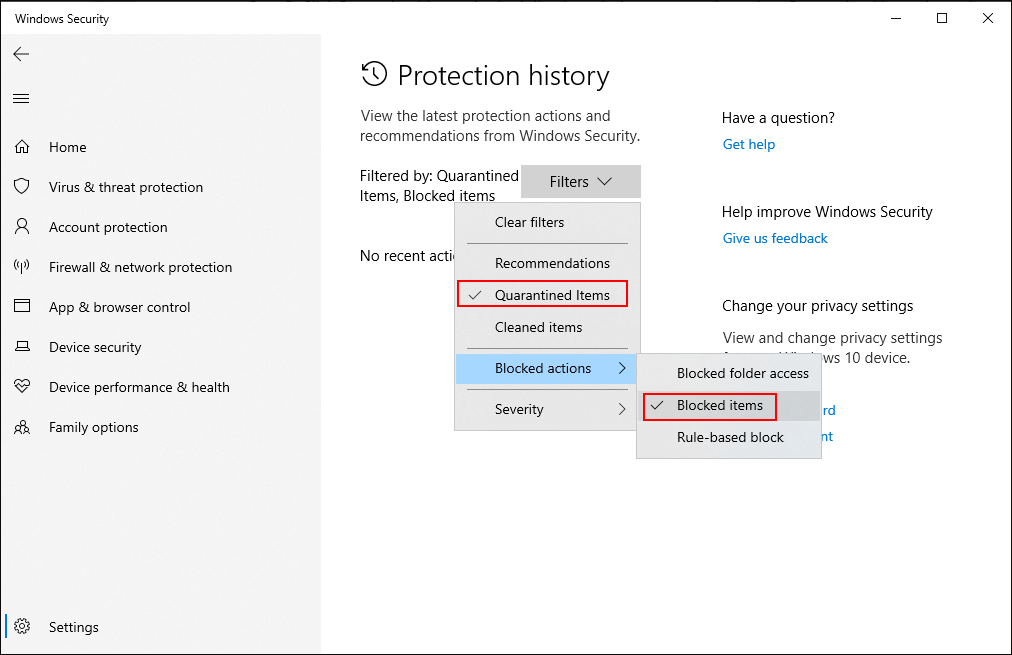
Step 3. If the target file is separated in the folder, you can select it and choose Restore to recover the quarantined file.
If the OnlineFix64.dll file is actually missing from your computer, you need to recover it as soon as possible. Head to the Recycle Bin to search for the OnlineFix64.dll file and right-click on it to choose Restore. This is the easiest way to do a deleted file recovery.
However, the OnlineFix64.dll file may be lost due to other reasons, leading to the file bypassing the Recycle Bin. In this case, data recovery software is required to recover this file. MiniTool Power Data Recovery is highly recommended as it recovers types of files lost in various situations. You can get MiniTool Power Data Recovery Free to scan the location and recover the OnlineFix64.dll file for free.
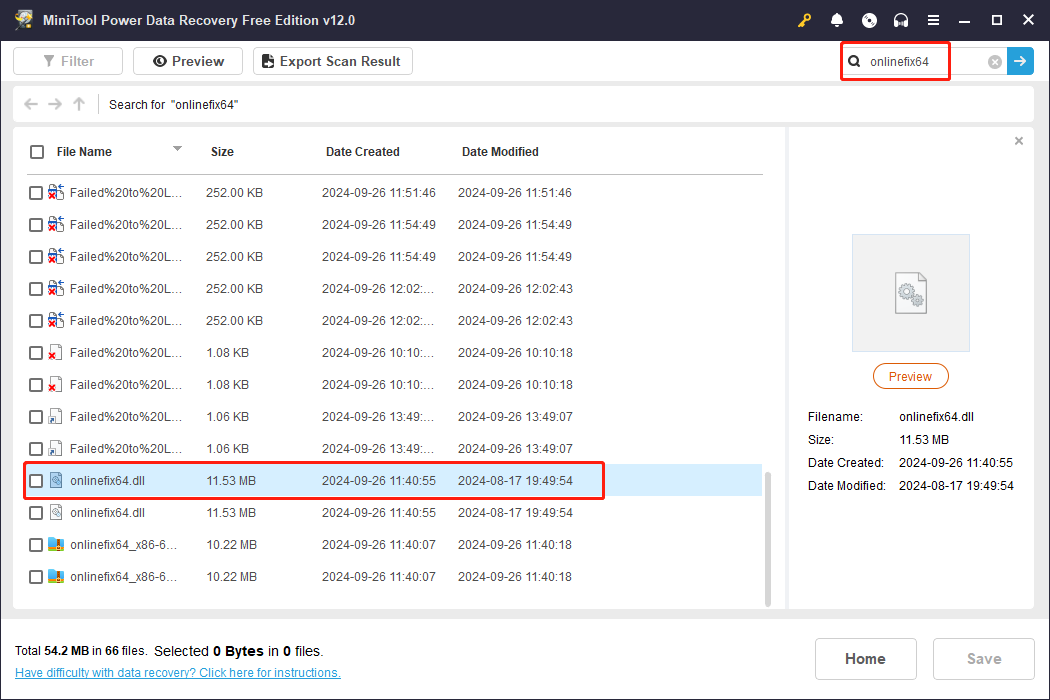
Fix 2. Reinstall the Problematic Program or Game
If the Failed to load OnlineFix64.dll error happens as the result of software installation, the problem can be caused by the corrupted installation process. Therefore, you can easily fix the issue by reinstalling the corresponding software.
Step 1. Type Control Panel into the Windows Search bar and hit Enter to open the window.
Step 2. Choose Uninstall a program under the Programs tab.
Step 3. Look through the program list to find the problematic application. Right-click on it and choose Uninstall.
After uninstallation, you can reinstall the program or the game, ensuring the complete installation process. Reopen the program to see if the error message still appears.
Fix 3. Run the SFC Command Line
On the other hand, the corruption of the OnlineFix64.dll can also cause the Failed to load OnlineFix64.dll error. Running the System File Check command can repair the corrupted and missing system files.
Step 1. Press Win R to open the Run window.
Step 2. Type cmd into the dialog box and press Shift Ctrl Enter to run Command Prompt as administrator.
Step 3. Type sfc /scannow and hit Enter to execute this command line.

Apart from the above solutions, you can also download the OnlineFix64.dll file from a trustworthy website and replace the problematic DLL file with the downloaded one.
Final Words
Failed to load OnlineFix64.dll from the list on your Windows impedes the performance of a program. This post introduces three solutions to you. You can try those solutions one by one to see which works in your case.
The above is the detailed content of How to Fix Failed to Load OnlineFix64.dll on Windows?. For more information, please follow other related articles on the PHP Chinese website!

Hot AI Tools

Undresser.AI Undress
AI-powered app for creating realistic nude photos

AI Clothes Remover
Online AI tool for removing clothes from photos.

Undress AI Tool
Undress images for free

Clothoff.io
AI clothes remover

Video Face Swap
Swap faces in any video effortlessly with our completely free AI face swap tool!

Hot Article

Hot Tools

Notepad++7.3.1
Easy-to-use and free code editor

SublimeText3 Chinese version
Chinese version, very easy to use

Zend Studio 13.0.1
Powerful PHP integrated development environment

Dreamweaver CS6
Visual web development tools

SublimeText3 Mac version
God-level code editing software (SublimeText3)

Hot Topics
 1666
1666
 14
14
 1426
1426
 52
52
 1328
1328
 25
25
 1273
1273
 29
29
 1255
1255
 24
24
 How to fix KB5055612 fails to install in Windows 10?
Apr 15, 2025 pm 10:00 PM
How to fix KB5055612 fails to install in Windows 10?
Apr 15, 2025 pm 10:00 PM
Windows updates are a critical part of keeping the operating system stable, secure, and compatible with new software or hardware. They are issued on a regular b
 Worked! Fix The Elder Scrolls IV: Oblivion Remastered Crashing
Apr 24, 2025 pm 08:06 PM
Worked! Fix The Elder Scrolls IV: Oblivion Remastered Crashing
Apr 24, 2025 pm 08:06 PM
Troubleshooting The Elder Scrolls IV: Oblivion Remastered Launch and Performance Issues Experiencing crashes, black screens, or loading problems with The Elder Scrolls IV: Oblivion Remastered? This guide provides solutions to common technical issues.
 Clair Obscur: Expedition 33 UE-Sandfall Game Crash? 3 Ways!
Apr 25, 2025 pm 08:02 PM
Clair Obscur: Expedition 33 UE-Sandfall Game Crash? 3 Ways!
Apr 25, 2025 pm 08:02 PM
Solve the UE-Sandfall game crash problem in "Clair Obscur: Expedition 33" "Clair Obscur: Expedition 33" has been widely expected by players after its release, but many players encountered the error of UE-Sandfall crashing and closing when starting the game. This article provides three solutions to help you smooth the game. Method 1: Change the startup options Change the Steam startup options to adjust game performance and graphics settings. Try setting the startup option to "-dx11". Step 1: Open the Steam library, find the game, and right-click to select "Properties". Step 2: Under the General tab, find the Startup Options section.
 Clair Obscur Expedition 33 Controller Not Working on PC: Fixed
Apr 25, 2025 pm 06:01 PM
Clair Obscur Expedition 33 Controller Not Working on PC: Fixed
Apr 25, 2025 pm 06:01 PM
Solve the problem of failure of the PC version of "Clair Obscur: Expedition 33" Have you also encountered the problem that the PC version of the "Clair Obscur: Expedition 33" controller does not work properly? Don't worry, you are not alone! This article will provide you with a variety of effective solutions. "Clair Obscur: Expedition 33" has been launched on PlayStation 5, Windows and Xbox Series X/S platforms. This game is an engaging turn-based RPG that emphasizes precise timing. Its uniqueness is the perfect blend of strategic and rapid response. Smooth operation
 Windows 11 KB5055528: What's New & What if It Fails to Install
Apr 16, 2025 pm 08:09 PM
Windows 11 KB5055528: What's New & What if It Fails to Install
Apr 16, 2025 pm 08:09 PM
Windows 11 KB5055528 (released on April 8, 2025) Update detailed explanation and troubleshooting For Windows 11 23H2 users, Microsoft released the KB5055528 update on April 8, 2025. This article describes the improvements to this update and provides a solution to the installation failure. KB5055528 update content: This update brings many improvements and new features to Windows 11 23H2 users: File Explorer: Improved text scaling and improved accessibility to the file opening/save dialog and copy dialog. Settings page: Added "Top Card" function to quickly view processor, memory, storage and G
 The Elder Scrolls IV: Oblivion Remastered Fatal Error, Quick Fix
Apr 25, 2025 pm 08:05 PM
The Elder Scrolls IV: Oblivion Remastered Fatal Error, Quick Fix
Apr 25, 2025 pm 08:05 PM
Solving The Elder Scrolls IV: Oblivion Remastered Crashing Issues The Elder Scrolls IV: Oblivion Remastered, released April 22, 2025, for PS5, Xbox Series X/S, and Windows, boasts stunning visuals and improved gameplay. However, some players experien
 Error 0x80070643 After Windows 10 KB5057589, Learn Essentials
Apr 16, 2025 pm 08:05 PM
Error 0x80070643 After Windows 10 KB5057589, Learn Essentials
Apr 16, 2025 pm 08:05 PM
Microsoft's Windows 10 WinRE Update Glitch: Error 0x80070643 Explained Over a year later, Microsoft is still grappling with WinRE update issues. The recent Windows 10 KB5057589 update has brought the error 0x80070643 to light. This article explores
 Resolved! Fix Oblivion Remastered out of Video Memory Error
Apr 24, 2025 pm 08:11 PM
Resolved! Fix Oblivion Remastered out of Video Memory Error
Apr 24, 2025 pm 08:11 PM
The "Oblivion Remastered out of video memory trying to allocate a texture" error is a frustrating issue preventing players from enjoying the game. This guide provides straightforward solutions to resolve this problem. This error can occur




