Can't Open JPG Files in Windows? Here\'s How to Fix It
If your Windows 10 or 11 PC is refusing to open JPG files, several issues could be at play, such as corrupted files or problems with the default photo viewer. Try these troubleshooting tips to fix the problem and get your JPG files back in view.
1 Rule Out Issues With Your JPG File
Your Windows 10 or 11 PC may have trouble opening a JPG file if it has an excessively long file name or an incorrect file extension. In such cases, renaming the file with a shorter name and ensuring it has a ".jpg" extension should fix the problem.
Another thing you should do is check the size of the JPG file you're trying to open. If it's too large, use a photo editor or a web app to reduce the image file size and try again.
However, if you're only experiencing issues with a select few JPG files, they may be corrupted. You can check for this possibility by opening a different JPG file from the web to see if it works properly.
2 Update, Repair, or Reset the Photos App
On both Windows 10 and 11 PCs, Microsoft Photos is the default app for opening JPG files. So, if there's a problem with this app, it may fail to open any JPG files. To fix this, open the Microsoft Store and search for the Photos app. If a newer version of the app is available, click Update to install it.
Updating the app should help fix issues caused by a buggy or outdated app build. However, if the issue persists, you can use the built-in app repair feature in Windows to fix problems with the app. Here's how:
- Right-click the Start menu icon on the taskbar and select Installed apps.
- Scroll through the list or use the search bar to locate the Photos app.
- Click the three-dot menu next to it and select Advanced options.
- Scroll down to the Reset section and click the Repair button.

You should see a checkmark next to the Repair button once the process is complete. If you can't open JPG files even after that, consider resetting the app from the same menu. Doing so will remove all app data, effectively fixing issues caused by corrupt data.
3 Open the JPG File With Another App
Another thing you can do is try opening JPG files with a different photo viewer app. There are many excellent alternatives to the Photos app. Download and install any reliable photo viewer app you like. Once installed, right-click on the JPG file and select Open with > [Photo Viewer App].
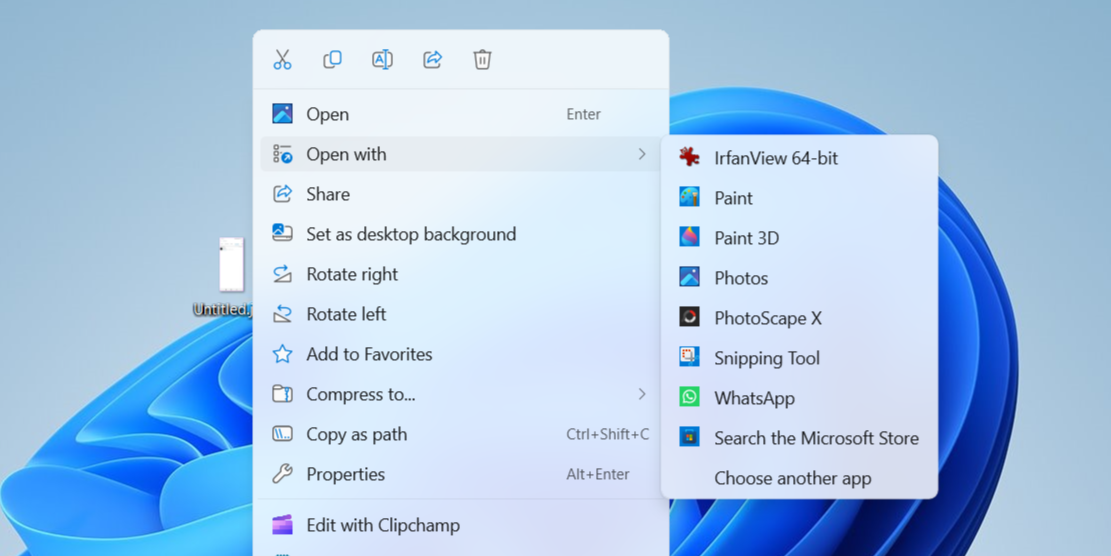
If this resolves the issue, you can set the new app as the default photo viewer on your Windows computer. If you need help with that, check out our guide on changing default apps on Windows.
4 Run an SFC Scan
Corrupt or missing system files on your Windows PC can also cause such issues. Fortunately, Windows includes a useful tool called SFC (System File Checker) that can automatically scan your system for corrupt files and replace them with their cached versions. Here's how to run it.
- Press Win S to open the search menu.
- Type cmd in the box and select Run as administrator.
- Select Yes when the User Account Control (UAC) prompt appears.
- Type sfc/ scannow and hit Enter.

Wait for the scan to complete, and then restart your PC. Following that, you should be able to open JPG files as expected.
Encountering issues while opening a simple photo on your Windows computer can be frustrating. Hopefully, one or more of the solutions I listed above worked for you, and you're now able to open JPG files on your PC without any issues.
The above is the detailed content of Can't Open JPG Files in Windows? Here\'s How to Fix It. For more information, please follow other related articles on the PHP Chinese website!

Hot AI Tools

Undresser.AI Undress
AI-powered app for creating realistic nude photos

AI Clothes Remover
Online AI tool for removing clothes from photos.

Undress AI Tool
Undress images for free

Clothoff.io
AI clothes remover

Video Face Swap
Swap faces in any video effortlessly with our completely free AI face swap tool!

Hot Article

Hot Tools

Notepad++7.3.1
Easy-to-use and free code editor

SublimeText3 Chinese version
Chinese version, very easy to use

Zend Studio 13.0.1
Powerful PHP integrated development environment

Dreamweaver CS6
Visual web development tools

SublimeText3 Mac version
God-level code editing software (SublimeText3)

Hot Topics
 Microsoft's New PowerToys Search Is the Missing Feature Windows 11 Needs
Apr 03, 2025 am 03:53 AM
Microsoft's New PowerToys Search Is the Missing Feature Windows 11 Needs
Apr 03, 2025 am 03:53 AM
Microsoft's latest PowerToys update introduces a game-changing search feature reminiscent of macOS' Spotlight. This improved "Command Palette" (formerly PowerToys Run) surpasses the functionality of the Windows R Run command and the task
 Windows kb5054979 update information Update content list
Apr 15, 2025 pm 05:36 PM
Windows kb5054979 update information Update content list
Apr 15, 2025 pm 05:36 PM
KB5054979 is a cumulative security update released on March 27, 2025, for Windows 11 version 24H2. It targets .NET Framework versions 3.5 and 4.8.1, enhancing security and overall stability. Notably, the update addresses an issue with file and directory operations on UNC shares using System.IO APIs. Two installation methods are provided: one through Windows Settings by checking for updates under Windows Update, and the other via a manual download from the Microsoft Update Catalog.
 Nanoleaf Wants to Change How You Charge Your Tech
Apr 17, 2025 am 01:03 AM
Nanoleaf Wants to Change How You Charge Your Tech
Apr 17, 2025 am 01:03 AM
Nanoleaf's Pegboard Desk Dock: A Stylish and Functional Desk Organizer Tired of the same old charging setup? Nanoleaf's new Pegboard Desk Dock offers a stylish and functional alternative. This multifunctional desk accessory boasts 32 full-color RGB
 Dell UltraSharp 4K Thunderbolt Hub Monitor (U2725QE) Review: The Best Looking LCD Monitor I've Tested
Apr 06, 2025 am 02:05 AM
Dell UltraSharp 4K Thunderbolt Hub Monitor (U2725QE) Review: The Best Looking LCD Monitor I've Tested
Apr 06, 2025 am 02:05 AM
Dell's UltraSharp 4K Thunderbolt Hub Monitor (U2725QE): An LCD That Rivals OLED For years, I've coveted OLED monitors. However, Dell's new UltraSharp 4K Thunderbolt Hub Monitor (U2725QE) has changed my mind, exceeding expectations with its impressiv
 These Are My Go-To Free Alternatives for Paid Windows Apps
Apr 04, 2025 am 03:42 AM
These Are My Go-To Free Alternatives for Paid Windows Apps
Apr 04, 2025 am 03:42 AM
Many free apps rival their paid counterparts in functionality. This list showcases excellent free Windows alternatives to popular paid software. I firmly believe in using free software unless a paid option offers a crucial, missing feature. These
 How to Use Windows 11 as a Bluetooth Audio Receiver
Apr 15, 2025 am 03:01 AM
How to Use Windows 11 as a Bluetooth Audio Receiver
Apr 15, 2025 am 03:01 AM
Turn your Windows 11 PC into a Bluetooth speaker and enjoy your favorite music from your phone! This guide shows you how to easily connect your iPhone or Android device to your computer for audio playback. Step 1: Pair Your Bluetooth Device First, pa
 Alienware 27 4K QD-OLED (AW2725Q) Review: A New Standard for Pixel Density
Apr 08, 2025 am 06:04 AM
Alienware 27 4K QD-OLED (AW2725Q) Review: A New Standard for Pixel Density
Apr 08, 2025 am 06:04 AM
The Alienware 27 4K QD-OLED (AW2725Q): A Stunning, High-Density Display The $899.99 price tag for a 27-inch monitor might seem steep, but the Alienware AW2725Q's exceptional pixel density delivers a transformative experience for both gaming and every
 5 Hidden Windows Features You Should Be Using
Apr 16, 2025 am 12:57 AM
5 Hidden Windows Features You Should Be Using
Apr 16, 2025 am 12:57 AM
Unlock Hidden Windows Features for a Smoother Experience! Discover surprisingly useful Windows functionalities that can significantly enhance your computing experience. Even seasoned Windows users might find some new tricks here. Dynamic Lock: Auto






