Top 7 Fixes for Apple Music Starts Playing by Itself on iPhone
Picture this: you’re in an important meeting or a quiet library, and your iPhone is lying nearby. Suddenly, Apple Music starts playing random songs on your iPhone out of nowhere, leaving you confused. The situation can become even more perplexing if this happens when you have no apps open in the background.

If you have experienced a similar problem, there can be several reasons for this, including unintended gestures, interference from your Bluetooth device, and misconfigured settings. This guide will walk you through all the possible tips for stopping Apple Music from playing automatically on your iPhone.
1. Turn Off Autoplay
The first thing you need to do is disable the autoplay feature in the Apple Music app. This will stop Apple Music from playing random songs once your current song or playlist ends.
Open the music player in the Apple Music app. Tap the Play Next icon in the bottom right corner, and then tap the infinity symbol to turn off autoplay.
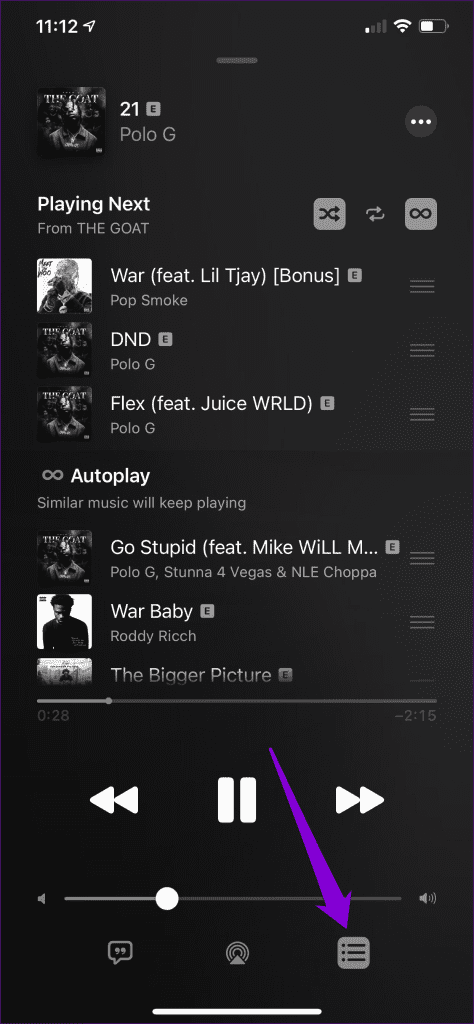
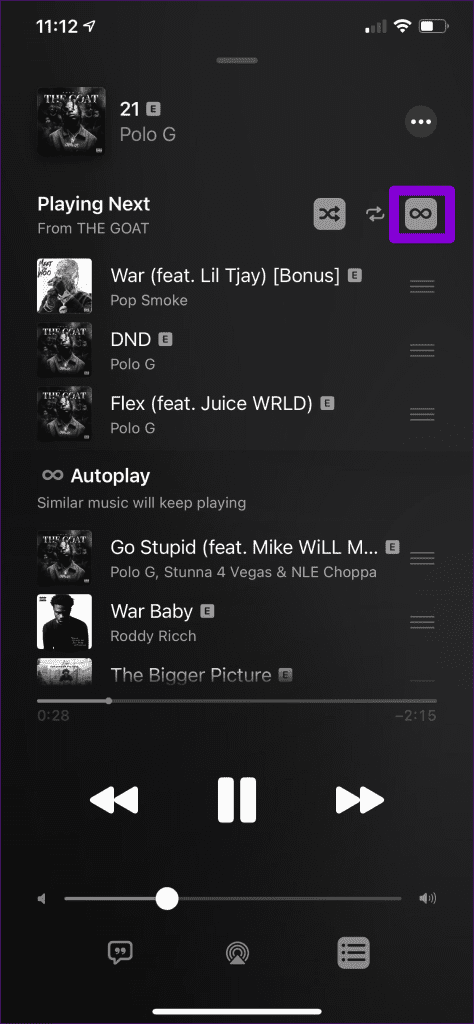
2. Disable Handoff
The Handoff feature on your iPhone allows you to move tasks seamlessly from one Apple device to another. However, at times, this feature can inadvertently transfer media playback to your iPhone from a nearby Apple device using the same iCloud account.
To avoid this, it’s best to turn off the Handoff feature on your iPhone using these steps:
Step 1: Open the Settings app and scroll down to tap on General.
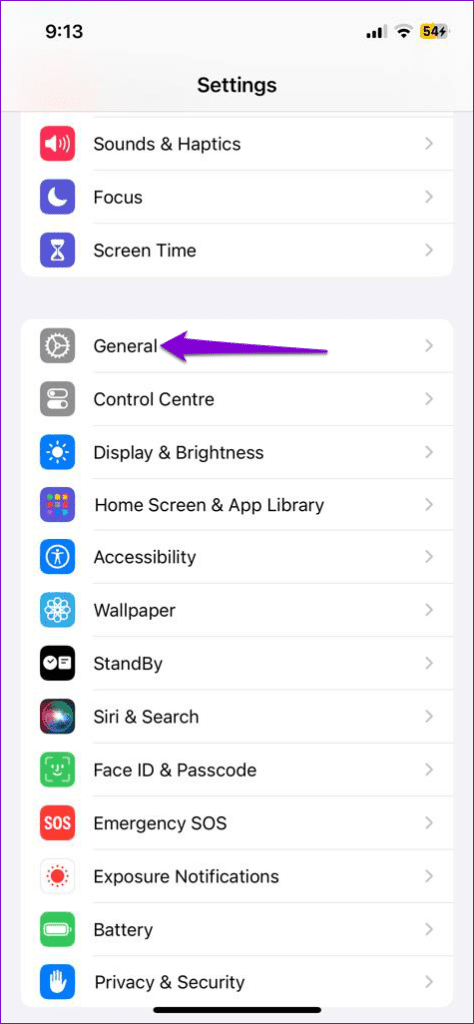
Step 2: Tap on AirPlay & Handoff and turn off the toggle next to Handoff in the following menu.
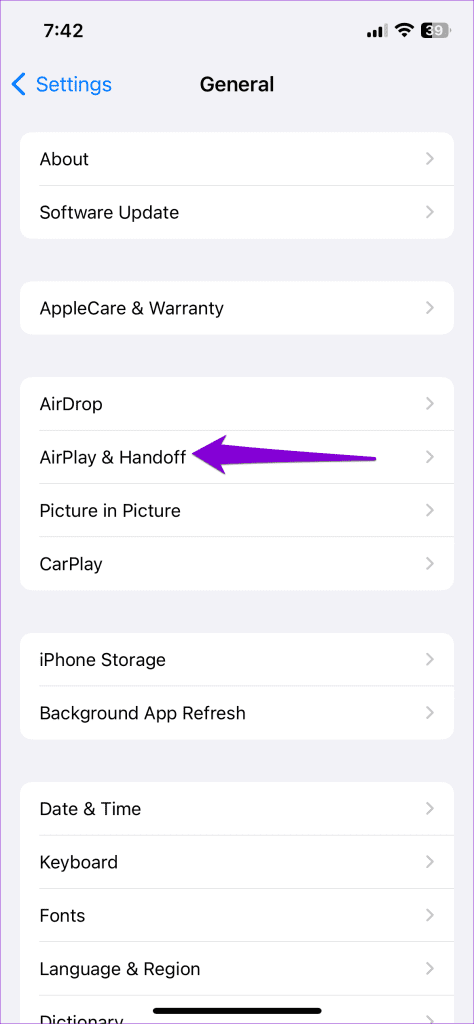
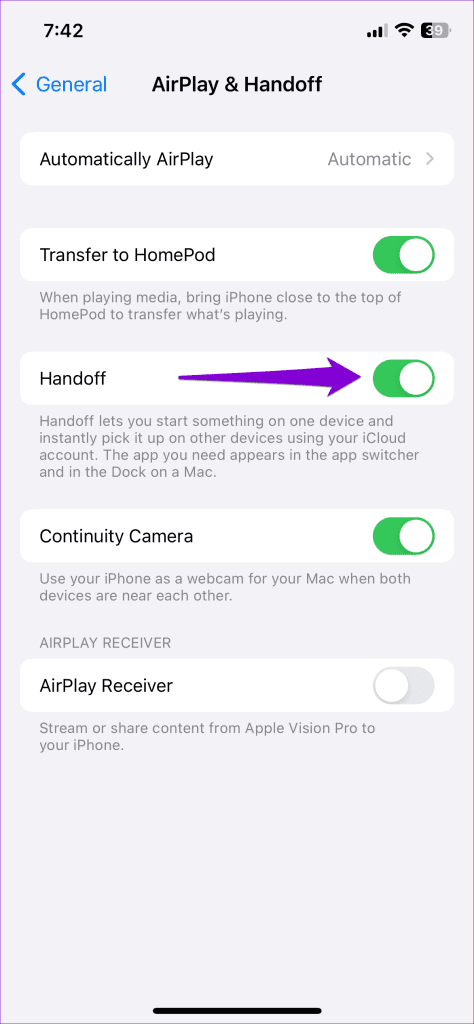
3. Turn Off Bluetooth
The Bluetooth earphones connected to your iPhone may be causing Apple Music to start playing randomly. For instance, if you’re using AirPods, the Automatic Ear Detection feature can cause Apple Music to start playing when you accidentally perform certain gestures.
If you don’t want that, open the Bluetooth menu in the Settings app and tap the ‘i’ icon next to your AirPods. Then, turn off the toggle next to Automatic Ear Detection.
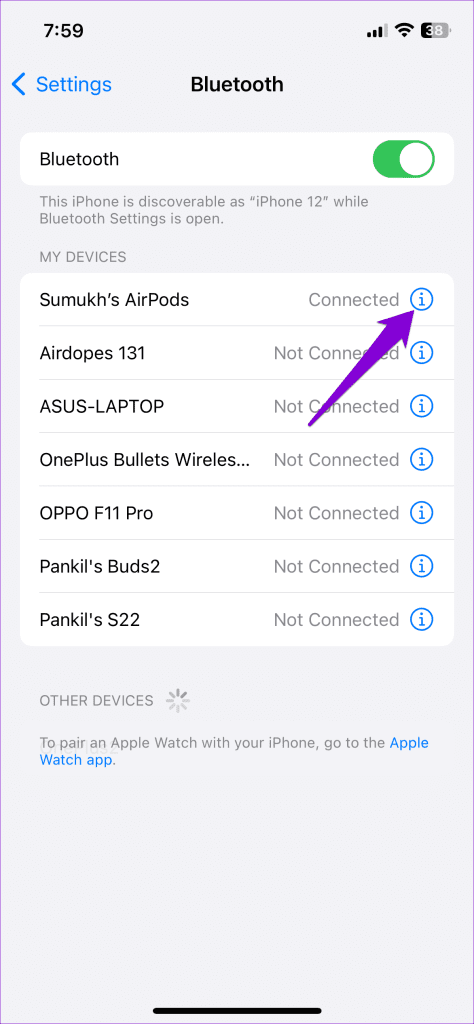
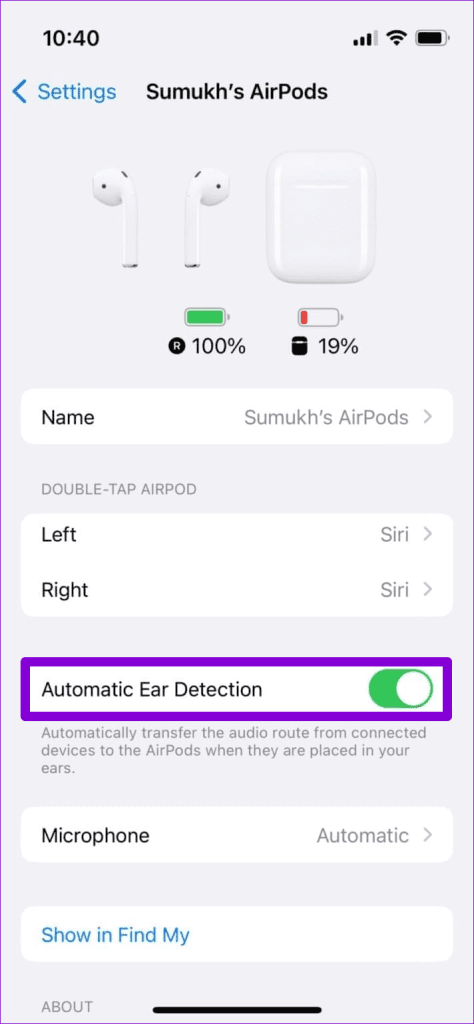
If you are experiencing this issue with some other Bluetooth earphones or speakers, consider turning off Bluetooth on your iPhone temporarily. To do so, open the Settings app, tap on Bluetooth, and disable the toggle in the following menu.
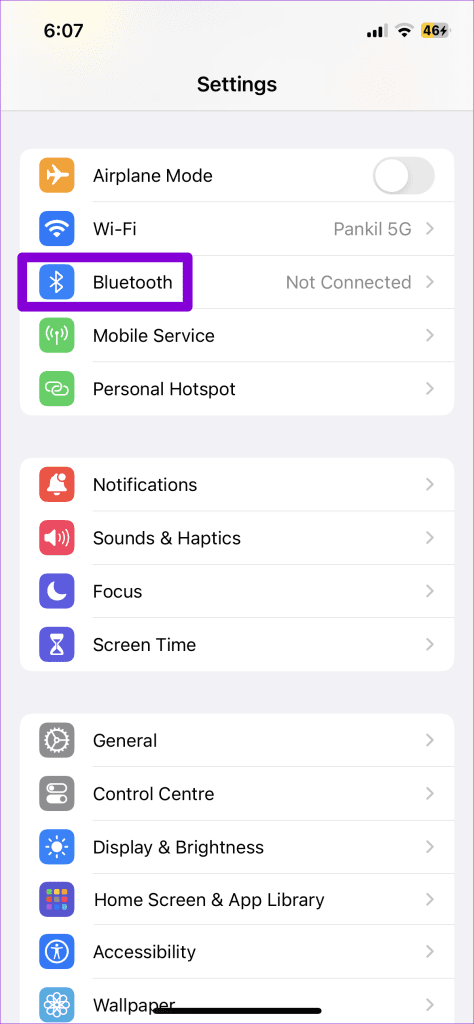
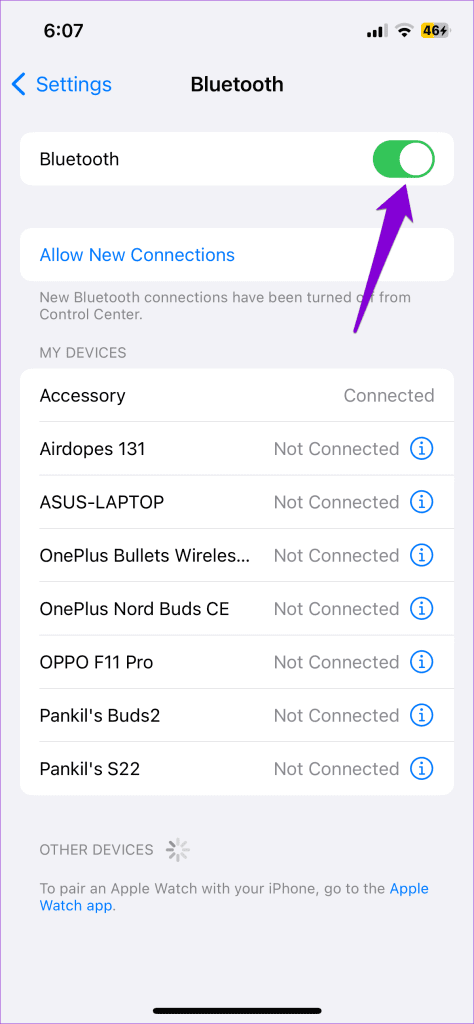
4. Disable CarPlay
Does Apple Music start playing by itself only when your iPhone is connected to your car? If so, you can consider disabling CarPlay on your iPhone. Here are the steps for the same.
Step 1: Open the Settings app, scroll down to tap on Screen Time, and select Content & Privacy Restrictions in the following menu.
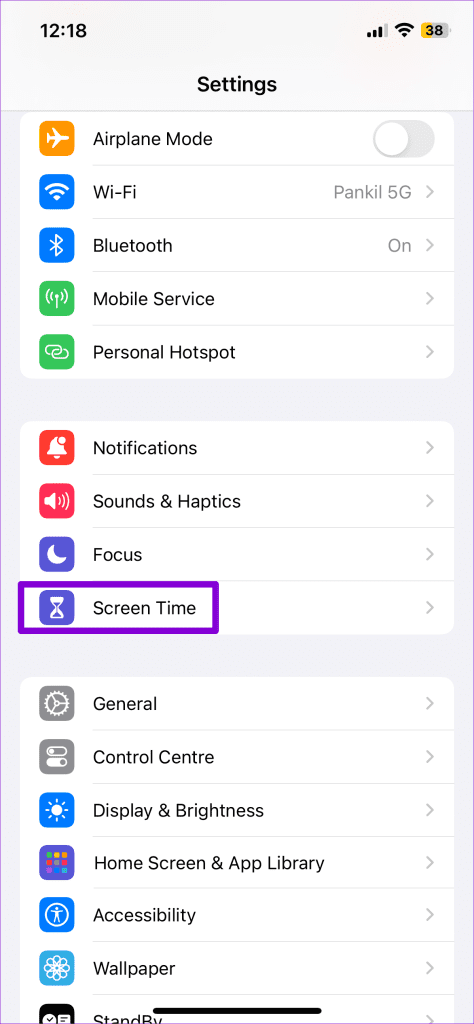
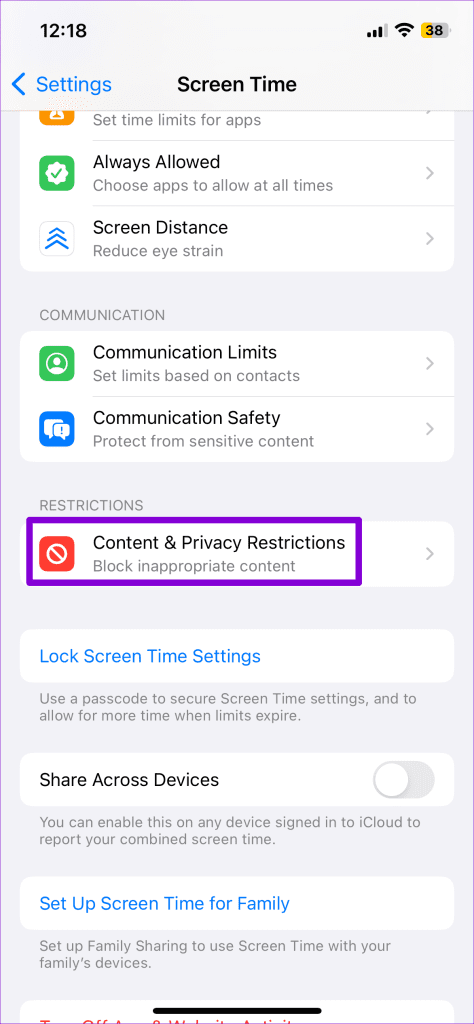
Step 2: Tap on Allowed Apps and toggle off the switch next to CarPlay.
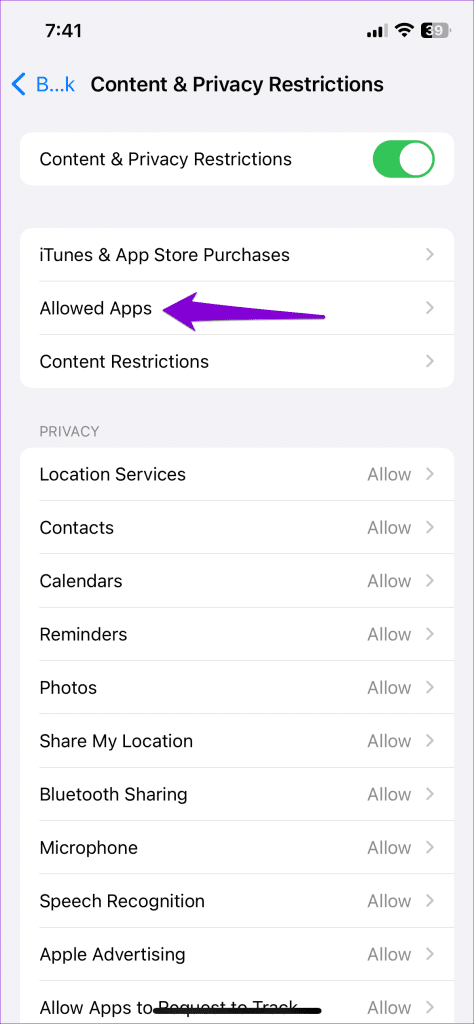
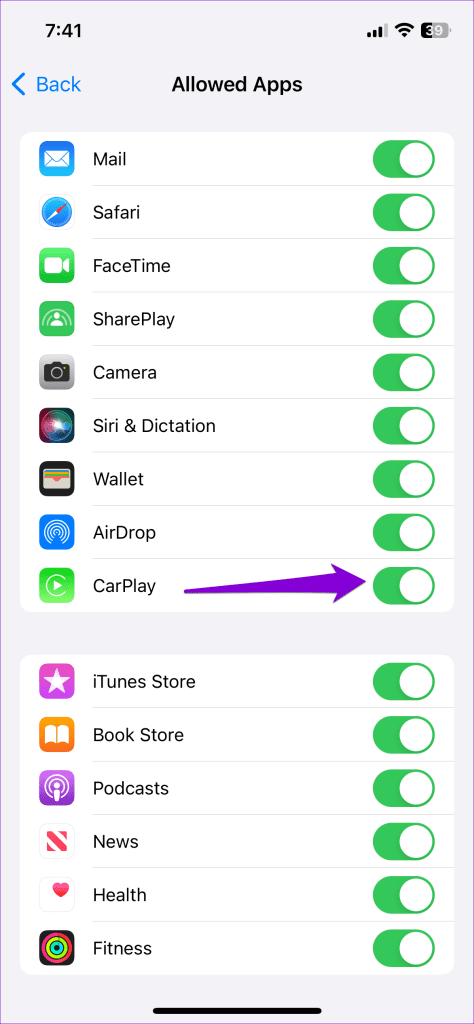
5. Create Automation to Pause Music When Connected to the Car’s Bluetooth
If you rely on CarPlay for calling, navigation, and other purposes, you may not want to turn it off entirely. In that case, you can create an automation in the Shortcuts app on your iPhone to prevent music from playing automatically. This way, your iPhone will automatically pause Apple Music playback every time you connect it to Apple CarPlay.
6. Uninstall the Apple Music App
If Apple Music isn’t your go-to music streaming app, you can consider uninstalling it to stop music from playing randomly on your iPhone. To do that, long-press the Apple Music app icon on your home screen and select Remove App from the resulting menu. Then, select Delete App to confirm.
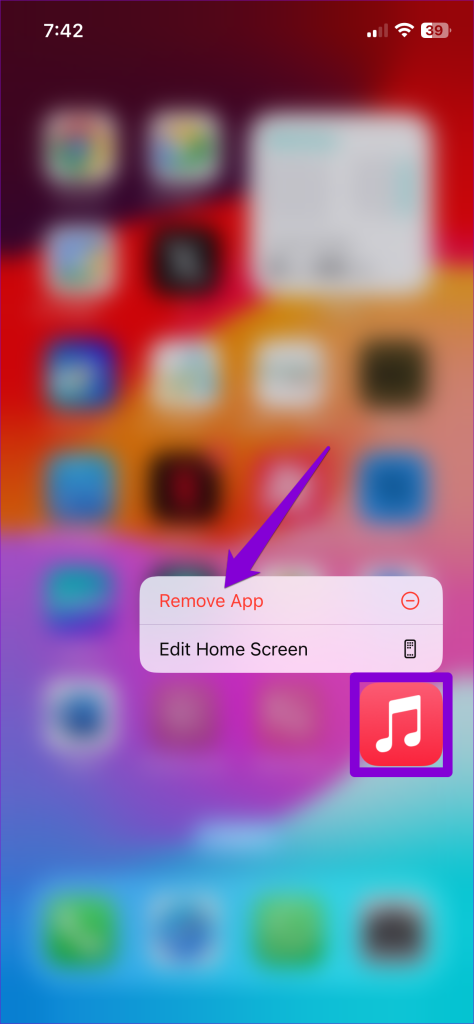
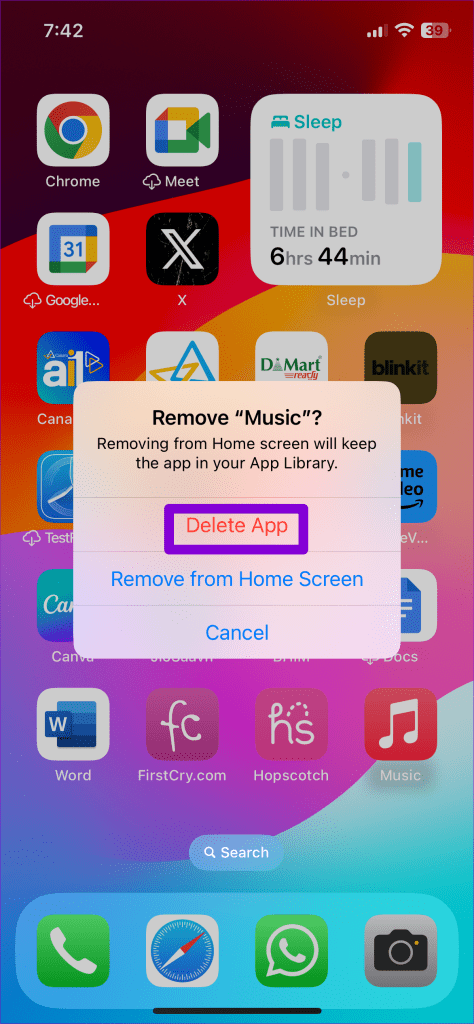
7. Perform a Factory Reset
If you don’t want to uninstall Apple Music, you can factory reset your iPhone. This may seem tiresome, but several users on a Reddit post reported fixing the issue with a factory reset. You can also give it a try if nothing else works.
Before you proceed, make sure you backup everything so that you can restore your iPhone later.
To factory reset your iPhone, use these steps:
Step 1: Open the Settings app and head to General > Transfer or Reset iPhone.
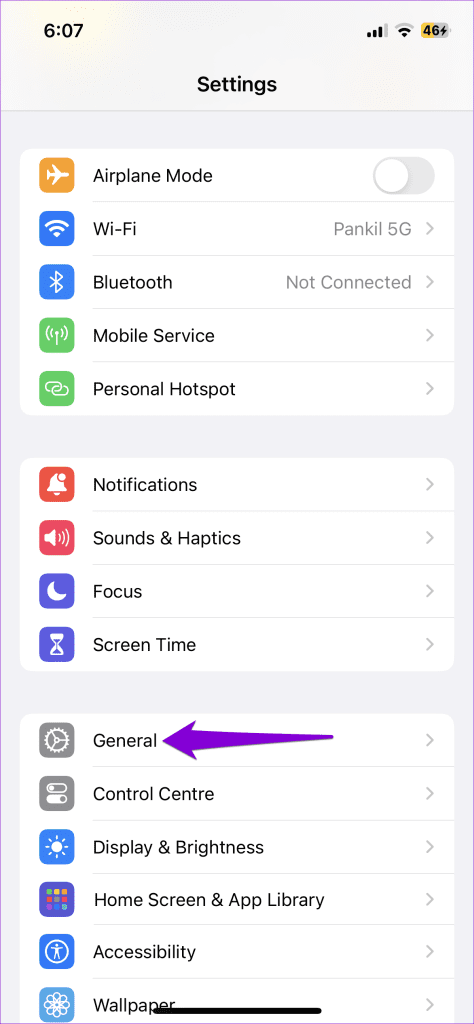
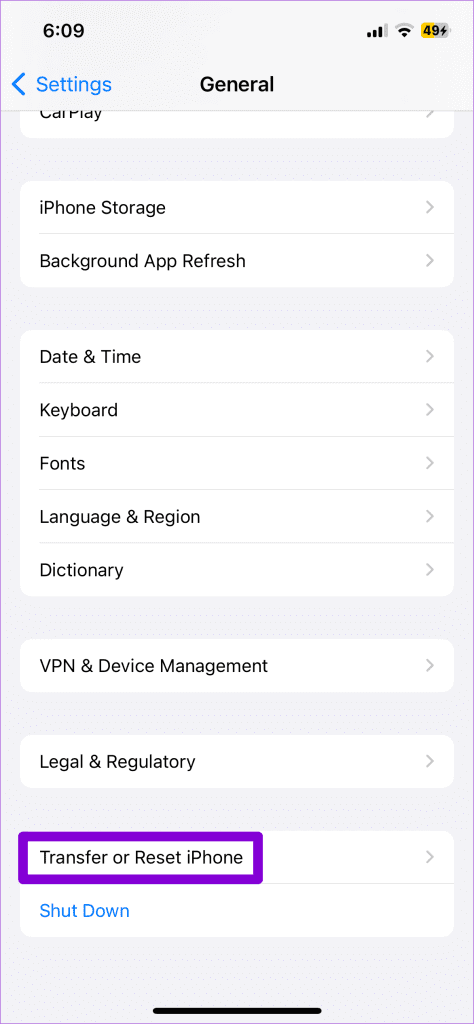
Step 2: Tap on ‘Erase All Content and Settings’ and follow the on-screen instructions to finish the process.
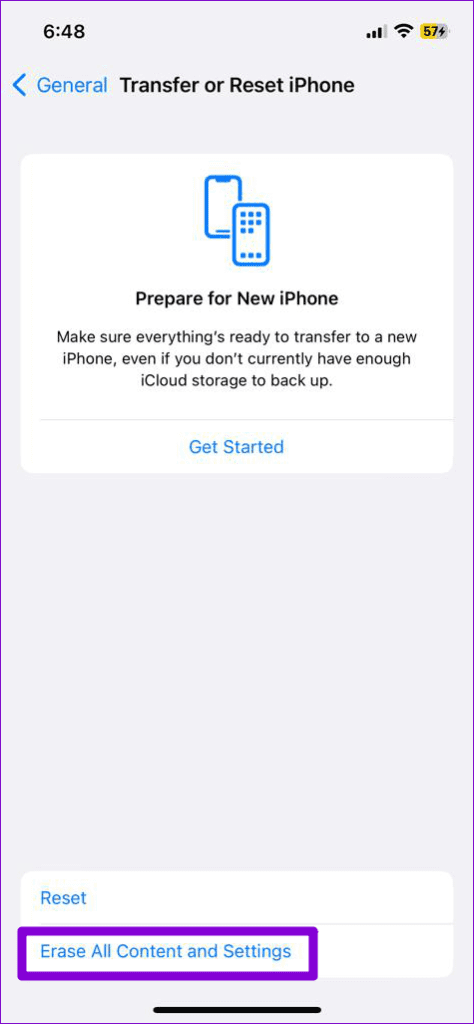
Once you complete the above steps, your iPhone will be as good as new, and Apple Music shouldn’t bother you by playing songs automatically.
Beat the Autoplay Blues
Being an Apple product, you’d expect Apple Music to work flawlessly on your iPhone. However, that may not always be the case. Hopefully, following the above tips has helped resolve the issue, and Apple Music is no longer automatically playing songs on your iPhone.
The above is the detailed content of Top 7 Fixes for Apple Music Starts Playing by Itself on iPhone. For more information, please follow other related articles on the PHP Chinese website!

Hot AI Tools

Undresser.AI Undress
AI-powered app for creating realistic nude photos

AI Clothes Remover
Online AI tool for removing clothes from photos.

Undress AI Tool
Undress images for free

Clothoff.io
AI clothes remover

Video Face Swap
Swap faces in any video effortlessly with our completely free AI face swap tool!

Hot Article

Hot Tools

Notepad++7.3.1
Easy-to-use and free code editor

SublimeText3 Chinese version
Chinese version, very easy to use

Zend Studio 13.0.1
Powerful PHP integrated development environment

Dreamweaver CS6
Visual web development tools

SublimeText3 Mac version
God-level code editing software (SublimeText3)

Hot Topics
 1672
1672
 14
14
 1428
1428
 52
52
 1332
1332
 25
25
 1277
1277
 29
29
 1257
1257
 24
24
 Is iMessage not working? Here's how to fix it on your iPhone, iPad, and Mac
Apr 27, 2025 pm 06:00 PM
Is iMessage not working? Here's how to fix it on your iPhone, iPad, and Mac
Apr 27, 2025 pm 06:00 PM
Troubleshooting iMessage Issues on iPhone, iPad, and Mac Experiencing problems with iMessage? This guide offers solutions for common issues, helping you fix your messaging app on Apple devices. Whether messages aren't appearing, are out of order, o
 How to upgrade your M2 Mac mini without paying Apple's high prices
Apr 27, 2025 pm 05:31 PM
How to upgrade your M2 Mac mini without paying Apple's high prices
Apr 27, 2025 pm 05:31 PM
The Mac mini, despite its affordability and powerful processors rivaling Apple's pro machines, suffers from a significant limitation: its non-upgradable internal components. This guide provides solutions for enhancing your M2 and M2 Pro Mac mini (M4
 Where did that app go? How to find a missing app on iPhone or iPad
Apr 27, 2025 pm 05:54 PM
Where did that app go? How to find a missing app on iPhone or iPad
Apr 27, 2025 pm 05:54 PM
Finding a Missing iOS or iPadOS App: A Step-by-Step Guide iOS and iPadOS allow app searching by name, but locating them becomes tricky with numerous folders and Home Screen pages. This guide offers two methods to recover missing apps and add them ba
 The Apple Watch Is 10 Years Old. Here's Why I Never Bought One
Apr 15, 2025 am 06:09 AM
The Apple Watch Is 10 Years Old. Here's Why I Never Bought One
Apr 15, 2025 am 06:09 AM
The Apple Watch: Still Not Convinced After a Decade Despite over 200 million units sold since 2015, the Apple Watch remains absent from my wrist. While its health and fitness features are impressive, they don't appeal to someone like me who doesn't
 Word on iPhone Can Turn Your Voice Notes Into Documents
Apr 22, 2025 am 03:02 AM
Word on iPhone Can Turn Your Voice Notes Into Documents
Apr 22, 2025 am 03:02 AM
Microsoft Word for iOS now transforms your voice notes into fully formatted documents using Copilot AI. This latest enhancement simplifies document creation on mobile devices. To access this feature, tap the "New" button ( ), select "U
 The Best iPads of 2025
Apr 18, 2025 am 01:01 AM
The Best iPads of 2025
Apr 18, 2025 am 01:01 AM
Choosing the Right iPad: A Comprehensive Guide Apple's iPad lineup offers a tablet for every need, but selecting the perfect one can be overwhelming. This guide simplifies the process, helping you choose the ideal iPad based on your specific requirem
 Smartphones Are Boring Now and It's Our Fault
Apr 23, 2025 am 03:06 AM
Smartphones Are Boring Now and It's Our Fault
Apr 23, 2025 am 03:06 AM
The golden age of smartphones has passed? Future Outlook Technology enthusiasts often complain that modern mobile phones are the same and lack of innovation. Although manufacturers are to blame, we also play an important role. Let us review the development history of smartphones and explore the causes of the current situation. The Golden Age of Smartphones In 1973, Motorola engineer Martin Cooper made historic calls with the DynaTAC 8000X on the streets of New York. This "brick" phone opened the era of wireless networks. Nearly 20 years later, IBM Simon was released, becoming the world's first smartphone, equipped with a resistive touch screen and simple applications. Today, although it is a hundred times more powerful, the core function of modern smartphones is still used as an application portal. Early innovation slows down
 How to Turn Off Mail Categories on iPad
Apr 28, 2025 am 11:33 AM
How to Turn Off Mail Categories on iPad
Apr 28, 2025 am 11:33 AM
The Mail App updated on iPadOS 18.4 introduces the mail category feature. The feature is designed to automatically categorize inbox messages in the Mail App into specific categories, including "Main", "Transaction", "Update" and "Promotion", as well as a nearly hidden "All Mail" option. While this feature is designed to clean up and organize users’ inboxes, in practice, many users find that the Mail Category feature prioritizes old useless messages (such as DoorDash promotional emails a few months ago) and hides recent useful messages from real people (such as family, friends, colleagues). In addition, the Mail Category feature adds an additional layer of interaction between the inbox in the Mail App and the actual view of all messages. For these reasons, and other




