3 Fixes for Images Not Loading in Mail App for iPhone
Try Basic Fixes
- Turn off VPN: Since VPNs route your internet traffic through different servers, they can sometimes lead to delays or issues loading content, such as images in emails. Try disabling the VPN connection on your iPhone momentarily and see if that solves the problem.
- Install iOS updates: Another reason why images may not show in your emails is if there’s a bug within iOS. The good news is that Apple usually doesn’t take long to fix such issues. Open the Settings app on your iPhone and head to General > Software Update to check for pending updates.
Fix 1: Turn Off Protect Mail Activity
Protect Mail Activity is a privacy feature in the Mail app that hides your IP address and loads remote content privately. This feature can sometimes prevent the Mail app from loading images within your email, triggering the “Unable to load remote content privately” message.
You can temporarily disable the Protect Mail Activity feature to see if it allows the Mail app to load images.
Step 1: Open the Settings app on your iPhone and scroll down to tap Mail.
Step 2: Select Privacy Protection and turn off the toggle next to Protect Mail Activity.
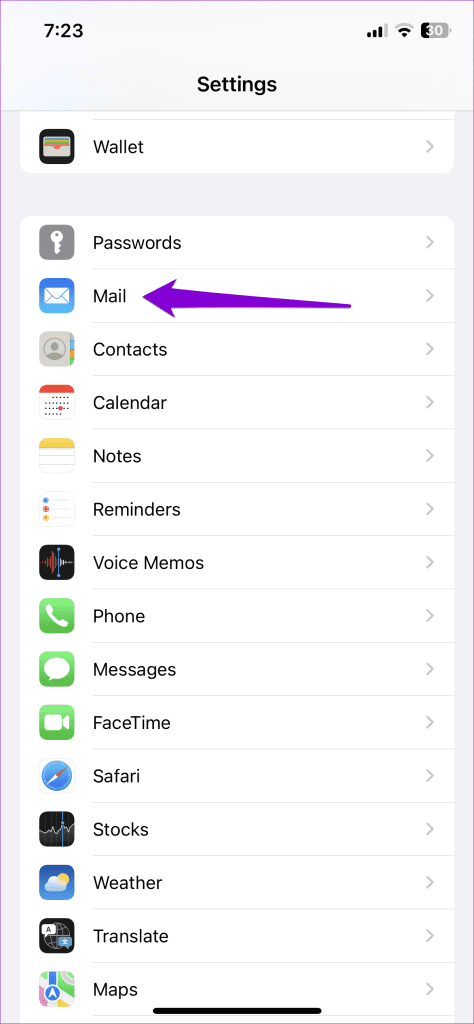


Restart the Mail app after this, and try viewing your emails again.
Fix 2: Disable iCloud Private Relay
If you have an iCloud subscription, you may be using the Private Relay on your iPhone to protect your privacy. However, since this feature routes your internet traffic through multiple servers, it can sometimes cause problems. To avoid this, you should disable the iCloud Private Relay using these steps:
Step 1: Open the Settings app, tap on your name at the top, and select iCloud from the following menu.


Step 2: Tap on Private Relay and turn off the toggle in the following menu.


Fix 3: Disable Limits on IP Address Tracking
Another privacy feature that might sometimes disrupt the loading of content from specific senders or servers is Limit IP Address Tracking. Hence, it’s best to turn it off if the Mail app won’t load any images on your iPhone.
Step 1: Open Settings on your iPhone. Go to Wi-Fi and tap the info icon next to your Wi-Fi network.
Step 2: Toggle off the switch next to Limit IP Address Tracking.



Step 3: Return to the Settings page and head to Mobile Service > Mobile Data Options.
Step 4: Disable the toggle next to Limit IP Address Tracking.



The above is the detailed content of 3 Fixes for Images Not Loading in Mail App for iPhone. For more information, please follow other related articles on the PHP Chinese website!

Hot AI Tools

Undresser.AI Undress
AI-powered app for creating realistic nude photos

AI Clothes Remover
Online AI tool for removing clothes from photos.

Undress AI Tool
Undress images for free

Clothoff.io
AI clothes remover

Video Face Swap
Swap faces in any video effortlessly with our completely free AI face swap tool!

Hot Article

Hot Tools

Notepad++7.3.1
Easy-to-use and free code editor

SublimeText3 Chinese version
Chinese version, very easy to use

Zend Studio 13.0.1
Powerful PHP integrated development environment

Dreamweaver CS6
Visual web development tools

SublimeText3 Mac version
God-level code editing software (SublimeText3)

Hot Topics
 Google Assistant Will No Longer Work With Waze on iPhone
Apr 03, 2025 am 03:54 AM
Google Assistant Will No Longer Work With Waze on iPhone
Apr 03, 2025 am 03:54 AM
Google is sunsetting Google Assistant integration in Waze for iPhones, a feature that has been malfunctioning for over a year. This decision, announced on the Waze community forum, comes as Google prepares to fully replace Google Assistant with its
 Which iPhone version is the best?
Apr 02, 2025 pm 04:53 PM
Which iPhone version is the best?
Apr 02, 2025 pm 04:53 PM
The best iPhone version depends on your individual needs. 1. iPhone12 is suitable for users who need 5G. 2. iPhone 13 is suitable for users who need long battery life. 3. iPhone 14 and 15ProMax are suitable for users who need powerful photography functions, especially 15ProMax also supports AR applications.
 Is the iPhone 16 Pro Max waterproof?
Apr 05, 2025 am 12:02 AM
Is the iPhone 16 Pro Max waterproof?
Apr 05, 2025 am 12:02 AM
The iPhone 16 ProMax is waterproof and has a waterproof rating of IP68 and can be soaked in 6 meters deep water for 30 minutes. During daily use, avoid long-term soaking, check sealing regularly, and use waterproof protective covers during high-strength activities.
 What is the price of iPhone 16 Pro Max in Amazon?
Apr 03, 2025 am 12:15 AM
What is the price of iPhone 16 Pro Max in Amazon?
Apr 03, 2025 am 12:15 AM
The iPhone 16 ProMax price on Amazon is $1,200. 1) Search for "iPhone16ProMax" on Amazon to view prices. 2) When evaluating cost-effectiveness, compare it with other mobile phones such as Samsung Galaxy S23 Ultra and Google Pixel7 Pro.
 Fix the Wait Limit in iPhone Shortcuts With This Simple Trick
Apr 11, 2025 am 03:05 AM
Fix the Wait Limit in iPhone Shortcuts With This Simple Trick
Apr 11, 2025 am 03:05 AM
Apple's Shortcuts app offers a "Wait" action for short pauses, but it's unreliable for longer durations. This limitation stems from iOS's background app restrictions. A clever workaround uses custom Focus modes to achieve extended waits,
 Is the iPhone 17 released?
Apr 09, 2025 am 12:07 AM
Is the iPhone 17 released?
Apr 09, 2025 am 12:07 AM
The iPhone 17 has not been released yet and is expected to debut in the fall of 2025. 1. Performance improvement: It may be equipped with a more powerful A17 chip. 2. Camera improvement: Possibly improve pixels and sensors, and advance ProRAW and ProRes formats. 3. Design changes: It may adopt a narrower or borderless design, using new materials. 4. New features are introduced: There may be breakthroughs in health monitoring and AR.
 We Don't Need Slimmer Phones, But You Might Want One Anyway
Apr 13, 2025 am 03:01 AM
We Don't Need Slimmer Phones, But You Might Want One Anyway
Apr 13, 2025 am 03:01 AM
Ultra-thin phones: Amazing design or risky? Samsung and Apple are about to release ultra-thin flagship phones Samsung Galaxy S25 Edge and Apple iPhone 17 Air are about to be released, and its ultra-thin design has sparked heated discussions. While many fans are concerned about their design compromises, ultra-thin phones still have some attractive advantages. Ultra-thin design: how much does it cost? First of all, these devices are expensive. Ultra-thin design requires custom parts and improved manufacturing processes, greatly increasing costs and ultimately passing them on to consumers. While prices may change at any time, reliable news shows that the iPhone 17 Air may be priced the same as the $899 iPhone Plus, or even likely to completely replace the latter; while the S25 Edge
 Don't Like the Latest Apple Mail Changes? Here's How to Get Rid of Them
Apr 14, 2025 am 12:54 AM
Don't Like the Latest Apple Mail Changes? Here's How to Get Rid of Them
Apr 14, 2025 am 12:54 AM
New features of Apple Mail app: Categories, Summary, and Contact Photos The Apple Mail app recently updated its iPhone, iPad and Mac versions, adding features like Gmail-like email classification, notifications and email summary, and contact photos in your inbox. But not everyone likes these new changes. Fortunately, you can disable these new features and restore to a simpler way to use them. Here's how to do it: Disable Apple Mail Classification The email classification feature is designed to sort your inboxes to make it easier to process incoming messages. This feature is suitable for any device running iOS or iPadOS 18.2 and Mac computers with macOS 15.4 installed. Categories include: Main: Mail thinks the most






