3 Ways to Fix Safari High Memory Usage on Mac
Basic Fixes
- Close irrelevant tabs: Close the tabs that you don’t use frequently in Safari. Every tab uses the RAM of your Mac.
- Force stop and relaunch Safari: Click the Apple logo > Force Quit > Choose Safari > Force Quit.
- Clear cache and cookies: Open Safari > Settings > Privacy > Manage Website Data > Remove All.
- Update macOS to update Safari: Open Settings > General > Software Update.
Use Activity Monitor to Confirm High Memory Usage
Before making any changes to the Safari browser on Mac, you’ll need to confirm the default browser’s rogue behavior. We will use the built-in Activity Monitor in macOS. Follow the steps below.
Step 1: Open Activity Monitor on your Mac and then move to the Memory tab.
Step 2: You can check memory pressure, total physical memory, used memory, cached files, and swapped memory.
Step 3: Check Safari under the Process Name and then see how much memory it consumes.

Usually, 2GB-3GB memory usage is normal behavior from a desktop browser. If you notice Safari taking up 8GB-9GB RAM, it’s an alarming situation, and you need to fix it to keep your Mac running smoothly.
Fix 1: Review Safari Extensions
Safari supports third-party web extensions to improve your browsing experience. The selection is slim compared to Chrome Web Store, but it still boasts many extensions.
Not every extension is regularly mainlined and updated. If you have several outdated, unnecessary extensions running in the background, it may consume high memory usage. You should review the installed Safari extension and uninstall irrelevant ones.
Open Safari > Settings > Extensions > Check and remove the ones you no longer need.

Fix 2:. Remove Add-Ons From Homepage
Safari lets you customize the homepage with useful add-ons. But when you jam your homepage with Siri suggestions, Privacy Report, background images, and other menus, it may consume high memory usage. Here’s how you can simplify the Safari homepage on Mac.
Step 1: Open Safari and then select the Customize button in the bottom right corner.
Step 2: Disable the checkmark beside irrelevant menus and then relaunch the app.

Fix 3: Rebuild Safari Using Preference Files
This is an advanced method and should only be followed if the above-mentioned solutions have not worked for you. You will have to remove the Preference Files of Safari that contain all the rules and parameters that help in running an app on your Mac.
Step 1: Click on Go on your Mac desktop > Press Option key > Click on Library.

Step 2: Look for the Safari folder and then drag the folder to your desktop.
Step 3: In the Saved Application State folder, drag and drop com.apple.Safari.savedStates to your desktop.

Step 4: Look for the Caches folder and then drag and drop the com.caches.safari folder to desktop.
Step 5: Drag and drop all other folders containing com.apple.safari under the Cache folder.
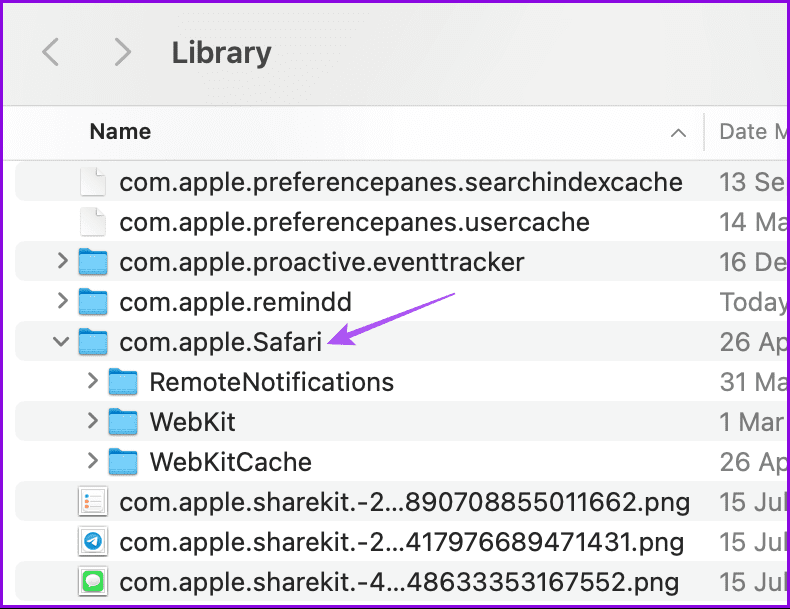
Step 6: Look for the Internet Plug-ins and Preferences folder and then repeat the same steps of dragging and dropping folders containing com.apple.safari.

Step 7: Go to the Caches folder and then drag and drop com.apple.safari.SafeBrowsing.binarycookies to the desktop.
Step 8: Close the folder. Click on Go > Computer > Internet Plugins > Select and delete everything under this folder except Quartz Composer.webplugin.

Step 9: Reopen Safari and then check if the problem is solved. Once Safari is running smoothly, delete all files that you have just moved to your desktop. All these files will be rebuild on your Mac as you continue using Safari.
As an alternative, you can choose a different browser.
Tip: Check out our post if Safari is not downloading files on your Mac.
The above is the detailed content of 3 Ways to Fix Safari High Memory Usage on Mac. For more information, please follow other related articles on the PHP Chinese website!

Hot AI Tools

Undresser.AI Undress
AI-powered app for creating realistic nude photos

AI Clothes Remover
Online AI tool for removing clothes from photos.

Undress AI Tool
Undress images for free

Clothoff.io
AI clothes remover

Video Face Swap
Swap faces in any video effortlessly with our completely free AI face swap tool!

Hot Article

Hot Tools

Notepad++7.3.1
Easy-to-use and free code editor

SublimeText3 Chinese version
Chinese version, very easy to use

Zend Studio 13.0.1
Powerful PHP integrated development environment

Dreamweaver CS6
Visual web development tools

SublimeText3 Mac version
God-level code editing software (SublimeText3)

Hot Topics
 1657
1657
 14
14
 1415
1415
 52
52
 1309
1309
 25
25
 1257
1257
 29
29
 1229
1229
 24
24
 Fix your Mac running slow after update to Sequoia
Apr 14, 2025 am 09:30 AM
Fix your Mac running slow after update to Sequoia
Apr 14, 2025 am 09:30 AM
After upgrading to the latest macOS, does the Mac run slower? Don't worry, you are not alone! This article will share my experience in solving slow Mac running problems after upgrading to macOS Sequoia. After the upgrade, I can’t wait to experience new features such as recording and transcription of voice notes and improved trail map planning capabilities. But after installation, my Mac started running slowly. Causes and solutions for slow Mac running after macOS update Here is my summary of my experience, I hope it can help you solve the problem of slow Mac running after macOS Sequoia update: Cause of the problem Solution Performance issues Using Novabe
 How to get rid of 'Your screen is being observed' error
Apr 05, 2025 am 10:19 AM
How to get rid of 'Your screen is being observed' error
Apr 05, 2025 am 10:19 AM
When you see the message "Your screen is being monitored", the first thing you think of is someone hacking into your computer. But that's not always the case. Let's try to find out if there are any issues that need you to worry about. Protect your Mac With Setapp, you don't need to worry about choosing a tool to protect your computer. You can quickly form your own suite of privacy and security software on Setapp. Free Trial Security Test What does "Your screen is being monitored" mean? There are many reasons why there is a Mac lock screen message that appears with “Your screen is being monitored”. You are sharing the screen with others You are recording the screen You are using AirPlay You are using some apps that try to access your screen Your computer is infected with evil
 How to reduce WindowServer Mac CPU usage
Apr 16, 2025 pm 12:07 PM
How to reduce WindowServer Mac CPU usage
Apr 16, 2025 pm 12:07 PM
macOS WindowServer: Understanding High CPU Usage and Solutions Have you noticed WindowServer consuming significant CPU resources on your Mac? This process is crucial for your Mac's graphical interface, rendering everything you see on screen. High C
 How to make a video into a live photo on Mac and iPhone: Detailed steps
Apr 11, 2025 am 10:59 AM
How to make a video into a live photo on Mac and iPhone: Detailed steps
Apr 11, 2025 am 10:59 AM
This guide explains how to convert between Live Photos, videos, and GIFs on iPhones and Macs. Modern iPhones excel at image processing, but managing different media formats can be tricky. This tutorial provides solutions for various conversions, al
 Mac Disk Utility: How to Repair Disk with First Aid? How to Recover It?
Apr 13, 2025 am 11:49 AM
Mac Disk Utility: How to Repair Disk with First Aid? How to Recover It?
Apr 13, 2025 am 11:49 AM
You might need to repair your Mac disk if your computer won’t start up, apps keep freezing, you can’t open certain documents, or the performance has slowed to a halt. Luckily, Apple includes a handy tool you can use to
 How to show only active apps in Dock on Mac
Apr 09, 2025 am 11:44 AM
How to show only active apps in Dock on Mac
Apr 09, 2025 am 11:44 AM
Mac Dockbar Optimization Guide: Show only running applications The dock bar of your Mac is the core of the system, from which you can launch Finder, Trash, recently used apps, active apps, and bookmark apps, and even add folders such as Document and Downloads. By default, the Mac dock bar will display more than a dozen Apple-owned applications. Most users will add more applications, but rarely delete any applications, resulting in the dock bar being cluttered and difficult to use effectively. This article will introduce several ways to help you organize and clean up your Mac dock bar in just a few minutes. Method 1: Manually organize the dock bar You can manually remove unused applications and keep only commonly used applications. Remove the application: Right-click on the application
 Is Google Chrome Not Working on Mac? Why Are Websites Not Loading?
Apr 12, 2025 am 11:36 AM
Is Google Chrome Not Working on Mac? Why Are Websites Not Loading?
Apr 12, 2025 am 11:36 AM
With a market share of over 65.7%, Google Chrome is the biggest web browser in the world. You can use it if you use other operating systems like Windows and Android, but many Mac users also prefer Chrome over Safari. Mo
 How to delete files on Mac
Apr 15, 2025 am 10:22 AM
How to delete files on Mac
Apr 15, 2025 am 10:22 AM
Managing Mac storage: A comprehensive guide to deleting files Daily Mac usage involves installing apps, creating files, and downloading data. However, even high-end Macs have limited storage. This guide provides various methods for deleting unneces




